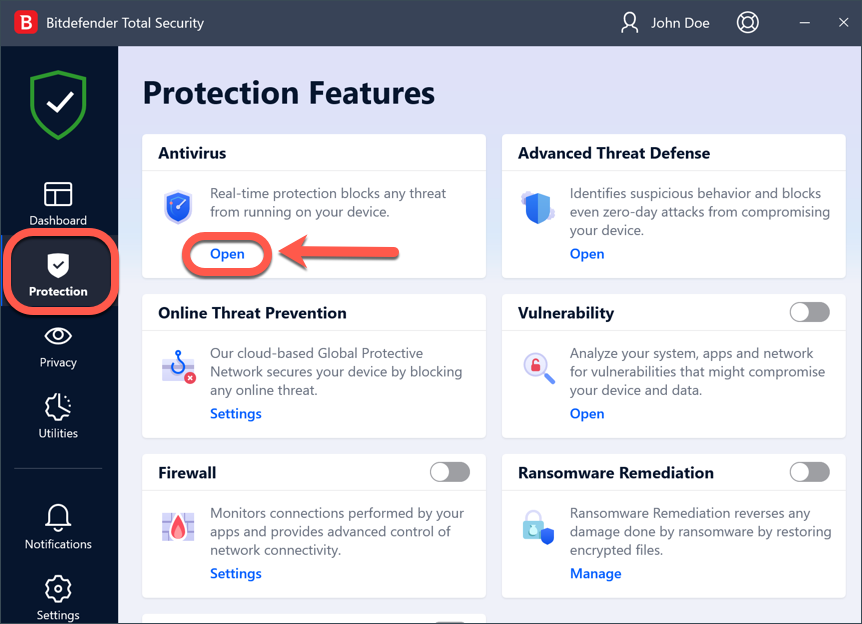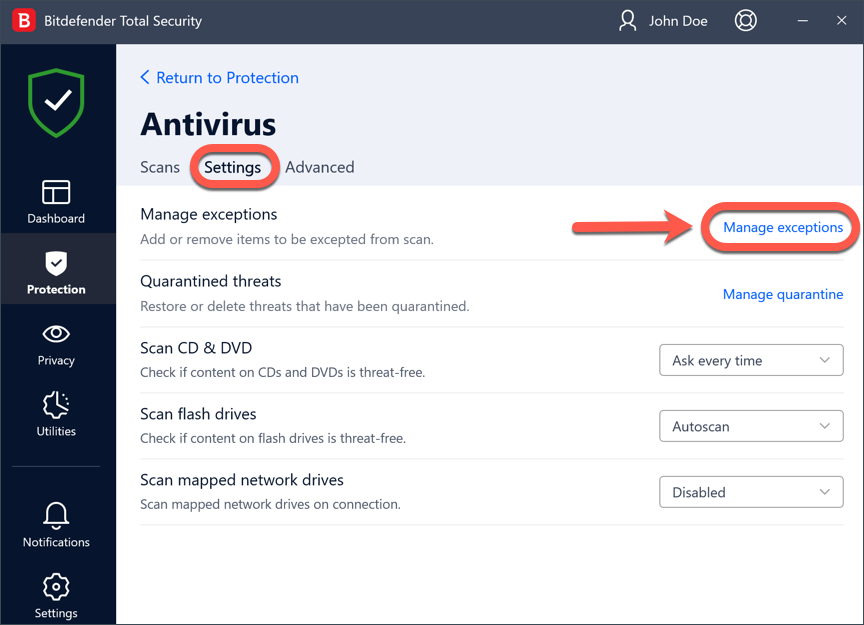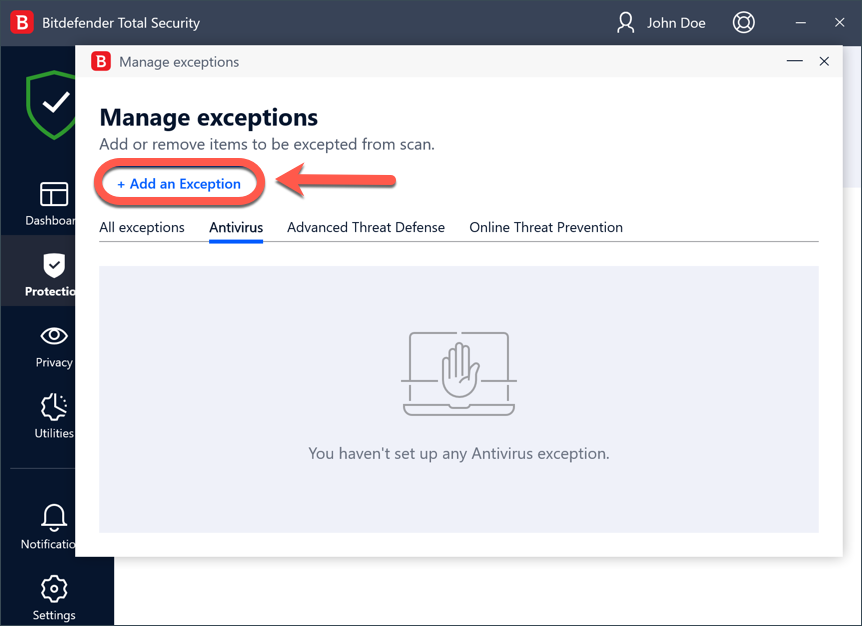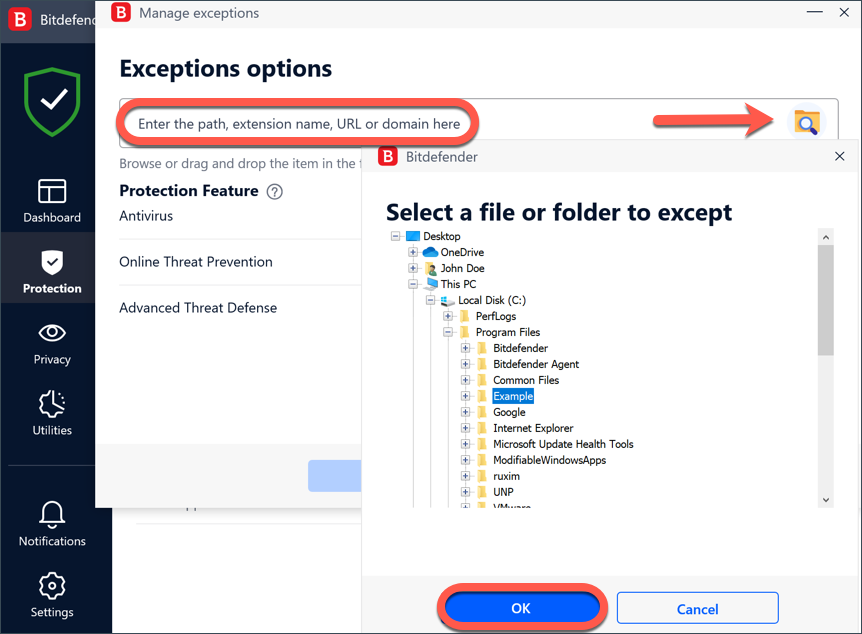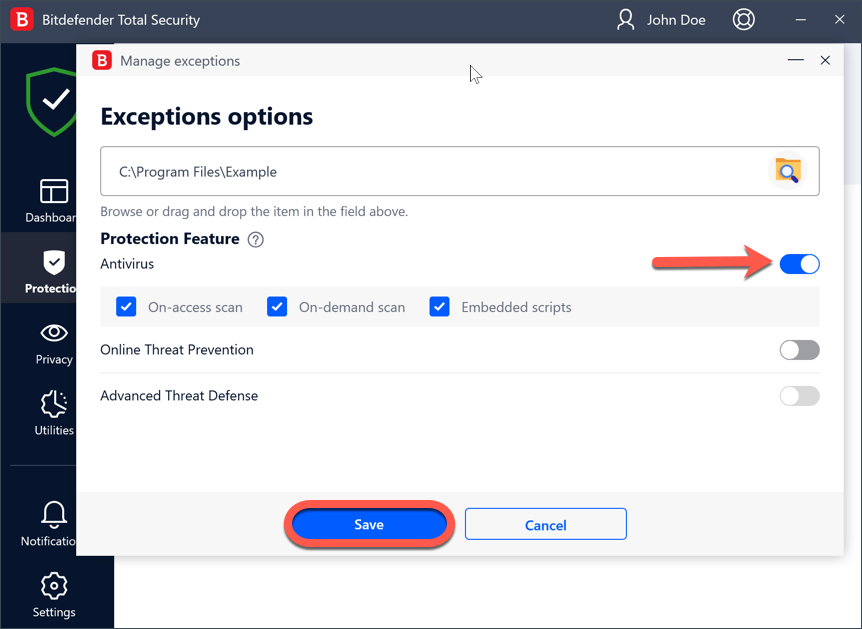This article will show you how to exclude safe files and folders in Bitdefender if they are detected by antivirus scanning. Bitdefender allows the exclusion of specific files, folders, or file extensions from antivirus scans. To add any of them to the Exceptions list, follow the steps below.
Exclude files and folders from Bitdefender Antivirus scan
1. Click Protection on the navigation menu on the Bitdefender interface.
2. In the Antivirus pane, click Open.
3. Then access the Settings tab of the Antivirus pane and click Manage Exceptions.
4. Next, click the +Add an Exception button.
5. Now, enter the path of the file or folder you want to exclude from scan in the corresponding field.
Alternatively, you can also browse the drives of your computer to the file/folder and exclude it:
- click the magnifying glass on the right side of the Exceptions window
- follow the path to the folder where the application file is stored
- select the file or folder to be excepted from antivirus scan, then click the OK button
6. Turn on the switch next to Antivirus.
7. Finally, click Save. The new rule will be added to the list of Antivirus exceptions.
Exclude file extensions from Bitdefender Antivirus scan
1. Click Protection on the navigation menu on the Bitdefender interface.
2. In the ANTIVIRUS pane, click Open.
3. In the Settings window, click Manage Exceptions.
4. Click +Add an Exception.
5. Type the extensions that you want to be excepted from getting scanned with a dot before them, separating them with semicolons (;). Example:
.txt;.avi;.jpg
6. Turn on the switch next to the protection feature that should not scan the extension.
7. Click Save.
Delete or modify Antivirus scan exceptions
If the configured scan exceptions are no longer needed, it is recommended that you delete them or disable scan exceptions.
1. Click Protection on the navigation menu on the Bitdefender interface.
2. In the ANTIVIRUS pane, click Open.
3. In the Settings window, click Manage Exceptions. A list with all your exceptions will be displayed.
4. To remove or edit scan exceptions, click one of the available buttons. Proceed as follows:
- To remove an entry from the list, click the bin button next to it.
- To edit an entry from the table, click the Edit button next to it. A new window appears where you can change the extension or the path to be excepted and the security feature you want them to be excepted from, as needed. Make the necessary changes, then click MODIFY.