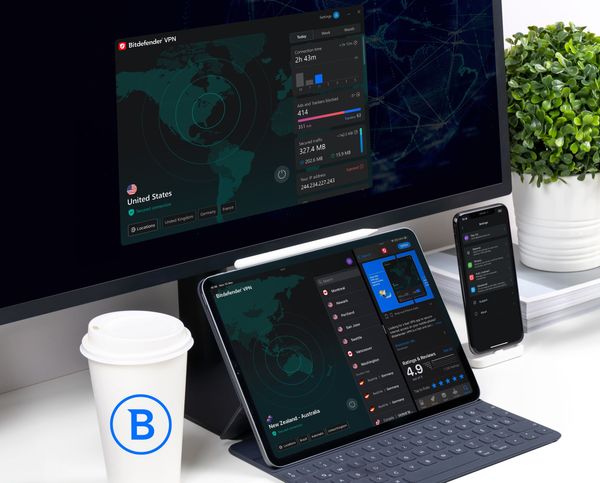How to Share Your VPN Connection

Protecting your online privacy has become a necessity as malicious agents find more ways to use your personal data for their benefit.
From apparently benign online tracking to government surveillance, online profiling, pervasive ads and targeted attacks, your data can be used in a wide range of scenarios, and none of them are good.
VPNs are highly effective tools, proven to counter these privacy violations by encrypting your traffic and redirecting it through a secure tunnel, away from prying eyes.
However, more than just protection for your primary device -- whether phone, tablet, laptop or desktop PC -- is needed to stay anonymous on the Internet. Extending your VPN’s protection, which is strongly recommended to safeguard your privacy, can be achieved in several ways.
Installing VPN on multiple devices
Most VPNs support multiple devices on a single subscription plan, meaning you can protect more than just one device by linking them to your account.
Although you’ll be using the same account for all devices, you can establish secure connections individually. In other words, you can connect to a specific server with one device and choose a different configuration on another.
Depending on the provider’s terms of service, you could even share your VPN with members of your household or close friends. However, note that most providers frown upon sharing your account with members outside of your household, claiming that it makes it difficult to prevent abuse or misuse of the service.
Bitdefender VPN, for instance, can be used on up to 10 devices at once. If you use it as part of a Bitdefender security solution (e.g., Bitdefender Ultimate Security), it inherits the device limit of the bundle (which could be greater than 10).
Installing the VPN on your router
Setting up a VPN on your router enables you to share your secure tunnel with all devices connected. It also lifts the burden of manually connecting to your VPN every time you boot your device; once you set it up on your router, the VPN is always connected, protecting all devices on the network.
Although it sounds ideal on paper, this method has some drawbacks. First of all, not all VPN services can be installed on routers. At the same time, not all routers encompass OpenVPN support, a feature that’s required to configure a VPN.
Using a router VPN will also split the bandwidth between all connected devices, which leads to slower connections. Lastly, setting up a VPN on your router can prove challenging if you’re not tech-savvy.
Configuring a VPN on your router can vary depending on the router model and the service you’re trying to set up. However, it mainly revolves around these steps:
- Buy a router with OpenVPN support or make sure your router is compatible
- Find a trustworthy VPN that provides manual configuration instructions or OpenVPN configuration files
- Access your router’s configuration interface from your web browser (commonly 10.0.0.1 or 192.168.0.1)
- Locate the VPN option in the router’s configuration menu and choose the VPN Client option (not VPN Server)
- Input the VPN settings manually or upload the OpenVPN configuration file
- Restart your router and make sure your connection is working
Share your VPN connection manually
You can also share a VPN connection from your Windows or macOS PC with other devices using your machine’s wired and wireless interfaces. However, to do this, you must have compatible hardware.
Specifically, your wireless adapter needs to support hosted connections, or if you plan to share it over a wired connection, your PC must have two Ethernet ports (one for connecting to the Internet and the other for sharing the VPN connection).
Both methods are highly complicated and involve several steps, which can be a burden if you have no experience configuring network settings manually. Depending on your system, you’ll have to:
- Ensure your hardware is compatible
- Create a Wi-Fi hotspot (for wireless sharing)
- Establish a connection on your VPN client
- Configure your VPN interface, allowing other network users to connect to the Internet through it
Aside from needless complication, sharing your VPN connection manually has other limitations, such as slower speeds or being limited to a certain number of devices.
Installing a VPN client on each device you want to protect is more straightforward, safer, and doesn’t subject you to the same limitations as manually sharing a connection. Alternatively, you could try to find a VPN with hotspot support, which lets you create a tunneled Wi-Fi hotspot straight from the app.
Sharing a VPN connection can be done in several ways
All things considered, if you’ve ever wondered whether it’s possible to share your VPN connection with other devices, the answer is yes. You can go about it in various ways, but installing a VPN client on each device is by far the easiest way.
If you’re technically inclined, you could set up a VPN on your router, which could tunnel the traffic of all the devices on your network. You can also share your VPN connection manually via Wi-Fi or Ethernet. However, this method is complicated, has several drawbacks, and should only be attempted by experienced users.
tags
Author

Vlad's love for technology and writing created rich soil for his interest in cybersecurity to sprout into a full-on passion. Before becoming a Security Analyst, he covered tech and security topics.
View all postsRight now Top posts
Outpacing Cyberthreats: Bitdefender Together with Scuderia Ferrari HP in 2025
March 12, 2025
Streamjacking Scams On YouTube Leverage CS2 Pro Player Championships to Defraud Gamers
February 20, 2025
How to Identify and Protect Yourself from Gaming Laptop Scams
February 11, 2025
Your Device ‘Fingerprint’ Will Go to Advertisers Starting February 2025
December 24, 2024
FOLLOW US ON SOCIAL MEDIA
You might also like
Bookmarks