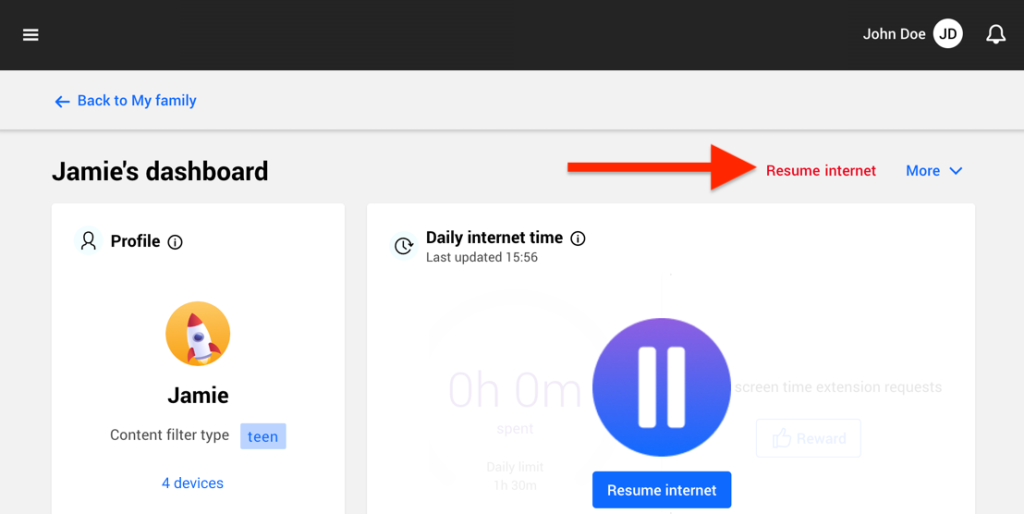As a parent, managing your child’s internet usage can be important for their well-being and productivity. Whether you want to limit screen time, enforce digital detox periods, or prevent access to inappropriate content, turning off the internet on your child’s smartphone or computer can be a useful tool. This step-by-step guide will walk you through the process of temporarily disabling internet access on your child’s device using Bitdefender Parental Control.
Step 1: Sign in to Your Central Account
Visit https://central.bitdefender.com and sign in to your Bitdefender Central account.
Step 2: Access Parental Control
Once logged in, click on “Parental Control” on the left-hand side menu.
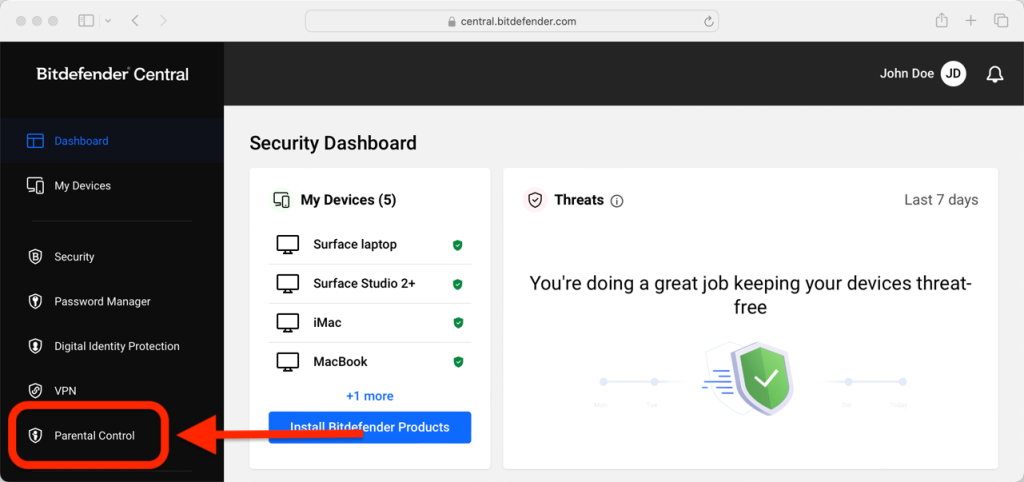
Step 3: Select Your Child’s Profile
Next, select “View details” from the child’s profile whose internet you wish to disable.
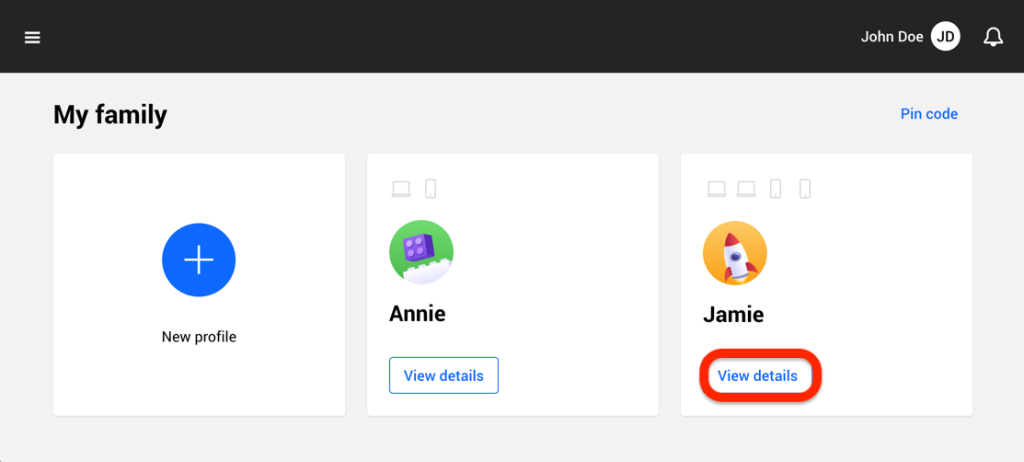
Step 4: Turn Off Internet Access
Click the “Stop internet” button in the upper right-hand corner of the child’s dashboard.
Internet will be cut off on all your child’s devices. This action overrides any existing Parental Control settings, such as routines, daily time limit or allowed categories.
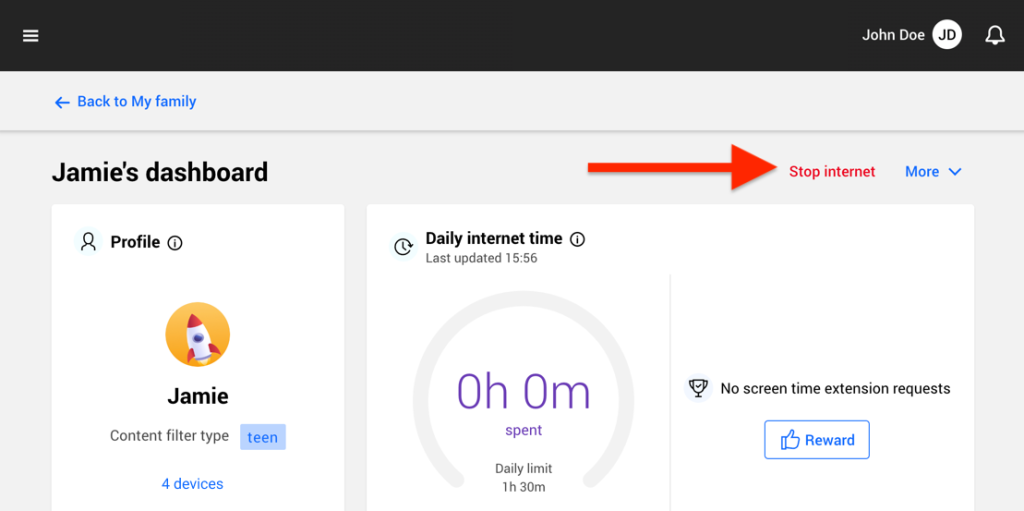
Step 5: Restore Internet Access
While internet access is disabled, the “Stop internet” button changes to “Resume internet”.
To restore internet access for your child, simply click the “Resume internet” button.