With the prevalence of smartphones and other mobile devices, tracking your child’s location has become an essential tool for many families. Whether it’s knowing their whereabouts after school or during outings with friends, having the ability to monitor their location provides peace of mind for parents. Here’s a step-by-step guide on how to track your child’s location using Bitdefender Parental Control’s Location feature.
Step 1: Sign in to Your Central Account
Visit https://central.bitdefender.com and sign in to your Bitdefender Central account.
Step 2: Access Parental Control
Once logged in, click on “Parental Control” on the left-hand side menu.
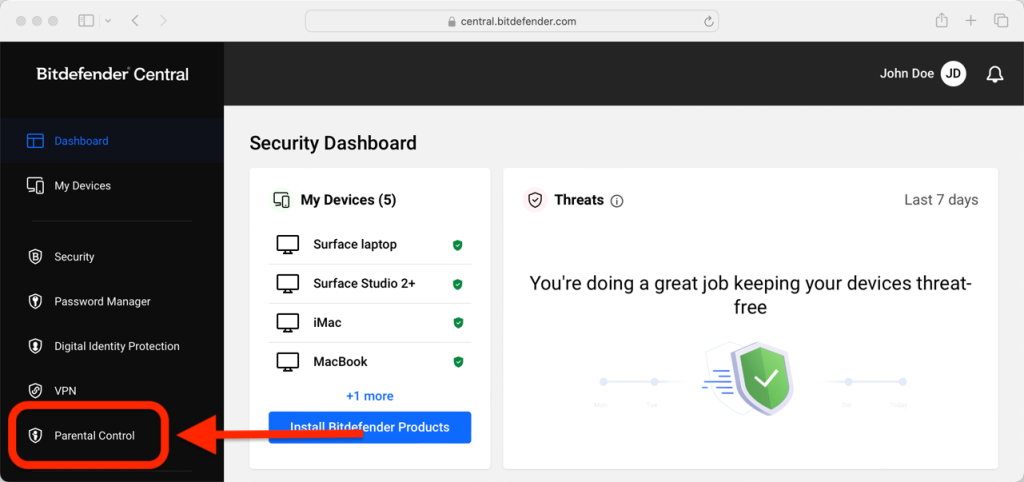
Step 3: Select Your Child’s Profile
If you have multiple children, select “View details” from the child’s profile whose location you wish to track.
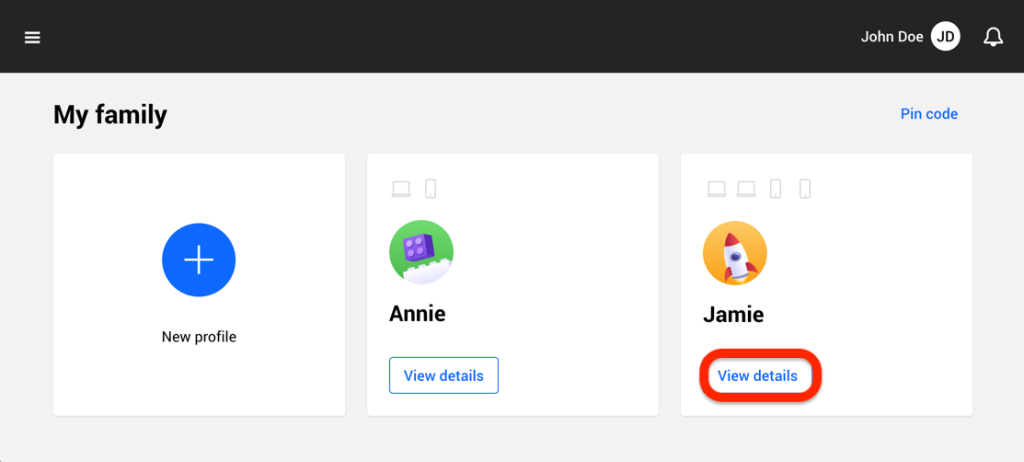
Step 4: Initiate Location Tracking
Within the “Location” panel, select the Android or iOS device you want to track, then click on the “Locate” button.
ⓘ The Location feature in Bitdefender Parental Control is unavailable for Windows and macOS devices.
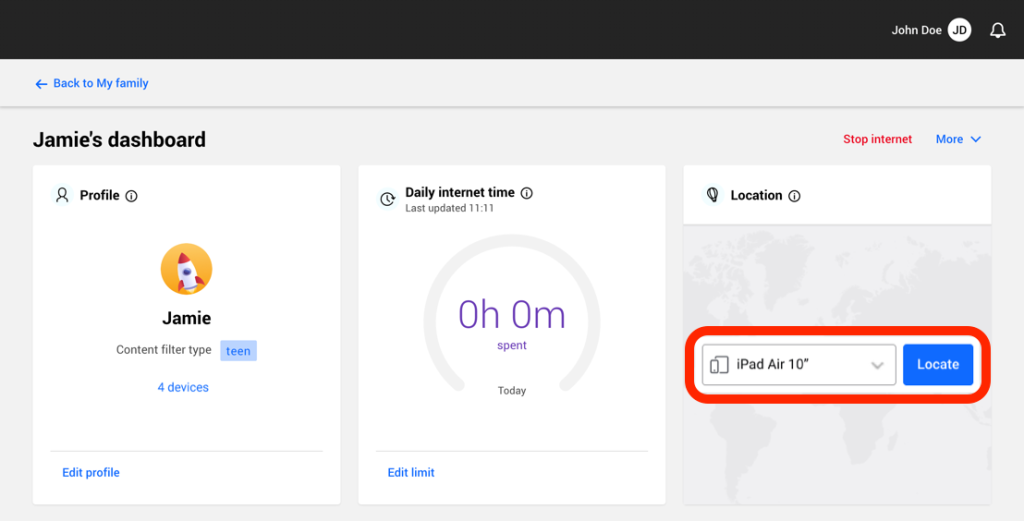
Step 5: View Child’s Location
After a short wait, a red pin will indicate your child’s current location on the map.
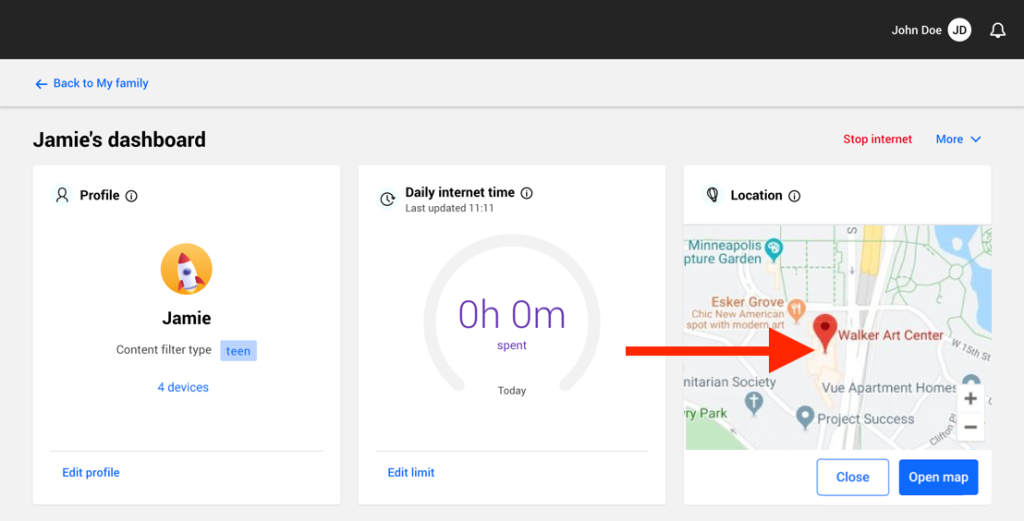
Location Update Frequency
Location updates occur every 20 minutes. If you attempt to track your child’s location in less than 20 minutes since the previous locate, the location displayed may not reflect their whereabouts in real-time.