If you need to turn off the Bitdefender Scam Copilot feature on a Windows computer, follow these easy steps.
Step 1. Open Scam Copilot
- Open Bitdefender Total Security.
- On the main dashboard, either:
- Click on Scam Copilot directly and select Open, or
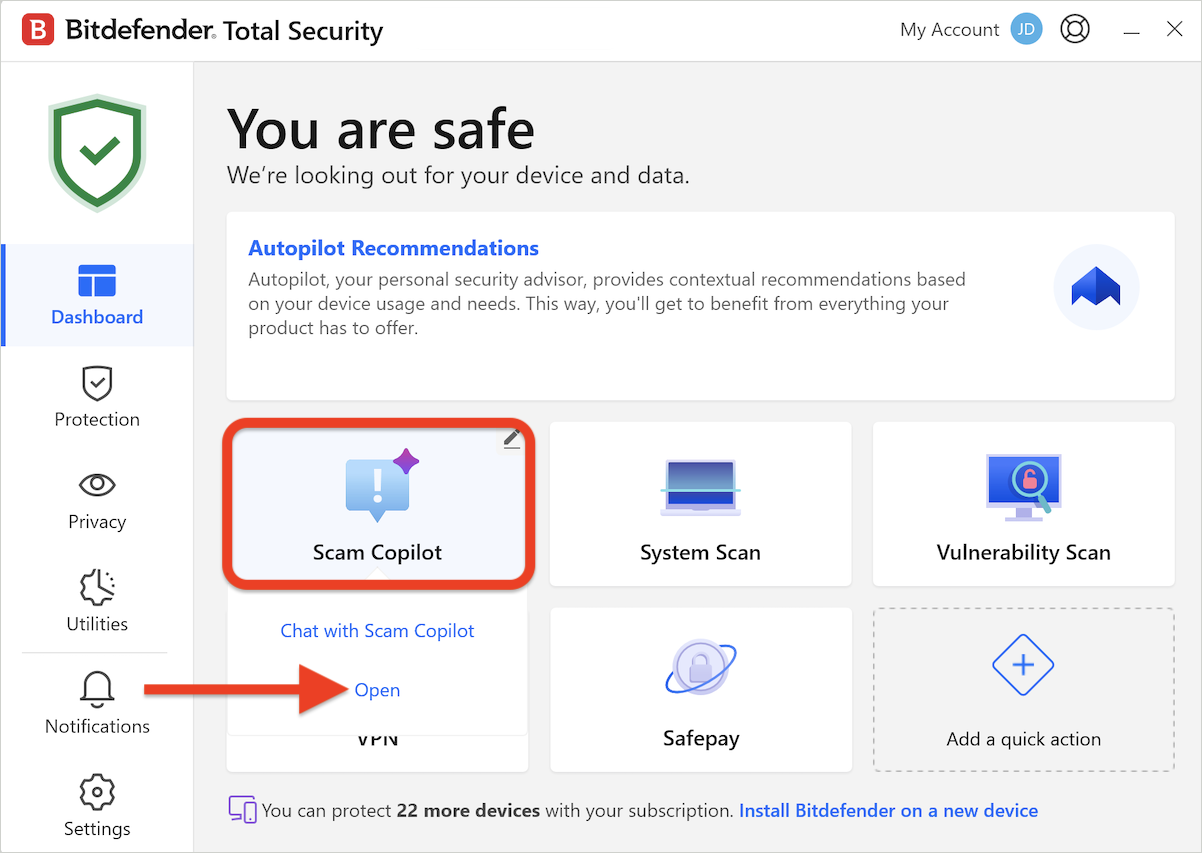
-
- Click on Protection on the left side menu, then click on Learn more in the Scam Copilot section.
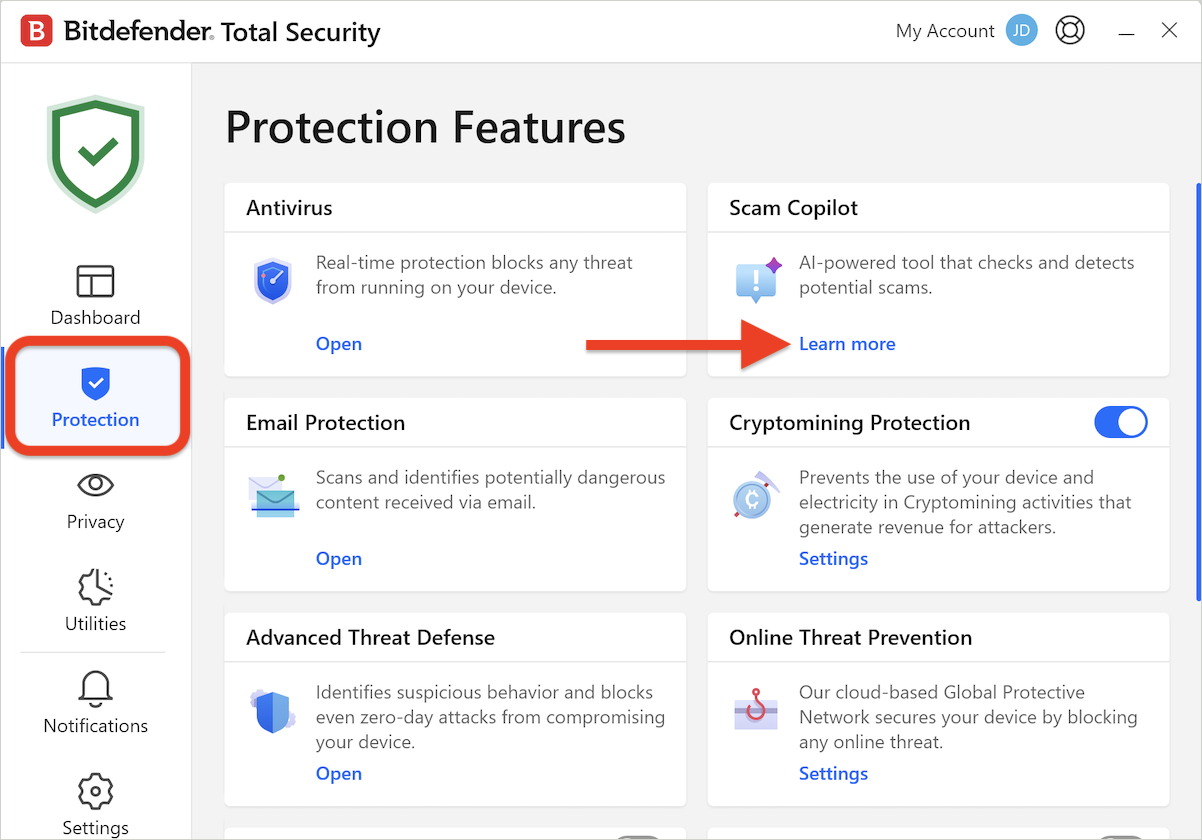
Step 2. Go to Scam Copilot Settings
- In the Scam Copilot module, click on the Manage your protection option.
- This will open the Scam Copilot settings.
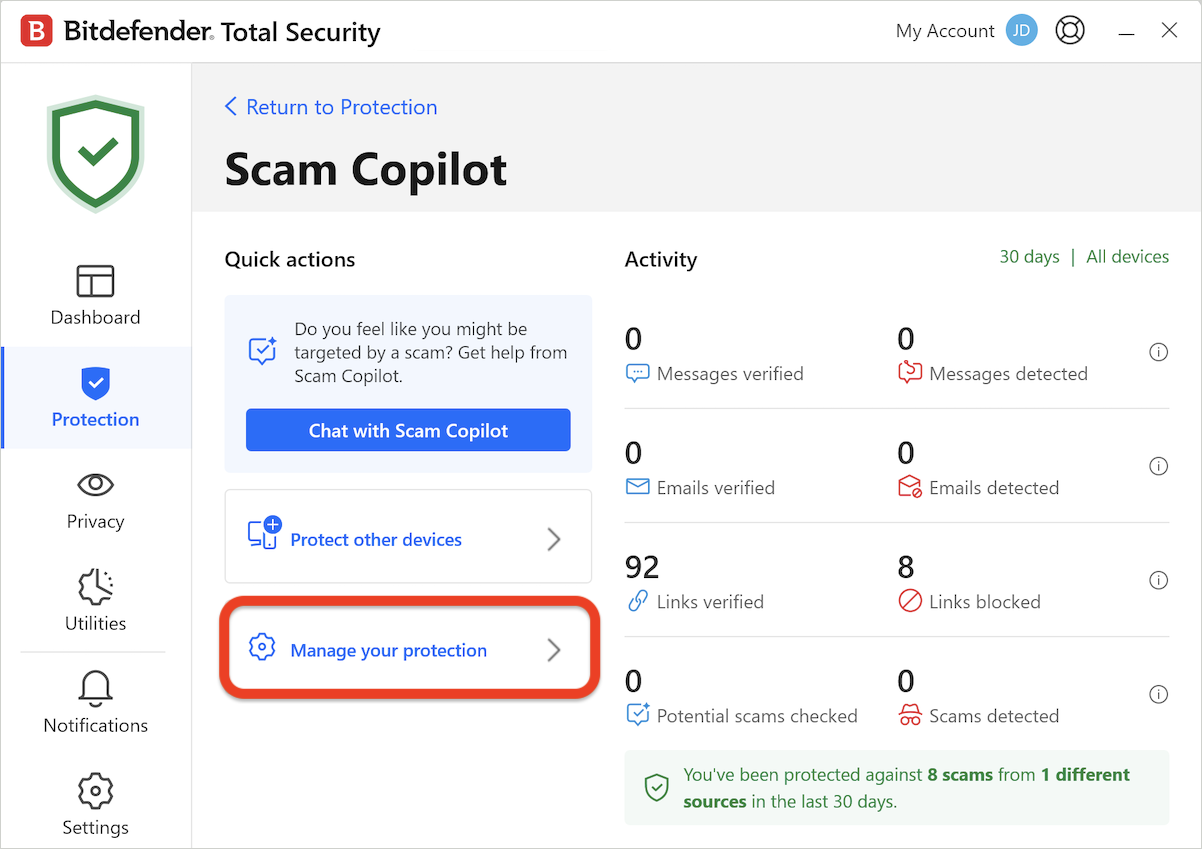
Step 3. Disable New Scam Wave Alerts
- Scroll down the Scam Copilot settings.
- Find the New Scam Wave Alerts option and turn it off.
- The switch will change color from blue (active) to gray (disabled), indicating that Scam Copilot is now turned off.
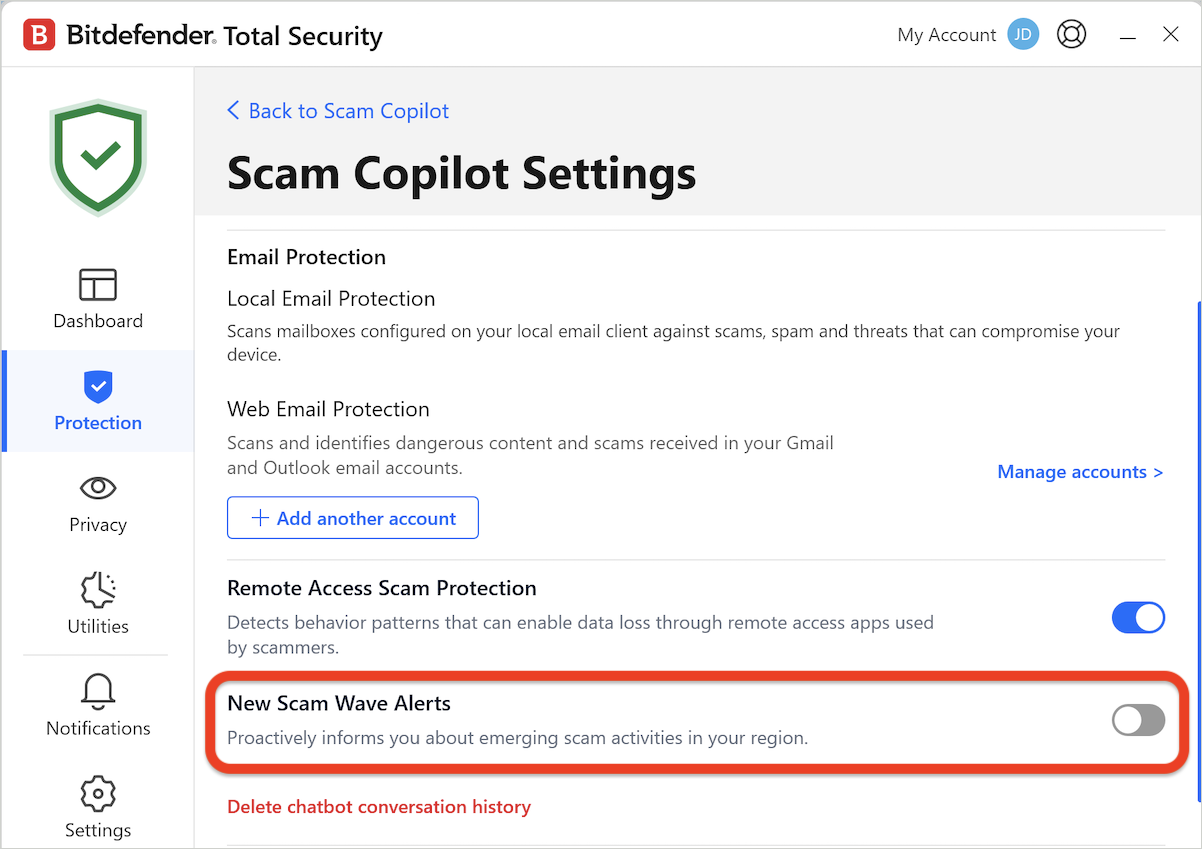
Once the New Scam Wave Alerts switch turns gray, Scam Copilot will be disabled on your Windows computer, and you will no longer receive proactive alerts about new scams targeting devices in your region.