Bitdefender Ultimate Small Business Security is a simple yet powerful cybersecurity solution tailored for small businesses with less than 25 employees. It’s quick and easy to set up without IT or cybersecurity expertise. Here’s a step-by-step guide to get you started:
Video tutorial
- Activate and Set Up Bitdefender Ultimate Small Business Security:
1. Activate Bitdefender Ultimate Small Business Security
- Activate the solution: Follow the instructions in the confirmation email to activate your Bitdefender Ultimate Small Business Security subscription.
2. Set up your business account
- Enter your business name: Once the subscription is active in your Bitdefender account, you’ll be prompted to enter your business name. This is simply for identification purposes and will be displayed in various places within the interface. You can use any name you prefer, no validation is required.
- Choose your role in the organization:
- Business Owner: If you own the company and manage protection for all business resources, select this option.
- Security Administrator: If you’re responsible for security administration within the company, choose this option. You will also need to invite the business owner.
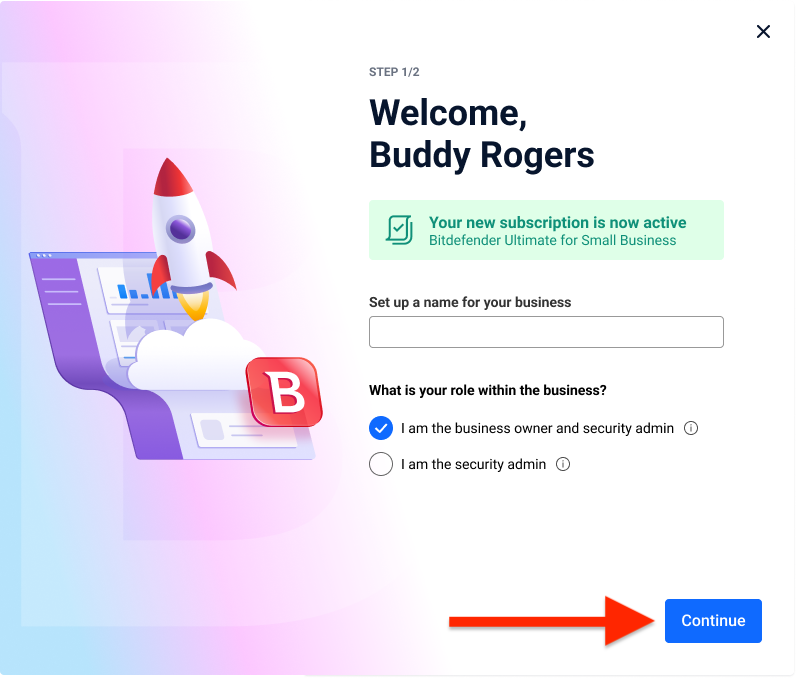
3. Invite team members to set up accounts
- Invite employees: Next, you will see an overview of your Bitdefender Ultimate Small Business Security subscription. From the same screen, you can choose to share the plan with other team members or proceed with your own setup. It’s recommended to start by inviting employees.
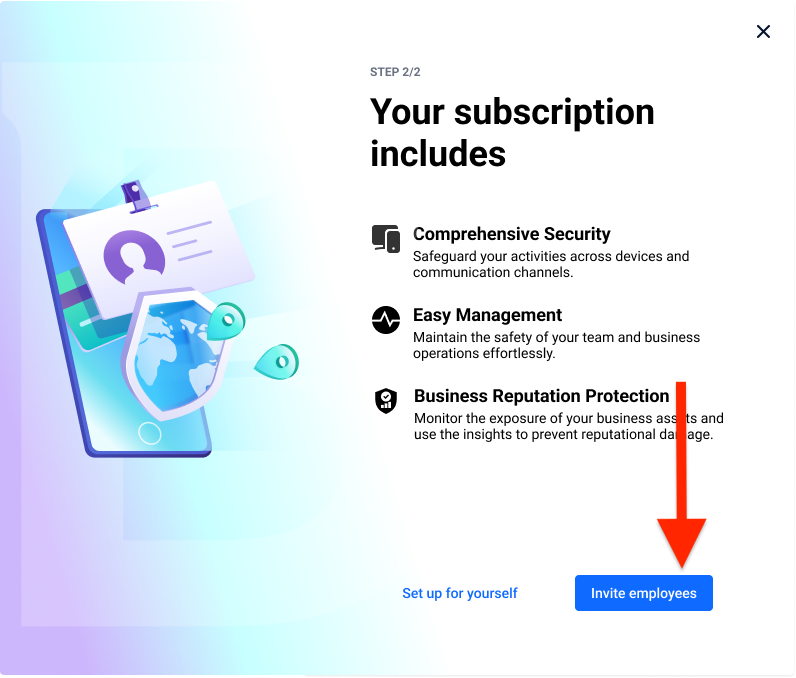
4. Select team members roles
Now select the roles of the employees to be invited to join your business security plan. You can invite them as Security Admin or Employee, with explanations provided for each role.
- Security Admin: If you have a team member with IT skills, add them as a Security Admin. This role involves managing members, devices, and security operations.
- Employee: Employees have limited visibility and management capabilities. They’ll need a Bitdefender Central account to protect their own devices, while the Security Admin can oversee their protection and manage their devices remotely.
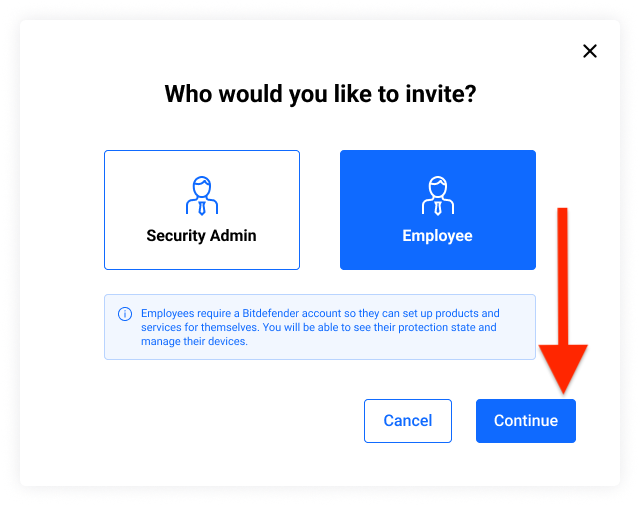
5. Send e-mail invitations to team members
- Invite employees: Type the employees’ e-mail addresses you want to share the Bitdefender Ultimate Small Business Security plan with. Multiple invites can be sent at once. Once invitations are emailed, you’ll receive confirmation that the invitations have been dispatched.
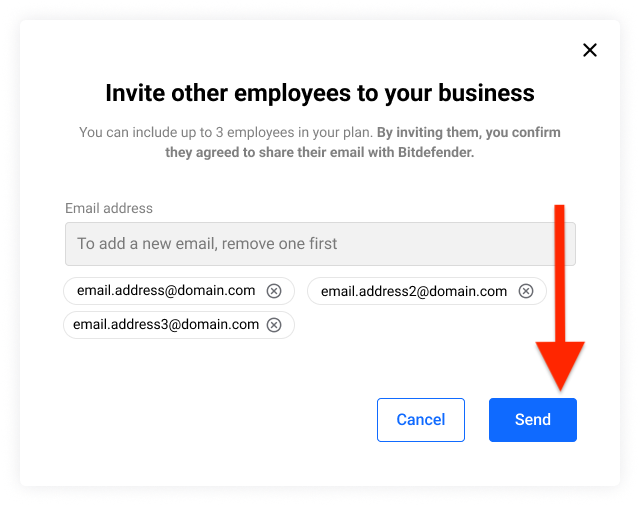
- Set up for yourself: Now you can continue sending more invitations until reaching the subscription’s member limit. Alternatively, you can start setting up Bitdefender for yourself such as:
- installing Bitdefender security software on Windows PC | on Windows Server | on Mac | on Android | on iOS
- installing VPN on Windows | on Mac | on Android | on iOS
- setting up Password Manager on desktop browsers | on Android | on iOS
- configuring Digital Identity Protection

6. Team members accept invitations
- Invited members, whether Security Admins or Employees, will receive an email invitation. The email explains the benefits of joining the Bitdefender Business Security plan and what accepting the invitation entails: creating a Bitdefender Central account, with the administrator being able to manage their devices and monitor security activities.
- Accept invitation: Team members must click the “Activate in Bitdefender Central” button and accept the invitation using the same email address they were invited with.
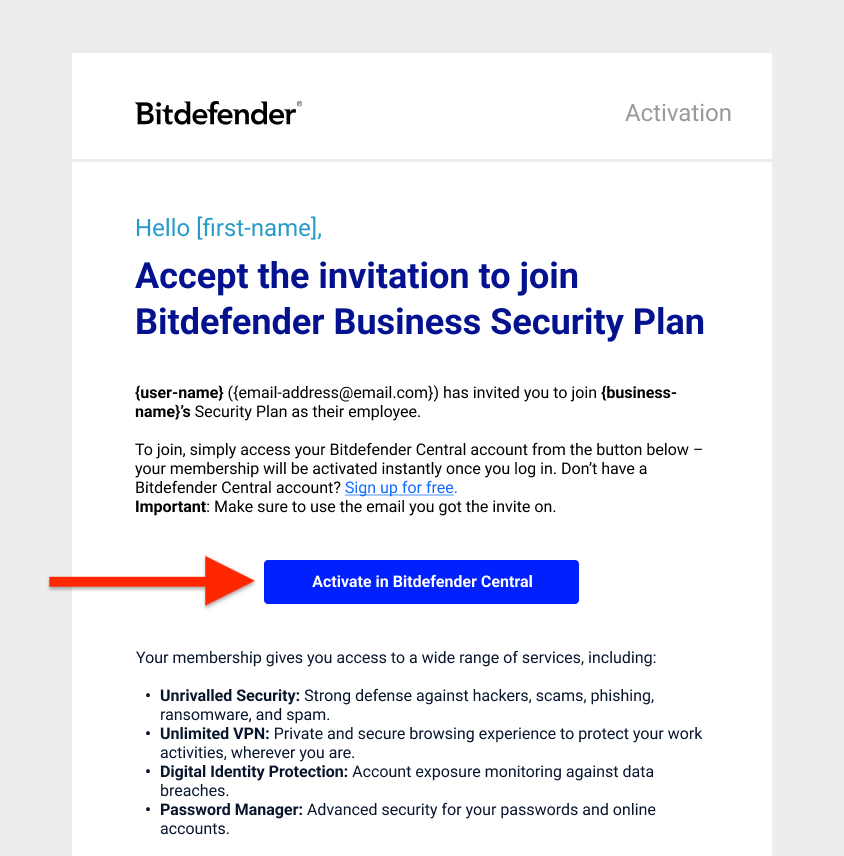
7. Add sensitive business info to be monitored
Setting up business assets exposure monitoring is the final step. Business Assets Exposure is a service available only to administrators (business owner and security admin). This functionality checks for data exposure at the business level to protect the company’s reputation and prevent targeted attacks.
Follow these steps to set up Business Assets Exposure:
- From the left-hand menu of the Bitdefender Central account, navigate to the “Business Activity” section.
- Click the “Go to setup” button in the Business Assets Exposure panel.
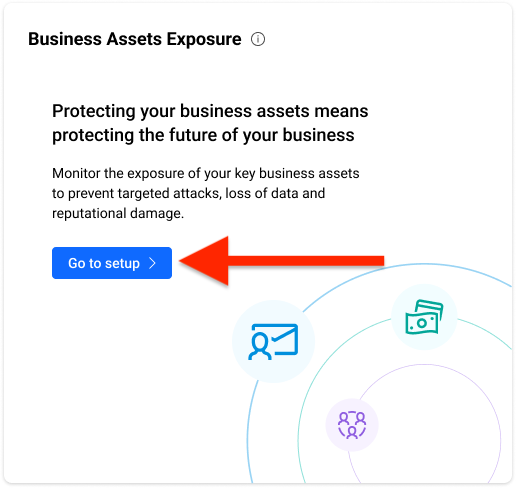
- Add requested business information for monitoring:
- Business Email
- Business Credit Card
- Social Media Accounts
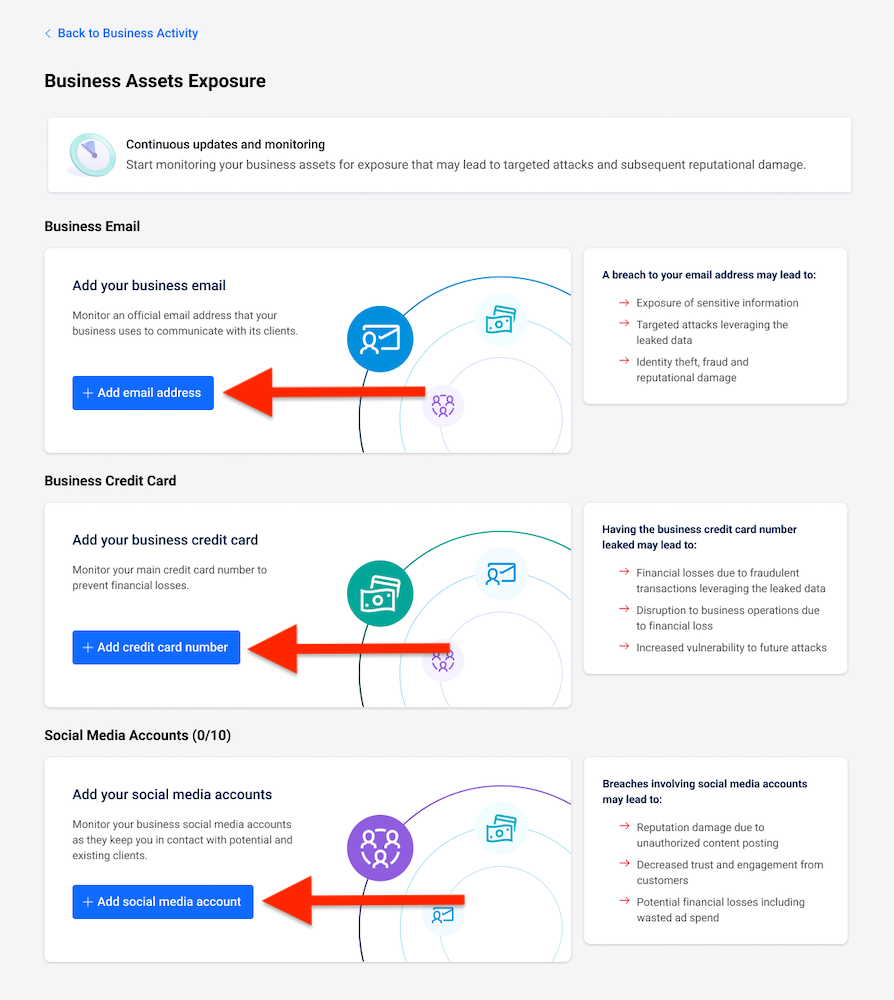
- Review the security recommendations provided for each component (business email, business credit card, social media accounts). After taking the suggested actions, click the “Mark as done” button to confirm the outcome and track your progress.
By following these steps, you’ll be able to successfully activate and set up Bitdefender Ultimate Small Business Security for your company.