This guide will show you how to download and install NETGEAR VPN powered by Bitdefender on Windows, ensuring increased online privacy for your Windows computers.
System Requirements: Windows 7 with Service Pack 1 or later
1. Open a web browser and visit https://armor.netgear.com/.
2. Sign in with the NETGEAR account you used to activate NETGEAR Armor on your router.
3. Click Allow to give Bitdefender access to your profile information (needed for NETGEAR Armor).
4. Once you enter the NETGEAR Armor portal, click the Add Device button.
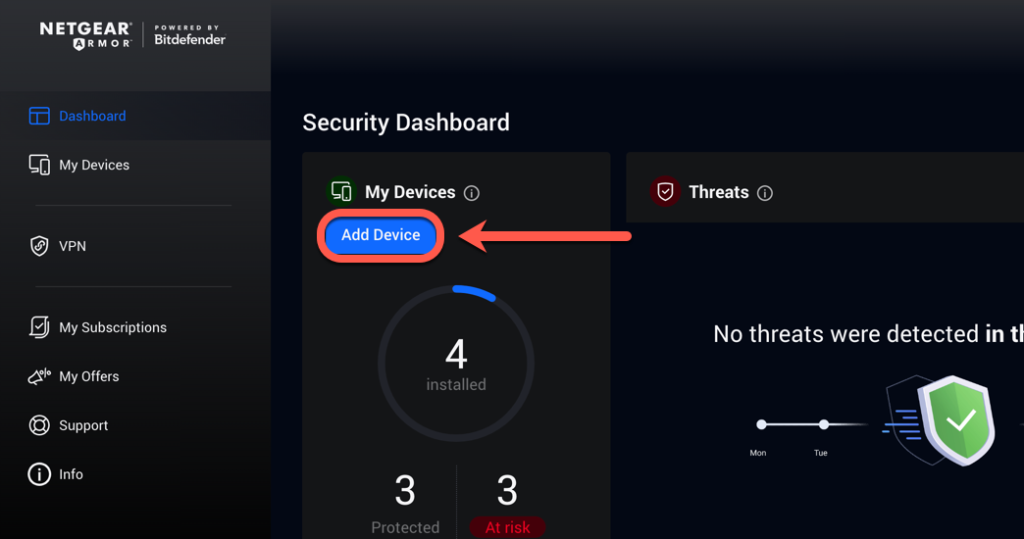
5. Choose to install the VPN product.
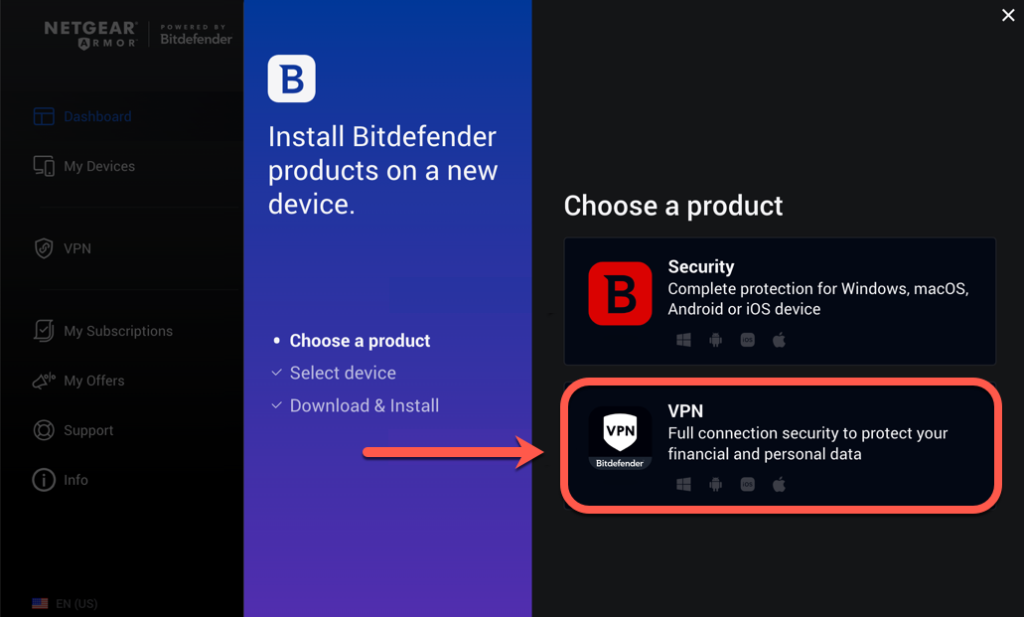
6. In the installation window:
- Click This device to install the VPN app on your current device.
- Click New devices to install the VPN app on another device (you’ll need to send a download link to that device).
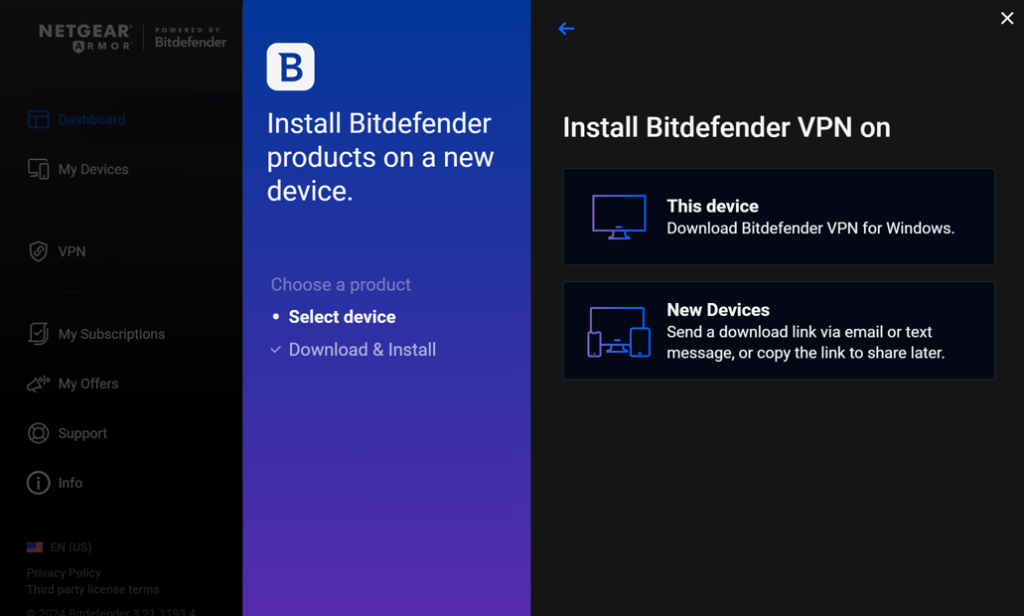
7. Double-click the downloaded file with the name netgear_armor_[…] to start the installation.
8. Choose Yes if presented with the User Account Control dialog box.
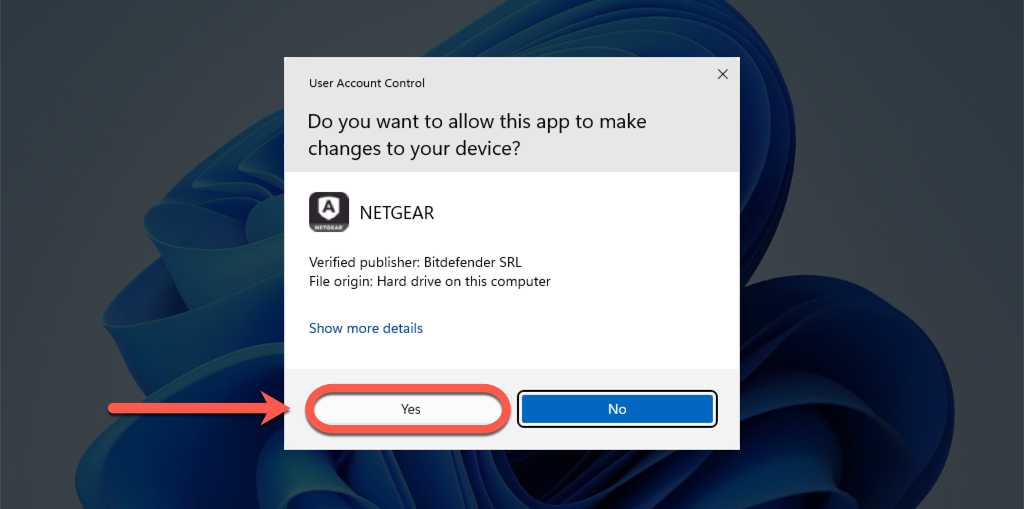
9. Wait while NETGEAR VPN downloads the necessary files.
10. Once the download is complete, click the START INSTALLATION button after reading and accepting the subscription agreement.
- You can also change the app language using the menu in the bottom right corner of the same window.
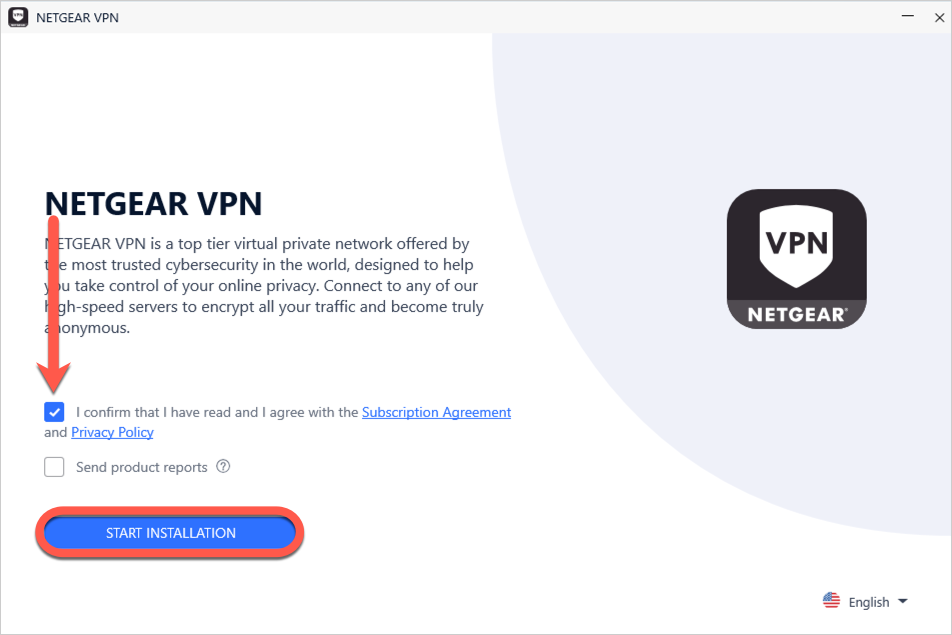
11. Please wait while NETGEAR VPN is being installed on Windows.
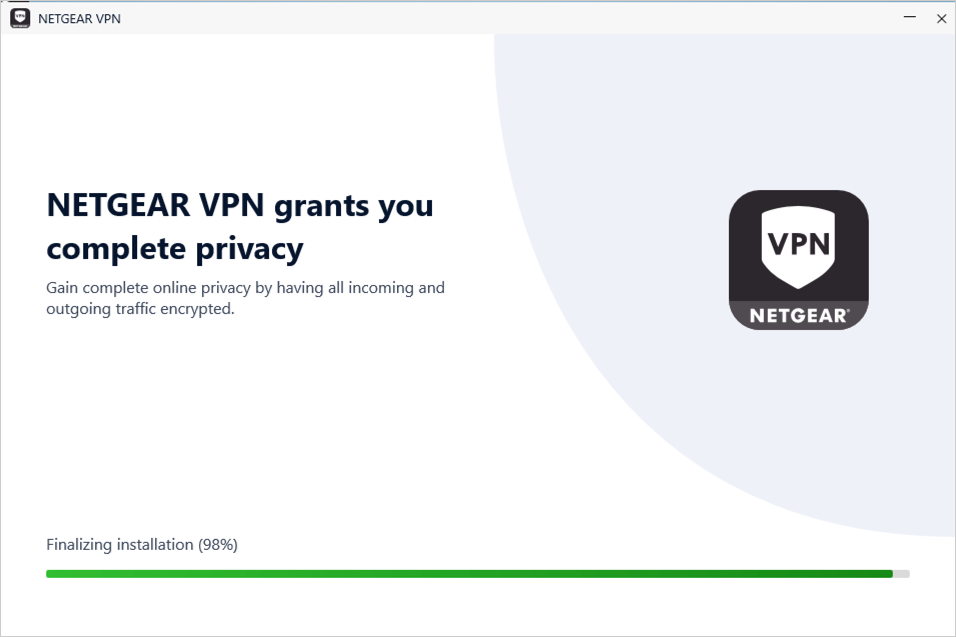
That’s it! NETGEAR VPN by Bitdefender is now installed and ready to be used on your Windows PC.