This guide will show you how to install NETGEAR VPN for Android, ensuring increased online privacy for your Android smartphones and tablets.
System Requirements: Android 5.1 or later
1. Open the 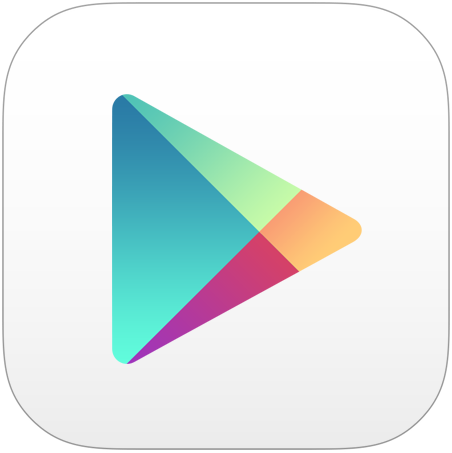 Google Play app on your Android smartphone or tablet.
Google Play app on your Android smartphone or tablet.
2. Search for NETGEAR VPN in the Google Play store.
- You can also follow this link to find NETGEAR VPN.
3. On the app’s page, tap the Install button. The app will start downloading and installing.
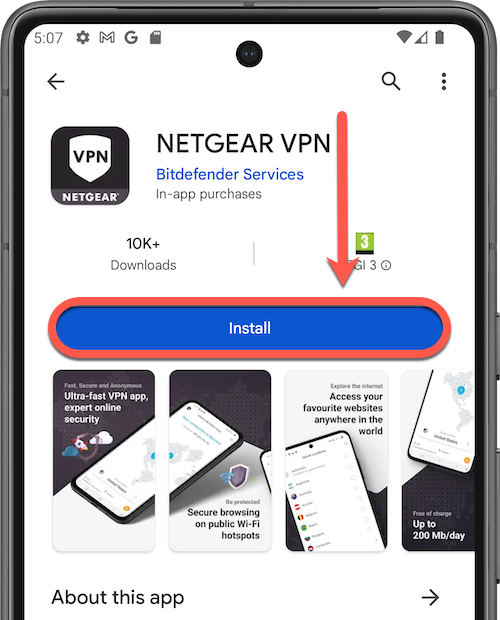
4. Once the installation is complete, you’ll see an Open button. Tap on it to launch the NETGEAR VPN app.

5. When you open the app for the first time, you’ll need to sign in with your NETGEAR Armor account.
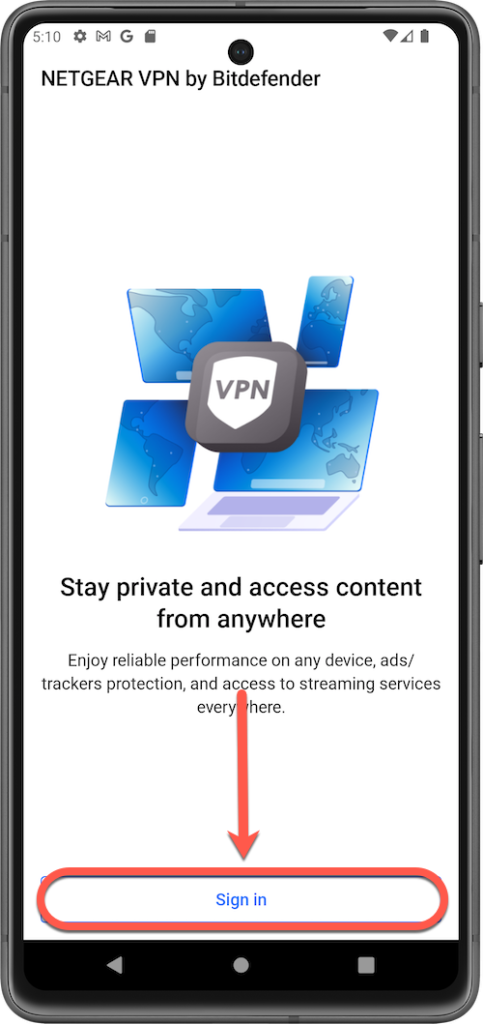
6. Check the small box and tap Continue after you read and agree with the subscription agreement and privacy policy.
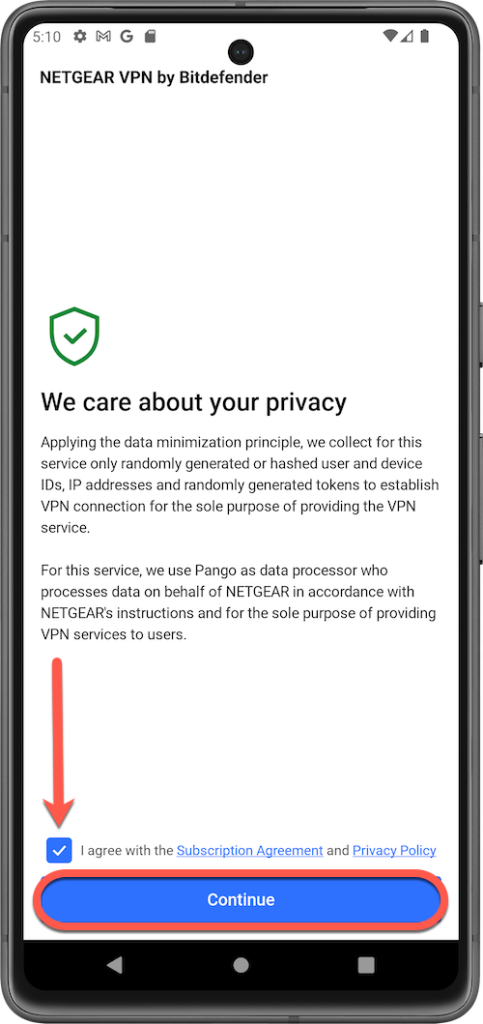
7. Sign in with the NETGEAR account you used to activate NETGEAR Armor on your router.
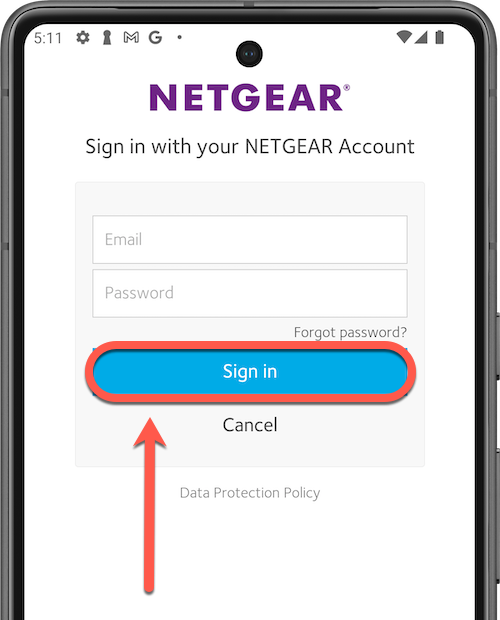
8. Tap Allow to give Bitdefender access to your profile information (needed for NETGEAR Armor).
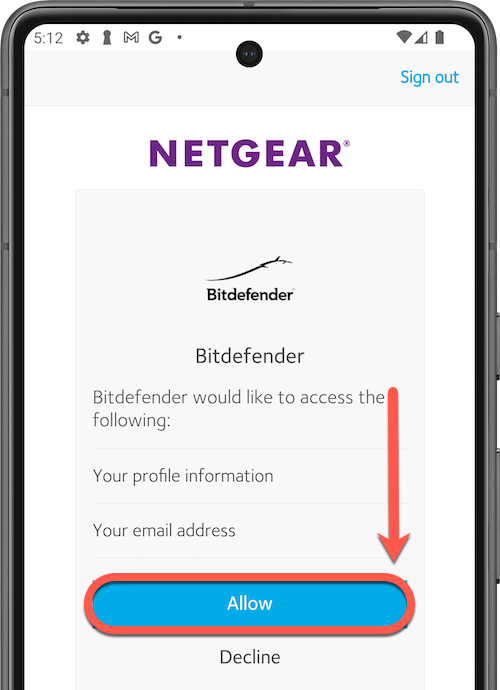
That’s it! NETGEAR VPN for Android is now installed and ready to be used.