If you encounter the message “Bitdefender removal has finished with errors”, if nothing happens when you try to run the Bitdefender uninstall tool or if it hangs, you need to use the Bitdefender uninstall tool in Safe Mode.
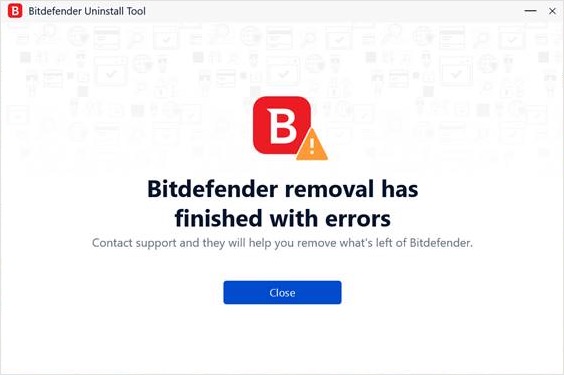
Follow these steps to completely remove Bitdefender from your Windows computer.
Step 1: Download the Bitdefender Uninstall Tool
- Open your web browser and navigate to the Bitdefender uninstall tool page: https://www.bitdefender.com/links/uninstall_consumer_paid.html
- Download the tool and save it to a location on your computer that you can easily access, such as your Desktop or Downloads folder.
Step 2: Restart Windows in Safe Mode
- To restart your computer in Safe Mode, follow these steps – How do I restart Windows in Safe Mode?
Step 3: Run the Bitdefender Uninstall Tool in Safe Mode
- Go to the location where you saved the Bitdefender uninstall tool.
- Double-click the tool to run it.
- Choose Yes if the User Account Control dialogue prompts you to allow this app to make changes.
- Click the Uninstall button and wait for the process to complete.
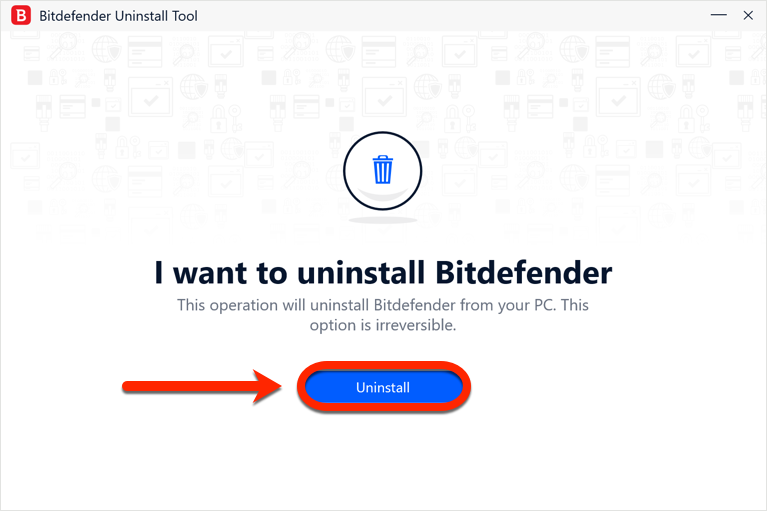
Step 4: Restart Windows in Normal Mode
- After the uninstall tool has finished running, click the Restart button.
- Allow Windows to restart normally to complete the process.
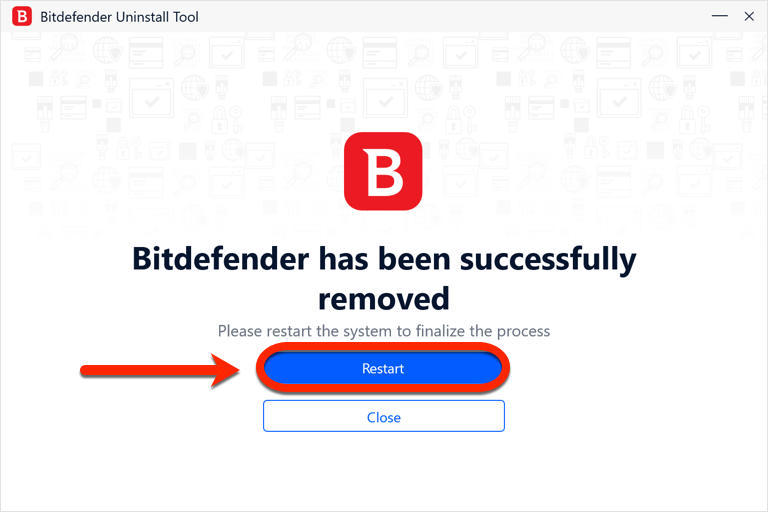
By following these steps, you should be able to successfully remove any remaining Bitdefender files or registry entries from your computer without encountering any errors.