Follow these steps to remove a monitored YouTube channel and set up Bitdefender Security for Creators for a different account. Changing the YouTube channel protected by Bitdefender from hackers is easy.
Remove a Monitored YouTube Channel
- Sign in to Bitdefender Central:
- Visit https://central.bitdefender.com/ and sign in to your Bitdefender Central account
- Access Account Settings:
- Once logged in, click on your username or profile icon located in the upper right corner of the page.
- Select “Settings” in the menu. The Bitdefender account settings page will open.
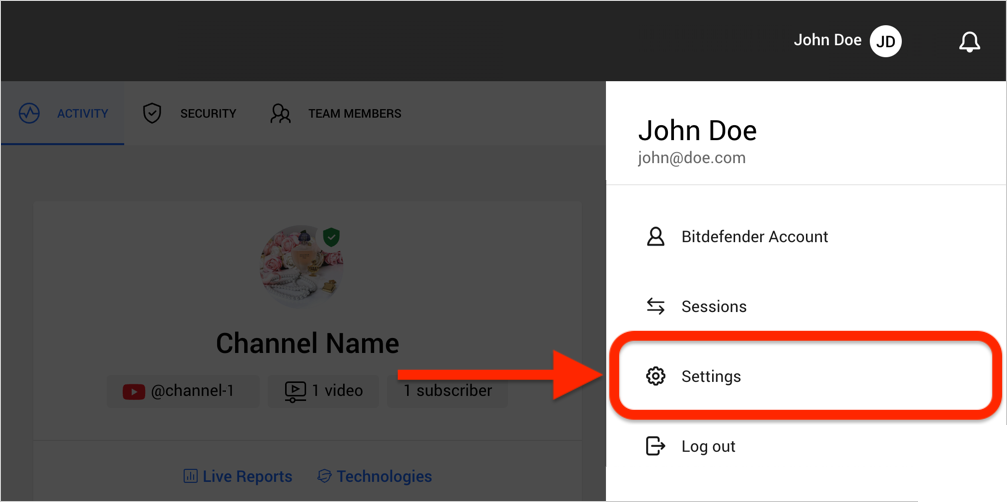
- Remove the YouTube Channel:
- In the “Manage accounts” section, click “Remove account”.
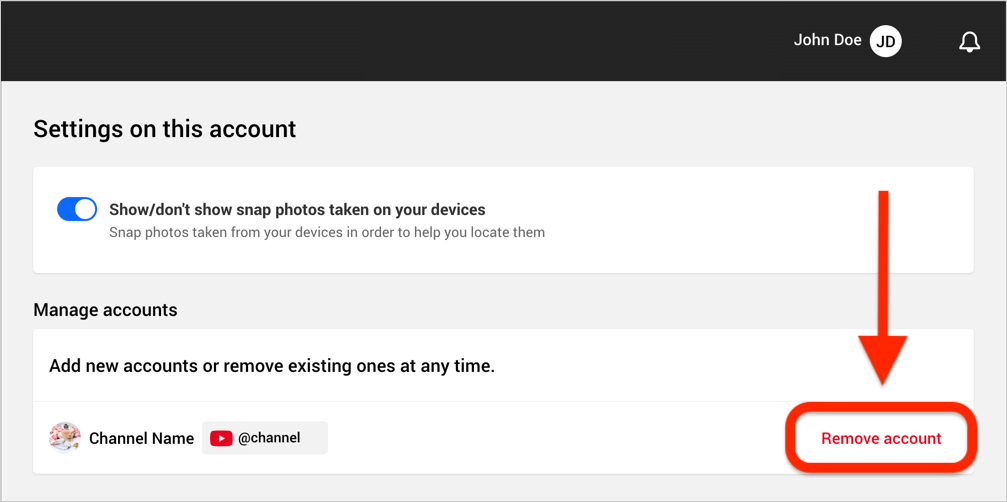
- In the “Manage accounts” section, click “Remove account”.
- Confirm Removal:
- A pop-up will appear asking if you are sure you want to remove the channel.
- Click “Remove account” to confirm.
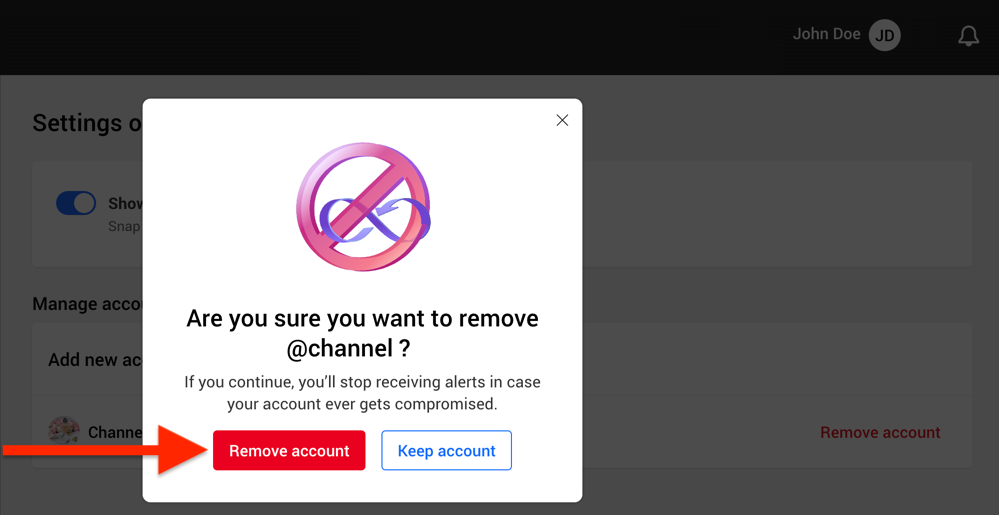
When Bitdefender Security for Creators stops monitoring a YouTube channel, you won’t get alerts if that account is taken over by hackers.
Add a Different YouTube Channel
Here’s how to switch the YouTube channel monitored by Bitdefender Security for Creators.
- Access Account Settings:
- If you have just removed a YouTube account, you will see a “Connect your account” button in the “Manage accounts” section.
- If you are starting fresh, sign in to your Bitdefender Central account at https://central.bitdefender.com/, click your username or profile icon, and select “Settings” from the menu.
- Connect a YouTube Channel:
- Click the “Connect your account” button in the “Manage accounts” section.
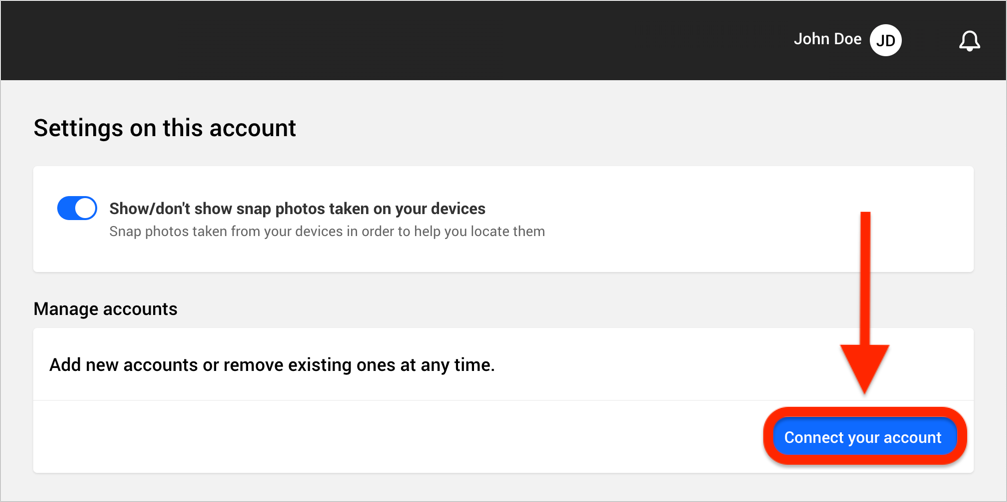
- Click the “Connect your account” button in the “Manage accounts” section.
- Reconnect YouTube:
- You will be taken to the Bitdefender Security for Creators dashboard. Scroll down and click the “Reconnect” button in the “YouTube channel disconnected” panel.
- Scroll down and click the “Reconnect” button in the “YouTube channel disconnected” panel.
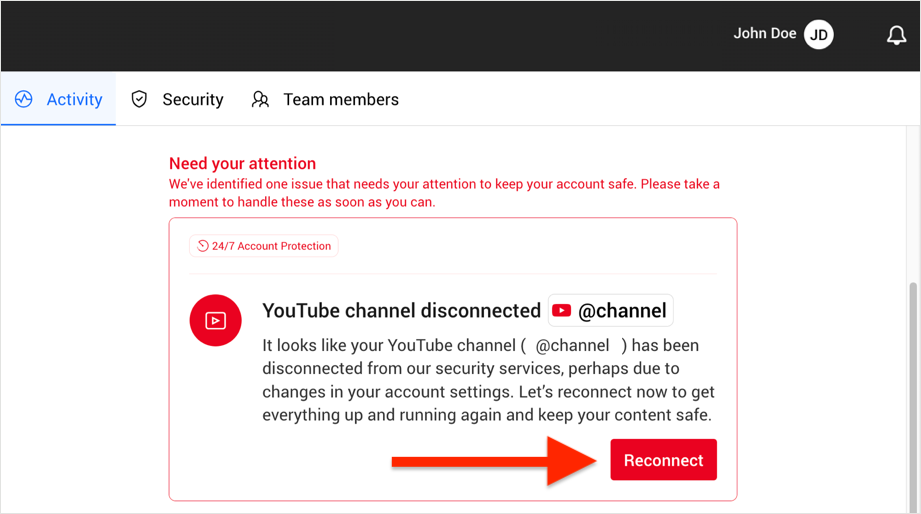
- Sign in with Google:
- A pop-up will prompt you to connect your YouTube account. Click the “Sign in with Google” button.
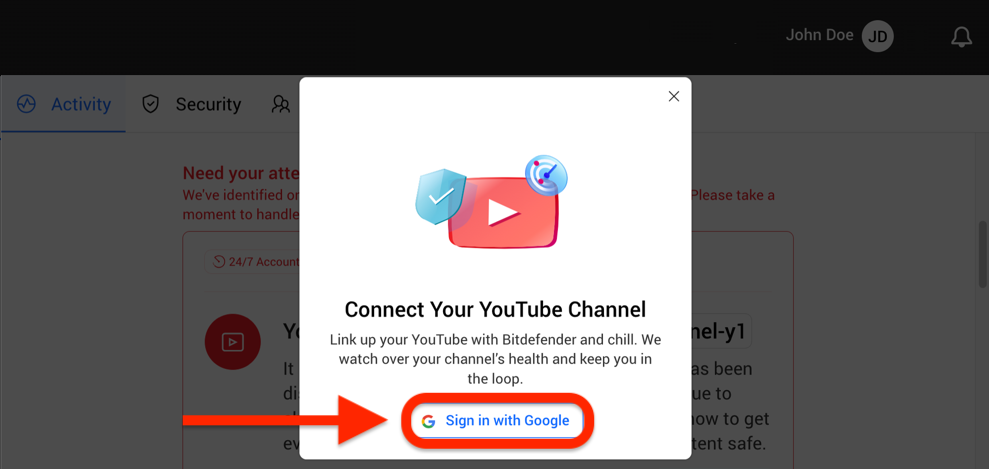
- A pop-up will prompt you to connect your YouTube account. Click the “Sign in with Google” button.
- Select Your Google Account:
- Choose the Google account linked to the other YouTube channel.
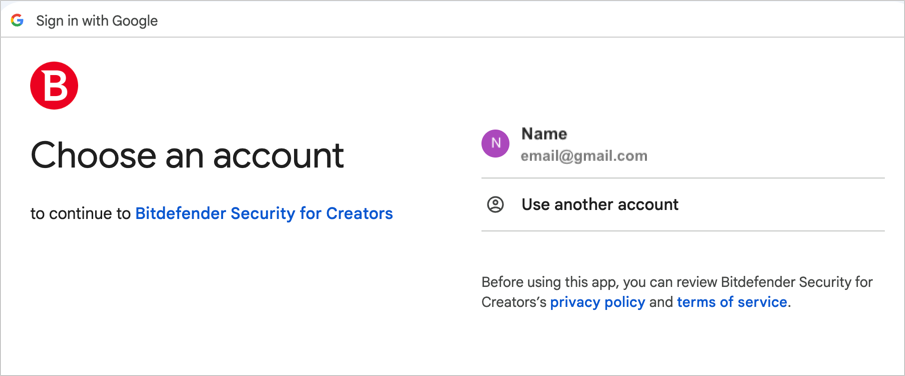
- Enter your password if prompted, and then click “Next”.
- Choose the Google account linked to the other YouTube channel.
- Allow Access:
- Click “Continue” to allow Bitdefender Security for Creators to protect your YouTube account.
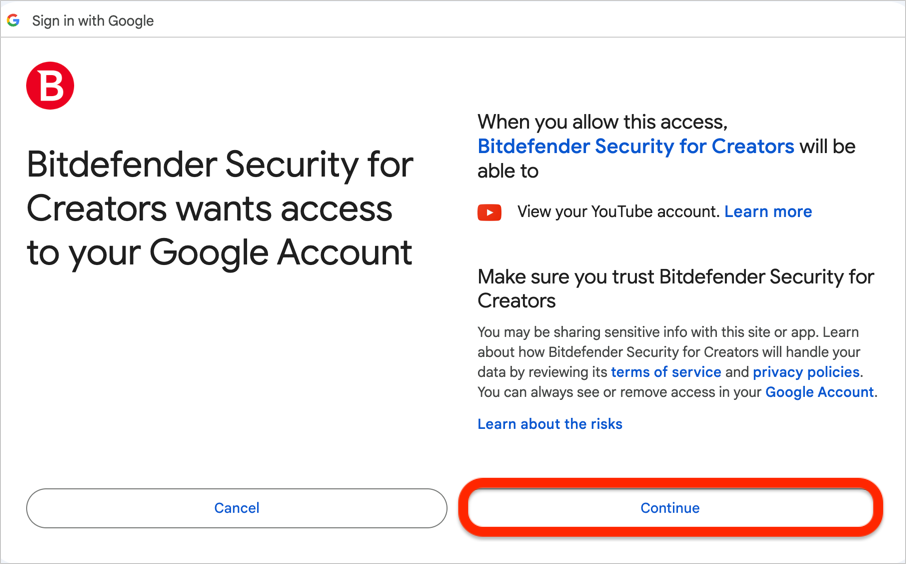
- Click “Continue” to allow Bitdefender Security for Creators to protect your YouTube account.
Once the connection is successful, the name and profile picture of the connected YouTube channel will appear at the top of the Bitdefender Security for Creators dashboard.