If you’ve purchased a new Bitdefender activation code but still have days remaining on your current subscription, you can merge the two without losing any validity days. Here’s a step-by-step guide to ensure your subscription is extended properly:
Step 1: Ensure Compatibility
Before proceeding, verify that:
- The new subscription is identical to your current one (same product name & number of users).
- The total validity period of both subscriptions combined does not exceed 5 years.
Note: Subscriptions purchased from the official Bitdefender website start automatically on the purchase date, regardless of when they’re activated in Central.
Step 2: Sign in to Bitdefender Central
- Open a web browser and visit https://central.bitdefender.com
- Sign in to your Bitdefender Central account if prompted.
Step 3: Access Your Subscriptions
- On the left sidebar, click on My Subscriptions.
- Then, select the Subscriptions tab at the top and click on Activate with code.
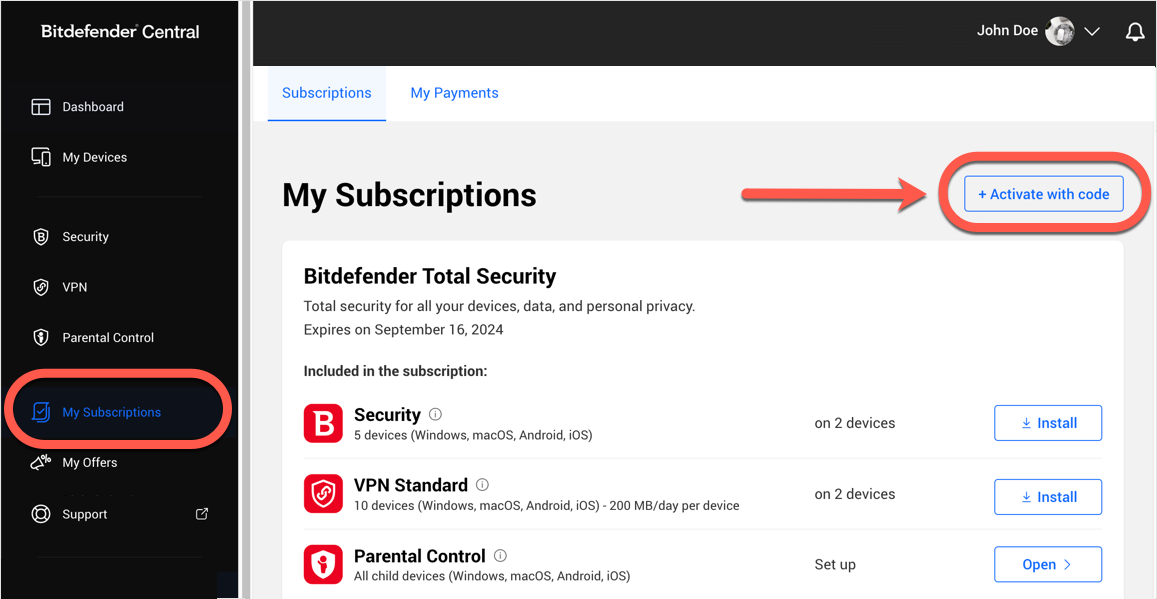
Step 4: Enter the New Activation Code
- In the box provided, enter the new activation code and click Activate.
-
- Or, if you purchased the subscription directly from the official Bitdefender website, click the Activate in Central button in the confirmation email.
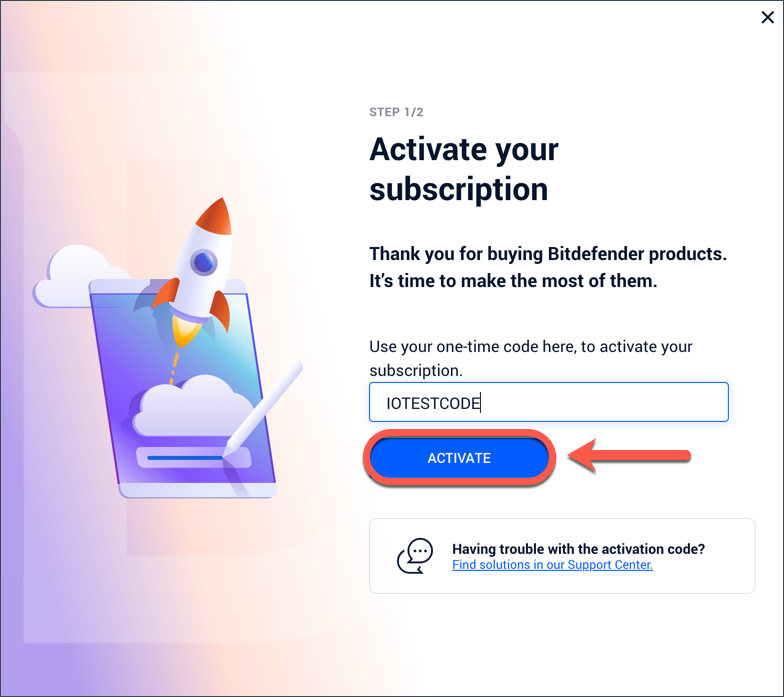
Step 5: Extend Current Bitdefender Subscription
- A dialog box will appear. Select the option Extend current subscription.
- Click Confirm activation to merge the new subscription with your current one.
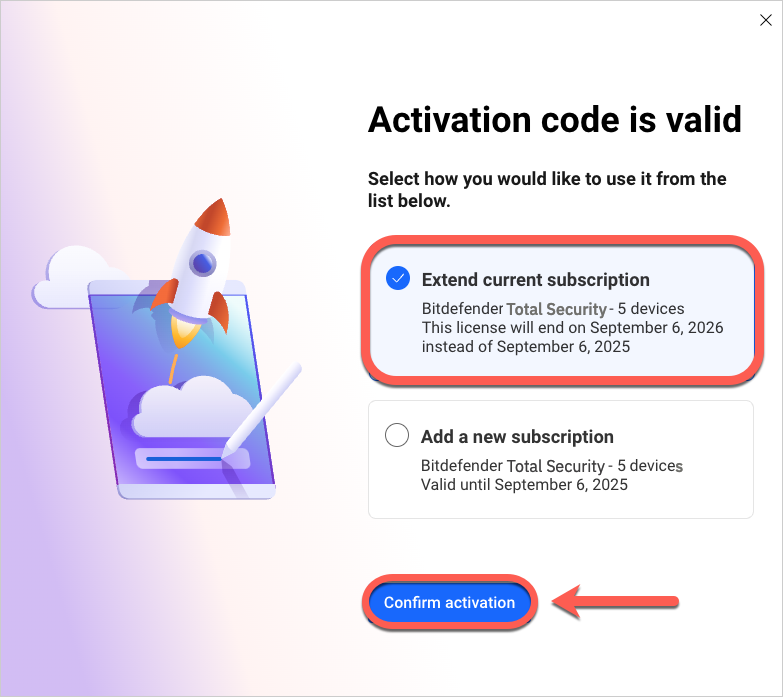
Step 6: Verify the Extended Subscription
- Next, you will be informed that the subscription has been successfully extended.
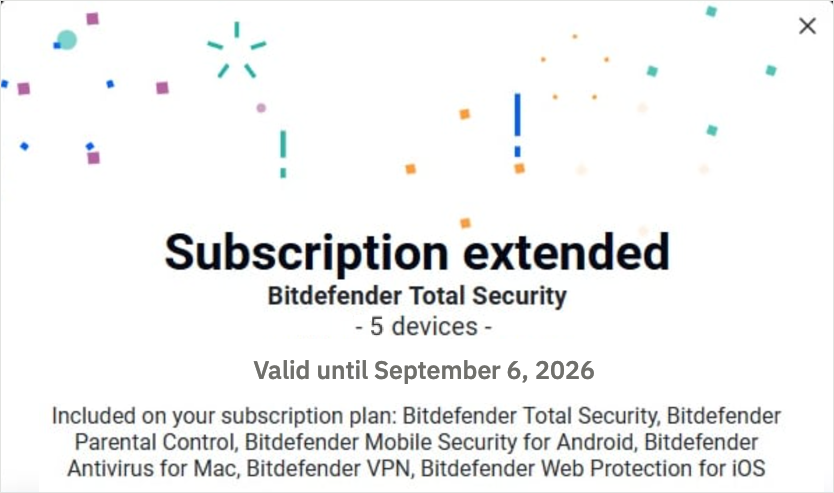
- Go back to the My Subscriptions section in Bitdefender Central. The Expires on date should now reflect the new expiration date, which includes both the remaining days of your current subscription and the new one.
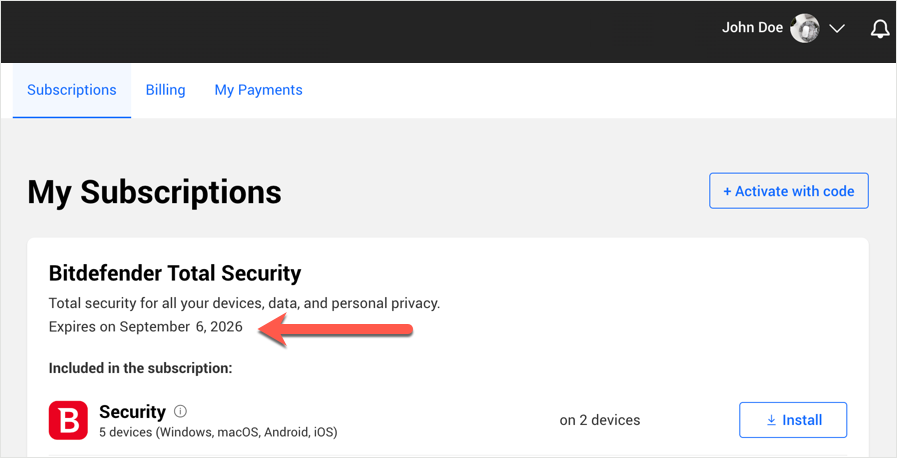
Step 7: Check All Devices
The new subscription details will be applied to all devices linked to your Bitdefender account in a few minutes.
Step 8: Sync Devices Manually (if necessary)
If the new expiration date doesn’t update automatically on some devices:
- Open the Bitdefender application installed on the affected device.
- Click on your account name and select Switch Account. For assistance, refer to our guide on How to switch accounts in Bitdefender applications.
- Sign in again using the email and password associated with your Bitdefender Central account.
- Once logged in, the new subscription details will be applied.
By following these steps, you can easily extend your Bitdefender subscription and merge the remaining validity of your current subscription with the new one, ensuring you don’t lose any days.