This guide explains how to configure Bitdefender SecurePass to autofill passwords on Android devices. To enable this feature, you’ll need to set SecurePass as the default password manager.
- Set Bitdefender SecurePass as default password manager on Android.
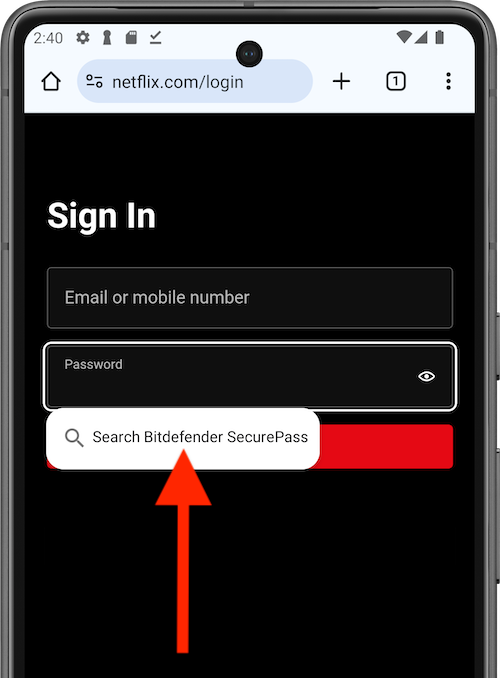 Once SecurePass is your default Android password manager, when you tap on a sign-in field (username or password), an option called Search Bitdefender SecurePass will appear.
Once SecurePass is your default Android password manager, when you tap on a sign-in field (username or password), an option called Search Bitdefender SecurePass will appear.- Tap this option to access Bitdefender SecurePass.
- Unlock the vault using biometrics (fingerprint, face recognition) or your Android PIN, pattern, or password.
- Tap the account name displayed in SecurePass and your credentials will automatically be filled in.
With this setup, Bitdefender SecurePass will autofill passwords on Android for a quick and secure sign-in experience.