Creating a strong password is important for protecting your online accounts. Bitdefender SecurePass offers a user-friendly password generation feature that helps you create secure passwords easily. Follow the steps below to generate a strong password using Bitdefender SecurePass.
Generate Passwords in Bitdefender SecurePass
- Open Bitdefender SecurePass:
- Launch the Bitdefender SecurePass app or web browser version.
- Access the Password Generator:
- Click on Generate password in the menu. This will open the password generation options.
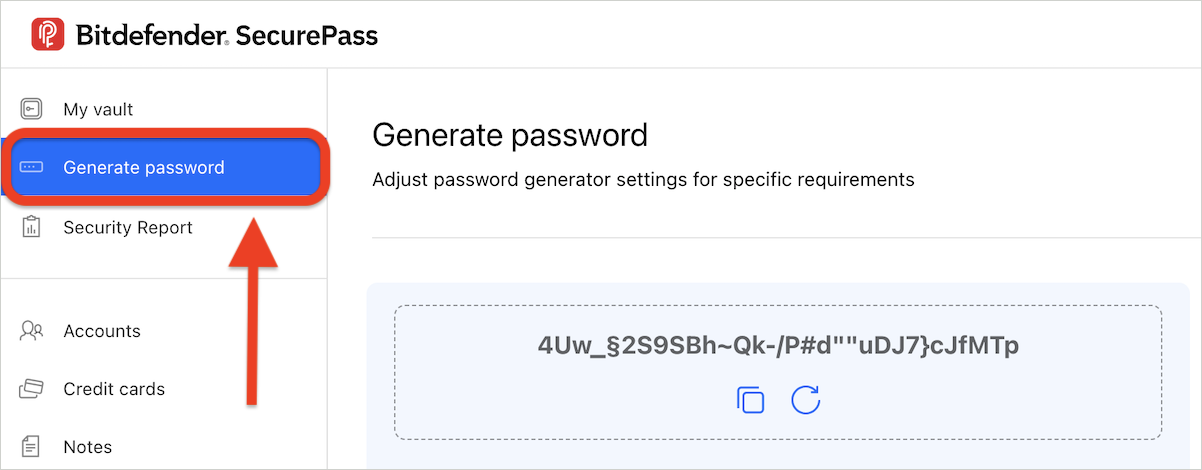
- Click on Generate password in the menu. This will open the password generation options.
- Adjust Password Settings:
- You can customize your password according to your preferences. Here are the settings you can adjust:
- Password length: Drag the slider left or right to choose a length between 8 and 32 characters.
- Uppercase and Lowercase letters: Select to include both types of letters for added complexity.
- Numbers: Enable this option to include numerical characters in your password.
- Special characters: Add symbols to your password for enhanced security.
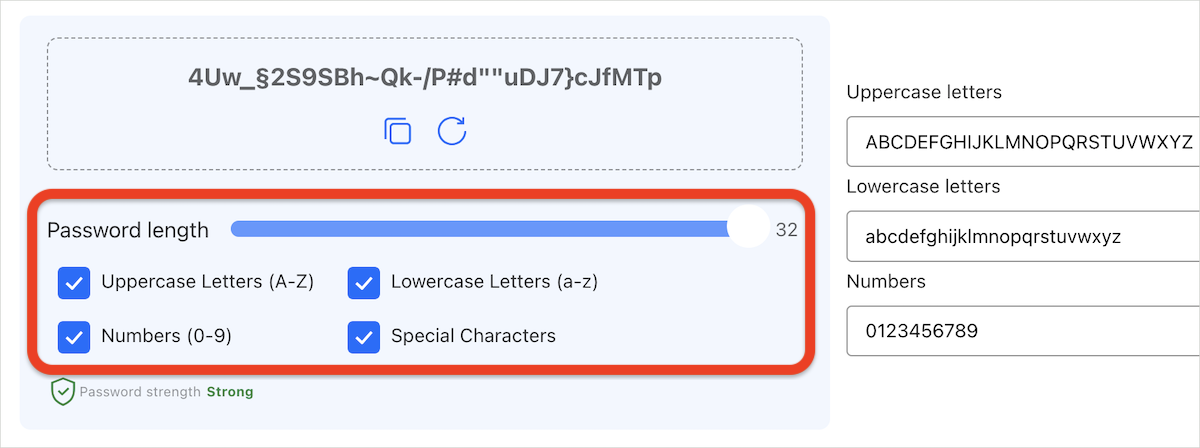
- You can customize your password according to your preferences. Here are the settings you can adjust:
- Save Your Settings:
- After adjusting the settings to your liking, press the Save settings button. Bitdefender SecurePass will generate passwords based on your saved preferences.
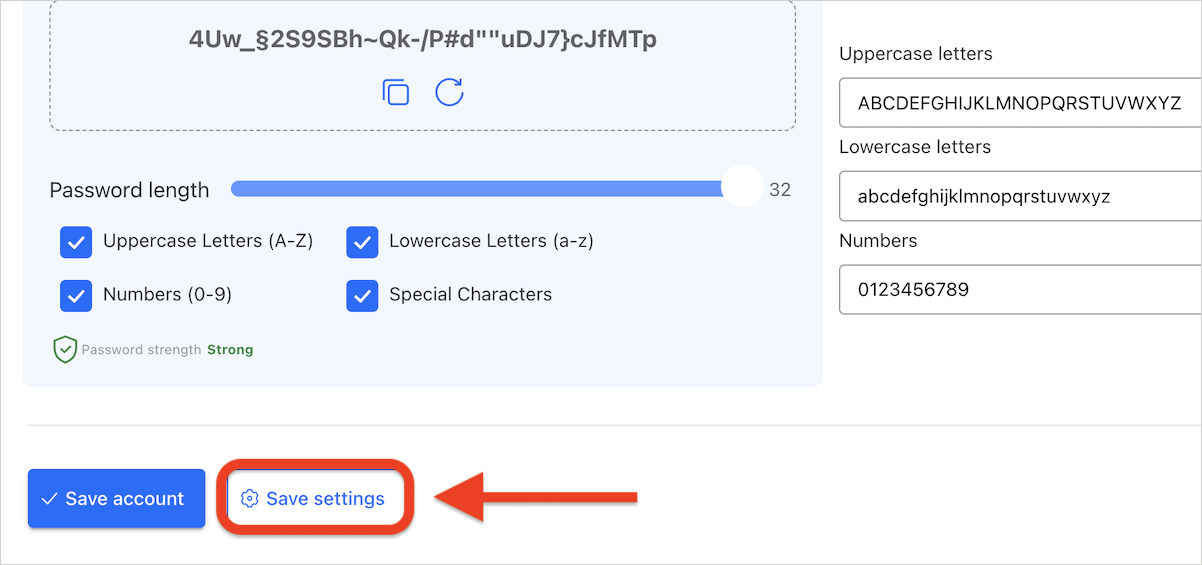
- After adjusting the settings to your liking, press the Save settings button. Bitdefender SecurePass will generate passwords based on your saved preferences.
- Generate a New Password:
- To create a new password, click the circular arrow icon located beneath the current password. Each click generates a new password according to your specified settings.
- Copy or Save the Password:
- Once you are satisfied with the generated password, you can either copy it to your clipboard or press the Save account button to store it in your vault along with any associated account information.
Create a Password Directly from Sign-Up Forms
You can also generate a strong password directly while creating an account on a website. Here’s how:
- Visit the Sign-Up Page:
- Navigate to the website where you want to create an account.
- Access the Bitdefender SecurePass Icon:
- Click on the Bitdefender SecurePass icon
 that appears in the password field of the sign-up form.
that appears in the password field of the sign-up form.
- Click on the Bitdefender SecurePass icon
- Select the Generate Password Option:
- Choose the Generate password option. A new strong password will be generated and automatically added to your vault, along with the username you provide.
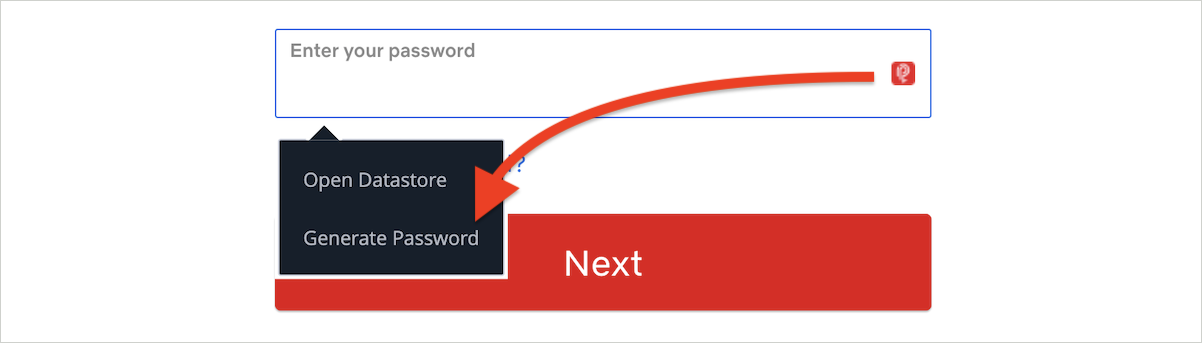
- Choose the Generate password option. A new strong password will be generated and automatically added to your vault, along with the username you provide.