If you’re switching from Bitdefender SecurePass to another password manager, you can easily export your saved passwords and other information. This guide will walk you through the steps to export data from Bitdefender SecurePass.
1. Open Bitdefender SecurePass Settings
- Open Bitdefender SecurePass.
- Go to Settings:
- In the browser version:
- Click on Settings in the top right corner of the page.
- In the browser version:
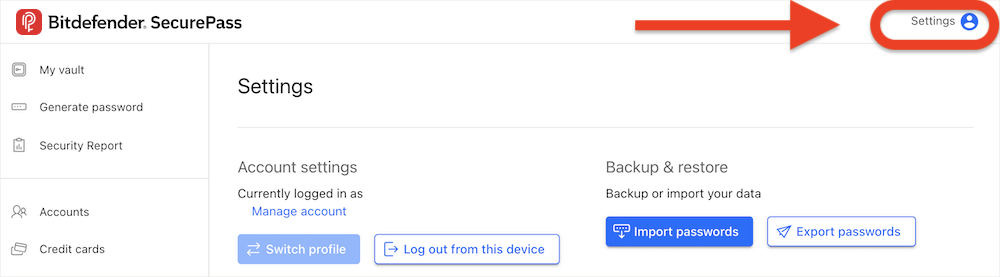
-
- In the mobile app:
- Tap on the More menu.
- At the top of the screen, tap on Settings.
- In the mobile app:
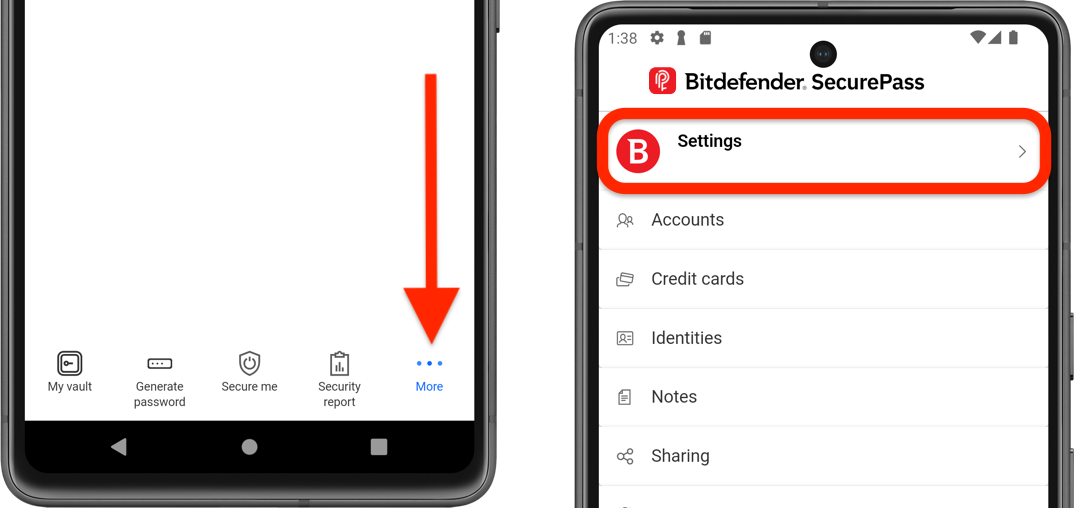
2. Select the Export Option
- In the Backup & restore section, click on Export passwords.
- This will open the export window.
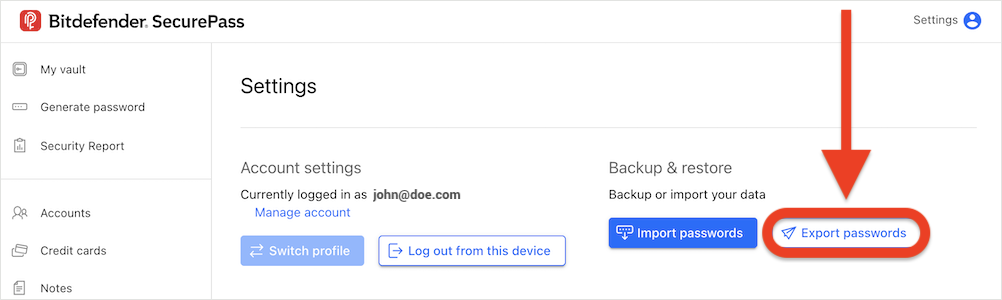
3. Choose the File Type
- Click on the Select file type field.
- From the drop-down menu, choose to export your data in JSON or CSV format.
- Optionally, you can enter a password to protect the exported file.
- Check the corresponding box if you want to also include shared items.
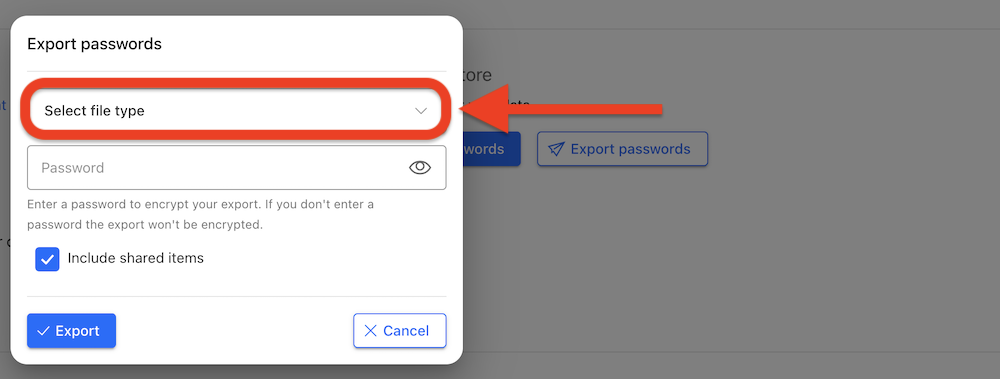
4. Export File
- After setting your preferences, click Export.
- Save the exported file to your device.
- After exporting your data, you can import it into the password manager of your choice.
