This guide provides instructions to help you remove the Bitdefender SecurePass browser extension from Microsoft Edge, Google Chrome, Mozilla Firefox, and Safari, as well as uninstall the SecurePass app from Android and iOS devices.
Uninstall Bitdefender SecurePass from Desktop Browsers
Microsoft Edge
- Open Microsoft Edge.
- Click on the three-dot menu (⋯) in the top-right corner.
- Select Extensions from the dropdown menu.
- In the list of installed extensions, locate Bitdefender SecurePass.
- Click the Remove button next to Bitdefender SecurePass.
- Confirm by clicking Remove in the pop-up.
Note: To disable the extension without removing it, switch Bitdefender SecurePass off in the extensions list. The switch will turn from blue to gray.
Google Chrome
- Open Google Chrome.
- Click the three-dot menu (⋮) in the top-right corner.
- Hover over Extensions and select Manage extensions.
- Find Bitdefender SecurePass in the list of installed extensions.
- Click the Remove button beneath the extension name.
- Confirm by clicking Remove in the pop-up.
Note: To disable the extension without removing it, switch Bitdefender SecurePass off in the extensions list. The switch will turn from blue to gray.
Mozilla Firefox
- Open Mozilla Firefox.
- Click the hamburger menu (☰) in the top-right corner.
- Select Add-ons and themes from the menu (or press
Ctrl+Shift+A). - Go to the Extensions tab.
- Locate Bitdefender SecurePass in the list of installed extensions.
- Click the three-dot menu next to the extension and select Remove.
- Confirm by clicking Remove in the pop-up.
Note: To disable the extension without removing it, switch Bitdefender SecurePass off in the extensions list. The switch will turn from blue to gray.
Safari
- Click the Finder icon in the Dock to open a Finder window.
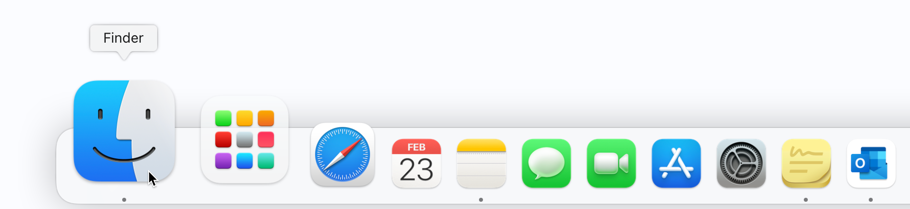
- In Finder, go to the Applications folder:
- From the left-hand sidebar, click Applications.
- If it’s not visible, press Shift + Command (⌘) + A.
- Locate the Bitdefender SecurePass app in the Applications folder.
- Drag the app to the Trash in your Dock.
- Alternatively, right-click on the app and select Move to Trash.
Note: To disable the extension without removing it, uncheck the Bitdefender SecurePass box in the extensions list:
- Open the Safari browser.
- Click on Safari in the top menu bar and select Settings (or Preferences in older versions).
- Go to the Extensions tab.
- Uncheck Bitdefender SecurePass in the left-hand sidebar.
Uninstall the Bitdefender SecurePass App on Mobile Devices
Android
- Open the Google Play Store app
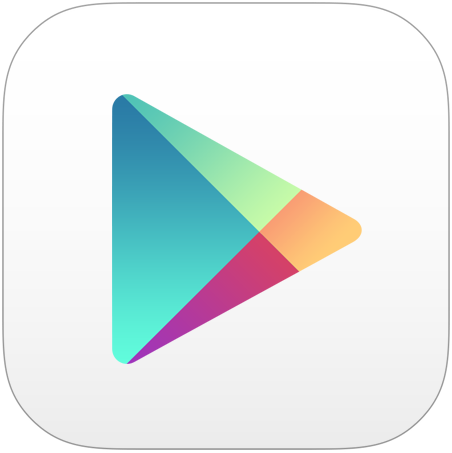 on your Android device.
on your Android device. - Tap on your profile icon in the top-right corner.
- Select Manage apps & device.
- Go to the Manage tab and find Bitdefender SecurePass in the list of installed apps.
- Tap on it and select Uninstall.
- Confirm the uninstallation.
Alternatively:
- Find the Bitdefender SecurePass app on your home screen.
- Press and hold the app, then drag it to the Uninstall option that appears on the screen.
- Tap OK to confirm.
iOS (iPhone/iPad)
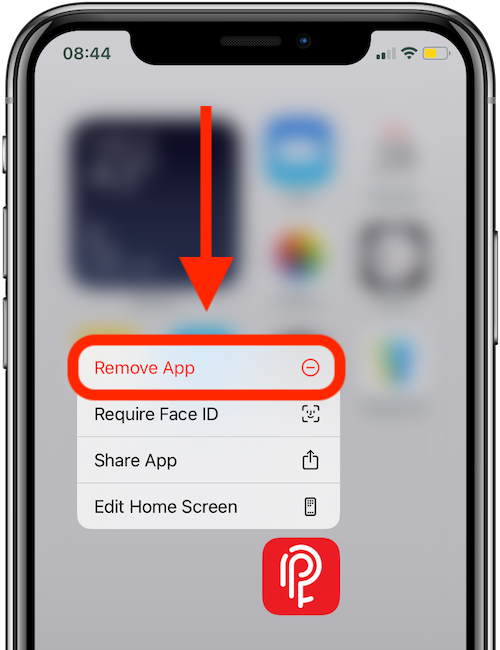
- Find the Bitdefender SecurePass app on your home screen.
- Press and hold the app icon until a menu appears or the icons start jiggling, depending on iOS version.
- Tap the Remove App (or X in older versions) option.
- Confirm by selecting Delete App in the pop-up.