With Bitdefender Family subscriptions, the plan manager can assign a secondary manager to assist in managing family devices, settings, and security.
What is a Secondary Manager?
A secondary manager is an adult family member assigned by the plan manager to help oversee the Bitdefender family subscription. This role includes permissions to:
- Accessing the Family Activity dashboard.
- Inviting additional adults to the family plan.
- Adjusting parental controls for child profiles.
Note: The secondary manager cannot create child profiles or renew the Family subscription, as those are managed exclusively by the plan manager.
How to Add a Secondary Manager
- Log into Bitdefender Central:
Go to https://central.bitdefender.com/ and sign in with your family manager account. - Navigate to Family Activity:
- On the left-side menu, click on Family Activity.
- In the Family Activity dashboard, you will see cards for each adult, teenager, and child in your family plan.
- Add the Secondary Manager:
- Click the three-dot menu (…) on the card of the adult you want to promote to Secondary Manager.
- Choose the Appoint as Secondary Manager option.
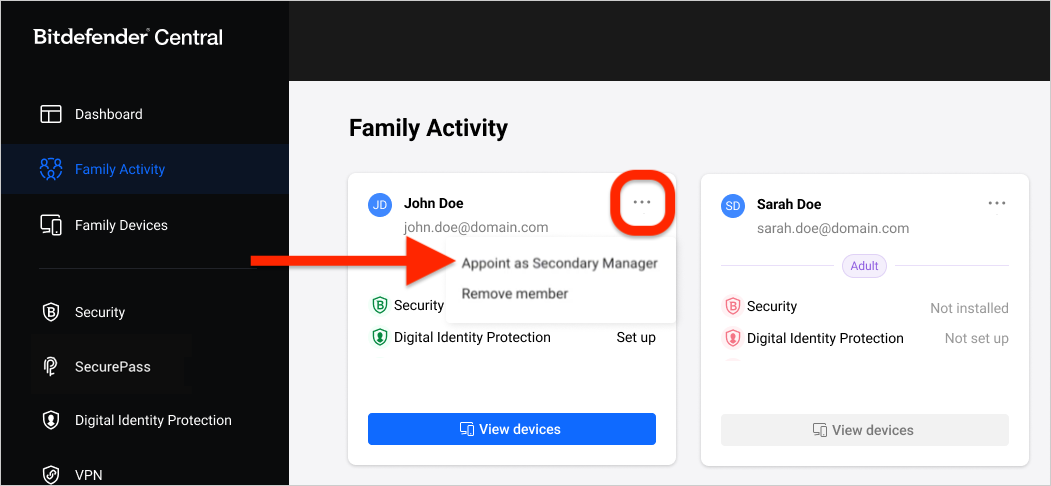
- A pop-up will explain the secondary manager’s role and how to revoke their status. Click the Appoint as Secondary Manager button to proceed.
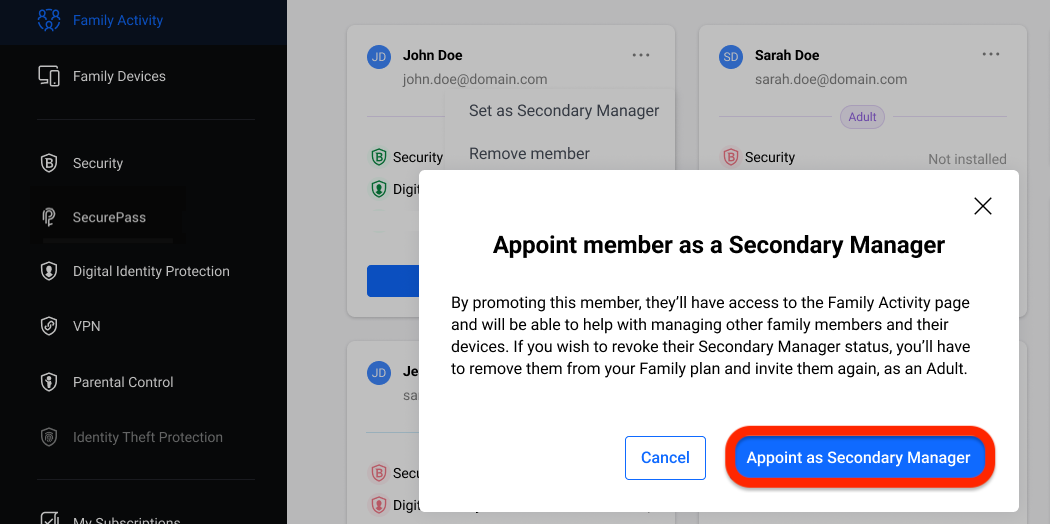
- A Secondary Manager label will appear on their card to confirm the promotion.

How to Remove a Secondary Manager
- Open the Family Activity Dashboard:
Sign in to Bitdefender Central and go to Family Activity. - Remove Secondary Manager Role:
- Click the three-dot menu (…) on the card of the adult currently designated as secondary manager. Their card will display the Secondary Manager label.
- Select the Remove member option.
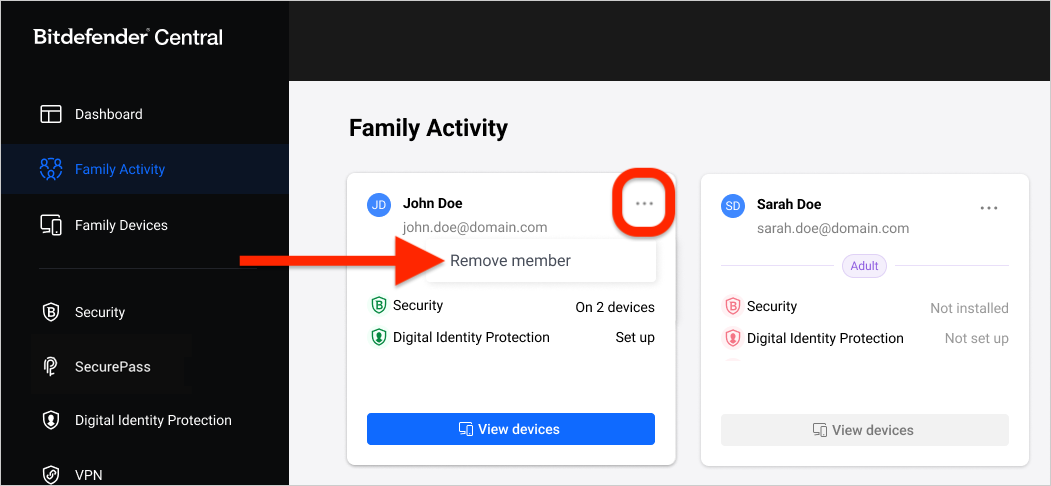
- The secondary manager will lose their admin privileges and be removed from the Family subscription.
- Notification and Subscription Update:
- The removed secondary manager will receive an email notifying them of the change and a 30-day individual Bitdefender subscription in place of the family subscription.
- If you want them to stay on the family plan, you’ll need to invite them again from My Subscriptions or from the Family Activity dashboard.