Microsoft Edge has a built-in password manager, Microsoft Wallet, that saves and autofills your login credentials. If you use a third-party password manager like Bitdefender SecurePass or don’t want Microsoft Edge storing your passwords, you can turn off this feature.
Follow these steps to stop Edge’s password-saving prompts on your Windows or Mac computer.
Step 1: Open Microsoft Edge Settings
- Open Microsoft Edge on your computer.
- Click on the three-dot menu ( … ) in the top-right corner of the browser.
- Select Settings from the dropdown menu.
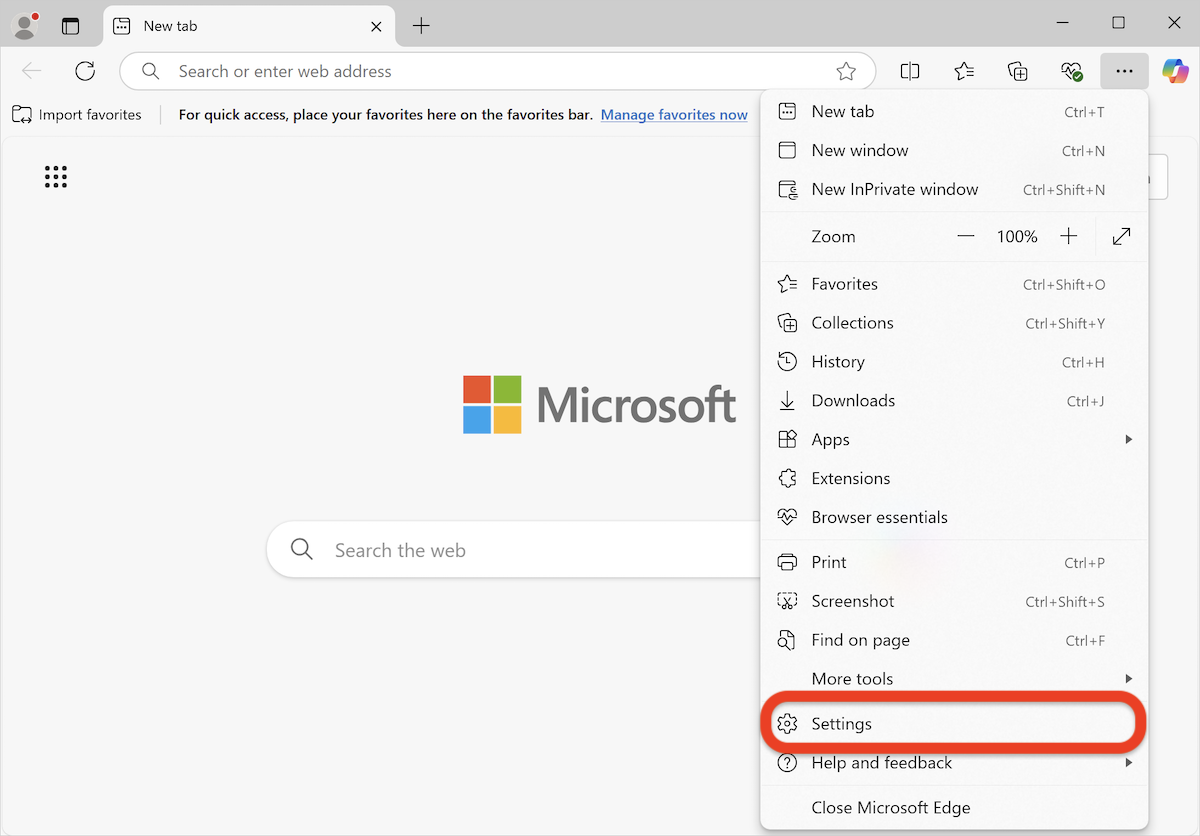
Step 2: Navigate to Microsoft Wallet
- Scroll down to the Microsoft Wallet section on the right.
- Click the Open Wallet button.
- If you can’t find Microsoft Wallet, go to edge://wallet/ in the address bar.
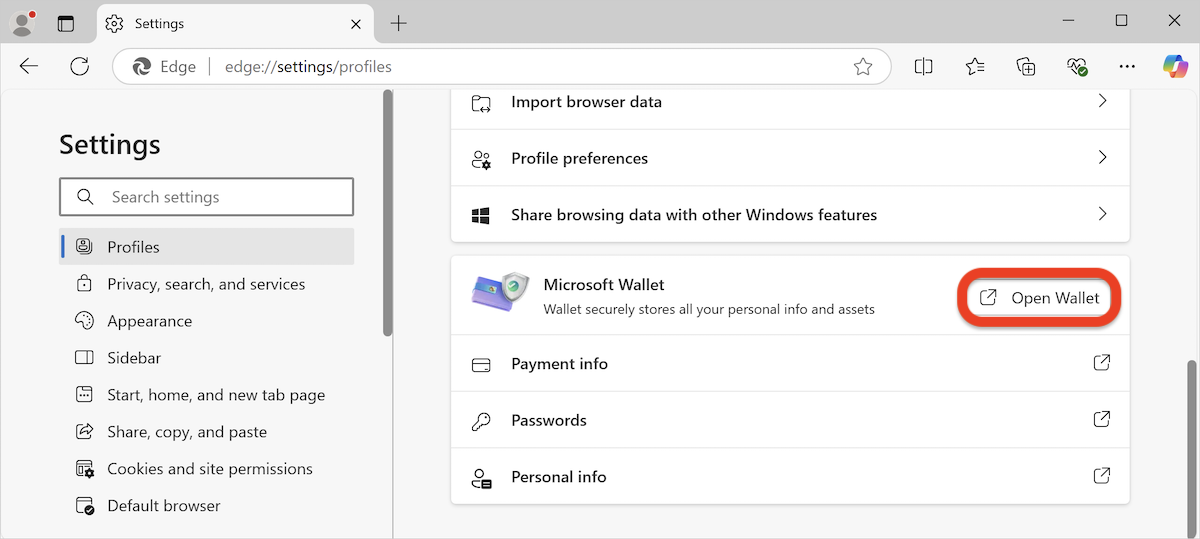
Step 3: Disable All Microsoft Wallet Features
- In the Microsoft Wallet section, click on Settings in the left-hand menu.
- Turn off all options on the right to prevent Microsoft Edge from automatically saving and filling in login credentials, including:
-
- Save and fill payment info
- Offer to save passwords
- View and autofill passwords and passkeys
- Save and fill basic info
- Save and fill memberships
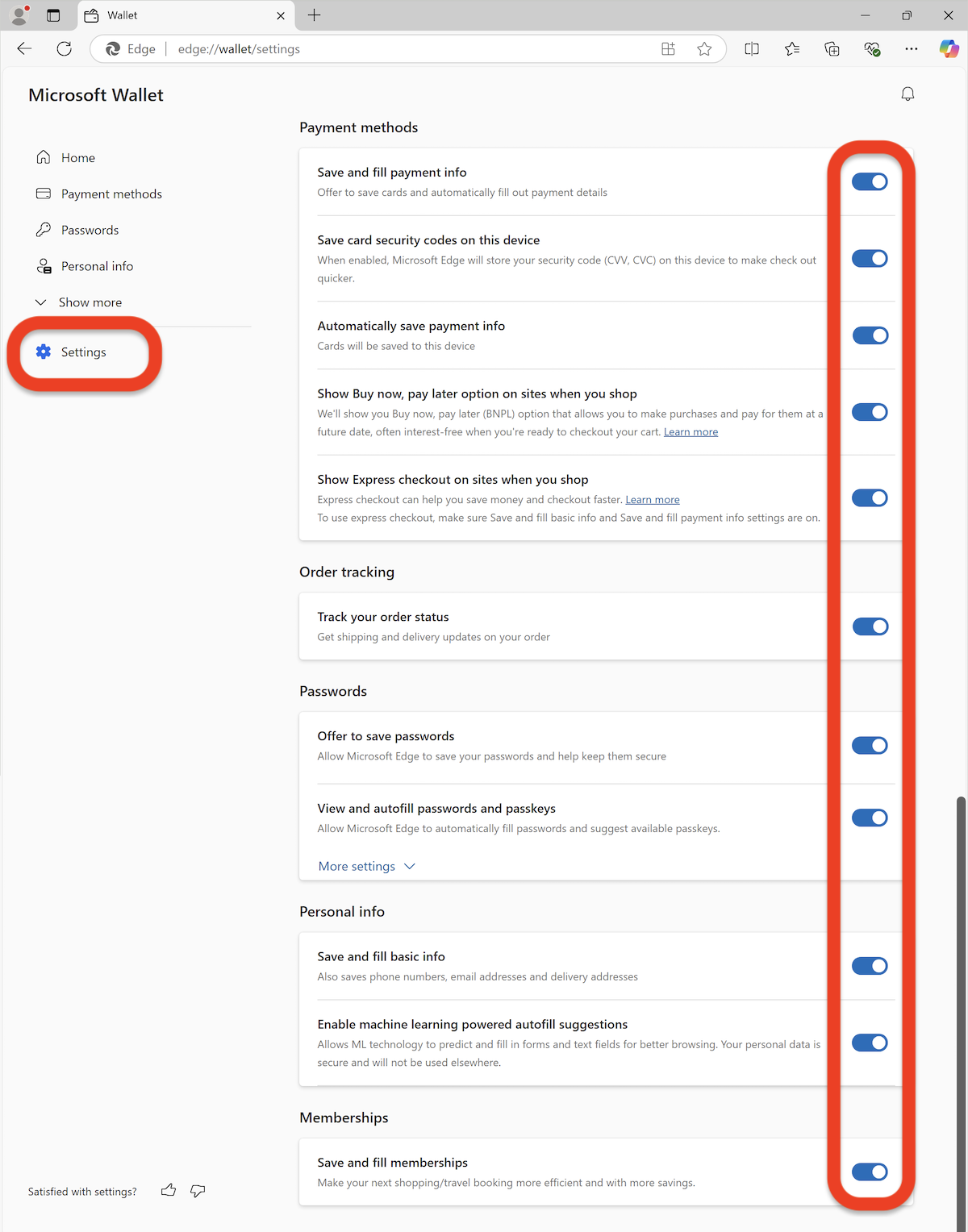
8. Close the Wallet tab. Microsoft Edge will automatically save your settings.
After making these changes, Microsoft Edge will no longer ask to save your passwords. You can now use your preferred password manager without interference.