NETGEAR Armor Password Manager allows you to securely store and autofill credit card information to make online payments faster and safer. While it provides a convenient icon for autofilling login credentials, credit card details are accessed differently. This guide will walk you through the steps to autofill your saved credit card details on payment forms using NETGEAR Armor Password Manager.
1. Right-click on the Page
- Navigate to the payment or checkout page of the website where you want to use your saved credit card information.
- Right-click on any blank area of the payment page to open the contextual menu. (Do not look for the NETGEAR icon typically used for login forms, as it won’t appear in payment forms.)
2. Select NETGEAR Armor Password Manager from the Menu
- In the contextual menu that appears, hover your cursor over NETGEAR Armor Password Manager.
- This will open a submenu with further options.
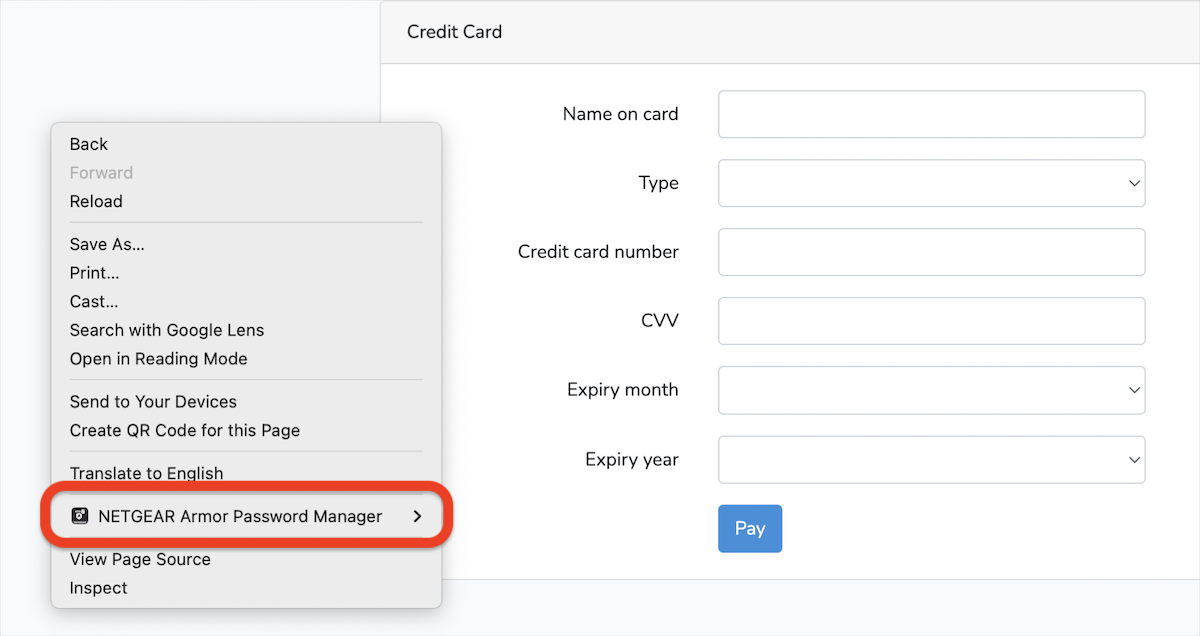
3. Choose Autofill Credit Card Info
- In the NETGEAR Armor Password Manager submenu, select Autofill credit card info.
- A list of all credit cards you’ve saved in your vault will be displayed.
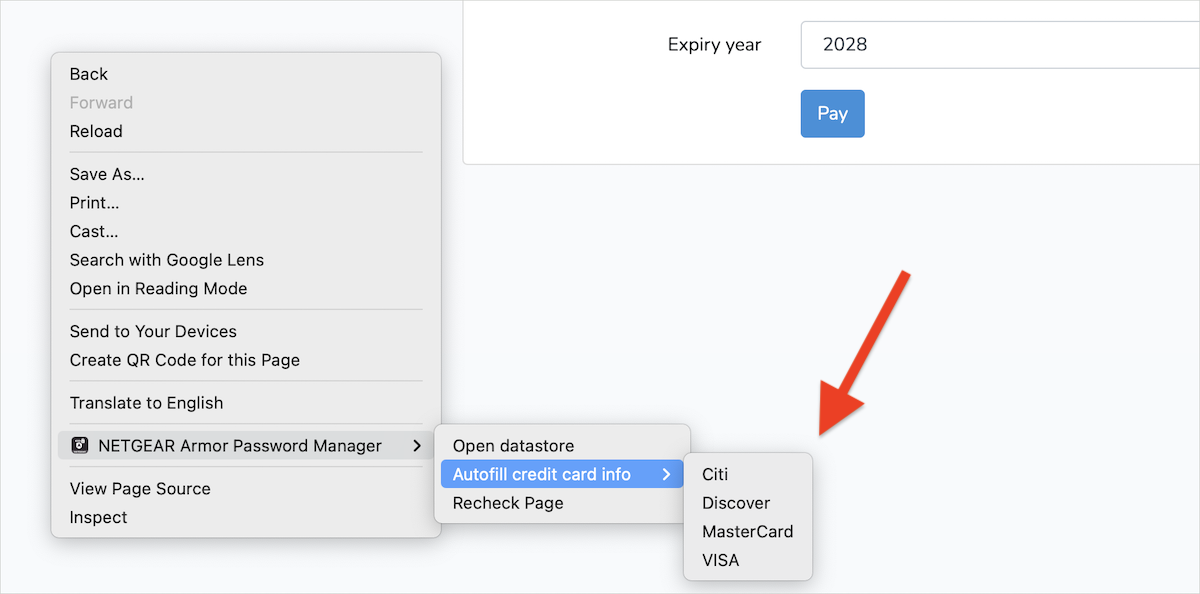
4. Select Your Preferred Card
- Click on the credit card you wish to use.
- NETGEAR Armor Password Manager will automatically fill the payment form fields with the details of the selected card.
By following these steps, you’ll be able to quickly and securely autofill credit card details on any online payment form using NETGEAR Armor Password Manager.