Bitdefender’s Ransomware Remediation feature blocks ransomware attacks and automatically restores the content of your encrypted files without having to pay the ransom. Ransomware is malicious software that seeks to encrypt files and hold them for ransom. Users must pay the hackers to regain access to files like pictures, videos, or important documents. This is why Bitdefender includes a brand-new layer of protection against this type of malware: Ransomware Remediation.
What is Bitdefender Ransomware Remediation?
Bitdefender’s Ransomware Remediation backs up your files such as documents, pictures, videos, or music to make sure that they are protected from being damaged or lost in case of ransomware encryption.
Each time a ransomware attack is detected, Bitdefender will block all processes involved in the attack and start the remediation process, while also notifying the user. This way, you will be able to recover the content of your entire files without paying for any asked ransom.
Turning on or off Ransomware Remediation
The Ransomware Remediation module is located on the Protection screen. We recommend keeping the feature enabled to ensure that your files are protected against ransomware, but if you wish to turn it off simply click on the switch located in the module.
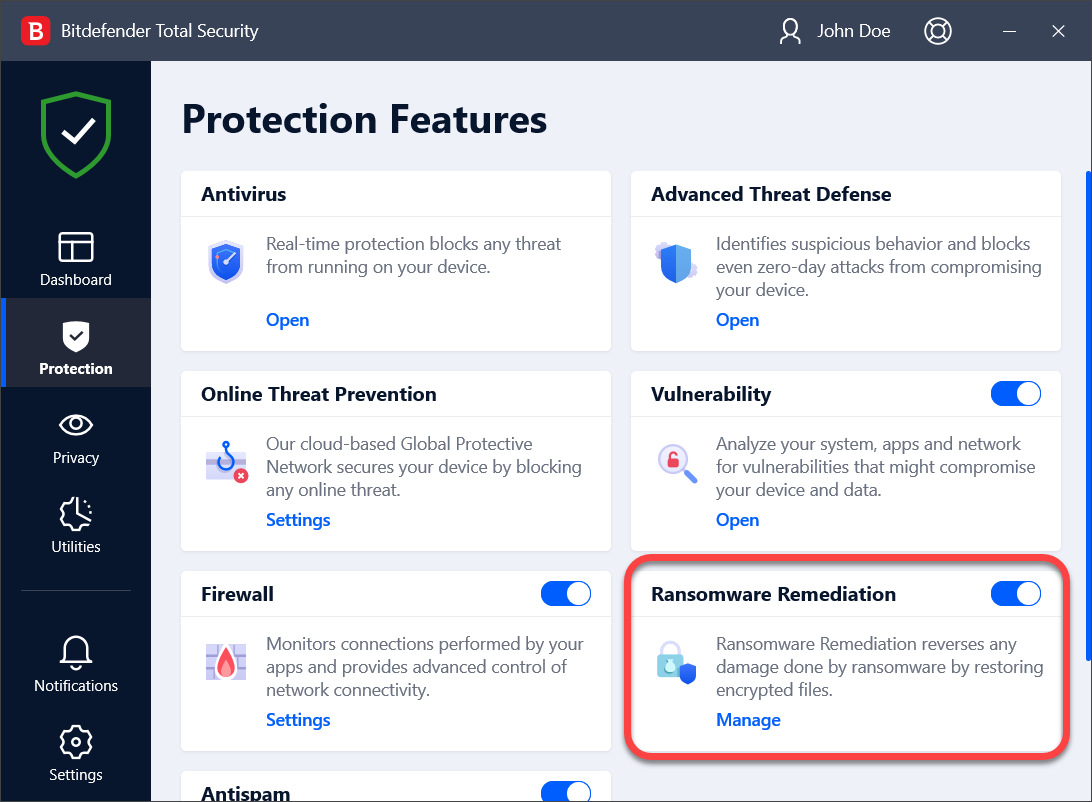
To turn off Automatic restore, click the ‘Manage’ button in the Ransomware Remediation pane, then click the switch next to Automatic restore.
Viewing files that were automatically restored by Bitdefender
When the Automatic restore option is enabled, Bitdefender will automatically restore files that were encrypted by ransomware. Hereby, you can enjoy a worry-free experience knowing that your files are safe. To view files that were automatically restored:
1. Click Notifications on the navigation menu on the Bitdefender interface.
2. In the ‘All’ tab, select the notification regarding the latest ransomware behavior remediated, and then click Restored Files. The list of restored files is displayed. Here you can also view the location where your files have been restored.
Recovering ransomware encrypted files manually
If you have to manually restore files that were encrypted by ransomware, follow these steps:
1. Click Notifications on the navigation menu on the Bitdefender interface.
2. In the ‘All’ tab, select the notification regarding the latest ransomware behavior detected, and then click Encrypted Files.
3. The list with the encrypted files is displayed. Click Recover Files to continue.
4. In case the entire or a part of the restoring process fails, you have to choose the location where the decrypted files should be saved. Click Restore location, and then choose a location on your PC.
5. A confirmation window appears. Click Finish to end the restoring process.
You can exclude trusted apps, so they are not blocked if they perform threat-like actions by following the steps from this article – How to add Ransomware Remediation exceptions to Bitdefender.