In this article, we’ll show you how to easily uninstall Bitdefender Virus Scanner from macOS. There often comes a time when you just don’t need to keep an app around. Uninstalling a program from a Windows computer is an easy step for many users – beginner or expert level- and things are even more seamless on a Mac. No matter the reason, we’ll show you exactly how to uninstall Bitdefender Virus Scanner from your Mac in just a few seconds.
Uninstall Bitdefender Virus Scanner
To uninstall Bitdefender Virus Scanner, either head over to this Apple tutorial that explains how to delete almost any app on your Mac or follow the steps outlined below.
1. First, click on an empty area of your desktop or click on Finder at the bottom left of the Dock. Finder is the icon that looks like a blue square with a smiley face.

2. Next, click on Go at the top left of the screen, on the menu bar, and select Applications in the menu.
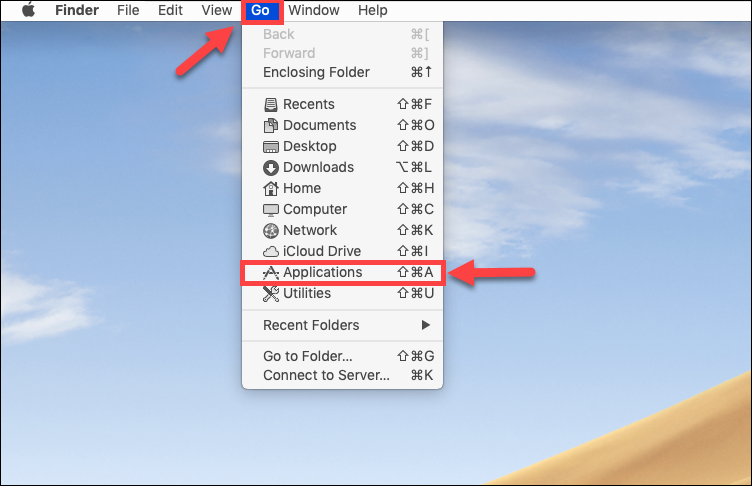
Alternatively, you can also click on Applications on the sidebar of the window that will pop up on your screen once you open the Finder icon.
3. Within the Applications folder you will find every app you’ve ever installed on your Mac. Select Bitdefender Virus Scanner ![]() in the list of installed applications.
in the list of installed applications.
4. Next, drag & drop the Bitdefender Virus Scanner app into the Trash icon located at the bottom right of your Dock.
Alternatively, you can right-click on Bitdefender Virus Scanner and choose Move to Trash.
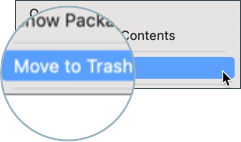
This last action will remove the Virus Scanner application. It’s that simple!
If you have followed all the instructions which were provided to you in this short guide, you have successfully managed to uninstall Bitdefender Virus Scanner. If you want to use Bitdefender Virus Scanner again on your Mac after deleting the app, simply reinstall it from the App Store.
Free up extra storage space
Optionally, to free up additional storage space that you would prefer to reassign to something else on your Mac, you can also delete the ~/Library/Application Support/Bitdefender Virus Scanner folder after removing the Bitdefender Virus Scanner app.
ⓘ Note: The content of the ~/Library/Application Support/Bitdefender Virus Scanner folder is not used by any other app and can be safely deleted to free up space on your hard drive.
Here’s how to remove the Bitdefender Virus Scanner folder:
1. Click again on Finder at the bottom left of your Dock.

2. Now click on Go at the top left of the screen, on the menu bar, and this time select Go to Folder in the menu.
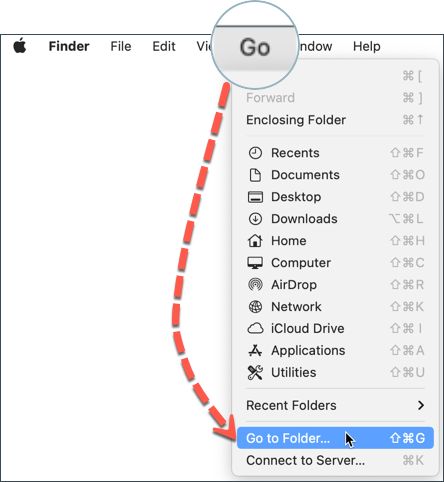
3. Type in ~/Library/Application Support then click the Go button or press the ↵ Return / Enter key on your keyboard.
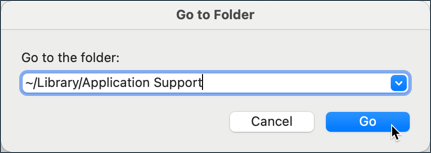
4. From the Application Support folder that opens on the screen, drag into Trash the folder named Bitdefender Virus Scanner.
5. At the end make sure to empty the Trash. This method usually frees up about 300 MB of storage space.