Anti-Theft is a Bitdefender feature that can help you remotely locate, lock, or wipe your Windows laptops and Android smartphones or tablets. In this article, we will show you what to do if Bitdefender Anti-Theft can’t locate your device, or it’s showing the device in a different location.
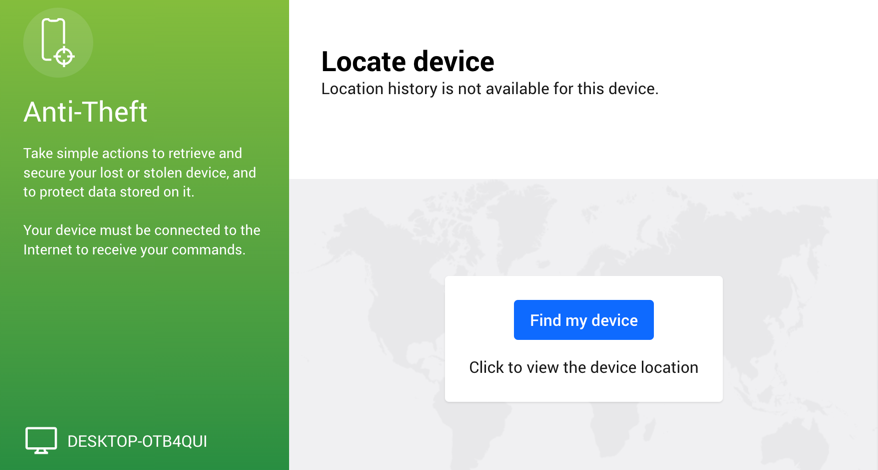
Why Can’t Bitdefender Anti-Theft Locate My Device or Shows a Wrong Location?
On Windows computers, the Anti-Theft commands are internet-dependent. The location is determined within tens of meters if the PC is connected to Wi-Fi. With a wired connection, it’s a bit tricky because the Internet service provider (ISP) is involved in this equation. For some customers, especially those that have a static IP, the ISP usually displays the location information (street, number, etc). For others, the network configuration implemented by the ISP will display an approximate location, such as the location of the data center or the main road that could be miles away from your actual position.
On Android devices, location services rely on either cell towers or GPS. Bitdefender Anti-Theft needs at least three to triangulate the position accurately. Also, the Anti-Theft feature has to be enabled & configured in Bitdefender Mobile Security in order for it to work.
For the location command to work, the Windows or Android device must be connected to the Internet and Bitdefender still installed on it. If the bad guy who stole your device formats Windows or restores Android to the factory settings, you won’t be able to locate it anymore.
How Can I Improve my Location’s Accuracy?
If Bitdefender Anti-Theft shows a wrong location or cannot locate your device, follow these steps to improve location accuracy:
- Do you have a wired connection through a router? If yes, please turn on Wi-Fi on your Windows PC. This article will show you how to connect to a Wi-Fi network for Internet access.
- Are you using a VPN connection? If yes, please disconnect from the VPN. VPNs conceal your real IP address which prevents Bitdefender Anti-Theft from finding the correct location of your device.
- Make sure the location permission is enabled. This article will help you turn the Windows location settings on. This article explains how to improve your location’s accuracy on Android devices.
To conclude, in order to determine the exact location Bitdefender must be installed on the device, Wi-Fi enabled, Anti-Theft permissions granted on Android, mobile data, and GPS enabled on Android devices that have GPS services.