If Bitdefender Safepay is not starting automatically when you go to your banking website, here you will find quick-fix solutions. By default, Bitdefender detects when you navigate to an online banking site in any browser on your Windows device and prompts you to launch it in Safepay. If Safepay doesn’t notify you through a pop-up window each time you visit a banking website or if a website doesn’t automatically open in Safepay, follow the steps below.
Step 1 – Turn on Safepay notifications
If Safepay doesn’t prompt you for any banking website, please check to have app notifications enabled in Bitdefender. Safepay needs this feature active to be able to work as designed. To turn on the Safepay notifications:
- Click ‘Privacy’ on the navigation menu on the Bitdefender interface.
- In the ‘Safepay’ pane, click ‘Settings’.
- In the ‘Settings’ tab, turn on the switches next to ‘Safepay notifications’ and ‘Automatically open Bitdefender Safepay’.
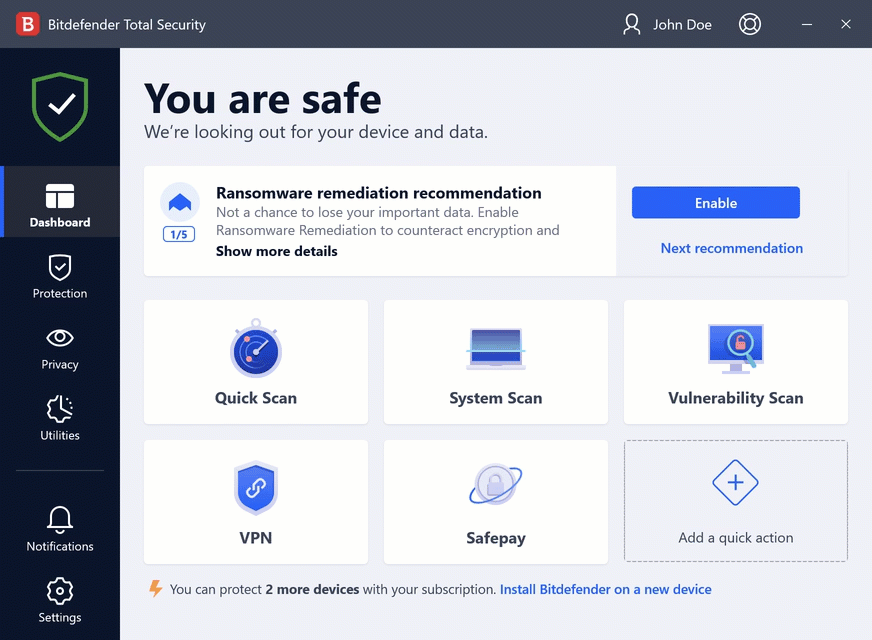
Step 2 – Set the website to automatically open in Safepay
If you disabled the automatic detection of some or all websites, or Bitdefender simply doesn’t detect certain websites, bookmark your banking websites in Safepay and mark them to automatically open in Safepay.
- Bring up the Bitdefender interface then click on Safepay to launch it.
- Access the site you want to automatically open in Safepay (e.g. www.bankofamerica.com )
- Press the star ☆ on the address bar to bookmark the site in Safepay.
- When you do this, a checkmark appears below the saved bookmark – ‘Automatically open in Safepay’. Check that box if you want Safepay to automatically open this website, then click ‘Create’.
- Exit Safepay.
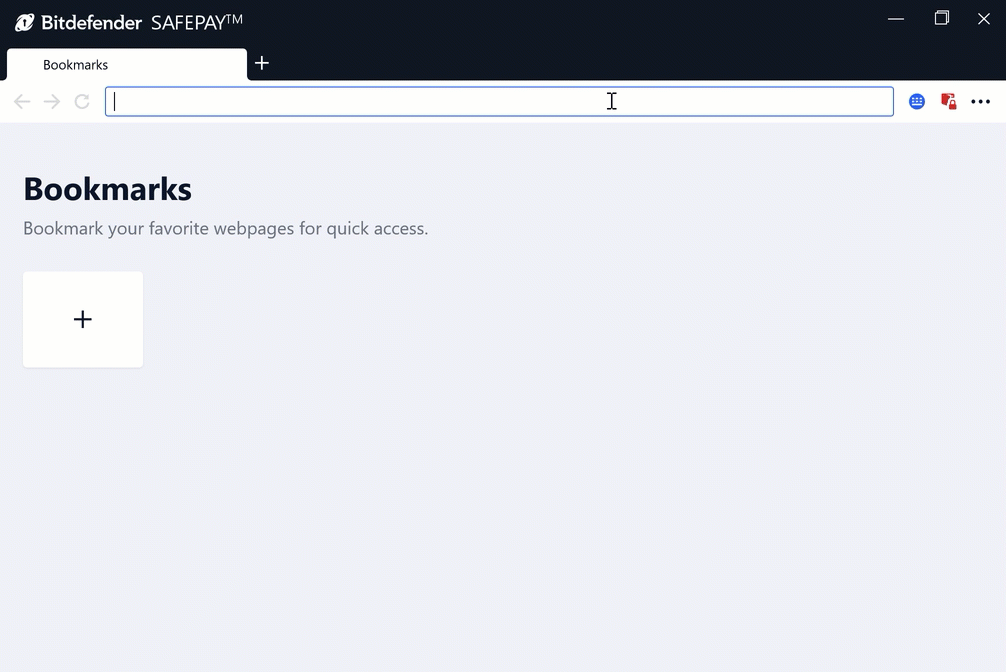
From now on, when you access the website from within another browser, Bitdefender Safepay will automatically open it.