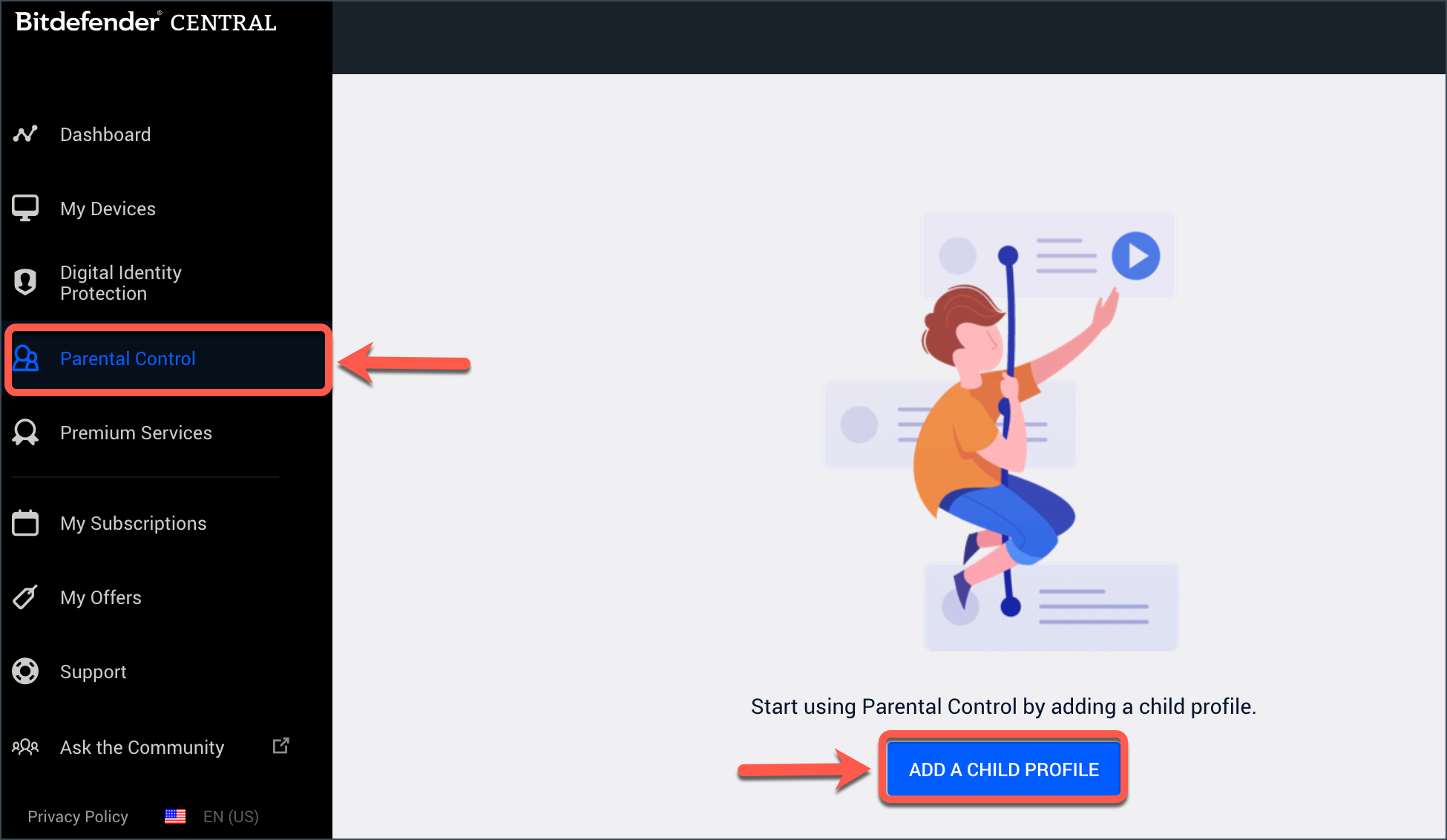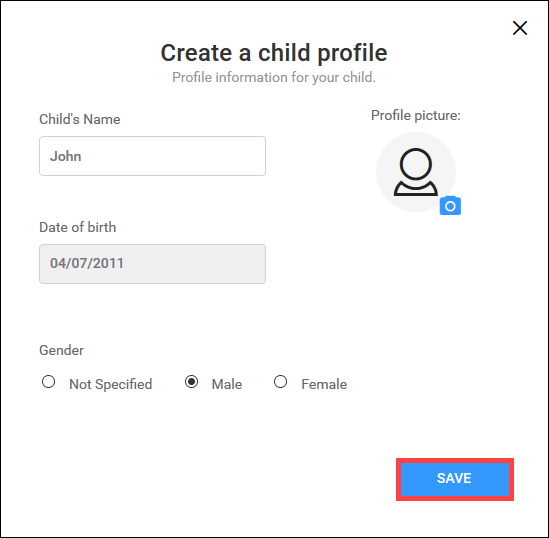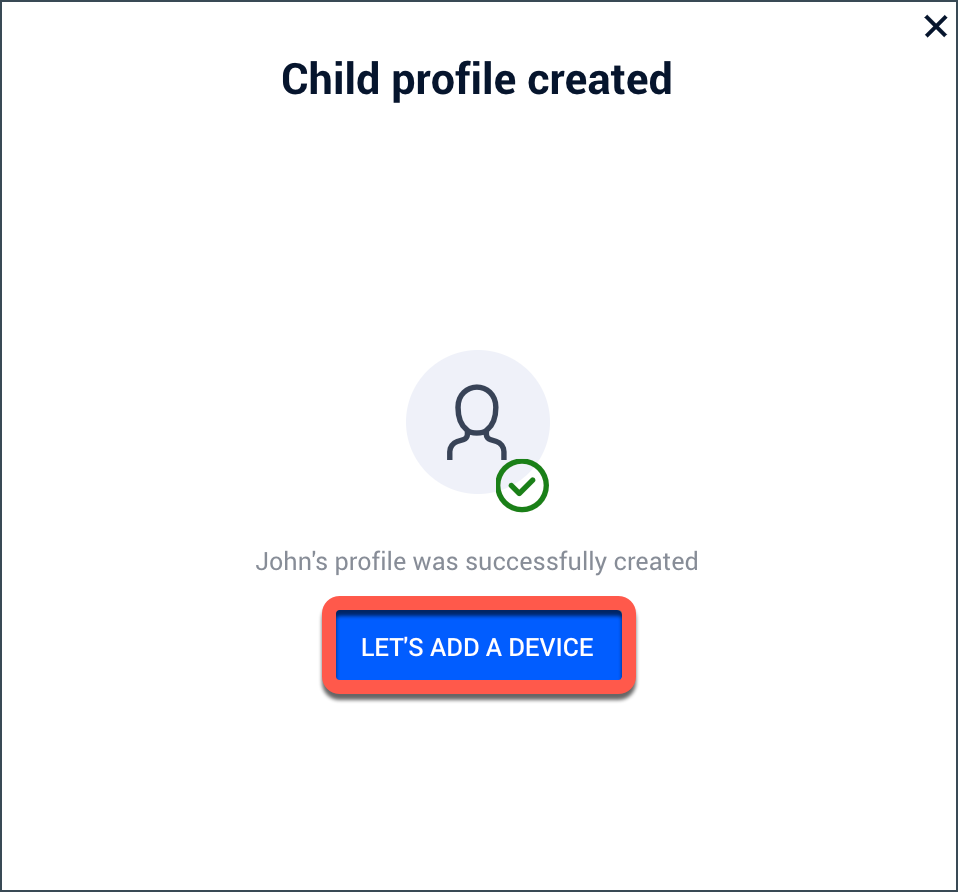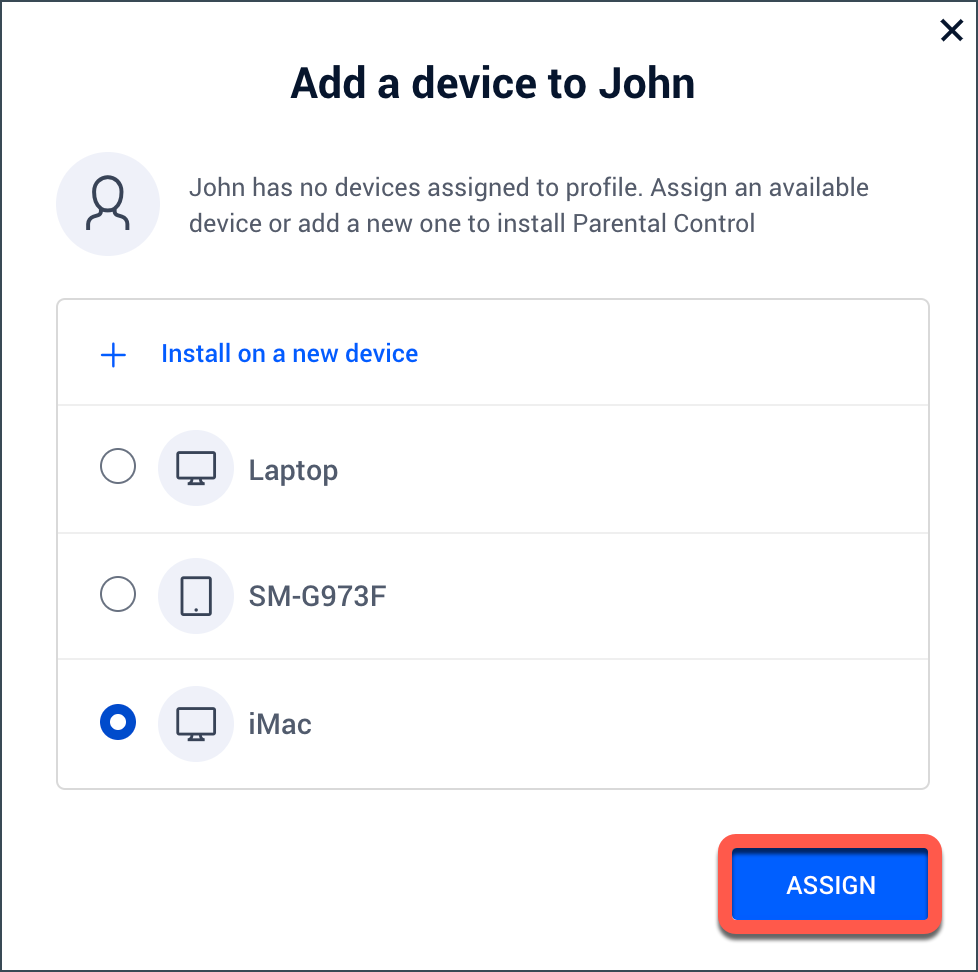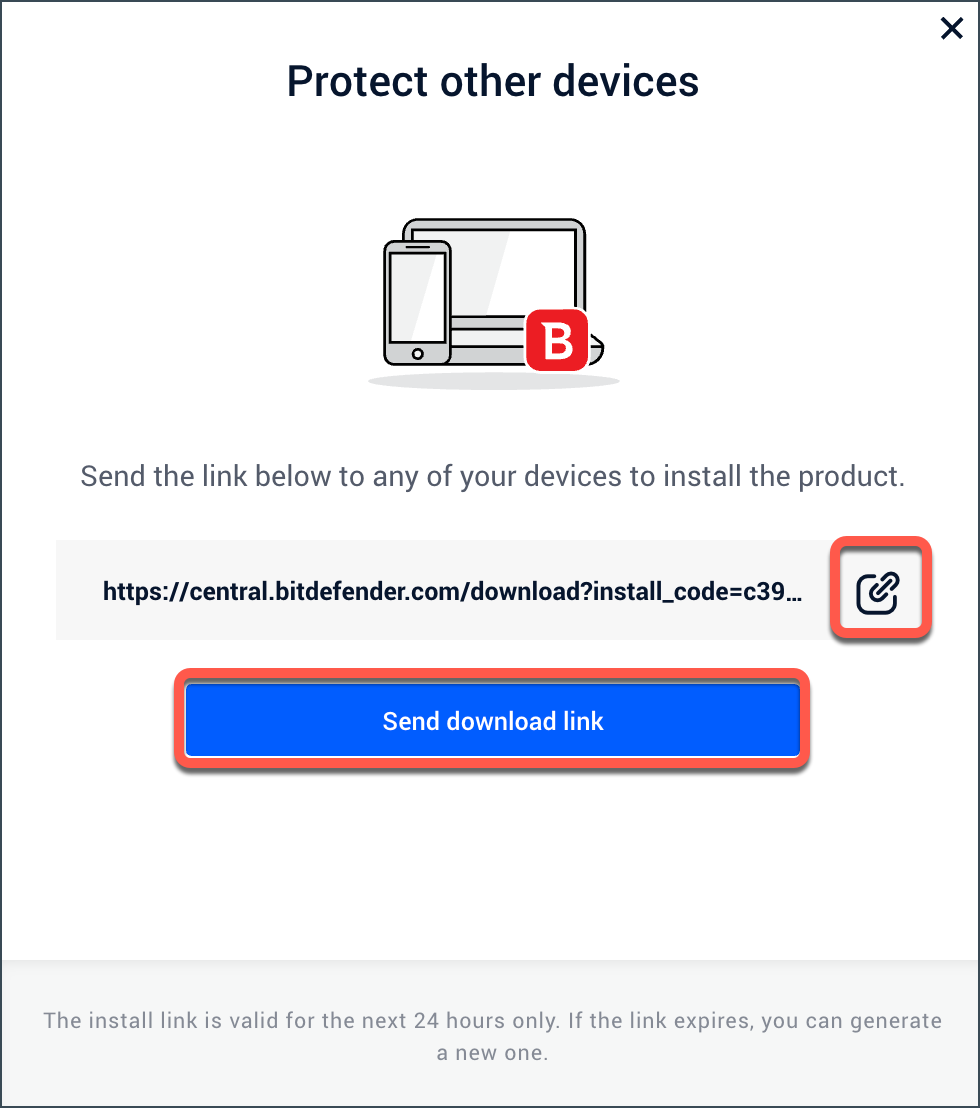Notice: This article refers to the older version of Bitdefender Parental Control, which is currently in the process of being phased out (End of Life) and replaced by a more advanced technology. For information and knowledge base articles related to the new version of Parental Control, please visit this link.
This article shows you how to create and assign a Child Profile to a device monitored by Bitdefender Parental Control. Parental Control allows you to limit your children’s access to the Internet and to specific applications, preventing them from viewing inappropriate content whenever you are not around.
In order to use this feature, you will first have to create a child profile and assign it to your kid’s Windows PCs, Macs, smartphones, and tablets running Android or iOS. Here is how to get started:
1. Go to https://central.bitdefender.com and sign in to your Bitdefender Central account.
2. Select Parental Control on the left sidebar.
3. Click on ADD A CHILD PROFILE. If a child profile already exists, click the ‘+ Add a child profile’ button in the top right corner of the page.
4. Start by adding some basic information about your child. Type your child’s name in the corresponding box. Then select the date of birth and press SAVE. Based on children’s development standards, setting the child’s date of birth automatically loads specifications considered appropriate for their age category.
5. The child profile has been successfully created. Click LET’S ADD A DEVICE.
6. You will see a list of all devices from your Central account. Click the button next to your child’s device, then click ASSIGN.
NOTE: Parental Control is automatically installed on Windows and macOS once you create a child profile and assign a device to it.
If the device does not appear in the list, click + Install on a new device. Send the link shown in the new window to the new device to install Bitdefender Parental Control.
Follow the on-screen steps to complete the installation. For detailed instructions, read
• How to install Bitdefender Parental Control on Windows
• How to install Bitdefender Parental Control on macOS
• How to install Bitdefender Parental Control on Android
• How to install Bitdefender Parental Control on iOS
Once the profile has been created and the Parental Control app installed on the child’s device you can start monitoring their activity. You will find in the related articles below a few useful links to help you manage their digital activity.