This article guides you on how to reset your Bitdefender Password Manager master password in a few simple steps. Using a single master password to access your credentials, Bitdefender Password Manager makes it easy for you to keep all your passwords safe.
ⓘ Before starting, you should be aware that the “Change Master Password” feature is not available on mobile devices. The only way you can change or recover your master password is via the Bitdefender Password Manager browser extension on a Windows PC or a Mac.
Here’s how to change your master password as a precautionary measure and create a new one in Bitdefender Password Manager:
1. Once you have the browser extension installed, click the Password Manager icon ![]() in your web browser toolbar.
in your web browser toolbar.
2. Enter your current master password to unlock the vault.
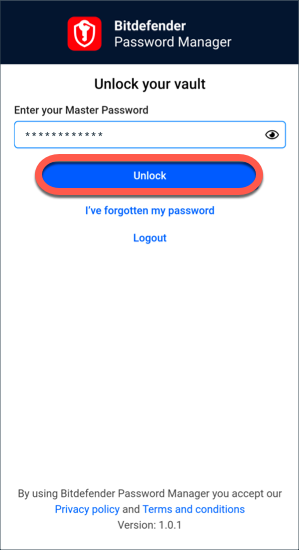
Note: If you do not remember the current master password, click the I’ve forgotten my password option on the same screen. Enter the 24-digit Recovery Key provided during the initial Bitdefender Password Manager setup, then type a new master password. If you forget or misplace both the Master Password and the Recovery Key, as a last resort, contact a Bitdefender representative to help reset your account. Resetting your account will erase all your data and passwords saved in Bitdefender Password Manager.
3. In the top left corner of Password Manager, click ≡ to expand the sidebar menu on the left, then access the ⚙︎ Settings menu item.

4. Click on the My account button in the Account section.
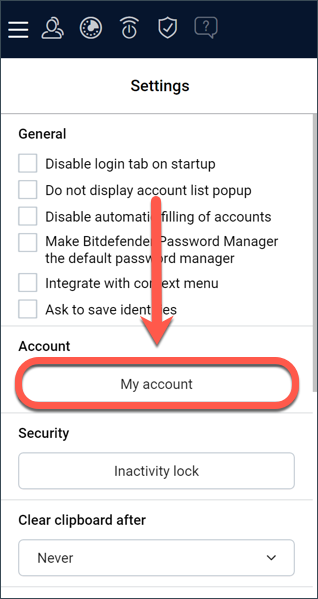
5. A window with information about your Password Manager subscription will be displayed. Click on the Change Master Password button.
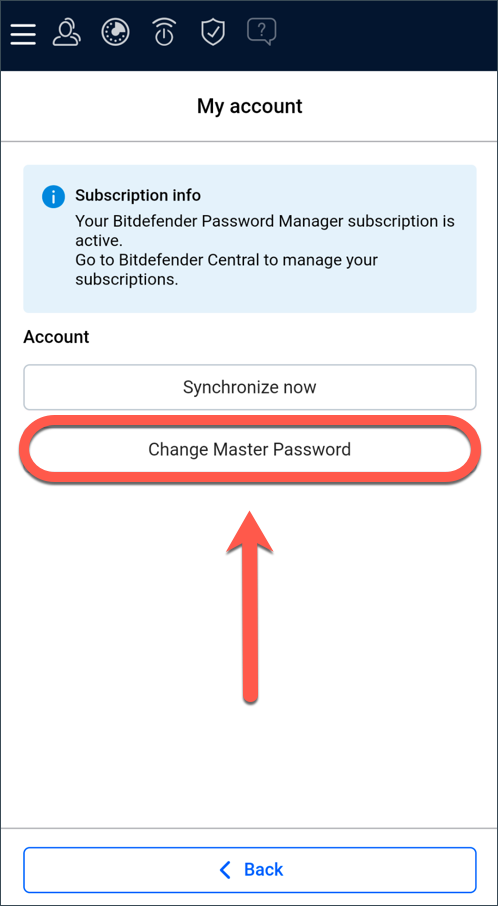
6. You’ll be redirected to a new window where you can choose a new master password. Enter your current master password, then type a new master password. The new master password must contain a minimum of 8 characters, at least one lowercase letter, one uppercase letter, and one number. To create a strong master password, we recommend using the following best practices – The art of creating strong, yet easy-to-memorize passwords.
Note: Don’t worry if an error appears informing you that the passwords don’t match. Just use the eye icon in each field to view the typed password, then correct the wrong information.
7. Press the Change button when you’re done.
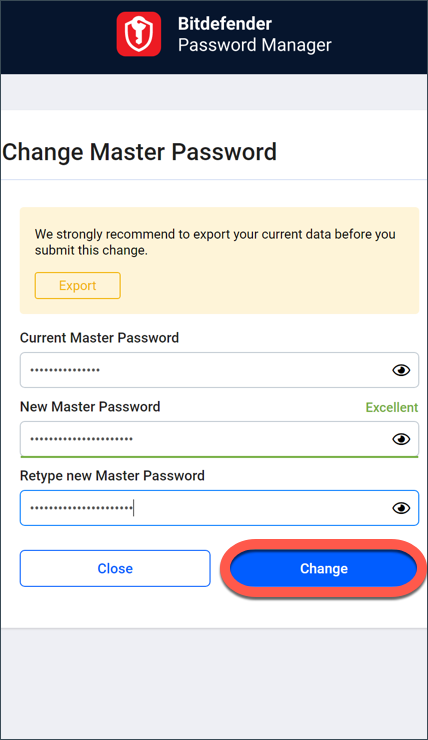
8. Wait a few moments until Bitdefender resets the old master password. Do not exit your web browser!
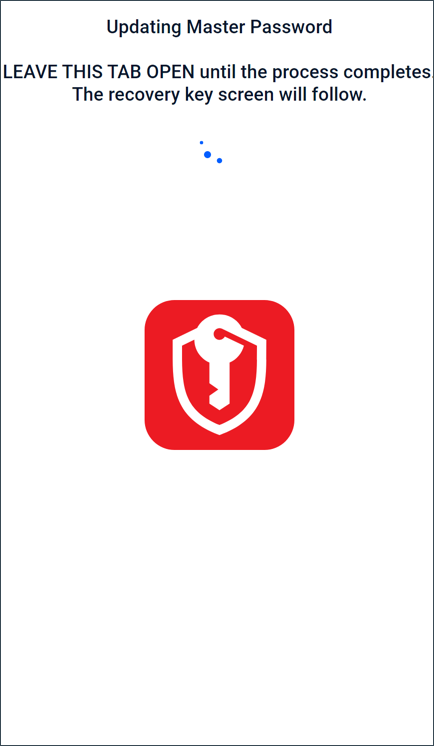
9. Next, you are provided with a new 24-digit recovery key. Make a note of the recovery key in a safe place and don’t lose it. This key is the only way to access your passwords saved in Password Manager in case you forget the master password.
Press Close when you’re done.
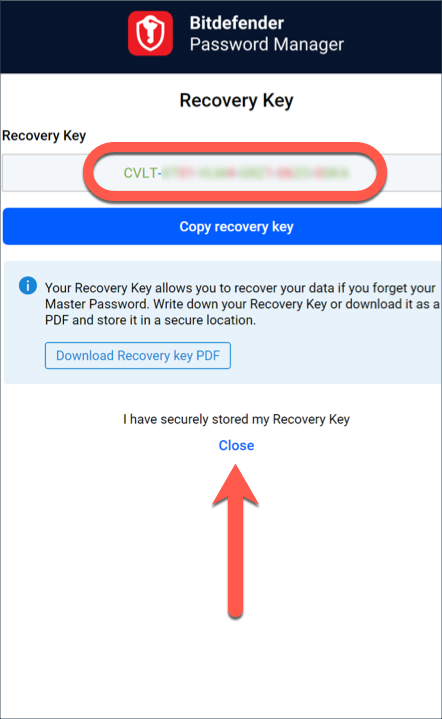
10. You will be logged out of Bitdefender Password Manager. To unlock the vault, use the new master password you just set.
You have successfully reset your master password!