This guide outlines simple steps for activating your new Bitdefender subscription. You can activate your Bitdefender subscription by either clicking the activation link in your purchase email or entering the activation code found in your email or retail box. Choose one of the activation methods below to proceed.
Activate Bitdefender via Email Link
Follow these steps to activate your new Bitdefender subscription using the email link provided after online purchase:
Step 1: Open the Confirmation Email
- Locate the Confirmation Email: Find the email sent by Bitdefender upon the completion of your online payment. It should be in your inbox.
- Click on ACTIVATE IN CENTRAL: In the email, click the button labeled “ACTIVATE IN CENTRAL.” Refer to the image below for visual guidance.
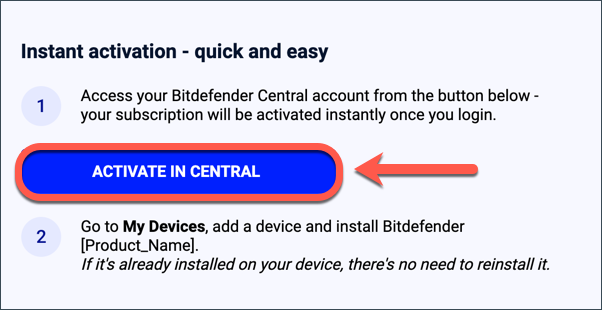
Step 2: Sign in to Bitdefender Central
- Browser Redirect: Clicking the “ACTIVATE IN CENTRAL” button will open your web browser and direct you to the Bitdefender Central sign in page.
- Sign In: Type your email address and Bitdefender account password to log in.
- Don’t Have an Account? If you don’t have a Bitdefender account, you’ll need to create one. For more details on using a Bitdefender account, refer to the article Bitdefender Central: Your Easy How-To Guide.
Step 3: Activate Bitdefender
- Choose Your Option: After signing in, you may be prompted to either add a new subscription or extend your current one.
- Extend Current Subscription: This option only appears if the new subscription matches one of your existing Bitdefender subscriptions and the total validity doesn’t exceed 5 years.
- Confirm Activation: Make your selection and click the “Confirm activation” button.
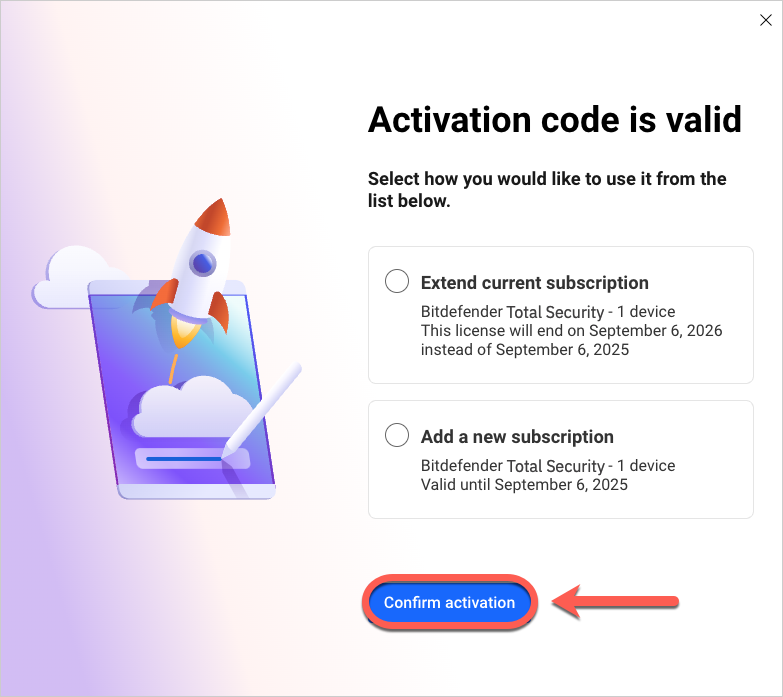
Your new Bitdefender subscription is now active and visible in your Bitdefender Central account!
What’s next?
Install Bitdefender on your devices! On the Bitdefender Central dashboard, click the Install Bitdefender Products button, and follow the on-screen steps to protect your devices.
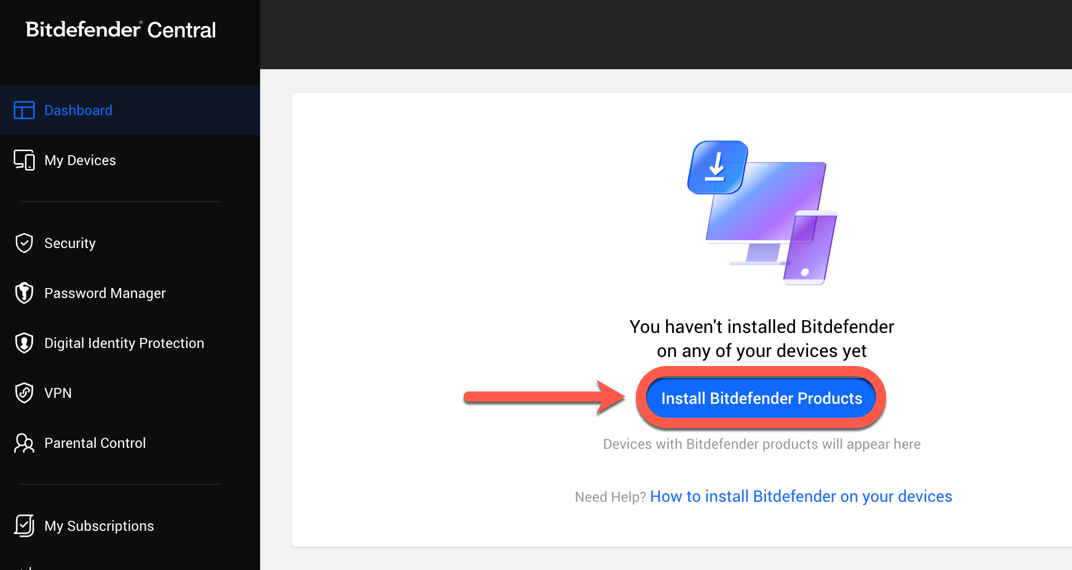
Activate Bitdefender with a Code
Follow these steps to activate your new Bitdefender subscription using the code from your purchase email or retail box.
Step 1: Sign in to Bitdefender Central
- Visit the Website: Go to https://central.bitdefender.com.
- Sign In: Click the “Sign In” button, then type your email address and Bitdefender account password to log in.
- Don’t Have an Account? If you don’t have a Bitdefender account, you’ll need to create one. For more details on using a Bitdefender account, refer to the article Bitdefender Central: Your Easy How-To Guide
Step 2: Go to My Subscriptions
- Activation Prompt: If you don’t have any active subscriptions, you will be prompted to activate your new subscription or to purchase Bitdefender immediately after signing in. Click on “ACTIVATE YOUR SUBSCRIPTION.”
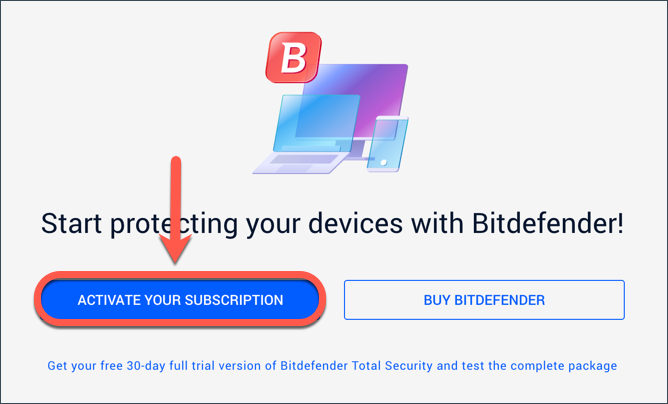
- No Activation Prompt?
- If there’s no activation prompt or you already have a subscription, navigate to the “My Subscriptions” panel on the left side of the page. Then, click on “+ Activate with code”.
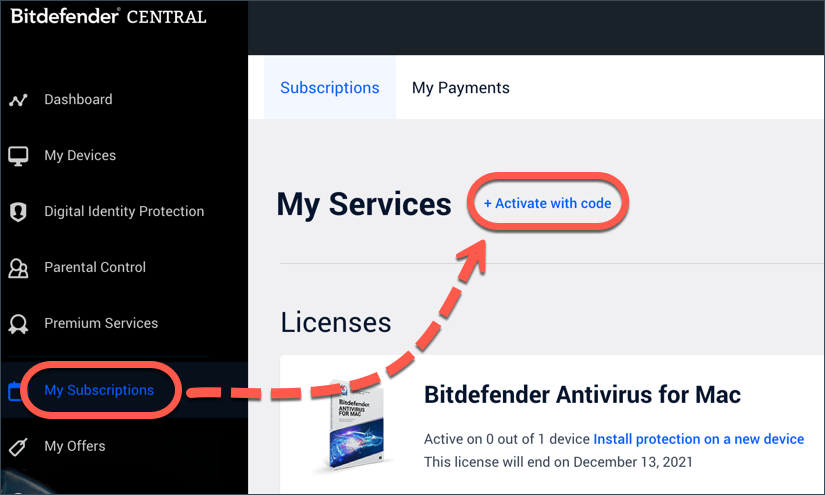
Step 3: Enter the Activation Code
- Enter the Code: Input the activation code in the provided field.
- Click ACTIVATE: After entering the code, click the “ACTIVATE” button to proceed.
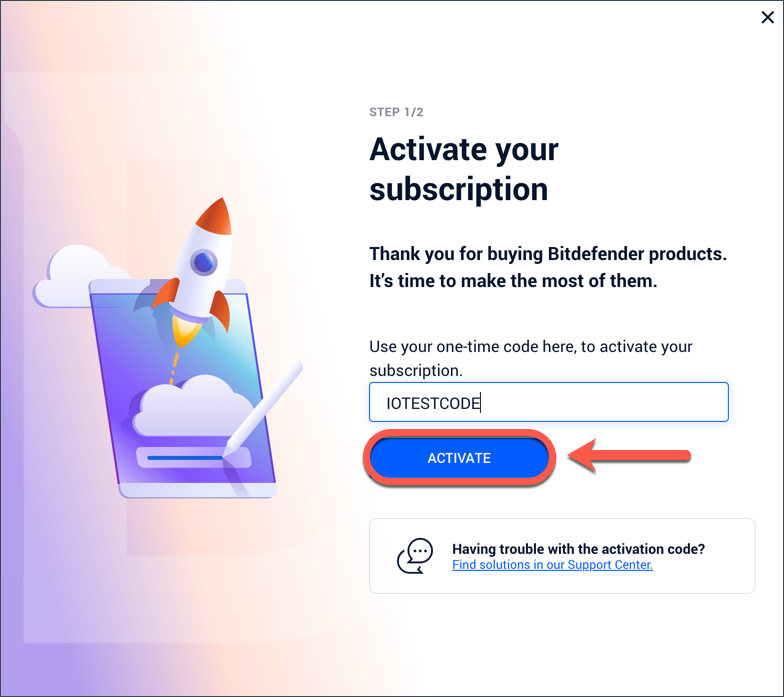
- Need help Locate Your Code?
- Email Purchase: If you bought Bitdefender online, find the 10-digit activation code in the confirmation email. It will be in the section titled “Want to use your activation code instead?”. Here’s an example activation code: IOTESTCODE
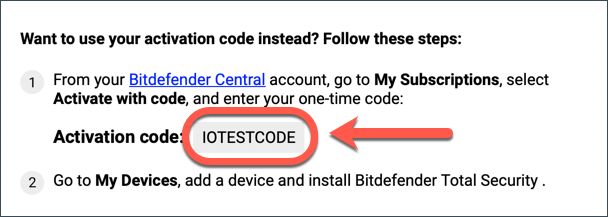
-
- Retail Purchase: If you bought Bitdefender from a retail store, the activation code will be on a card inside the product box.
- Important: The activation code is received only upon purchase. If your product has expired, visit Bitdefender Solutions to purchase a new one.
Step 4: Confirm Activation
- Choose Your Option: You may be prompted to either add a new subscription or extend your current one.
- Extend Current Subscription: This option only appears if the new subscription matches one of your existing Bitdefender subscriptions and the total validity doesn’t exceed 5 years.
- Confirm Activation: Make your selection and click the “Confirm activation” button.
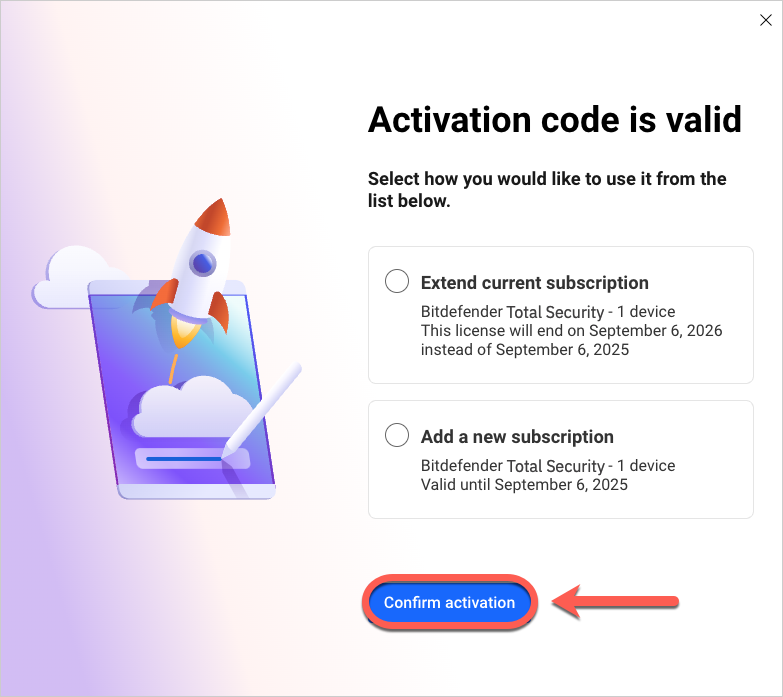
Your new Bitdefender subscription is now active and visible in your Bitdefender Central account!
What’s next?
Install Bitdefender on your devices! On the Bitdefender Central dashboard, click the Install Bitdefender Products button, and follow the on-screen steps to protect your devices.
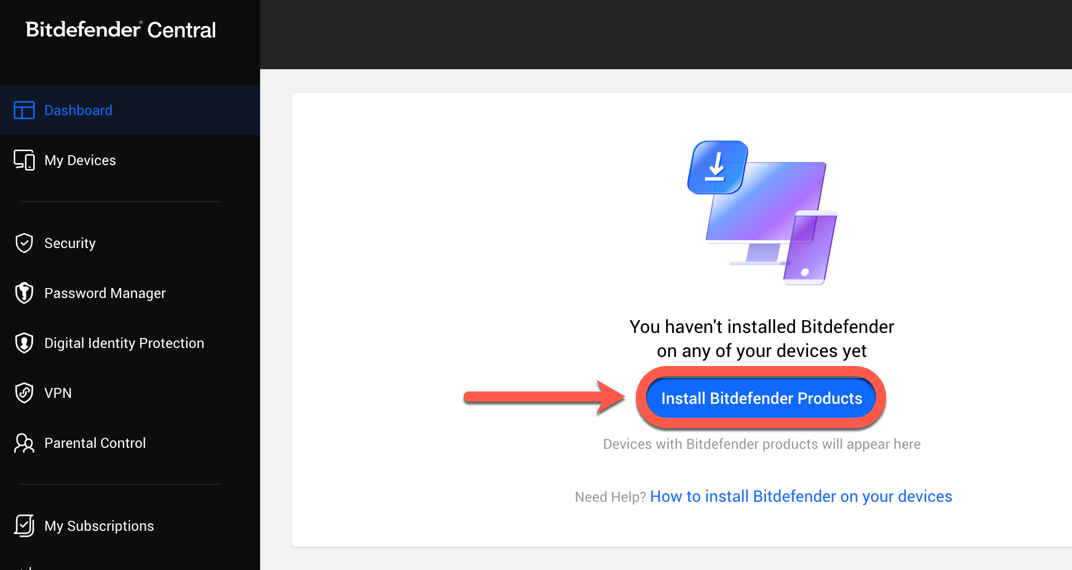
Got questions? Check out our Frequently Asked Questions to learn more about the activation process and Bitdefender subscriptions.