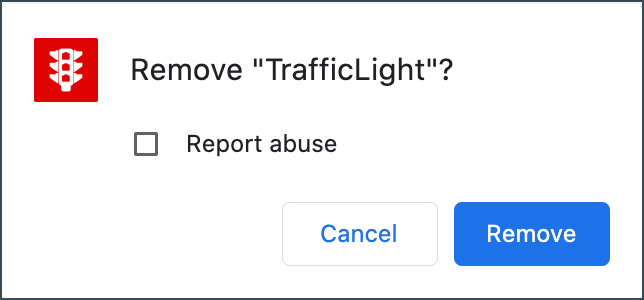In this article, we’ll guide you through the steps to remove the Bitdefender TrafficLight browser extension from your Mac. Select your browser to learn more.
Safari
Depending on your version of macOS, follow the steps listed below to uninstall Bitdefender TrafficLight from Safari – Find out which macOS your Mac is using.
macOS 10.13 and newer versions
To disable the TrafficLight extension on macOS High Sierra (10.13) and newer versions like Mojave, Catalina, Big Sur, Monterey, Ventura, etc. you can follow these steps. Please note that to remove TrafficLight, you will need to uninstall Bitdefender Antivirus for Mac as well.
1. Open your Safari browser.
2. Click on Safari in the top menu bar and select Preferences.
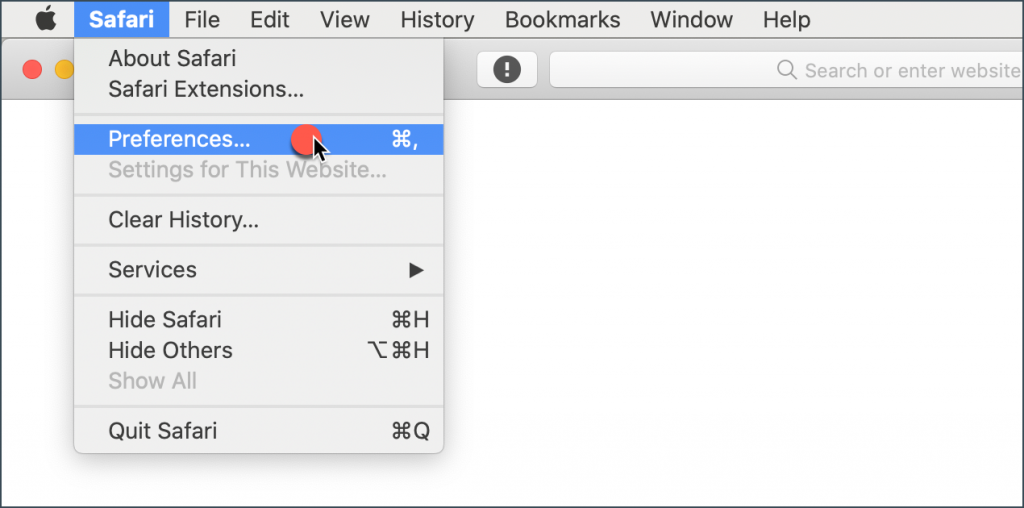
3. Access the Extensions tab and find TrafficLight in the list.
4. Uncheck the box in front of TrafficLight to disable this extension.
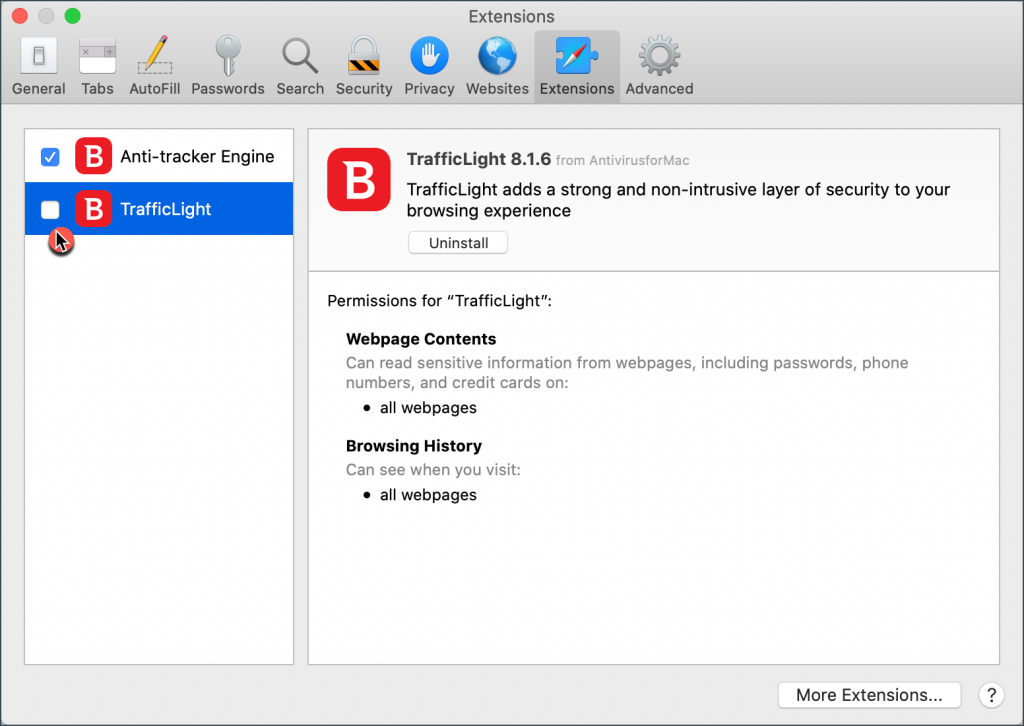
macOS 10.12 and earlier versions
1. Open your Safari browser.
2. Click on Safari in the top menu bar and select Preferences.
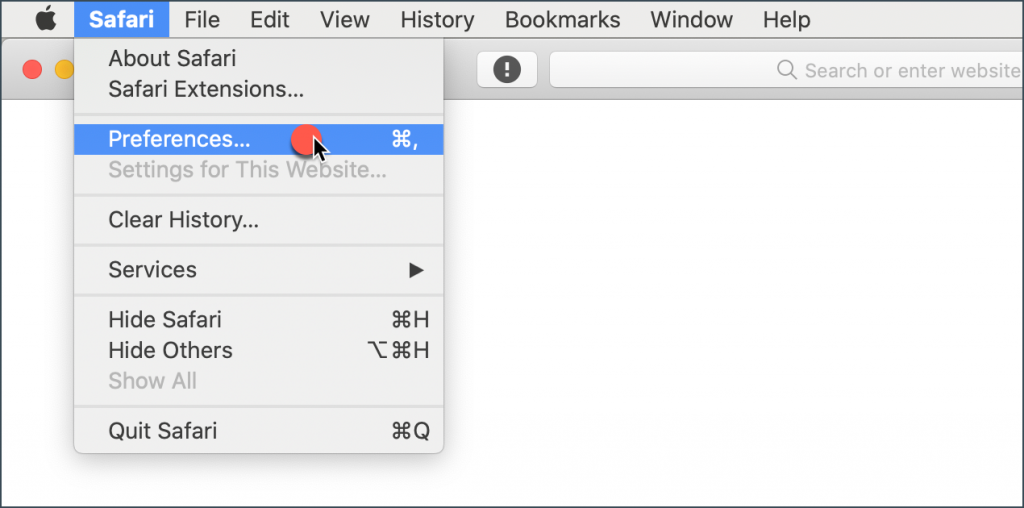
3. Select the Extensions tab and find Bitdefender TrafficLight in the list.
4. Select the extension and click Uninstall.
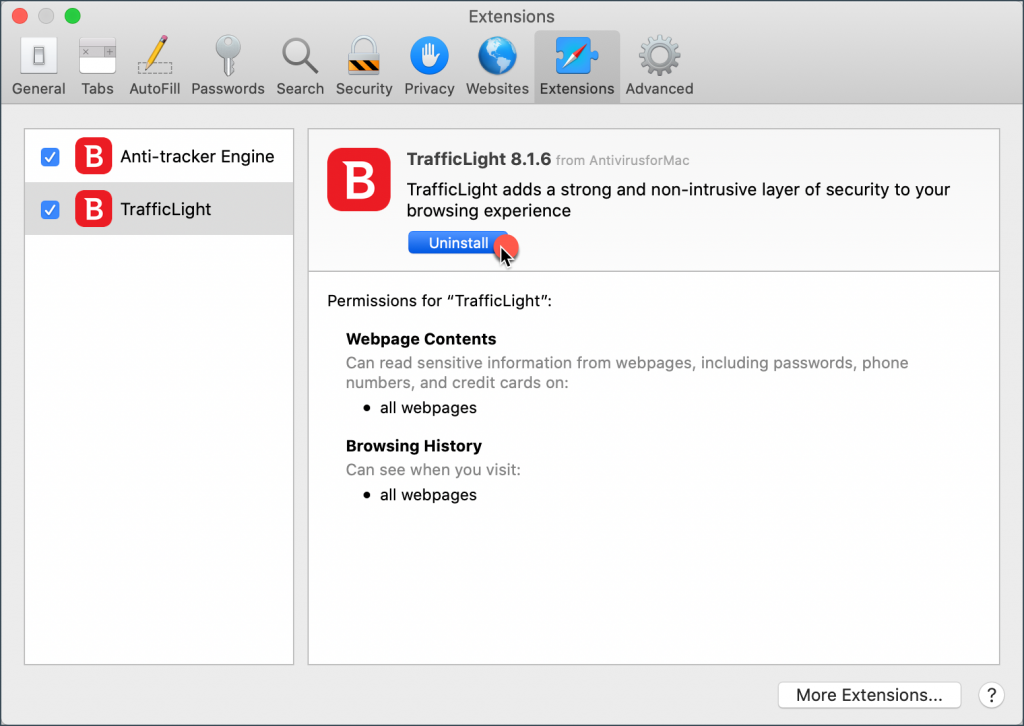
5. Click Uninstall to confirm the removal process.
Chrome
To remove the TrafficLight extension from Google Chrome, follow these steps:
1. Open your Google Chrome browser.
2. In the top menu bar, click on Window, then select Extensions.
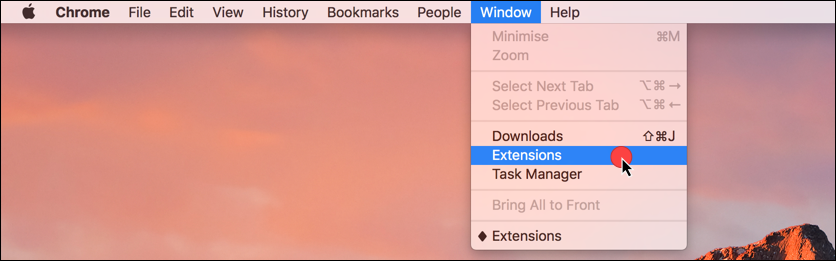
3. Click Remove on the TrafficLight panel.
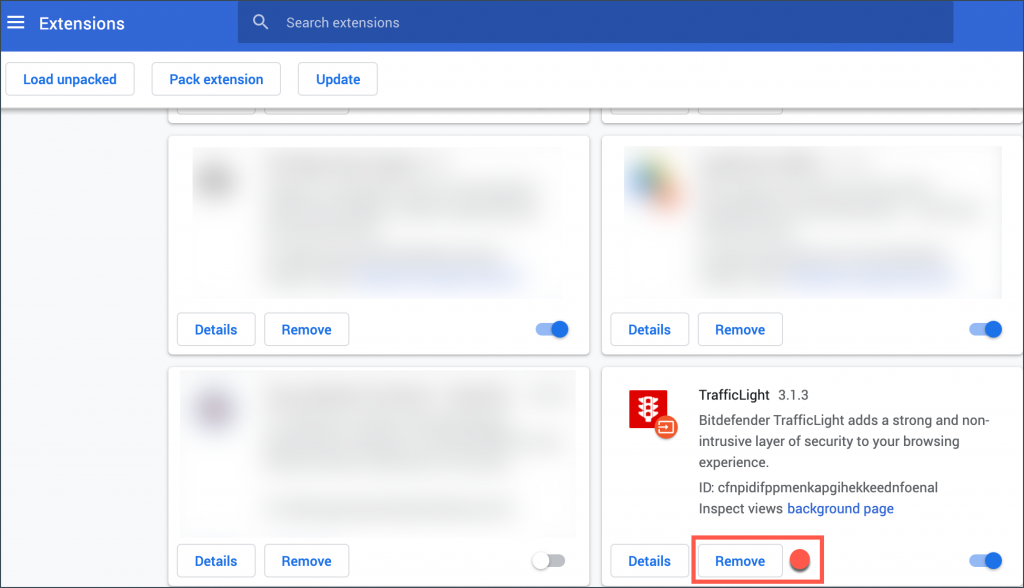
4. Click on Remove to confirm the removal process.
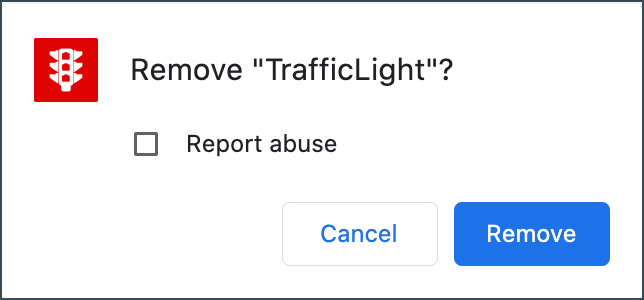
Firefox
To remove the TrafficLight extension from Mozilla Firefox, follow these steps:
1. Open your Mozilla Firefox browser.
2. In the top menu bar, click on Tools, then select Add-ons.

3. Select Extensions on the left column.
4. Select the TrafficLight extension and click on ••• then choose Remove.
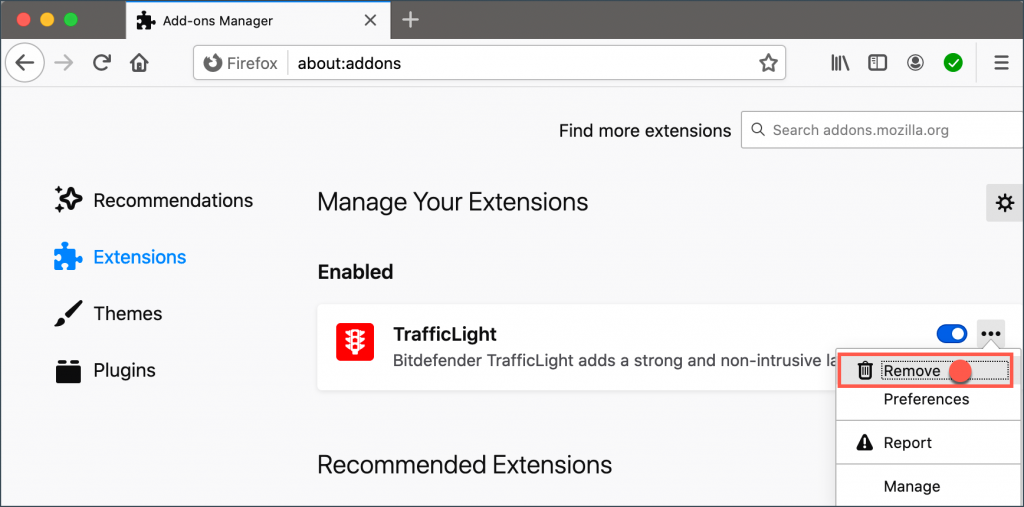
5. Click on Remove to confirm the action.