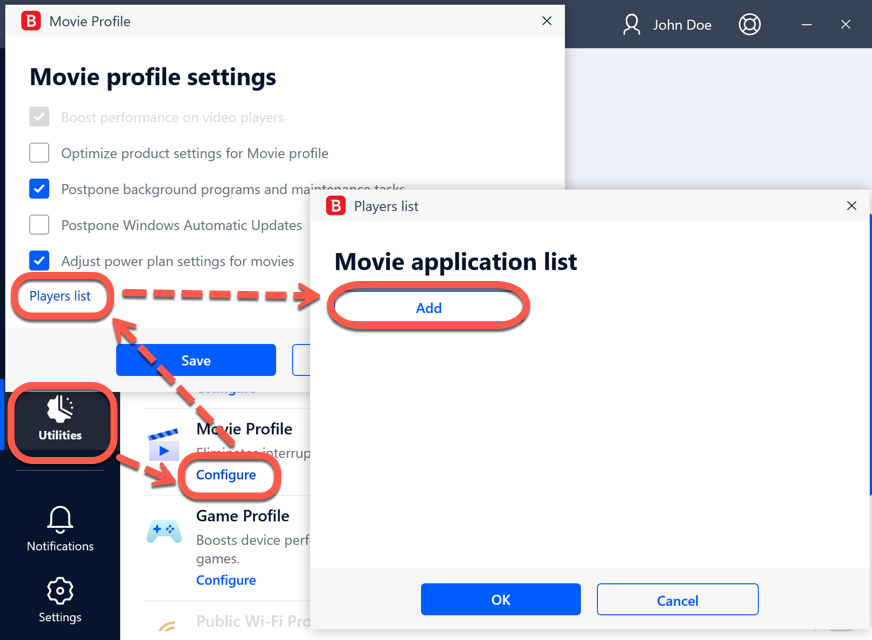The Movie Profile in Bitdefender enhances visual effects and eliminates interruptions when watching movies on a Windows computer. To learn more about Bitdefender Profiles check out this article – What are the Bitdefender Profiles and how do they work?
What is the Movie Profile?
Displaying high-quality video content, such as high-definition movies, requires significant system resources. The Bitdefender Movie Profile adjusts system and product settings, so you can enjoy an uninterrupted and seamless movie experience.
According to your activity, the following product settings are applied when the Movie Profile is activated:
• Boost performance on video players
• Optimize product settings for Movie profile.
• Postpone background programs and maintenance tasks.
• Postpone Windows Automatic Updates.
• Adjust power plan settings for movies.
How to configure Movie Profile
You can configure the actions taken by Bitdefender while in Movie Profile, by following the instructions presented below:
1. Click the Utilities icon on the left sidebar of the Bitdefender interface.
2. In the Profiles pane, click Settings.
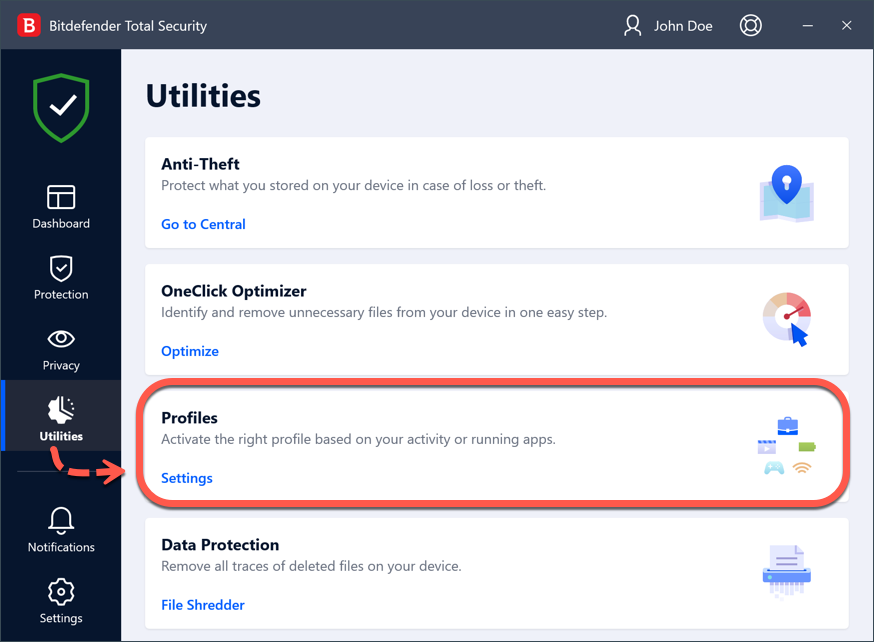
3. Click the CONFIGURE button from the Movie Profile area.
4. Choose the system adjustments you would like to be applied by checking one or more of the options displayed in the new window.
5. Click SAVE to save the changes and close the window.
How to add video players to the Movie Profile list
If Bitdefender does not automatically enter Movie Profile when you launch a certain video player, you can manually add the application to the Movie application list.
To manually add video players to the Movie application list:
1. Click the Utilities icon on the left sidebar of the Bitdefender interface.
2. In the Profiles pane, click Settings.
3. Click the CONFIGURE button from the Movie Profile area.
4. In the Movie profile settings window, click Players list.
5. Click Add.
6. A new window appears. Browse to the app’s executable file, select it and click OK to add it to the list.