The email messages received from addresses in the Spammers list are automatically marked as [spam]. If you are using Microsoft Outlook or Mozilla Thunderbird you can easily add the senders of the spam messages to the Spammers list. This way you will stop all emails from that person or organization:
- Open your email app Microsoft Outlook or Mozilla Thunderbird.
- Go to the Junk mail folder where spam messages are moved.
- Select the messages marked as [spam] by Bitdefender.
- Click the Add Spammer button on the Bitdefender antispam toolbar.
- You may be asked to acknowledge the addresses added to the Spammers list. Select Don’t show this message again and click OK.
Alternatively, you can manually add spammers to the Spammers list from the Bitdefender interface. It is convenient to do this only when you have received several spam messages from the same e-mail address.
- Click Protection on the left sidebar of the Bitdefender interface.
- In the ANTISPAM pane, click Settings, then open the Manage Spammers tab.
- To add an email address, select the Email address option, enter the address using the syntax [email protected], and then click Add. You can add as many e-mail addresses as you want.
- To delete an email address from the list, click the corresponding Trash can button next to it. To delete all entries from the list, click Clear List.
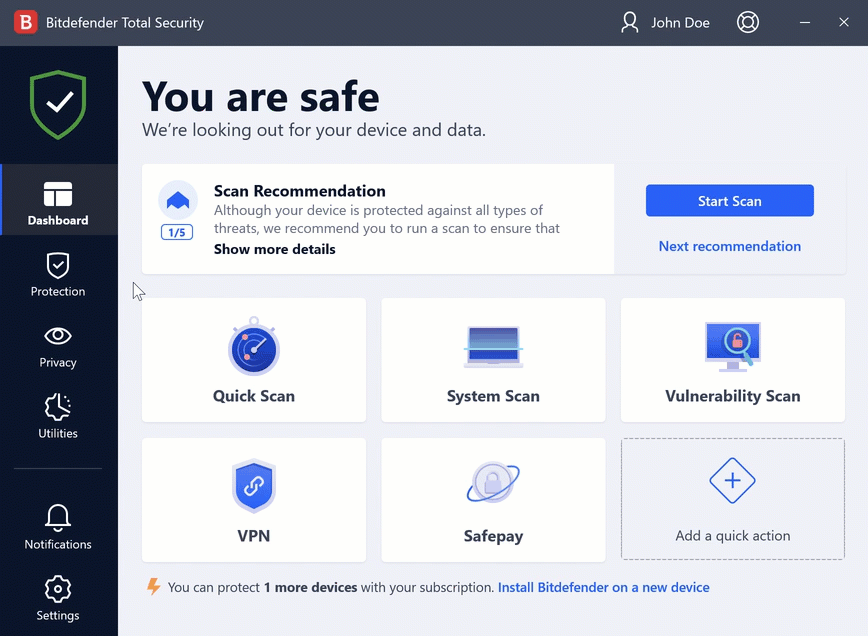
To add all the email addresses from a specific domain, select the Domain name option, enter the domain name, and then click Add. E.g:
- @domain.com and domain.com – all the received email messages from domain.com will reach your Inbox regardless of their content
- domain – all the received email messages from a domain (no matter the domain suffixes) will be tagged as SPAM
- com – all the received email messages having the domain suffix com will be tagged as SPAM. It is recommended to avoid adding entire domains, but this may be useful in some situations.
Warning: Do not add domains of legitimate web-based email services (such as Yahoo, Gmail, Hotmail, etc.) to the Spammers list. Otherwise, the email messages received from any registered user of such a service will be detected as spam. If, for example, you add yahoo.com to the Spammers list, all email messages coming from yahoo.com addresses will be moved to spam.
To export the Spammers list click the Save button and save it to the desired location. The file will have a .bwl extension.
- To load a previously saved Spammers list, click LOAD and open the corresponding .bwl file.
- To reset the content of the existing list when loading a previously saved list, select “Overwrite current list”.