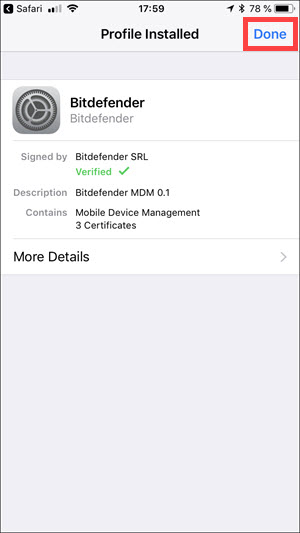Notice: This article refers to the older version of Bitdefender Parental Control, which is currently in the process of being phased out (End of Life) and replaced by a more advanced technology. For information and knowledge base articles related to the new version of Parental Control, please visit this link.
To install Bitdefender Parental Control on your iOS device, follow the steps described below.
1. Go to the App Store and search for Bitdefender Parental Control.
2. Select the Bitdefender Parental Control app, then tap the download button.
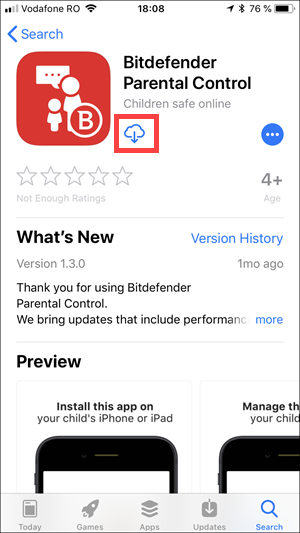
3. After the installation is complete, open the Parental Control app.
4. An introduction wizard containing details about the product features is displayed. Tap Next to continue.
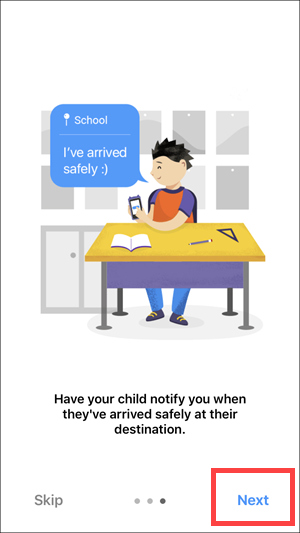
5. Log in to your Bitdefender Central account using your email address and password.
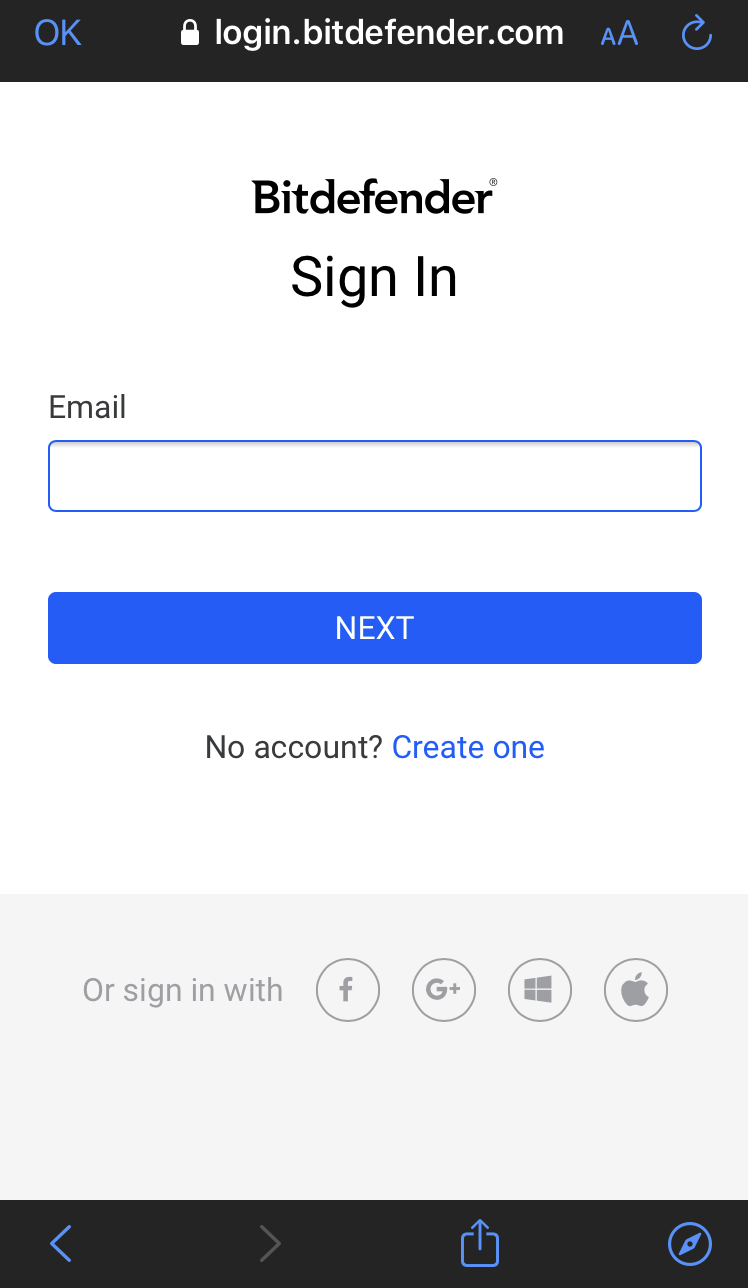
6. To be able to use the full array of features, we recommend granting Parental Control all the requested permissions. Tap on Allow.
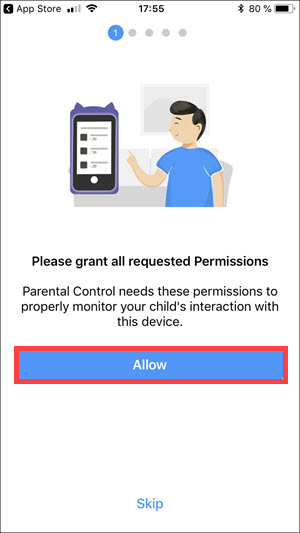
7. Allow access to the device’s location so that Bitdefender Parental Control can locate it.
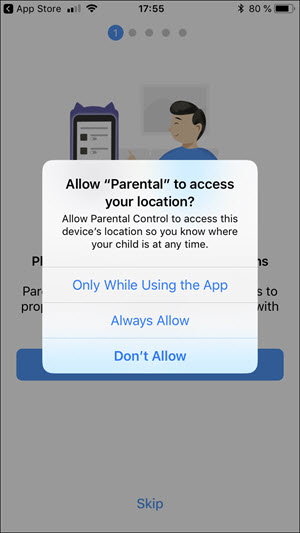
8. Allow the app to send notifications.
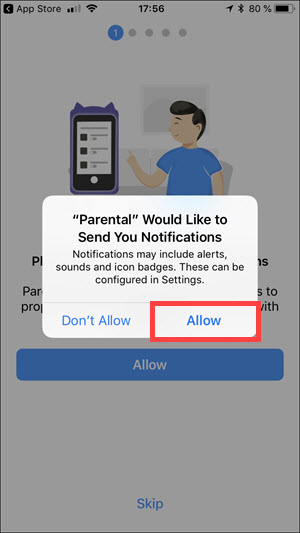
9. Allow Parental Control to access your photos.
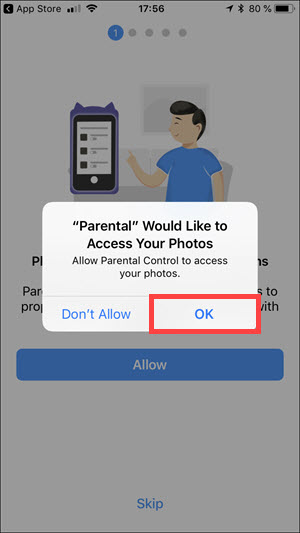
10. Allow Parental Control to access the contacts on the device.
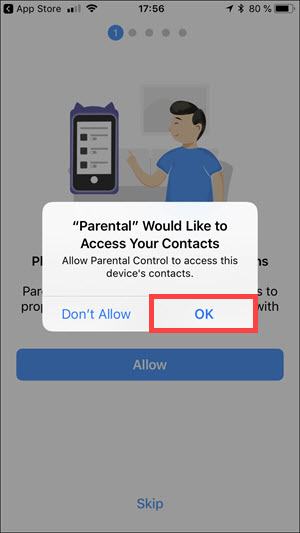
11. Next, the app will display the necessary steps in order to control Contacts.
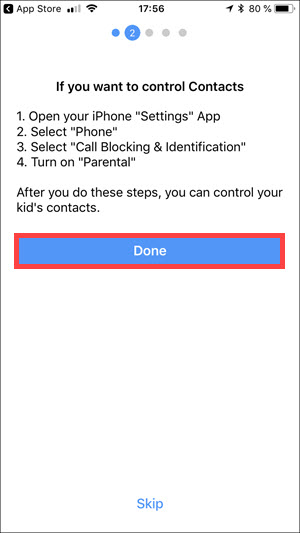
12. Now, you will have to assign the app to a child. Tap on one of the profiles displayed, then tap on Next.
NOTE: To add a new profile, tap on the blue Add button.
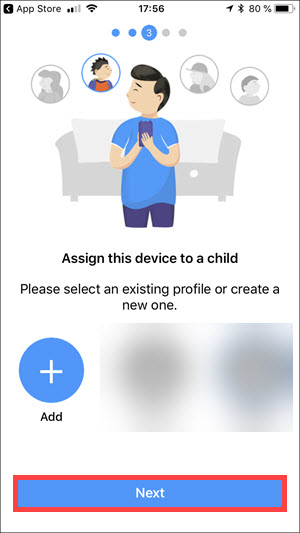
13. Tap on Next.
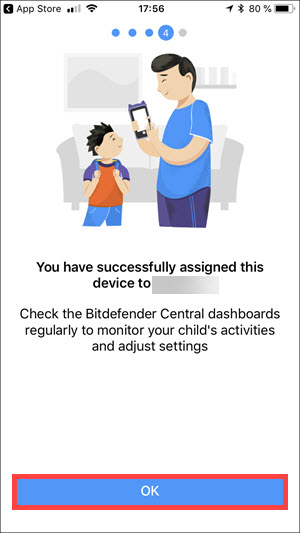
14. You will be informed that the device can’t be fully managed because you haven’t allowed all permissions. Tap on Allow.
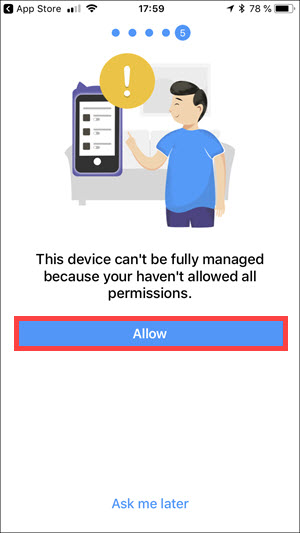
15. Tap on Allow.
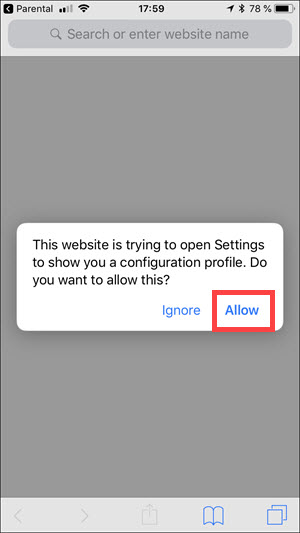
16. Tap on Install, in the upper-right corner.
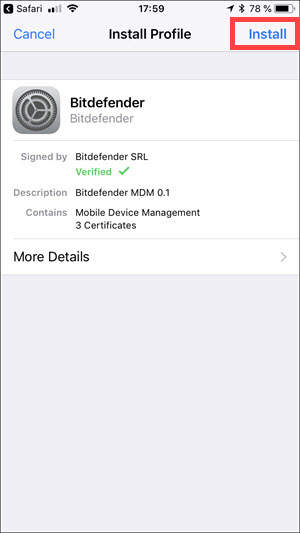
17. Tap on Install.
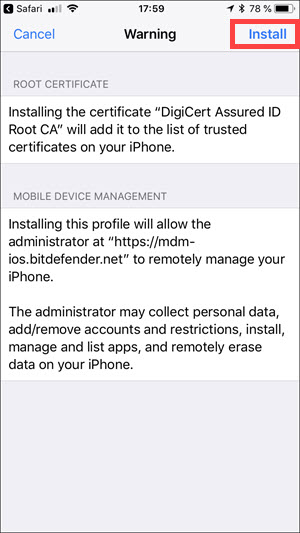
18. Tap on Trust.
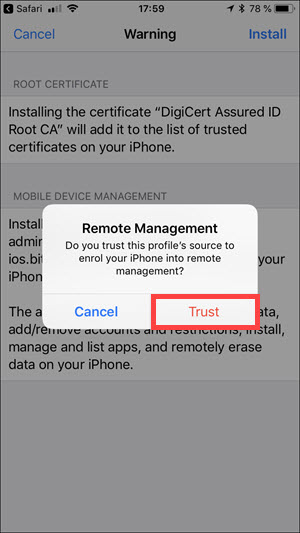
19. Tap on Done. You can now use Bitdefender Parental Control for iOS.