This article guides you stepwise to scan a Mac for malware using Bitdefender Antivirus for Mac and to retrieve the scan log once the scan is complete.
Scan a Mac with Bitdefender Antivirus for Mac
To scan a Mac with Bitdefender Antivirus for Mac:
1. Start by bringing up Bitdefender Antivirus for Mac. To open the Bitdefender Antivirus for Mac app:
- Click the B icon from the menu bar at the top right of the screen.
- Select the Open main window option from the menu.
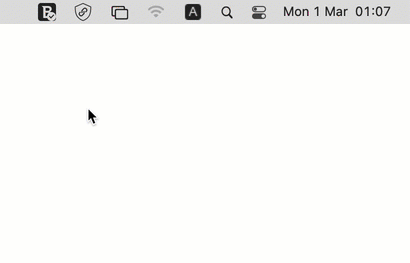
2. In the System Scan pane, click the Start Scan button.
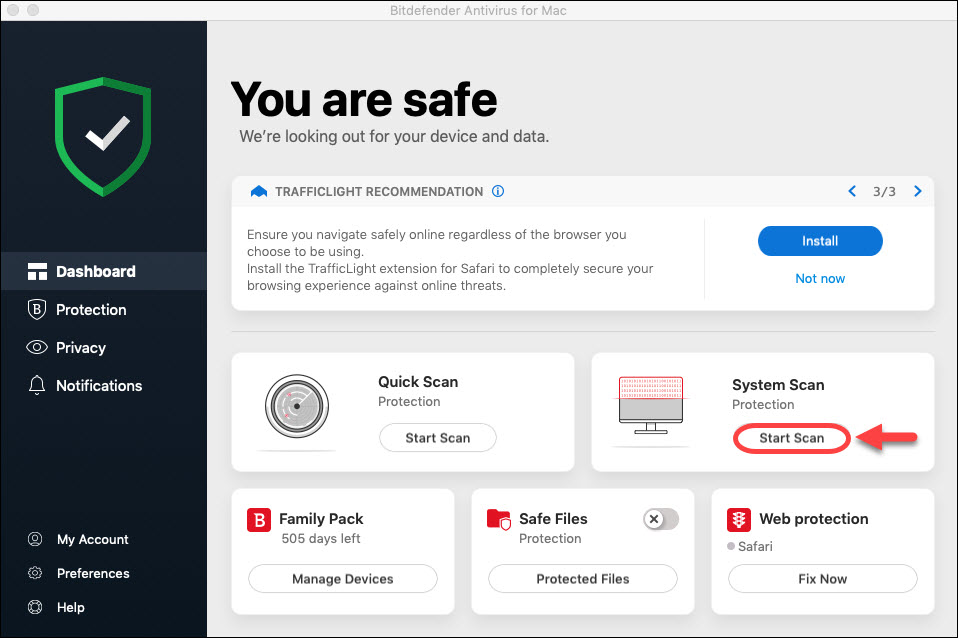
3. Bitdefender Antivirus for Mac will first make sure that the antivirus signatures are up-to-date. Then it will begin a comprehensive check for threats of your entire system. All connected mounts will be scanned too.
The scan will detect and remove any infected items from your Mac.
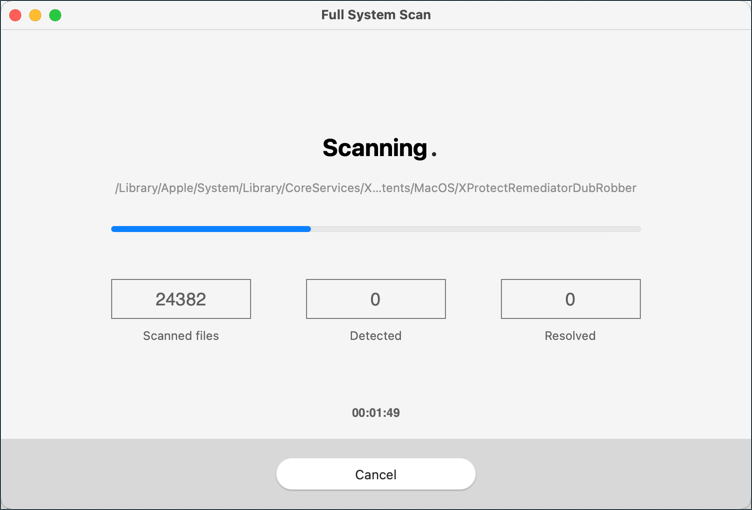
Scan in progress – Depending on the disk space, a System Scan may take up to an hour or more.
ⓘ Note: If at the end of the scan there are files that could not be disinfected by Bitdefender Antivirus for Mac, follow the steps described in this article – The scan log indicates there are unresolved items. How do I remove them?
Export the Scan log
Once the System Scan is complete, follow these steps to export your Bitdefender scan log:
1. Go to Finder by clicking on your desktop. Or click on Finder at the bottom left of the Dock (Finder is the icon that looks like a blue square with a smiley face).

2. After that, click on Go at the top left of the screen on the menu bar and select Computer in the menu.
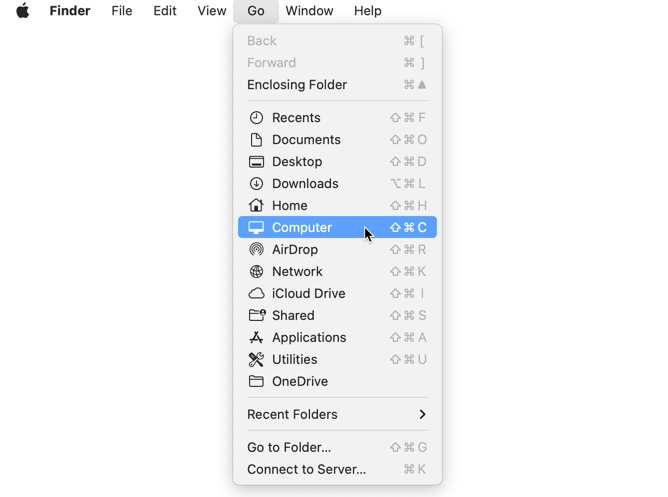
3. In the window that appears on the screen, double-click on Macintosh HD.
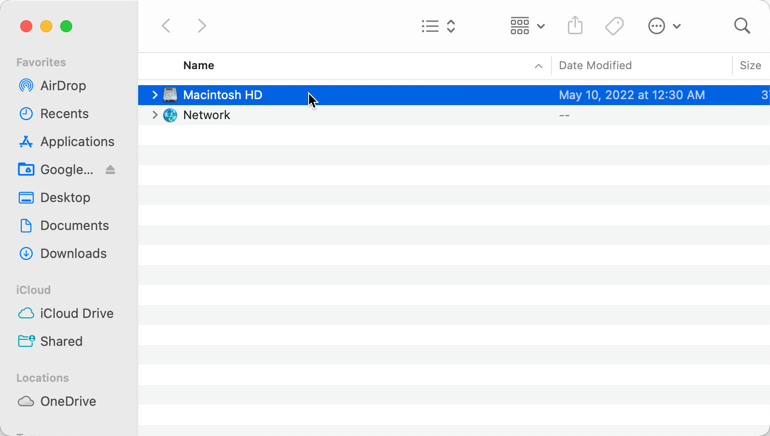
4. Next, double click to open the Library folder > Application Support > Antivirus for Mac > Logs
5. Look for these two files inside the Logs folder – they contain your Bitdefender Antivirus for Mac scan logs:
com.bitdefender.coreissues.antivirus.plist
com.bitdefender.coreissues.history.plist
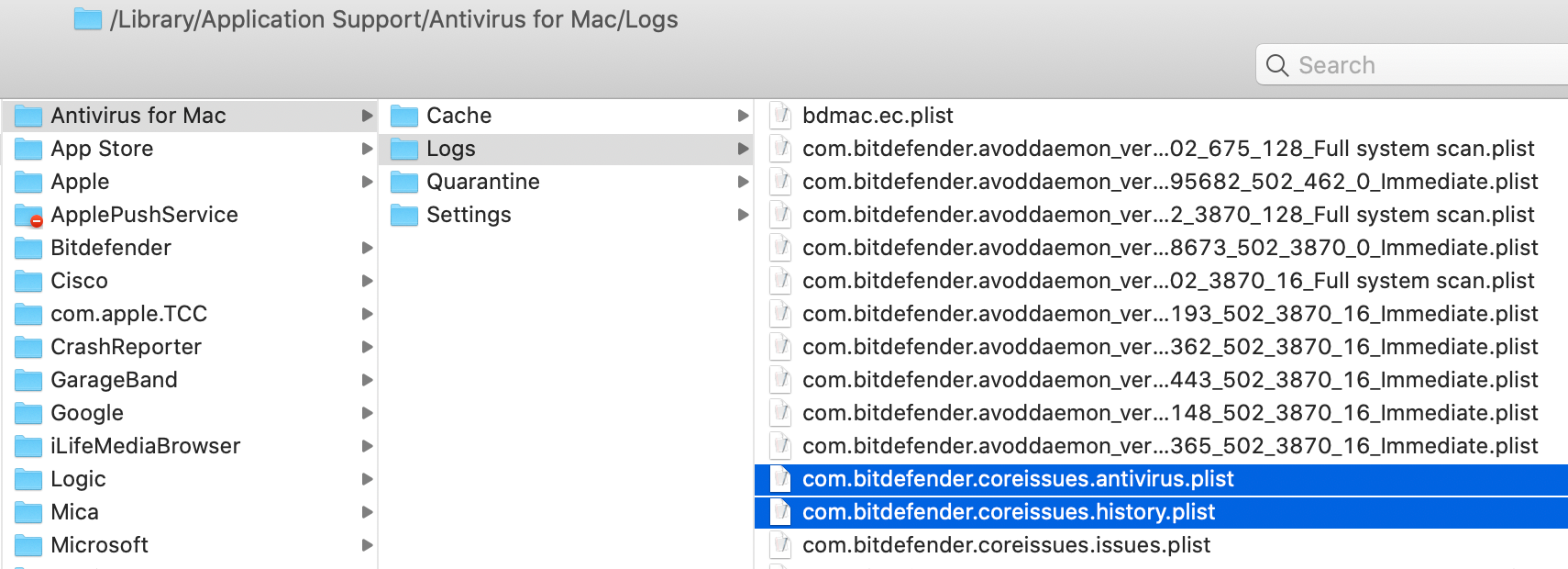
If the scan logs were requested by the Bitdefender support team, attach both files to your support ticket for further troubleshooting.
ⓘ Note: The above steps only apply to Bitdefender Antivirus for Mac. If you are using Bitdefender Virus Scanner, please check this article instead – How to export the scan log of Bitdefender Virus Scanner.