There are certain situations when the Bitdefender Firewall can’t be activated or turns itself off after installing Bitdefender Internet Security or Bitdefender Total Security on Windows computers.
The issue is actually caused by a Windows service named Base Filtering Engine that is missing, not by the Bitdefender security product. Base Filtering Engine Service (BFE) is a service that controls the operation of the Windows Filtering Platform. Windows Filtering Platform (WFP) is a network traffic processing platform that allows software to “hook” into Windows networking stack and perform such functions as firewall, traffic shaping, filtering, etc. This service is essential for the operation of many firewall products: Windows built-in firewall, Bitdefender Firewall, and many others.
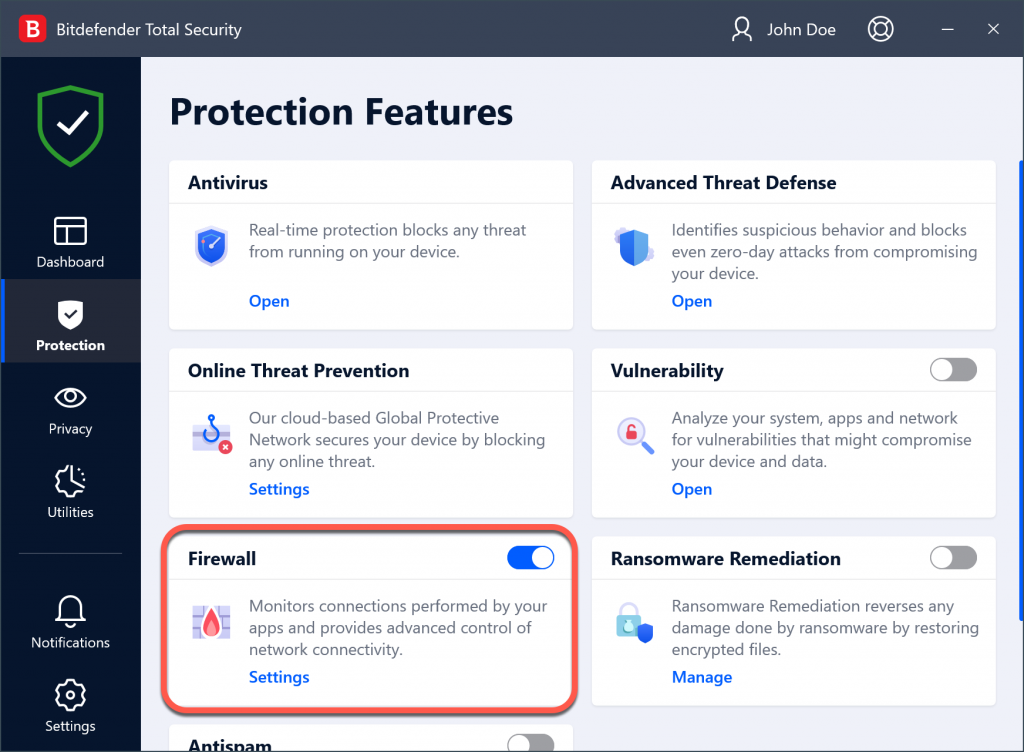
If Bitdefender Firewall can’t be activated or turns itself off, you need to restore the BFE service in order for the firewall to work. To do that, please follow the steps below:
A. Base Filtering Engine (BFE) service is present on the system
1. Open Control Panel, click on Administrative Tools and then open Services. In the services list, search for Base Filtering Engine. If the service is on the list, check its status. If the status reads Stopped, right-click on it and select Properties. Then make sure the startup type is set to Automatic, then click on Start.
2. After the process is finished, please restart Windows.
3. If you receive the Access Denied error message when you start the service at step 1, it means you need to set proper permissions for the service in Window Registry.
4. Fix permissions for BFE in the registry:
- Open Registry Editor (type Regedit in Start Menu, then select Registry Editor from the results).
- Navigate to HKEY_LOCAL_MACHINE\SYSTEM\CurrentControlSet\services\BFE\
- Right-click on the BFE key and select Permissions.
- Click Add, type Everyone and click OK.
- Click on Everyone in the list at the top, and check the Allow Full Control checkbox below.
- Click OK to dismiss this dialog.
5. Restart Windows and enable Bitdefender Firewall. If Bitdefender firewall can’t be activated, verify that the BFE service can be started: open Control Panel, click on Administrative Tools and then open Services. In the services list, please search for Base Filtering Engine. Right-click on it and select Properties. Then make sure the startup type is set to Automatic, then click on Start and reboot your computer again.
B. Base Filtering Engine (BFE) service is NOT present on the system
1. Open Control Panel, click on Administrative Tools and then open Services. In the services list, search for Base Filtering Engine. If the service is not in the list, it needs to be installed.
2. Download the BFE_repair.zip archive from here. Unpack the archive and double click on the BFE_repair file. Click OK / Merge to acknowledge the installation of the file in your Windows Registry.
3. Reboot the computer and set proper permissions for the service in the Windows Registry.
4. Fix permissions for BFE in the registry:
- Open Registry Editor (type Regedit in Start Menu, then select Registry Editor from the results).
- Navigate to HKEY_LOCAL_MACHINE\SYSTEM\CurrentControlSet\services\BFE\
- Right-click on the BFE key and select Permissions.
- Click Add, type Everyone and click OK.
- Click on Everyone in the list at the top, and check the Allow Full Control checkbox below.
- Click OK to dismiss this dialog.
5. Restart Windows and enable Bitdefender Firewall. If the firewall can’t be activated, verify that the BFE service can be started: open Control Panel, click on Administrative Tools and then open Services. In the services list, please search for Base Filtering Engine. Right-click on it and select Properties. Then make sure the startup type is set to Automatic, then click on Start and reboot your computer again.
After performing the above steps, you should be able to activate Bitdefender Firewall without encountering any issues.