In this tutorial, you will learn how to install Anti-Tracker using your Bitdefender security solution for Windows. Bitdefender’s Anti-Tracker browser extension helps you increase your online privacy. It blocks trackers that collect your data and allows you to view and manage this information on each website you visit. It keeps your browsing data private and enhances performance by loading webpages faster. Bitdefender Anti-Tracker supports the following PC browsers:
- Microsoft Edge
- Internet Explorer
- Mozilla Firefox
- Google Chrome
Once Bitdefender is installed on your Windows computer, follow the steps below to add the Anti-tracker extension to your browser and block tracking cookies.
1. Click on Privacy on the left-hand side of the Bitdefender interface.
2. In the Anti-tracker pane, go to Settings.
![]()
3. Click Install Anti-tracker on this browser next to the web browser(s) currently installed on your computer – Microsoft Edge, Internet Explorer, Mozilla Firefox, Google Chrome.
![]()
4. You will be redirected to your browser’s extension store. Follow the appropriate instructions, based on the web browser that you are using:
![]() Microsoft Edge
Microsoft Edge
- Edge will launch and take you to the Bitdefender Anti-tracker page in Microsoft Edge Add-ons.
- Click the “Get”
 button.
button. - Click Add extension in the prompt that appears to add the Anti-tracker extension to Microsoft Edge.
![]() Internet Explorer
Internet Explorer
- Open Internet Explorer and you will see this message: The ‘Bitdefender Anti-tracker’ add-on from Bitdefender SRL is ready to use.
- Click Enable to activate the Anti-tracker extension in Internet Explorer.
![]() Mozilla Firefox
Mozilla Firefox
- Click Install Anti-tracker on this browser on the page that opens in Firefox.
- Choose Continue to Installation in the top right corner pop-up.
- Click the Add button, then Okay to complete the Anti-tracker installation.
![]() Google Chrome
Google Chrome
- Chrome will launch and take you to the Bitdefender Anti-tracker page in Chrome web store.
- Click the “Add to Chrome”
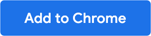 button.
button. - In the confirmation box, click Add extension to enable the Anti-tracker extension in Google Chrome.