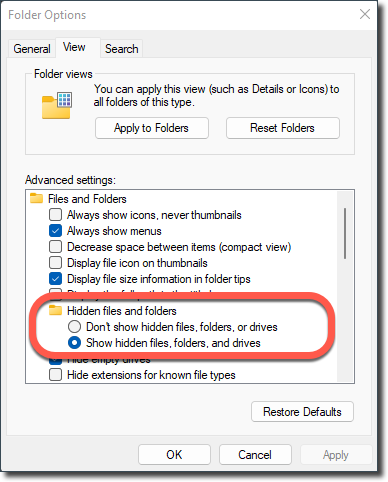This tutorial will guide you stepwise to show hidden files and folders in Windows by configuring the default Folder Options. By default, your Windows operating system hides many of the sensitive system files and folders. Hidden files are usually system or application files concealed to prevent inadvertent modifications that may affect system stability. Hidden file and folder icons have a lighter color than normal items, almost as if they were transparent, so as not to be confused as program or user folders and accidentally deleted. This graphical demarcation also helps you identify hidden objects easily.
To troubleshoot various issues with your operating system, you will need to view and access its hidden files and folders. Follow the steps below to display hidden files and folders on Windows computers.
View hidden files on Windows 10, Windows 11
View hidden files on Windows 8, Windows 8.1
View hidden files on Windows 7