This article will show you how to temporarily disable all modules in Bitdefender Antivirus for Mac for troubleshooting purposes. In the end, remember to re-enable the modules you have initially turned off.
ⓘ To change the status of certain Antivirus for Mac features, you will be prompted to enter the username and password of an administrator account.
Step 1 – Bring up the Bitdefender interface
Start by bringing up Bitdefender Antivirus for Mac. To open the Bitdefender Antivirus for Mac app:
- Click the B icon from the menu bar at the top right of the screen.
- Select the Open Antivirus interface option.
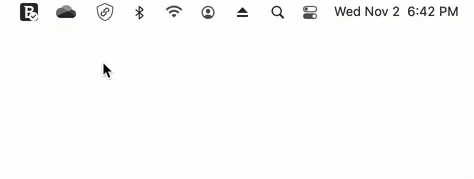
Step 2 – Disable the antivirus
Click Preferences (Settings on some versions) on the left-hand side of the main interface, then access the Protection tab.
To disable the antivirus protection in Bitdefender Antivirus for Mac, toggle Bitdefender Shield to the off position.
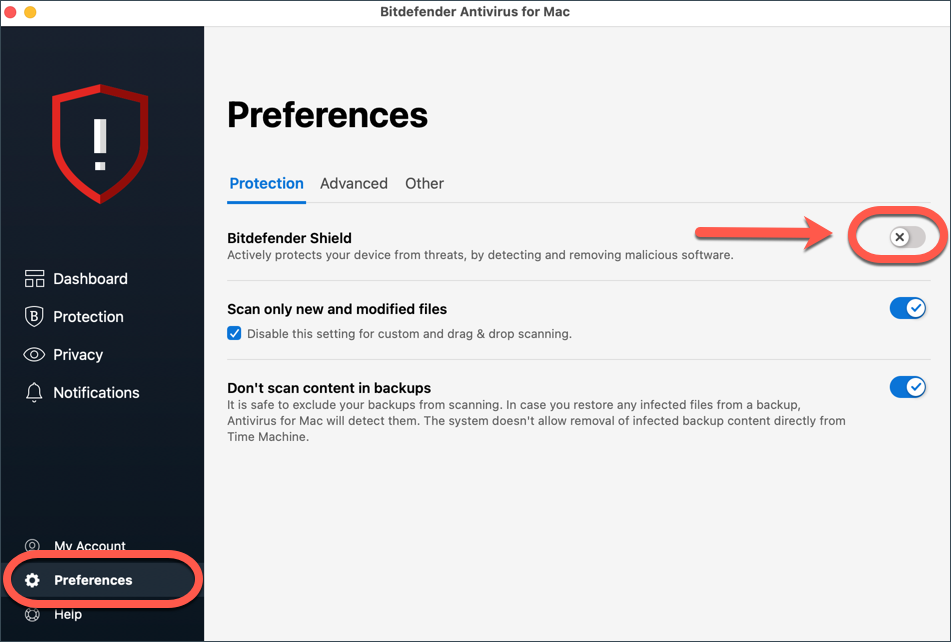
A pop-up window will appear asking you to select how long you want to keep the protection disabled. Select the duration and click OK. Once the selected time elapses, Bitdefender Antivirus for Mac will automatically reactivate the protection shield.
Step 3 – Disable Anti-Ransomware
Next, click Protection on the left-hand side of the main interface.
On the Anti-Ransomware tab, toggle Safe Files and Time Machine Protection to the off position.
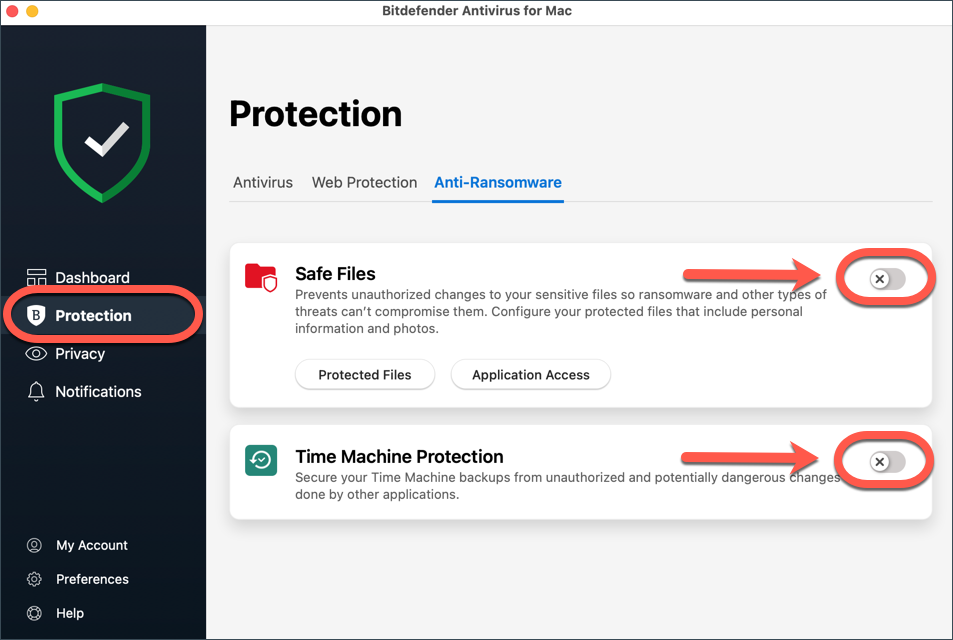
Step 4 – Disable the VPN
Then access the Privacy menu on the left-hand side of the interface.
On the VPN tab click Open. Use the power button in the middle of the Bitdefender VPN app to disconnect if it’s connected.
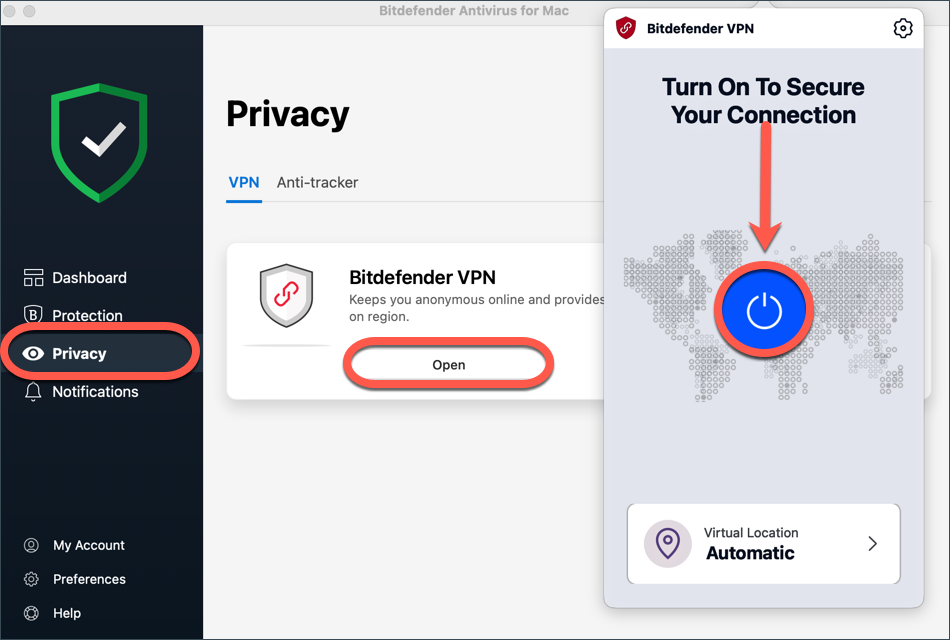
Step 5 – Disable Web Protection & Anti-tracker
Finally, to disable Web Protection and Anti-tracker browser extensions:
Open Safari
- Go to the Safari menu and choose Preferences, then access the Extensions tab.
- Uncheck the boxes next to TrafficLight and Anti-tracker to turn them off.
![]()
Open Firefox
- Go to the Firefox menu and choose Preferences, then access Extensions & Themes and click on Extensions. Alternatively, navigate to about:addons in Mozilla Firefox to manage your Extensions.
- Toggle TrafficLight and Bitdefender Anti-tracker to the off position.
![]()
Open Chrome
- Go to the Chrome menu and choose Preferences, then access Extensions. Alternatively, navigate to chrome://extensions in Google Chrome to manage your Extensions.
- Toggle TrafficLight and Bitdefender Anti-tracker to the off position.
![]()
At this point, you have managed to disable all modules in Bitdefender Antivirus for Mac. Retrace your steps to undo the changes and reactivate the security features.