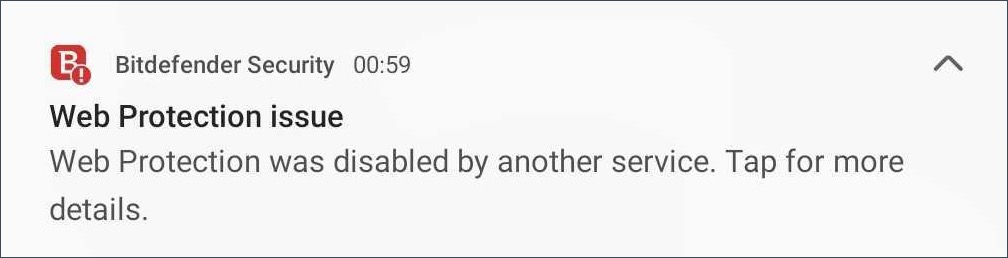
This article guides you on how to prevent Bitdefender Mobile Security’s Web Protection feature from constantly being disabled on some Android phones and tablets. Sometimes, even after manually reactivating Web Protection, it turns itself off shortly afterward. When this happens, Bitdefender Mobile Security for Android notifies you that « Web Protection was disabled by another service. »
Why is Web Protection constantly getting disabled?
The Web Protection feature in Bitdefender Mobile Security for Android keeps turning off because the device is using Power Saving mode to save battery, which stops the running apps.
A large part of the bonus features of smartphones revolves around battery life and performance optimization. It is for this reason that vendors are packing battery-saving features with each Android release. But some optimization mechanisms are too aggressive and kill useful background apps when the screen turns off to maximize your smartphone’s battery life. This impacts most of the apps that run in the background. Most affected are 3rd party alarm clocks, automation apps, and especially apps that need to work even when you are not actively using your smartphone. The latter category also includes Bitdefender’s Web Protection. Web Protection loses the Accessibility permission required to function properly when the Android system force stops background applications.
As a result, an alert has been implemented to warn users that another service has disabled Web Security and it needs to be re-enabled.
How to enable Bitdefender’s Web Protection
As seen above, the issue is caused by a system optimization mechanism that removes the permission required by Web Protection. Solving it can be different depending on the device. You can either look for battery optimization and exclude (remove) the Bitdefender Mobile Security app, or look for some rules that can be handled at device-level for managing apps & prioritizing their background functionality or both.
Step 1 – Exclude Bitdefender from Battery saving settings
The exclusions steps may vary depending on the phone/tablet brand.
ⓘ Note: If you can’t find instructions specific to your smartphone brand or Android version in the list below, please look in your device’s battery settings or power saving settings for a method to exclude the Bitdefender app from being closed off, so you can keep Web Protection enabled at all times.
As a last resort, consider contacting the phone manufacturer for further guidance and alternative solutions.
Asus
HTC
Huawei
Lenovo
Meizu
Nokia
OnePlus
Oppo
Samsung
Sony
Vivo
Wiko
Xiaomi
Step 2 – Grant Accessibility permission to the Bitdefender Mobile Security app
After removing Bitdefender from your battery-saving settings, you need to restore the Accessibility permission for Web Protection to work. To reactivate the Accessibility permission:
- Go to Settings ⚙︎ on your Android device.
- Open the Accessibility section.
- Select Bitdefender Mobile Security in the list of downloaded apps.
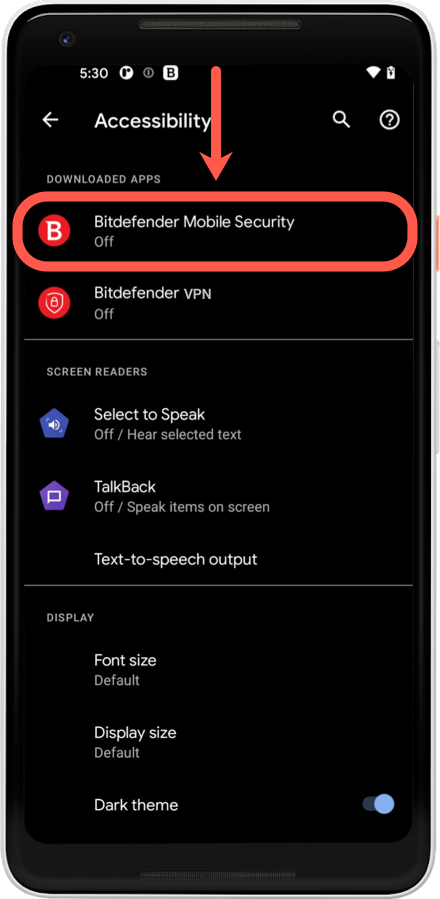
- Set the Accessibility permission slider to ON for the Bitdefender Mobile Security app.

- Tap Allow – if prompted – to confirm the change. The Accessibility service is required for scanning purposes.
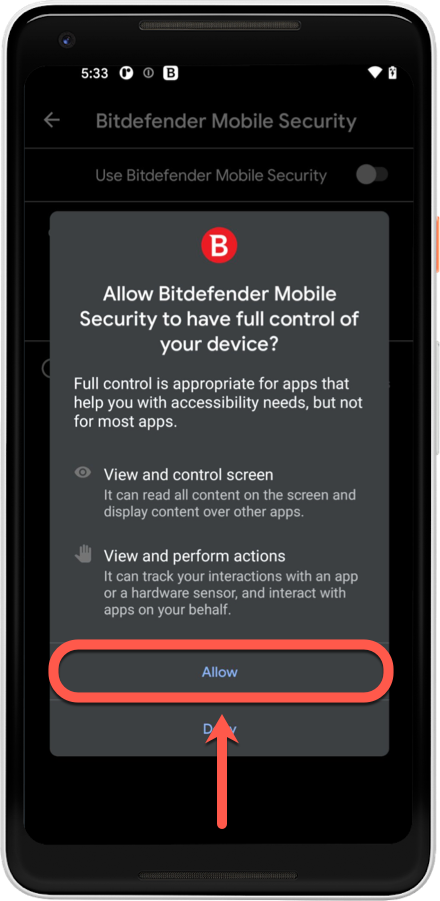
Step 3 – Turn back ON the Web Protection feature
Finally, turn back on the Web Protection feature so that the Bitdefender Mobile Security app can scan and block dangerous websites accessed in browsers.
After implementing all of the steps provided in this guide, Web Protection should no longer turn off on your Android device.