This article will guide you stepwise to export the Scan Log after scanning your Mac with Bitdefender Virus Scanner.
ⓘ Note: These instructions only apply to the free Bitdefender Virus Scanner app. If you are using Bitdefender Virus Scanner Plus, refer to this article instead. To learn how to export a Bitdefender Antivirus for Mac scan log, check out this article.
To find the Bitdefender Virus Scanner scan log, follow the instructions outlined below:
1. Minimize any open windows and then click on an empty space on your desktop. Or click on Finder at the bottom left of the Dock (Finder is the icon that looks like a blue square with a smiley face).
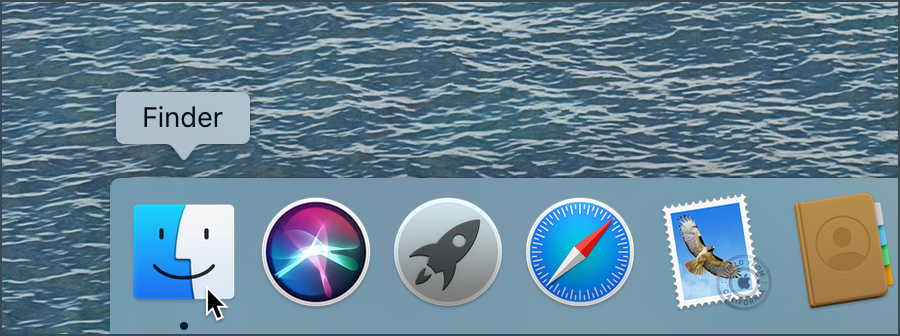
2. Next, click Go at the top left of the screen, on the menu bar.
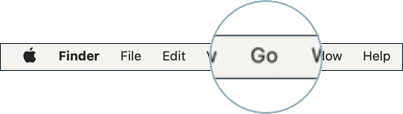
3. Hold down the Option ⌥ (or Alt) key on your keyboard, and you will see the Library item appear in the list, as shown below.
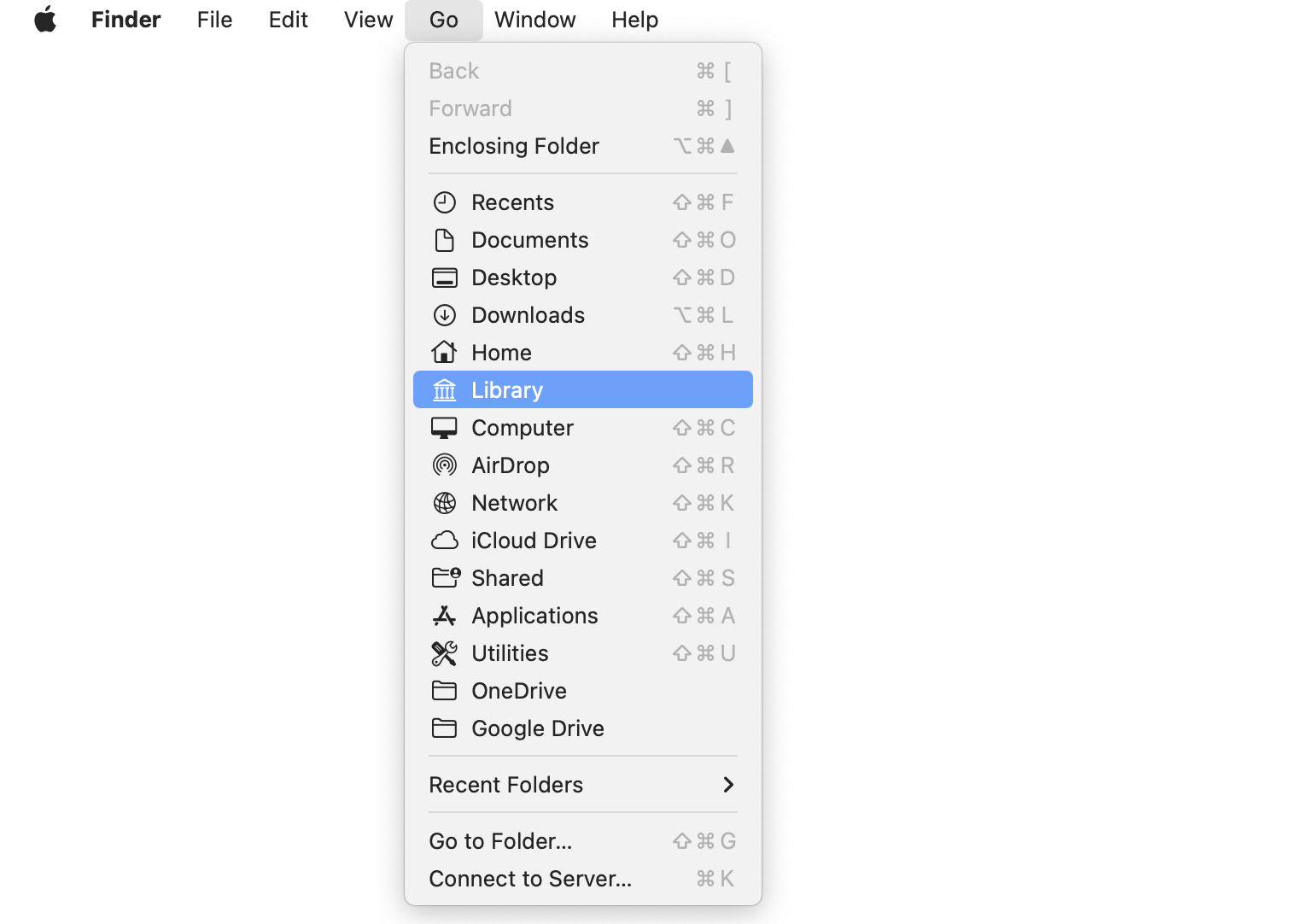
4. From the Go menu, select Library and then double-click the Containers folder to open it.
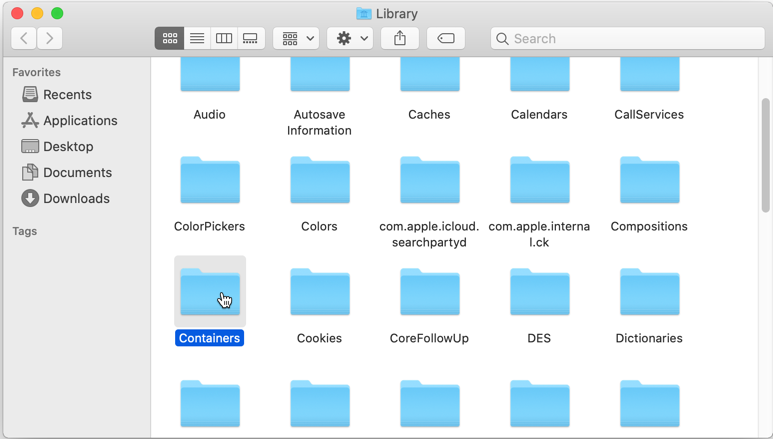
5. Follow this path after entering the Containers folder:
com.bitdefender.BitdefenderVirusScanner → Data → Library → Application Support → Bitdefender Virus Scanner → Logs
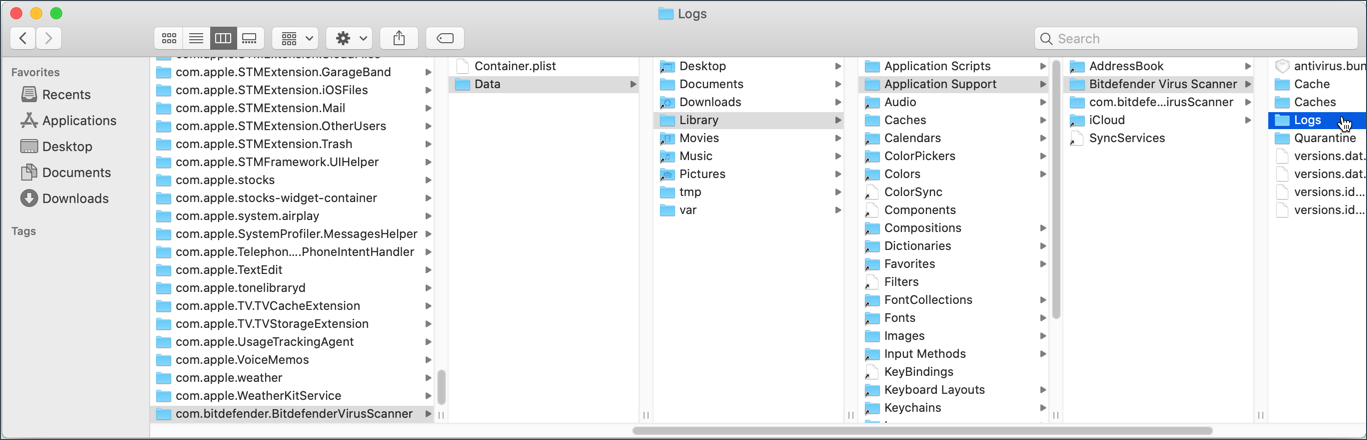
6. In the Logs folder you will find all Bitdefender Virus Scanner reports. The scan logs are stored in these two files:
com.bitdefender.coreissues.antivirus.plist
com.bitdefender.coreissues.history.plist
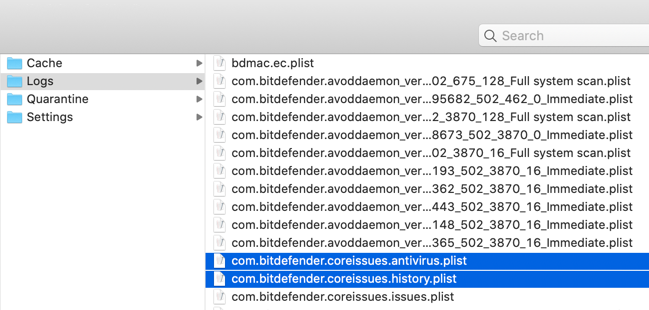
If the Virus Scanner log has been requested by Bitdefender customer service, attach both files indicated above to your open ticket.