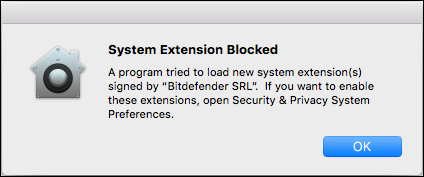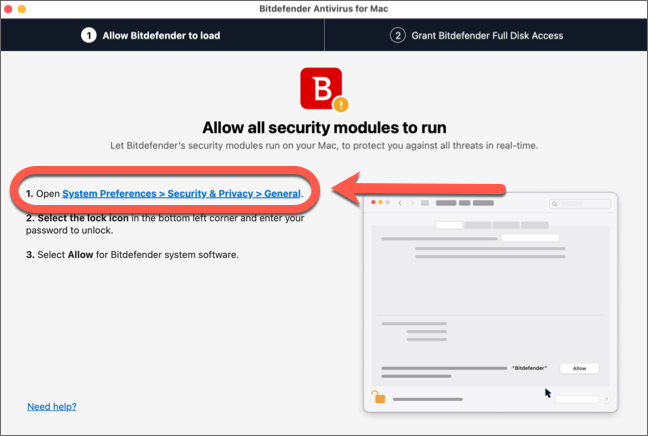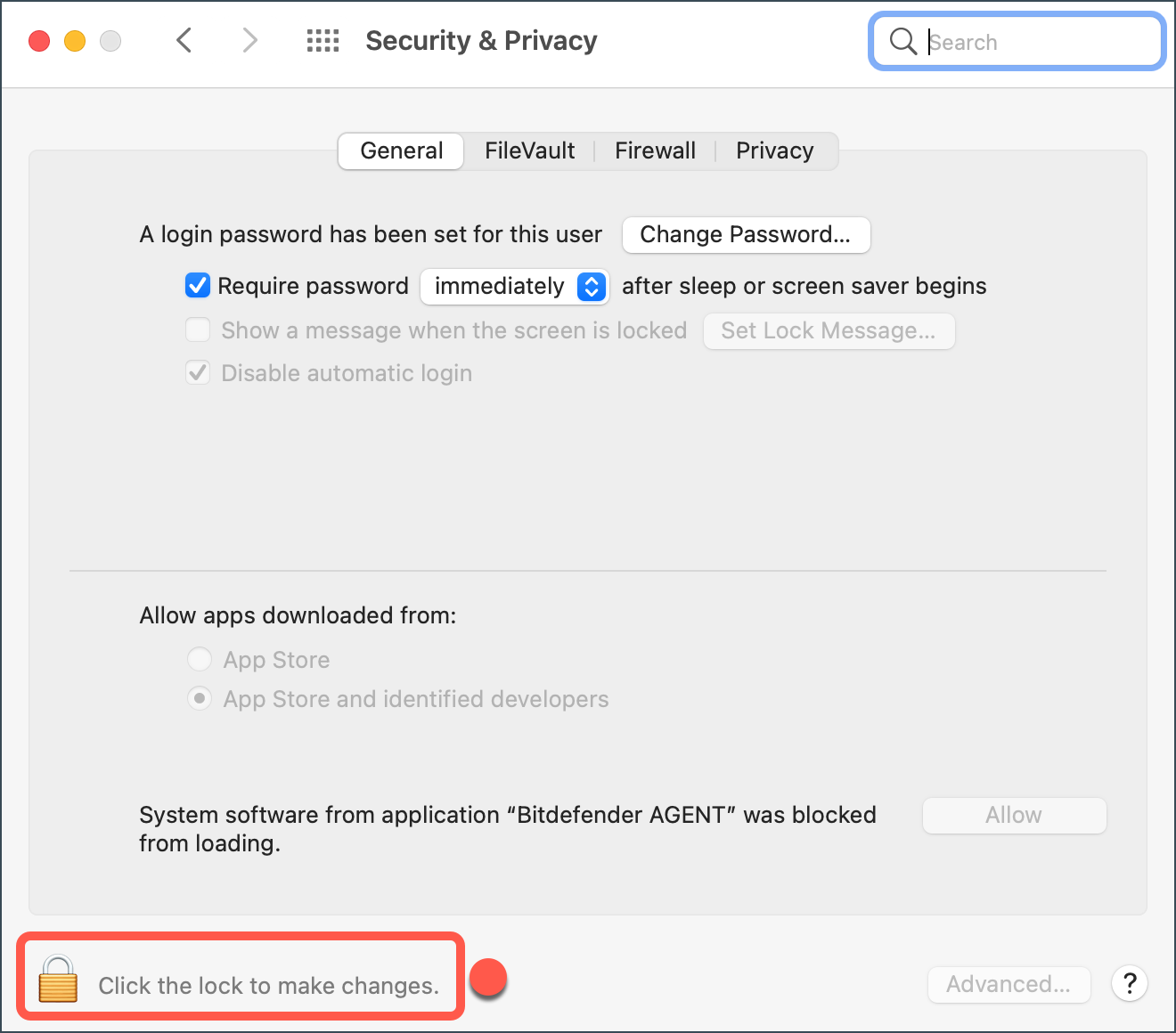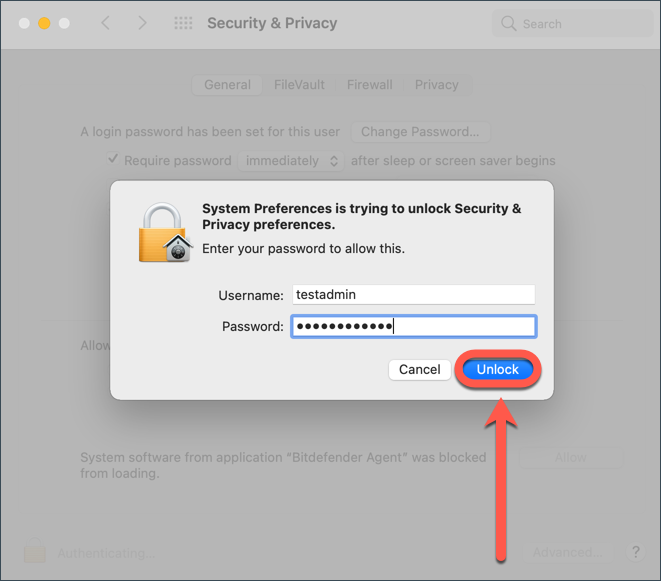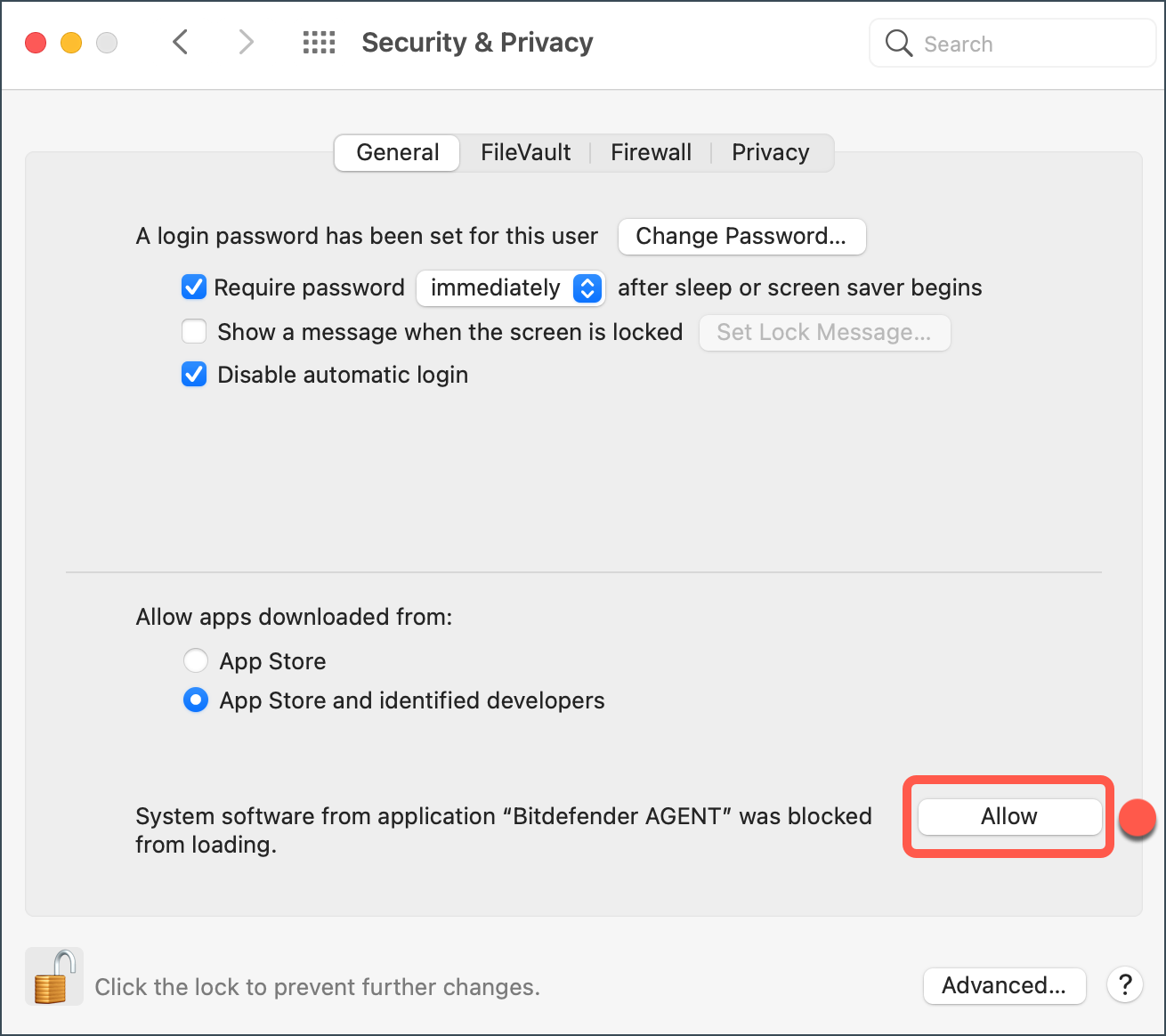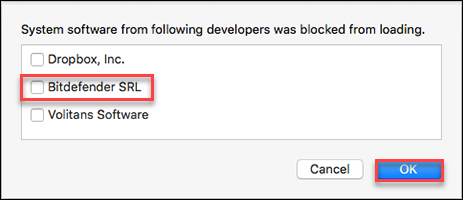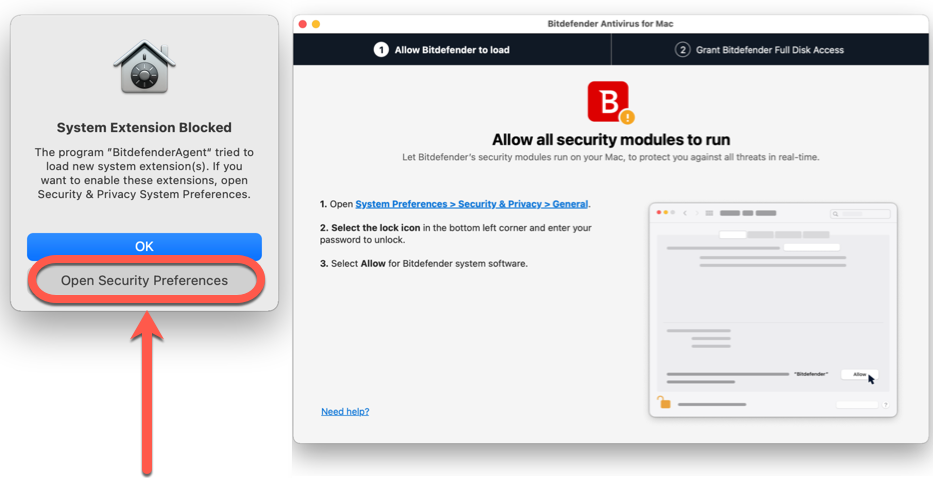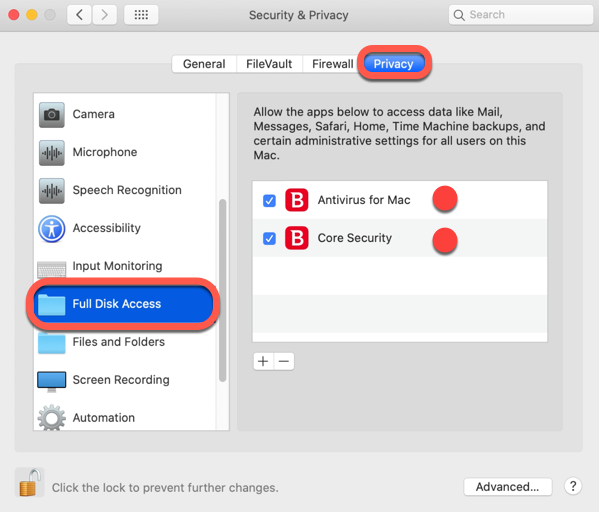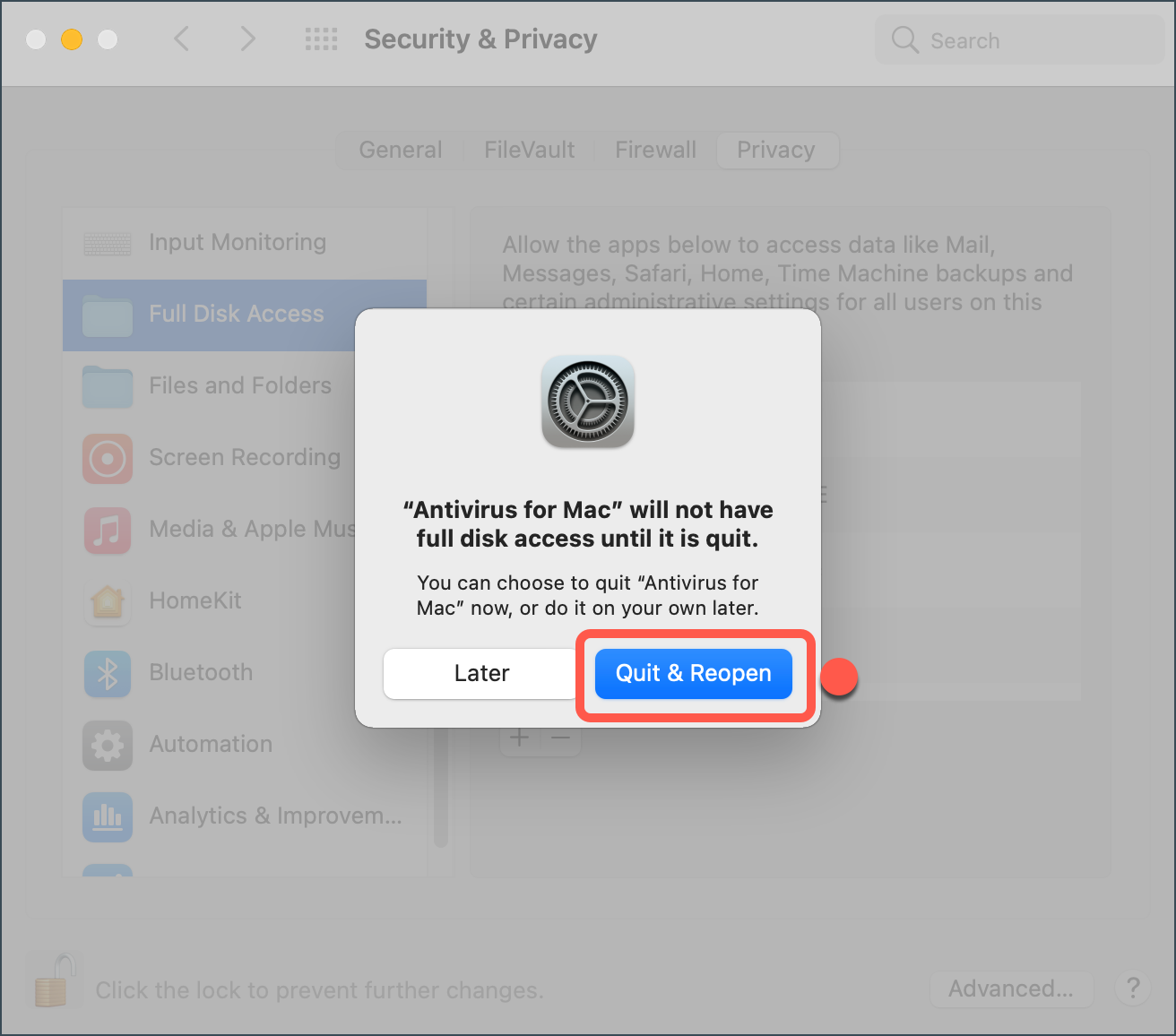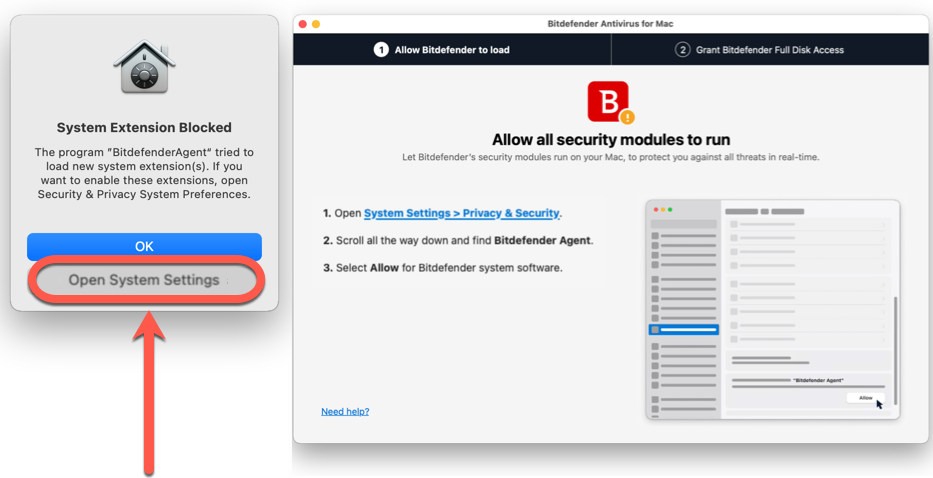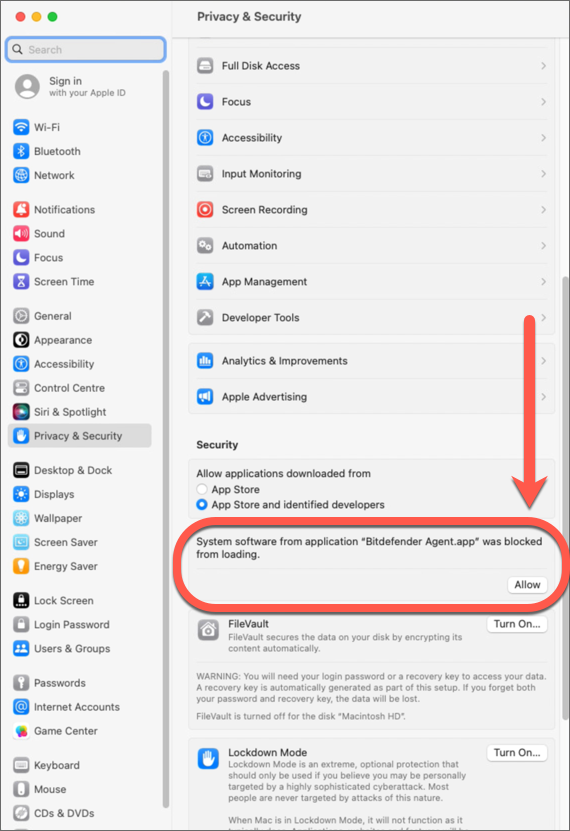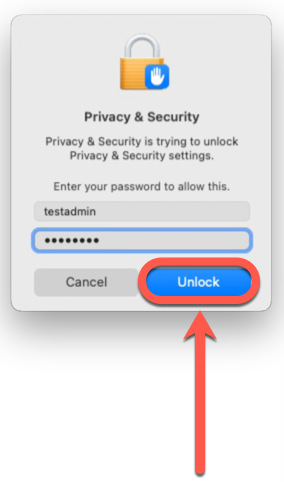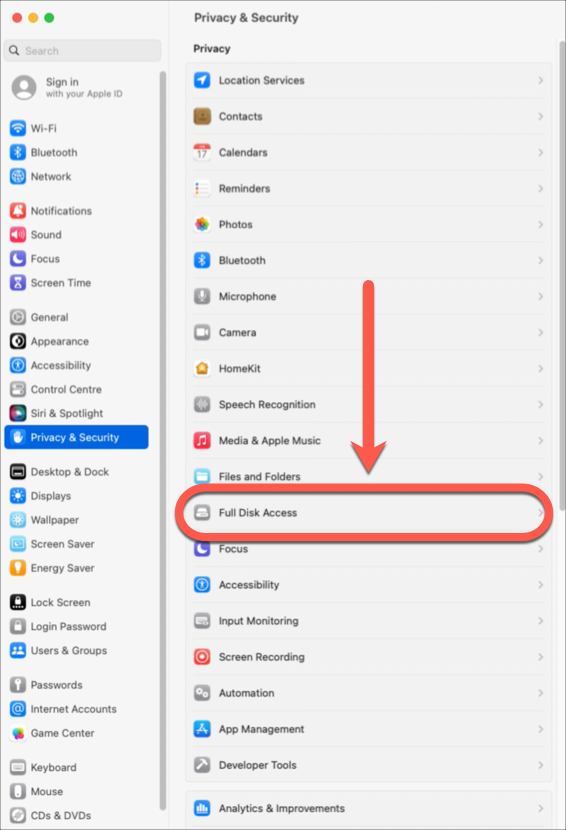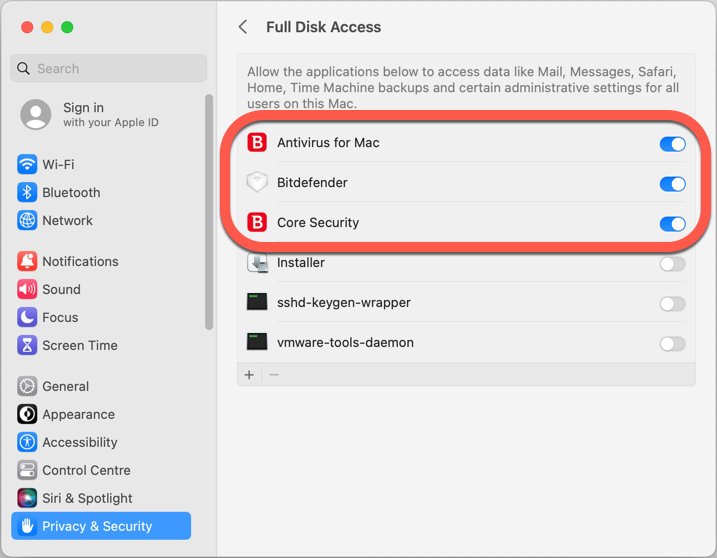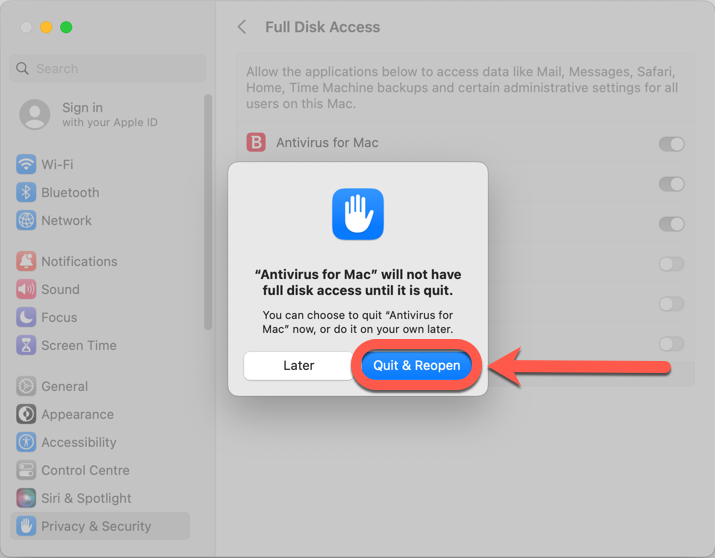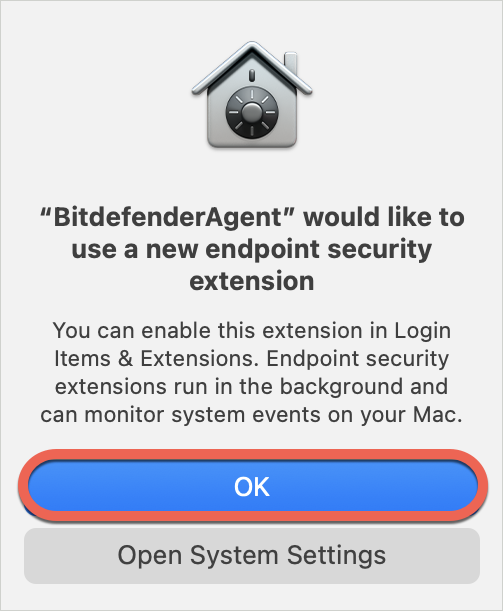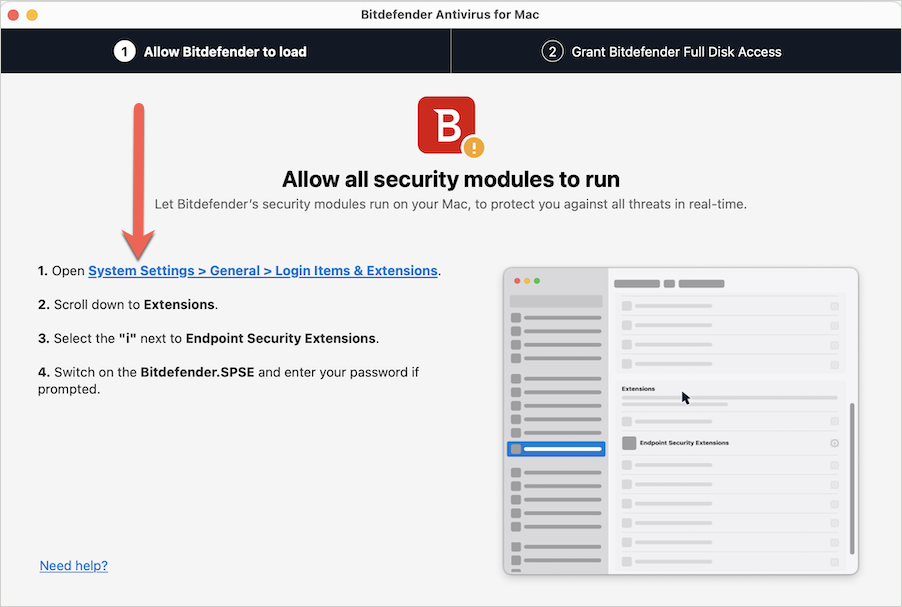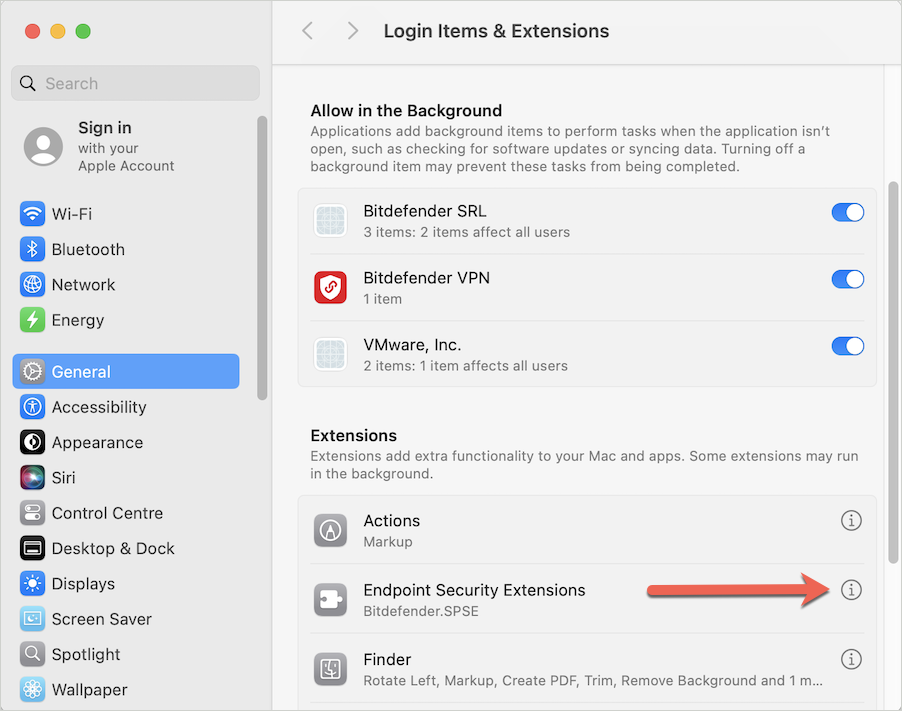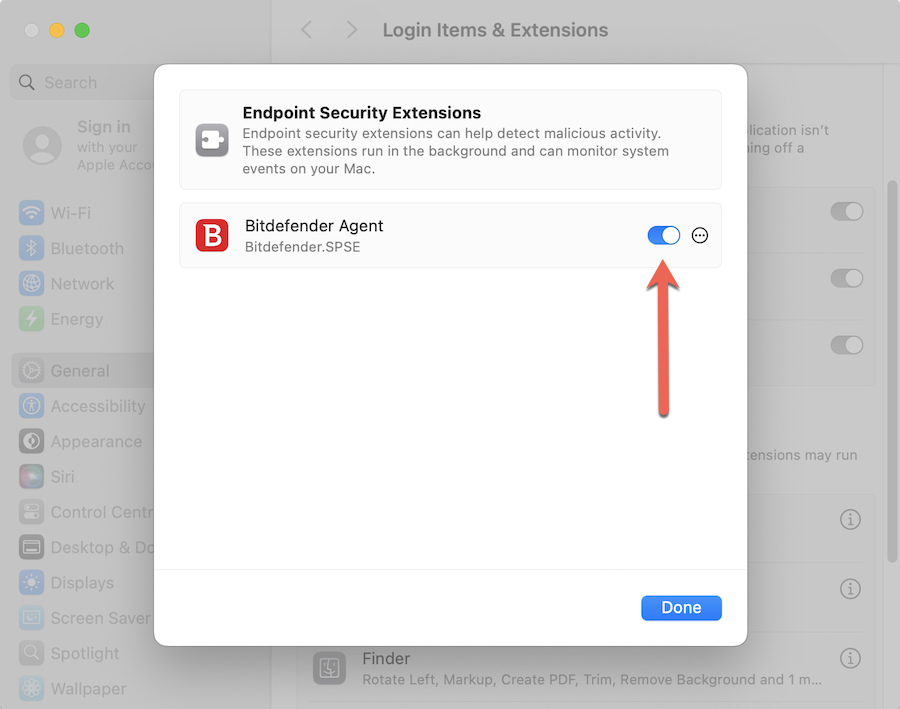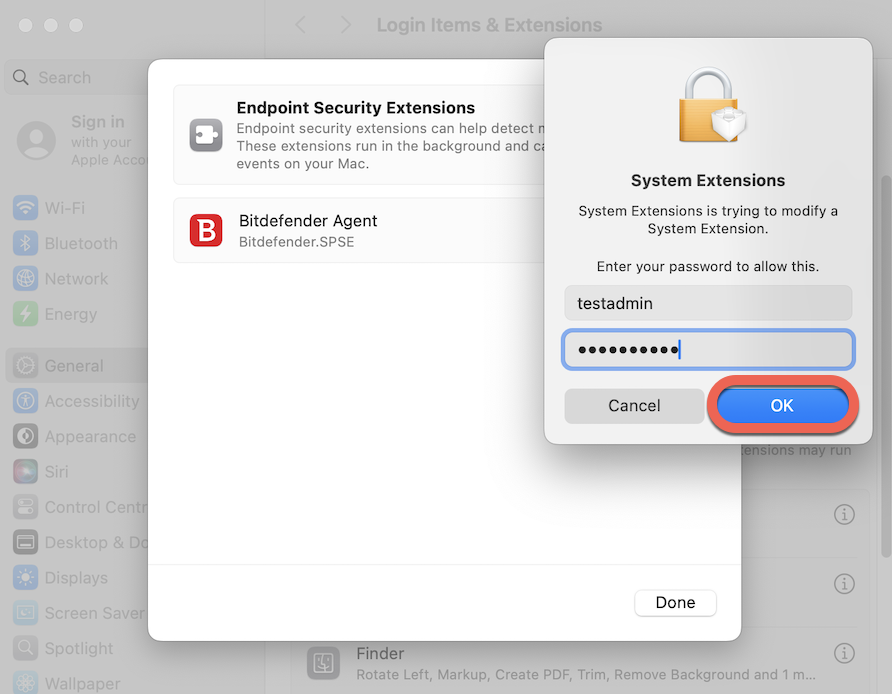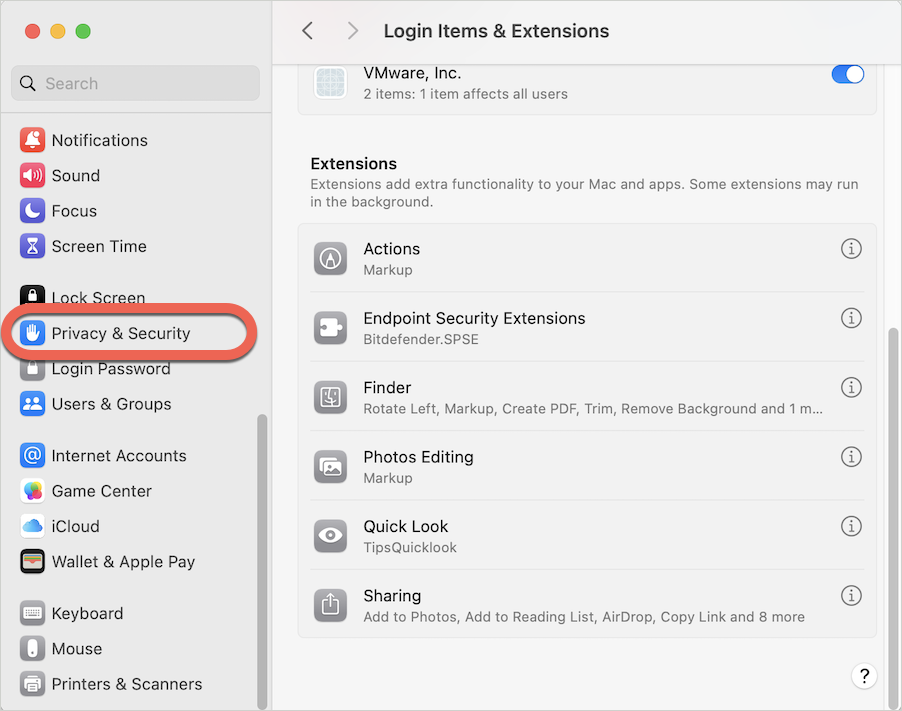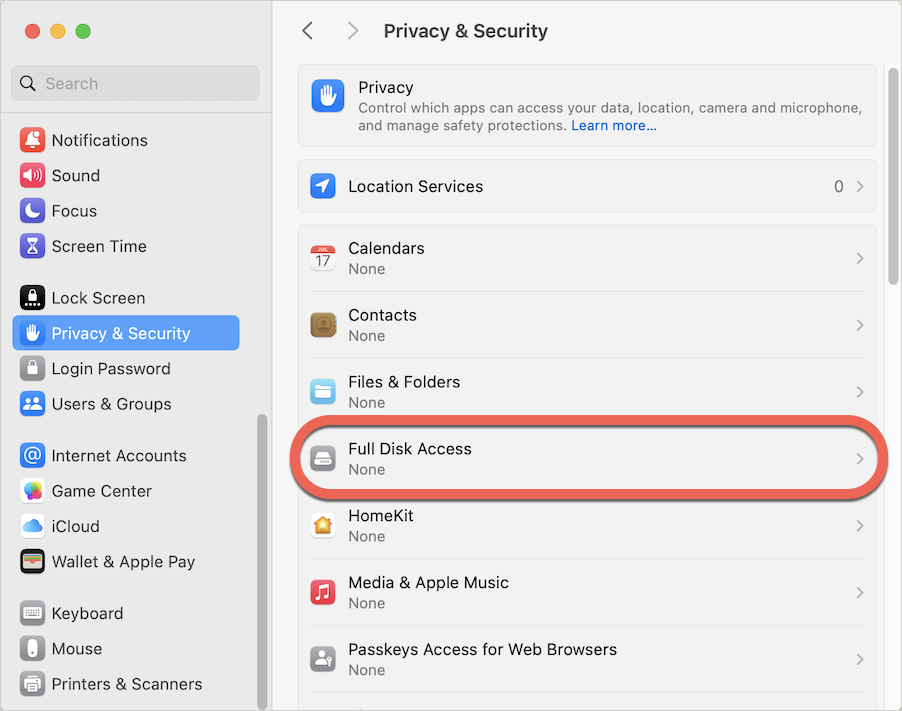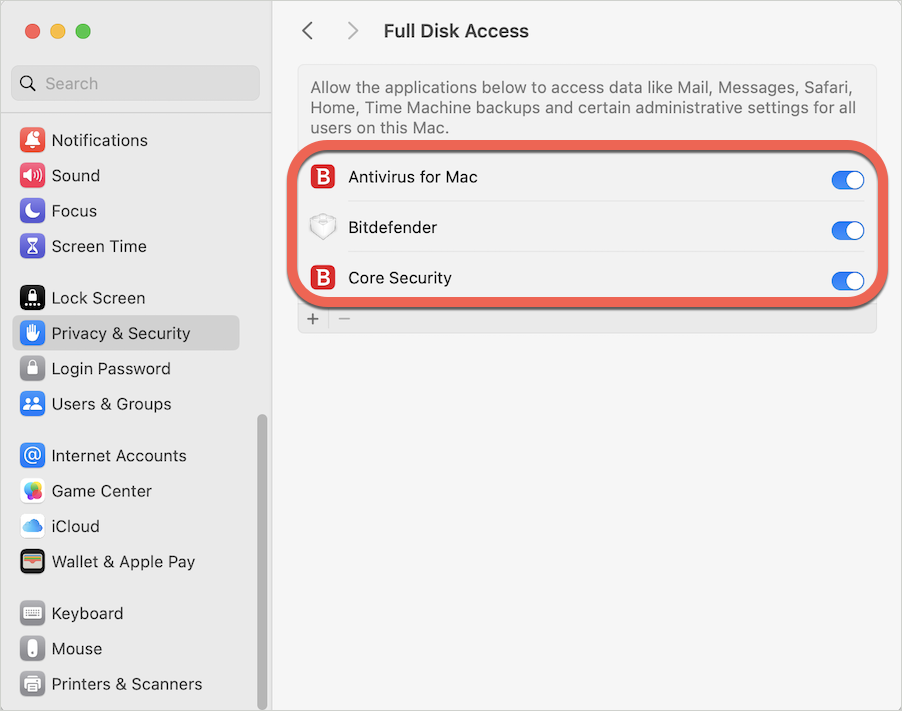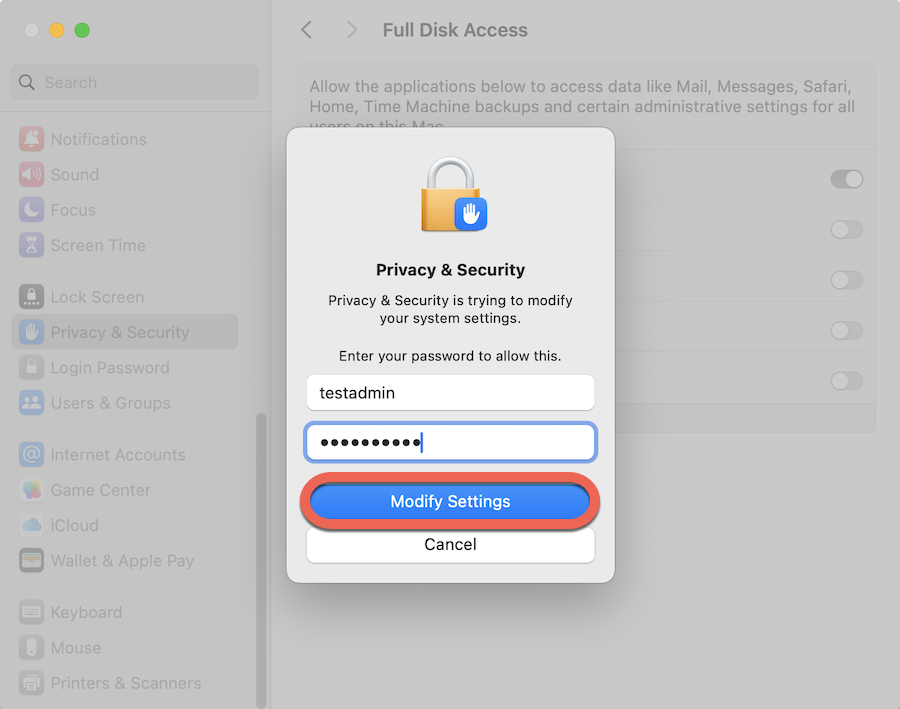This article guides you on how to download and install the Bitdefender Antivirus for Mac app on macOS devices. We’ve got a short video that shows you how to install and configure Bitdefender Antivirus for Mac, or you can read the steps below.
Note: Before installing Bitdefender Antivirus for Mac, make sure your Mac meets the system requirements and that you have an active Bitdefender Antivirus for Mac subscription in your Bitdefender account. The product you install will validate its subscription from your account. You can find all subscriptions in the ‘My Subscriptions’ section of Bitdefender Central. For more information, see – How do I activate my Bitdefender Subscription?
Video tutorial
- How to Install and Set Up Bitdefender Antivirus for Mac:
Installing Bitdefender Antivirus for Mac
1. On the Mac you want to protect, visit https://central.bitdefender.com and sign in to your Bitdefender Central account.
If you don’t have an account already, please create one. What is Bitdefender Central & How do I use it?
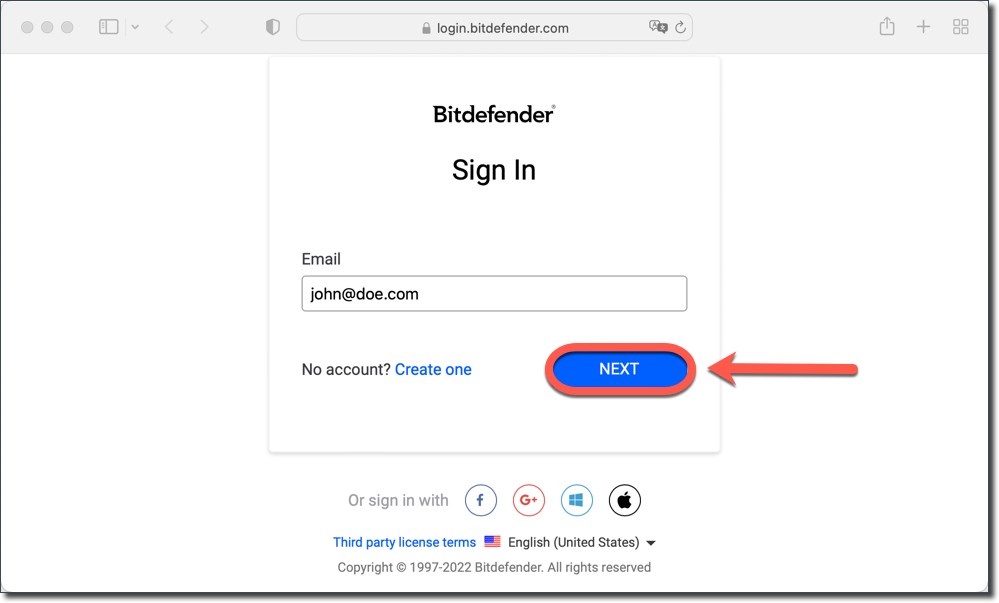
2. On the Bitdefender Central homepage, click the Install Bitdefender Products button.
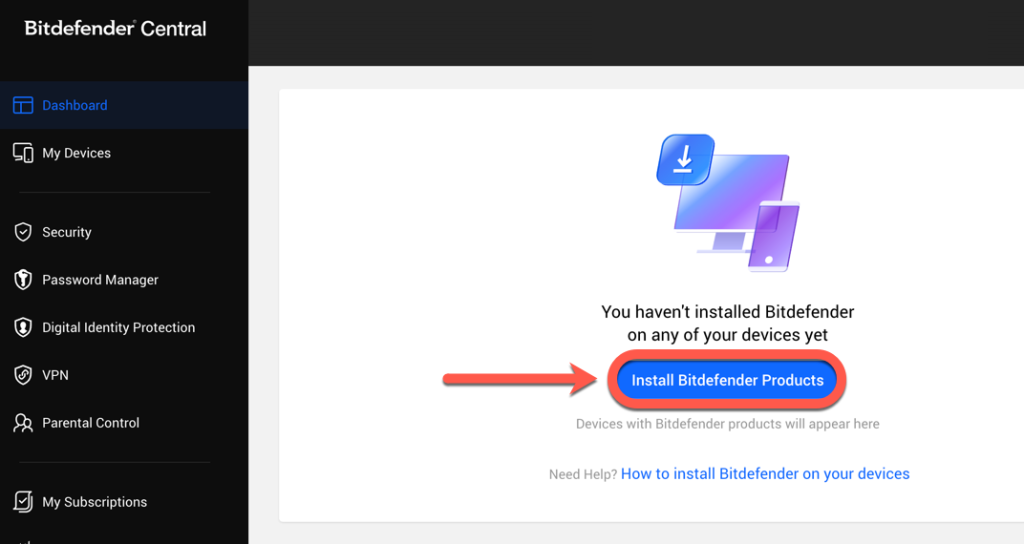
3. A window will appear, showing your Bitdefender subscription products. Within this window, press the Install button located in the Security panel.
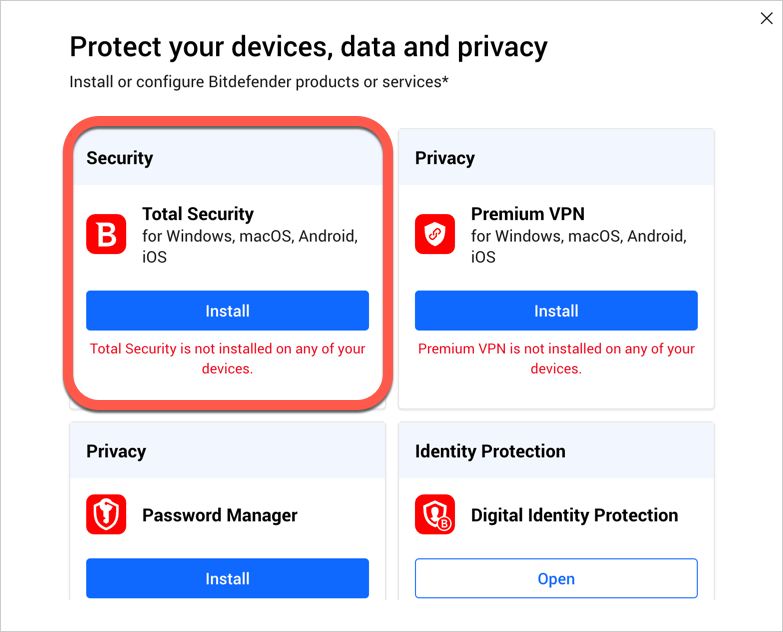
4. Then choose Download to save the Bitdefender installer to your Mac.
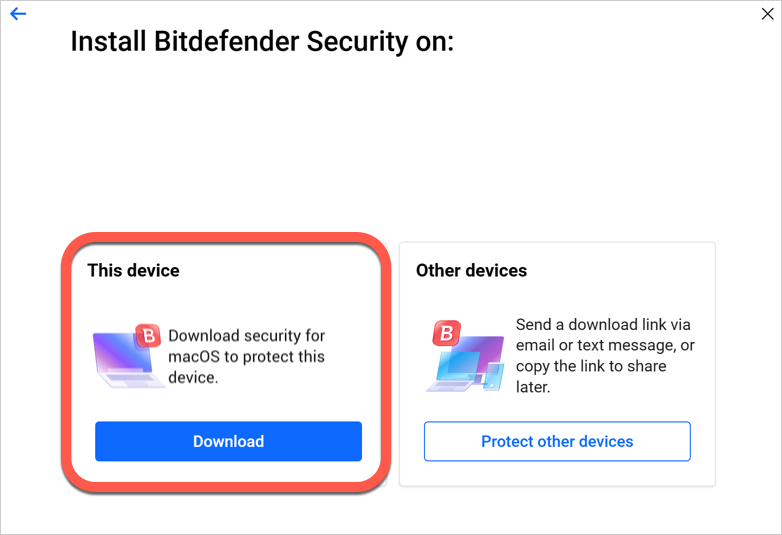
5. Once the download is ready, double-click the bitdefender_[…] file you’ve just saved to begin the installation.
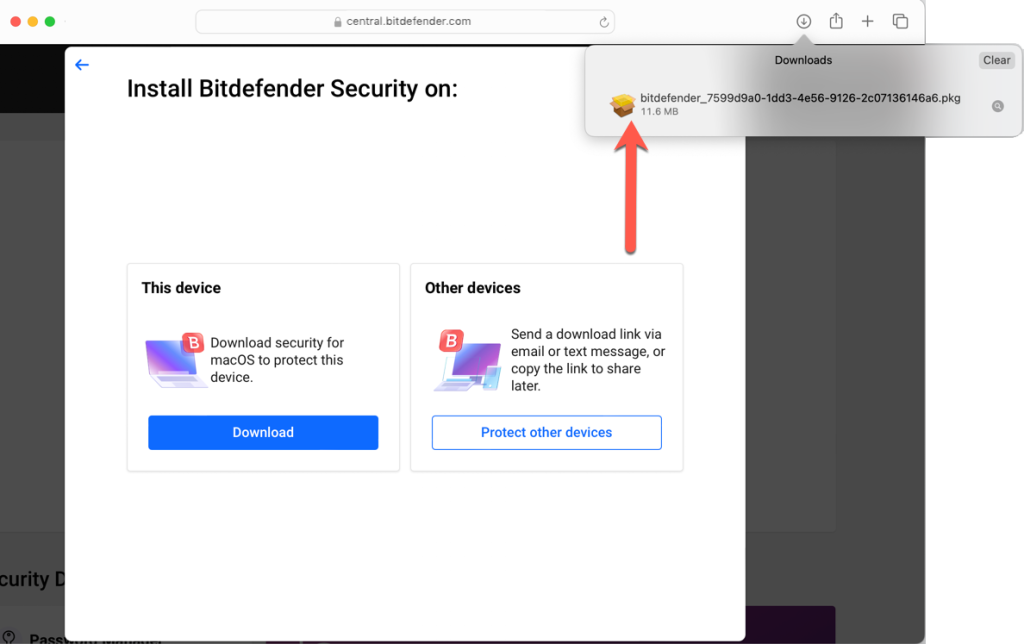
6. Follow the on-screen steps to install Bitdefender Antivirus for Mac. Click Allow if prompted, then click Continue.
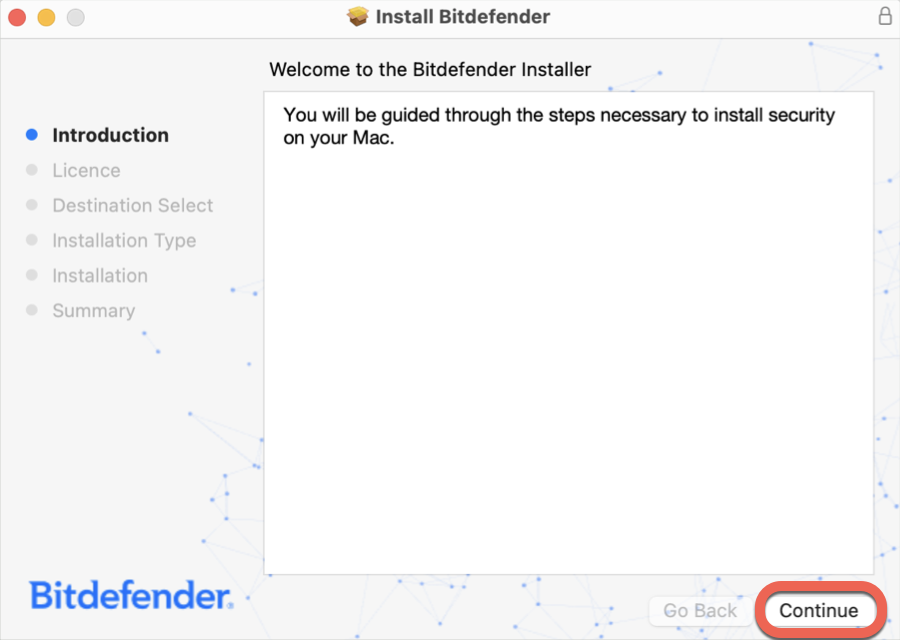
7. In order to continue the installation, you will have to agree to the terms of the software Subscription Agreement.

8. Click on Continue. After that, click Install.
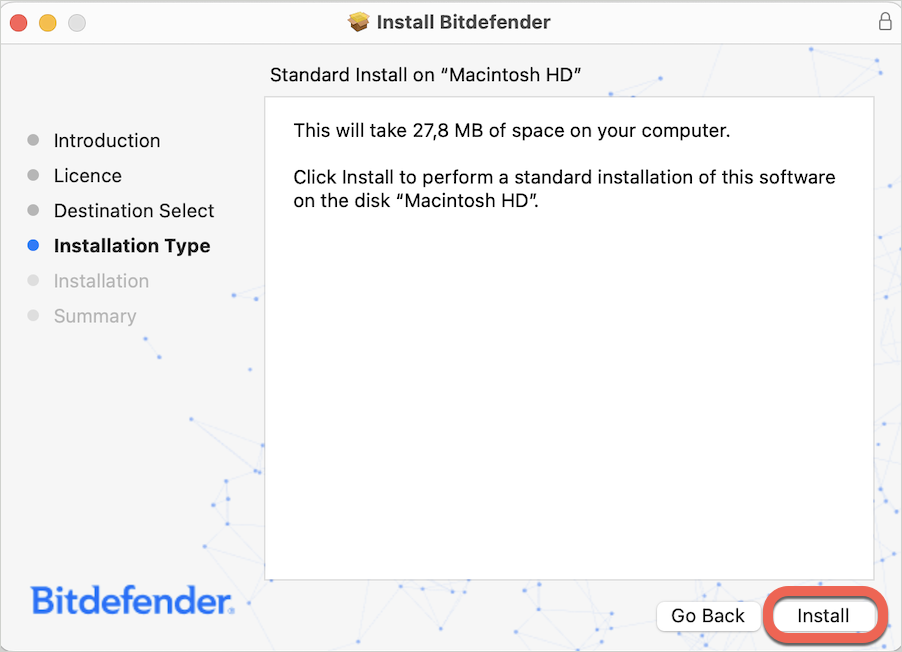
9. When prompted, input your administrator name and password, then press the Install Software button.
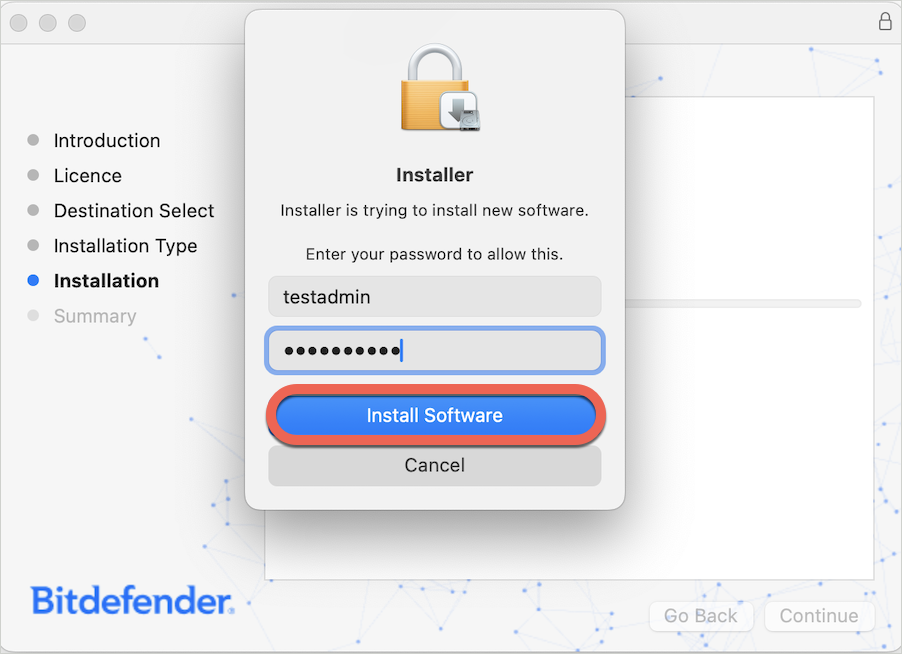
10. A small window will appear and Bitdefender Antivirus for Mac will automatically download and install on your Mac.
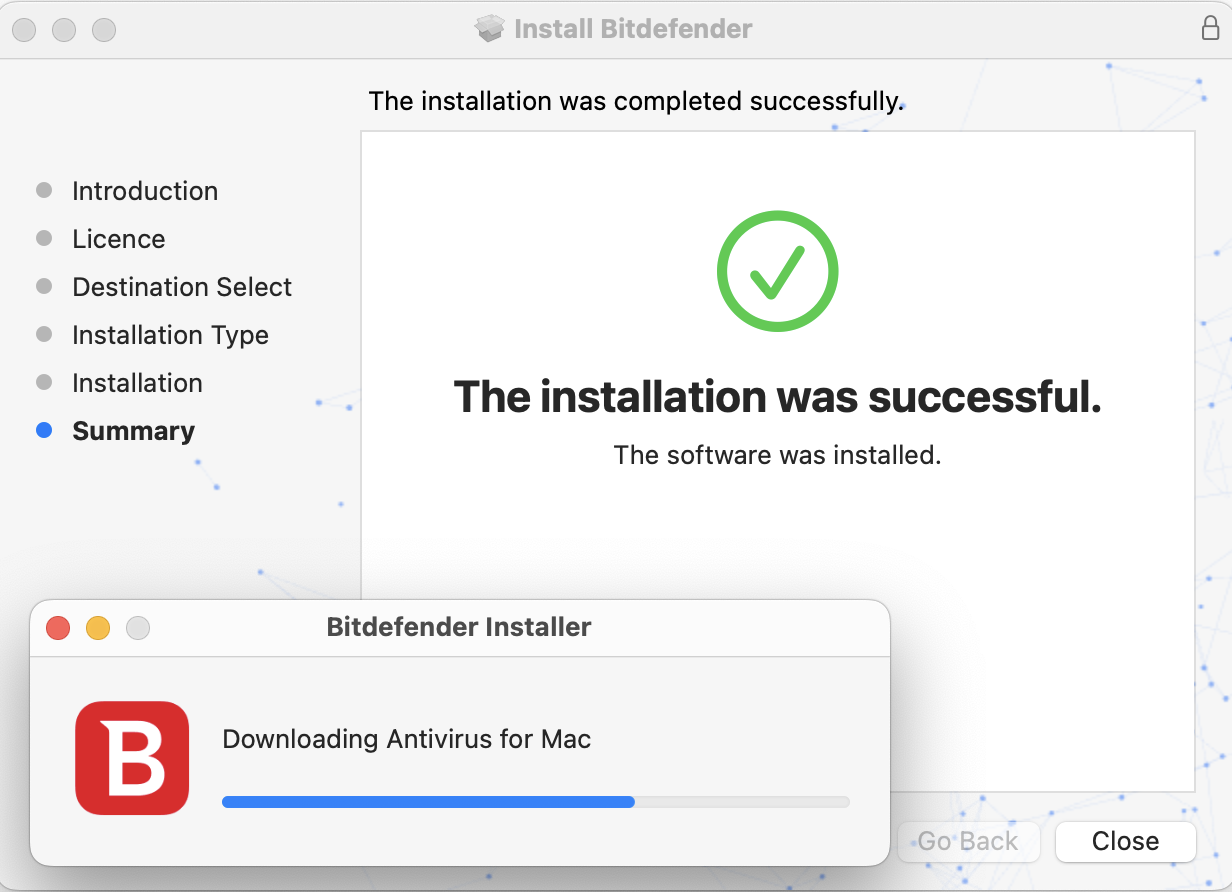
The installation is now complete if you have Yosemite (10.10), El Capitan (10.11), or macOS Sierra (10.12).
ⓘ Note: Follow these additional steps only if your Mac is running macOS High Sierra or a more recent version such as Mojave, Catalina, Big Sur, Monterey, Ventura, Sonoma, Sequoia – Find out which macOS your Mac is using.
Continuing the installation on macOS High Sierra (10.13)
Continuing the installation on macOS Mojave (10.14) up to Monterey (12)
Continuing the installation on macOS Ventura (13), Sonoma (14)
Continuing the installation on macOS Sequoia (15)
Once Bitdefender Antivirus for Mac is installed, you’ll also want to protect your browsers by enabling the Traffic Light browser extension, which blocks dangerous websites and flags unsafe links in your search results.