Time Warner/ Spectrum
1. Type http://192.168.0.1 in your browser bar while connected to your WiFi-enabled Internet modem (either directly or via WiFi).
2. Enter the username and passcode to get into the settings of your WiFi-enabled Internet modem.
NOTE: Your username and passcode are set up by you and your technician during installation and are different from the chosen network name (SSID) and password you use to connect your devices to your Home WiFi. If you do not have the username and passcode for your WiFi-enabled Internet modem, you can try using the default equipment settings found in the table below.
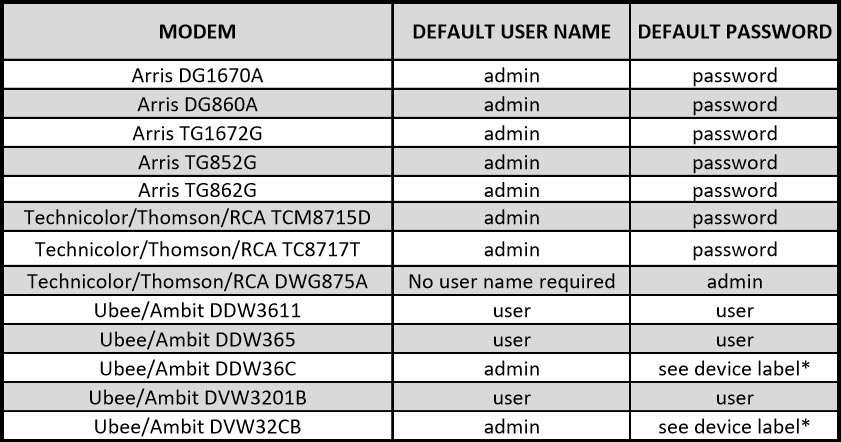
3. Select from the menu options the Wi Fi Settings and turn the WiFi OFF.
4. Save the changes.
Technicolor TC8717T
1. Type http://192.168.0.1 in your browser bar while connected to your WiFi-enabled Internet modem (either directly or via Wi Fi).
2. Enter the username, admin, and passcode, password to get into the settings of your WiFi-enabled Internet modem.
3. On the Gateway menu, click Connection and then click WiFi.
4. The WiFi page appears. Click the Edit button next to the access point that you want to modify
5. In the Wireless Network list, click Disabled.
6. Click Save Settings.
Arris TG1672
1. In your web browser, open the page http://192.168.0.1/ to access the wireless router setup.
2. The Login screen displays.
NOTE: The default user name is “admin”. The default password is “password”, in lower case letters.
3. Enter the user name and password and click the Apply button to log in. The Basic Setup screen displays.
4. Uncheck the Enable Wireless box and click on Apply to save the changes.