When attempting to protect an additional Outlook email through the Bitdefender Email Protection setup, users are required to sign in to their secondary Outlook e-mail account. However, each time they try to add the second account, the web browser automatically defaults to the first Outlook e-mail account, preventing them from adding the other account.
Cause
Microsoft enforces limitations on accessing multiple Outlook e-mail accounts in the same web browser. This prevents users from concurrently signing in to a second Outlook account without logging out and back in to switch accounts.
This issue is exclusive to Outlook within browsers. Gmail users enjoy the convenience of switching between accounts directly within the browser interface, avoiding the need to log out and log back in.
Solution – How to protect another Outlook e-mail account
Before proceeding with the Email Protection setup to add a second Outlook e-mail address, ensure that you are signed out of the first Outlook email account from the browser. This step is essential to prevent interference from the first account during the addition of the second one.
Follow these steps to log out from your first Outlook e-mail in the web browser:
1. Navigate to the Microsoft Outlook website (outlook.com) in your web browser.
2. If you are already logged in, click on your account initials or profile photo in the top-right corner of the Outlook webpage.

3. From the dropdown menu, select the option that says “Sign out”. This action will log you out of your current Outlook email account.
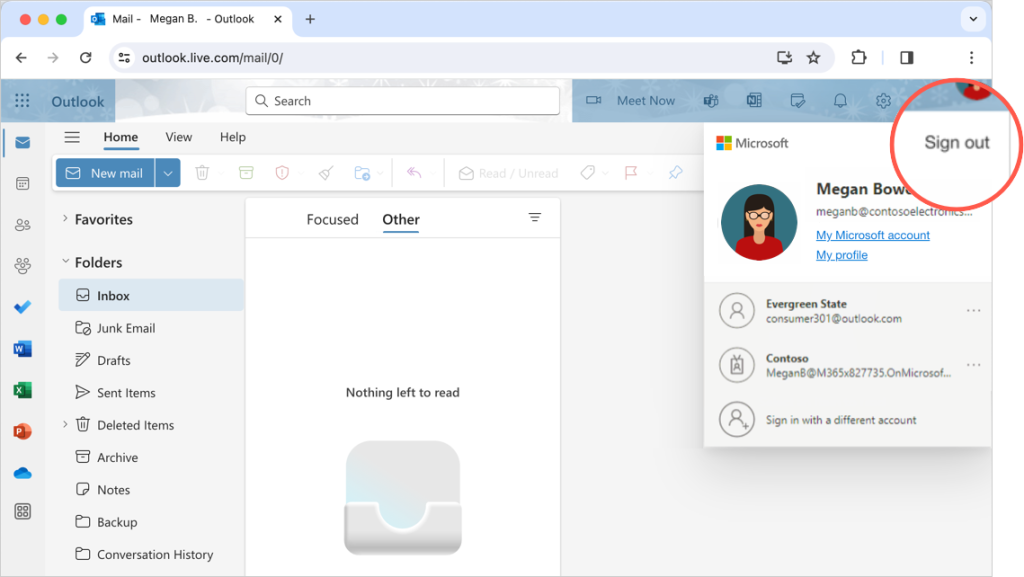
If you have multiple Outlook e-mails, click the three dots ••• and select “Sign out” for each listed account.
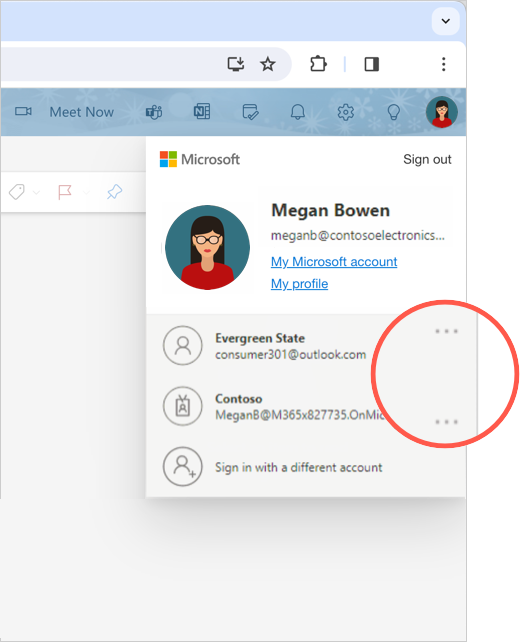
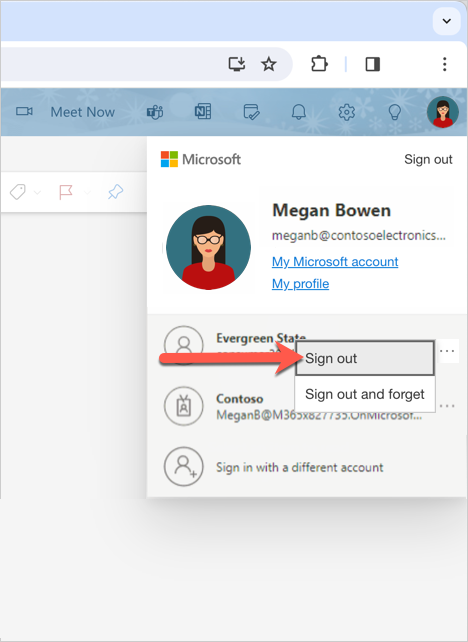
Now you can go back to your Bitdefender security solution to finish setting up Email Protection for the other Outlook account.