Experiencing high CPU, disk and memory usage caused by bdservicehost after installing Bitdefender on Windows can be concerning. However, by understanding the possible causes and applying the solutions suggested in this article, you can mitigate the issue and ensure a balance between system security and performance.
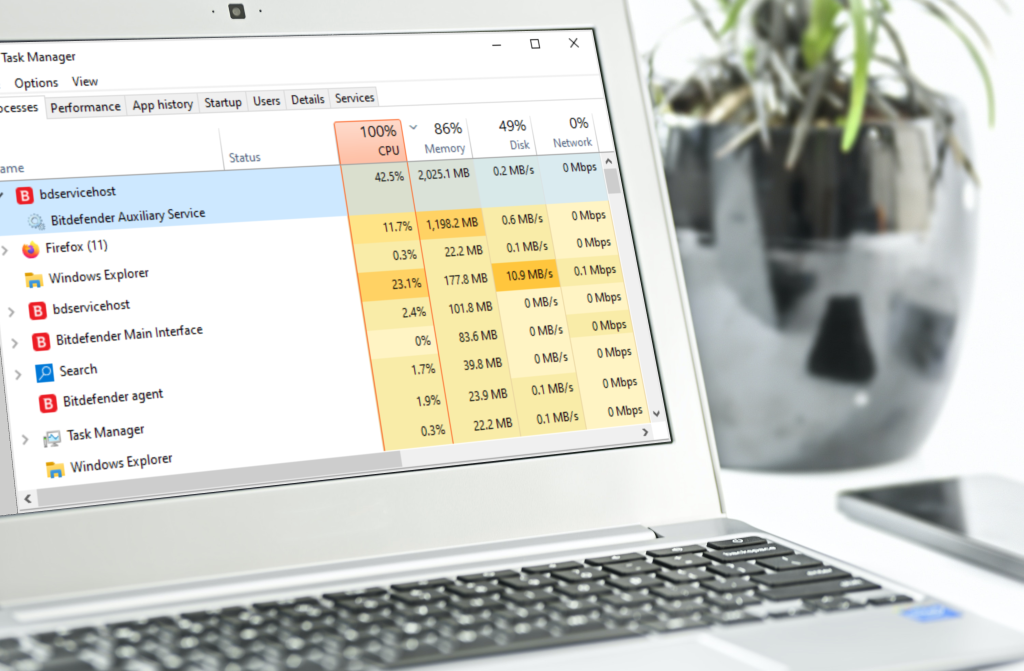
What is bdservicehost?
bdservicehost.exe located at C:\Program Files\Bitdefender\Bitdefender Security\ is the main component of Bitdefender’s anti-malware services. It’s a protected process that runs continuously in the background as long as Bitdefender is installed and cannot be stopped, to better defend Windows against potential cyberattacks on critical system components.
Bdservicehost consists of multiple processes that fulfill different functions:
- It includes Bitdefender’s virus shield, which provides continuous protection by actively monitoring and analyzing file and process behavior on your computer.
- Additionally, it incorporates Bitdefender’s auxiliary components that perform additional tasks and support the antivirus’s primary functionalities.
Normal CPU, memory & disk usage level
The normal memory usage for bdservicehost is around 500 MB. Therefore, there is no cause for concern if you observe memory consumption within this typical range for Bitdefender’s operations.
Bdservicehost doesn’t use any CPU when the computer is idle if Bitdefender is not scanning or performing other automatic tasks in the background.
During an on-demand or background scan performed by Bitdefender it is normal for CPU, RAM, and disk usage to increase. Scanning involves intensive processes that require significant resources to analyze files, folders, and system areas for threats. The temporary increase in resource usage that occurs during the Bitdefender system scan and quick scan is normal. It does not significantly slow down Windows and should not be interpreted as an issue.
How Task Manager reports memory usage
To find out the actual used memory displayed in percentages in Task Manager, you need to consider the memory usage of all applications listed under the bdservicehost process.
- To calculate bdservicehost’s memory usage percentage: right-click on bdservicehost in Task Manager > select Resource values > Memory > Percents.
This action shows exactly how much memory bdservicehost is utilizing in relation to other running processes.

Fix bdservicehost high CPU & memory usage
Although bdservicehost is designed to operate efficiently, some users have encountered higher than expected CPU and memory usage. Here are some steps you can take to resolve abnormally high CPU and memory usage related to bdservicehost.exe:
1. Update Bitdefender. Make sure you have the latest version of your Bitdefender security solution for optimal performance. The newest build version often includes bug fixes, new features, and performance improvements.
2. Uninstall other security solutions. Conflicts between multiple antivirus programs can lead to high CPU usage and even prevent proper malware detection. Remove the other antivirus software and observe if the CPU usage returns to normal.
- Here you will find uninstall tools for major antivirus software.
3. Run a System File Checker (SFC) to make sure the issue is not system related. The SFC scan is a built-in Windows utility that checks for and repairs corrupted or damaged system files. To run an SFC scan:
- Click the ⊞ Windows Start menu, type
cmdthen right-click on Command Prompt in the results and select Run as administrator.
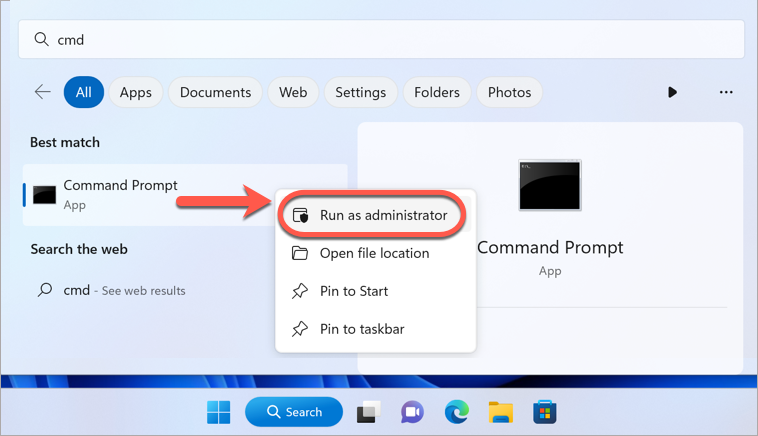
- In the Command Prompt window, type
sfc /scannowand press Enter on your keyboard.
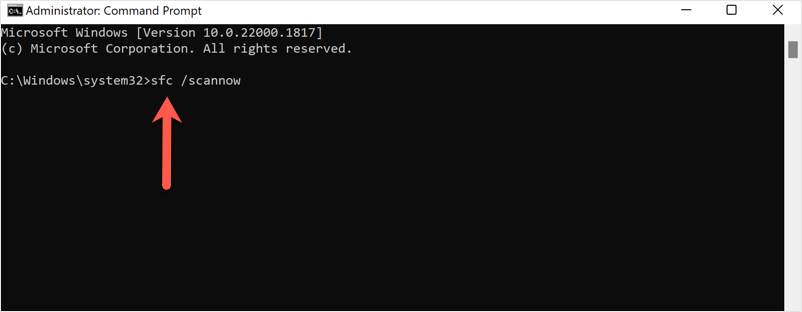
- Wait for the verification to complete.
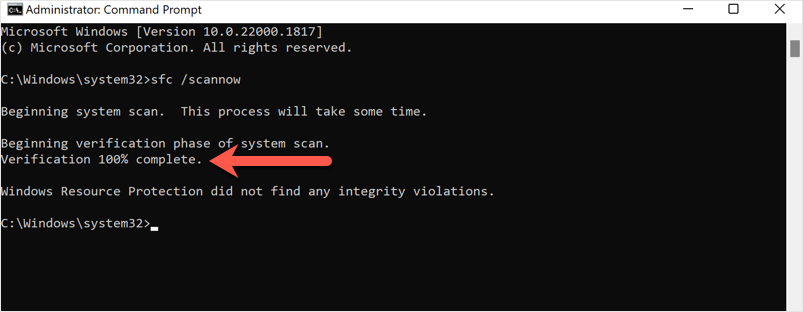
If the SFC scan cannot fix the CPU/disk usage, continue to the next step.
4. Adjust the Bitdefender scanning options to reduce their impact on system resources. For example, you could schedule scans during periods of low computer usage or decrease the scanning frequency.
5. Exclude non-critical files and folders from being scanned by Bitdefender to reduce the scanning workload and improve performance. For example, if the problem appears only when using a certain program or when compiling software into a particular directory, etc. add those specific apps and the folders they are accessing to the exceptions list in Bitdefender.
- How to exclude files and folders from Bitdefender Antivirus scan
- How to add an exception to Advanced Threat Defense
6. Contact Bitdefender support. If the issue persists, reach out to Bitdefender’s technical support for further assistance.
If possible, try to determine and communicate to them the root cause for the unusually high bdservicehost usage on your computer. By doing so, they can provide targeted recommendations to address the situation’s underlying cause. Here’s how you can identify the trigger:
- Start by observing if the high usage is constant, persists after restarting the PC, or occurs intermittently.
- If the problem appears only at specific intervals, when running particular applications, or when the laptop is plugged in, there might be a pattern that helps pinpoint the cause.
- Temporarily disable all Bitdefender features and check if the situation improves. Then enable one feature at a time. This step-by-step approach helps narrow down the problem to a specific Bitdefender feature.