This guide will show you how to download and install NETGEAR Armor by Bitdefender on Android smartphones and tablets using your NETGEAR Armor account. Once the installation is complete, your product will be activated.
- System Requirements: Android 7.0 or later
Video tutorial
- How to Install the NETGEAR Armor App: Step-by-Step Guide
1. Open the 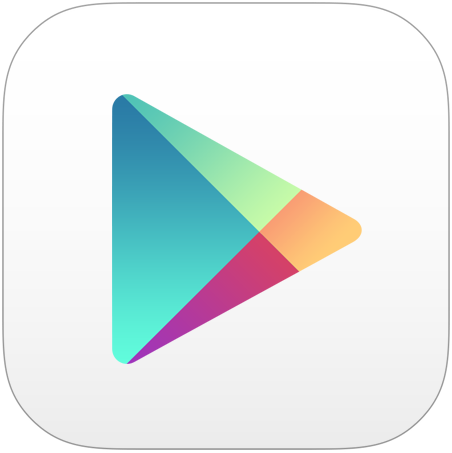 Google Play app on your Android smartphone or tablet.
Google Play app on your Android smartphone or tablet.
2. Search for NETGEAR Armor in the Google Play store.
- You can also follow this link to find NETGEAR Armor.
3. On the app’s page, tap the Install button. The app will start downloading and installing.
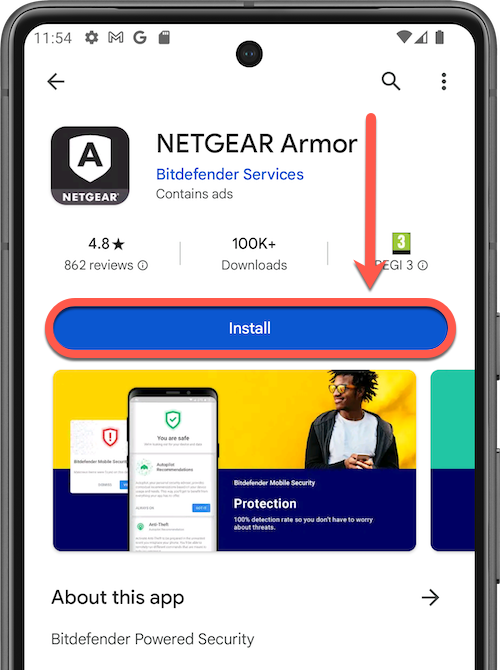
4. Once the installation is complete, you’ll see an Open button. Tap on it to launch the NETGEAR Armor app.
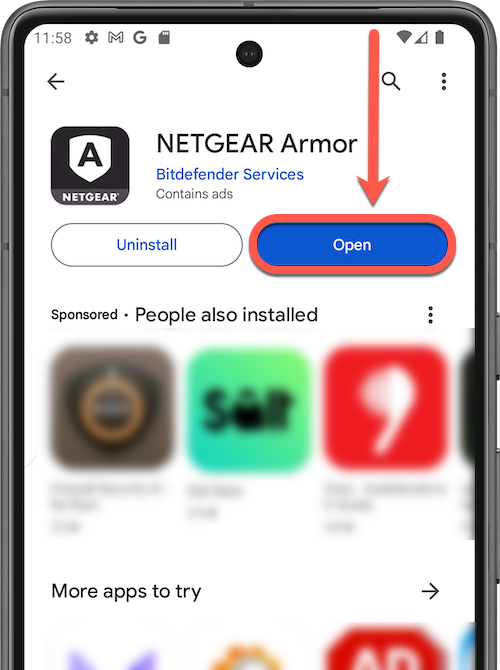
5. Check the small box and tap Continue after you read and agree with the subscription agreement.
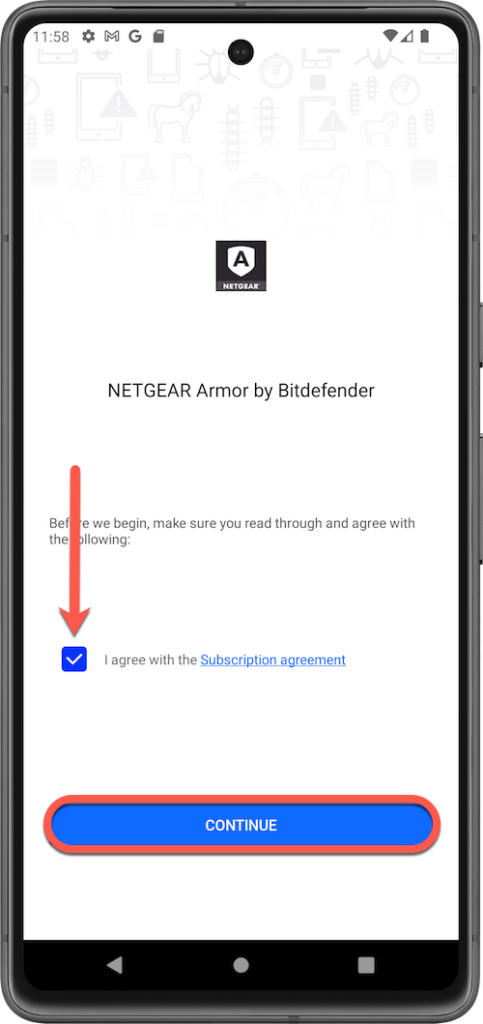
6. Next, sign in with the NETGEAR account you used to activate NETGEAR Armor on your router.
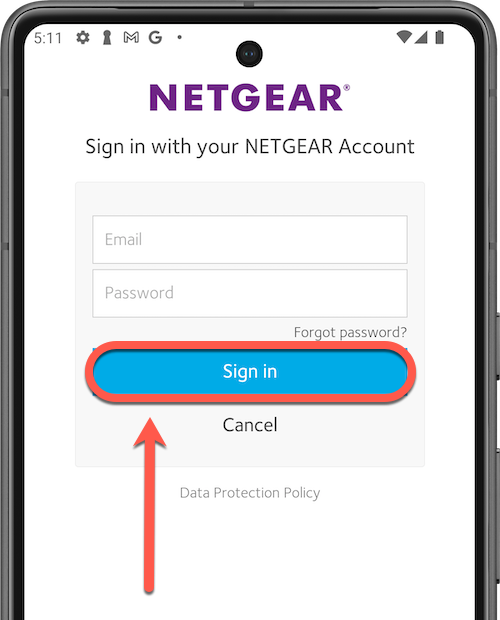
7. Tap Allow to give Bitdefender access to your profile info for NETGEAR Armor subscription verification.
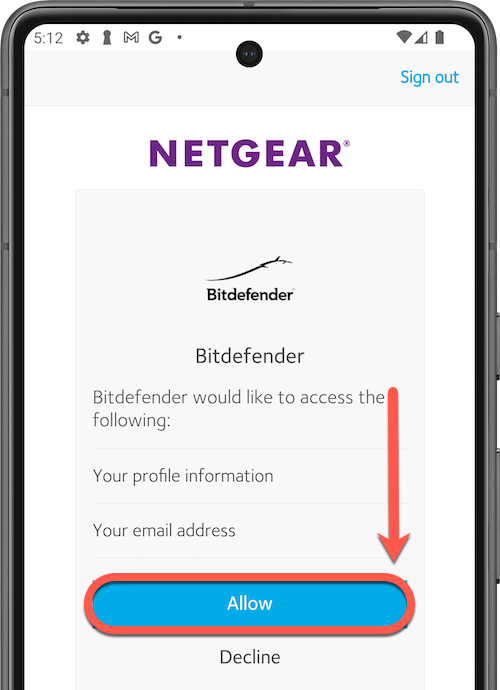
That’s it, NETGEAR Armor for Android is now installed and ready to protect your Android devices!