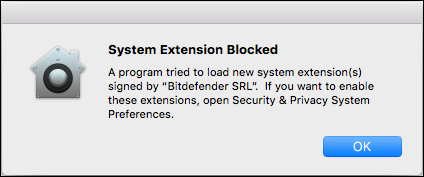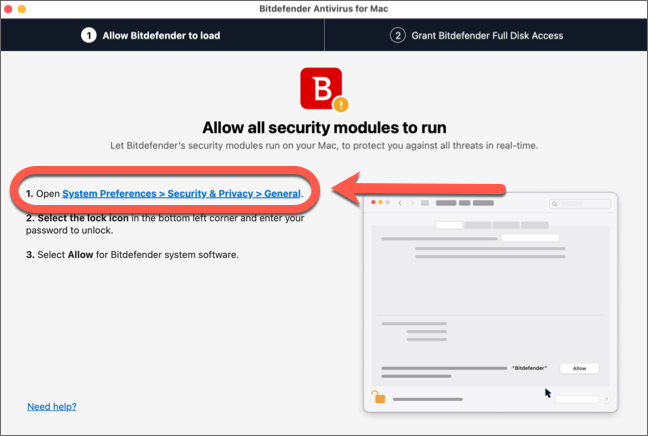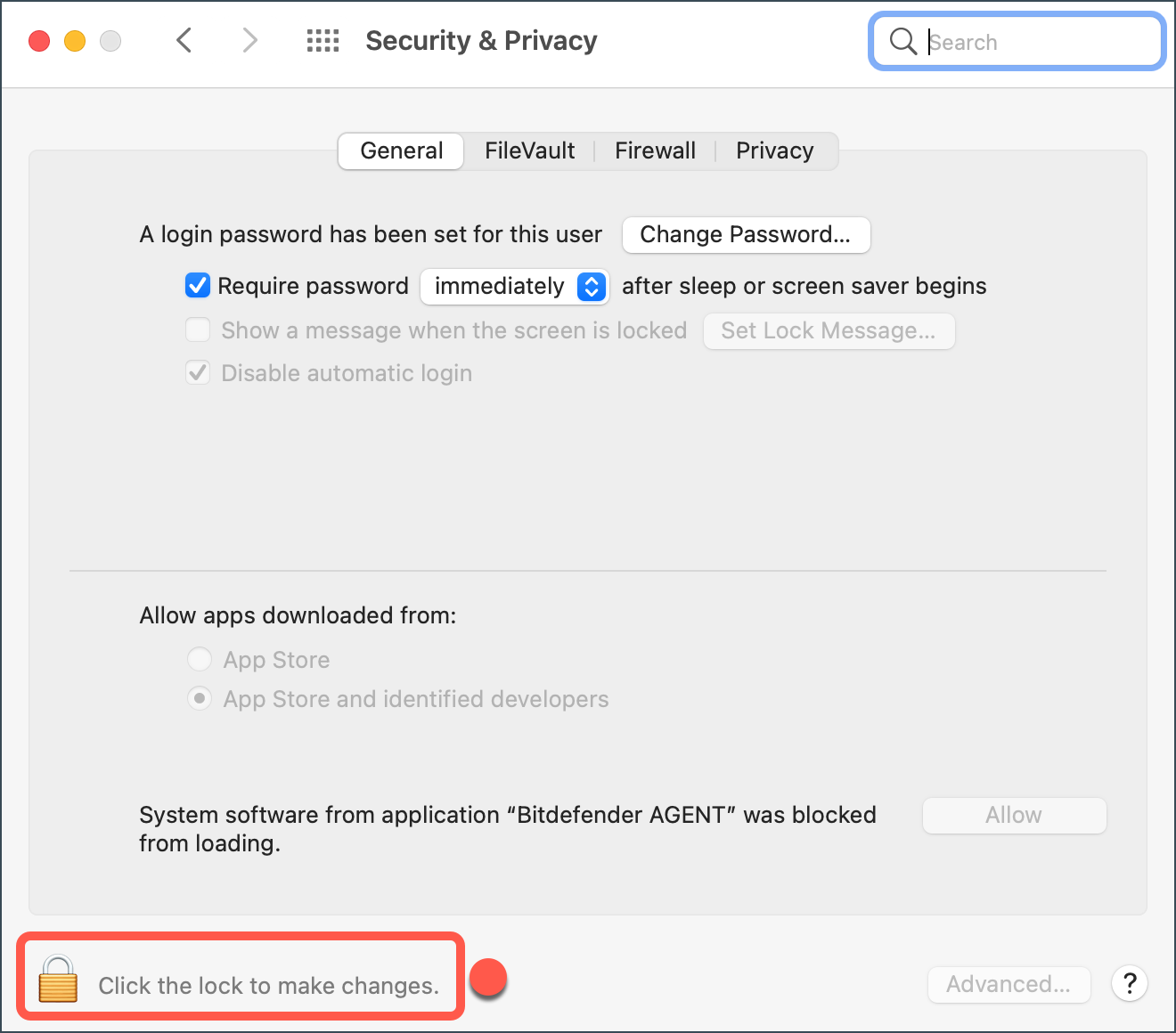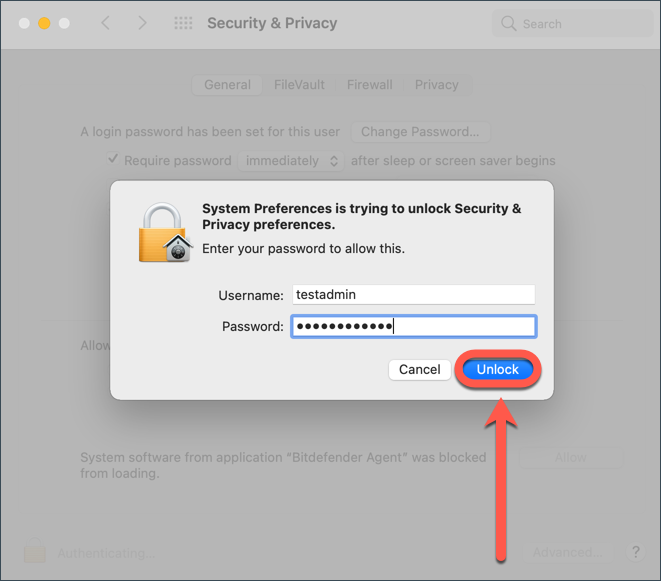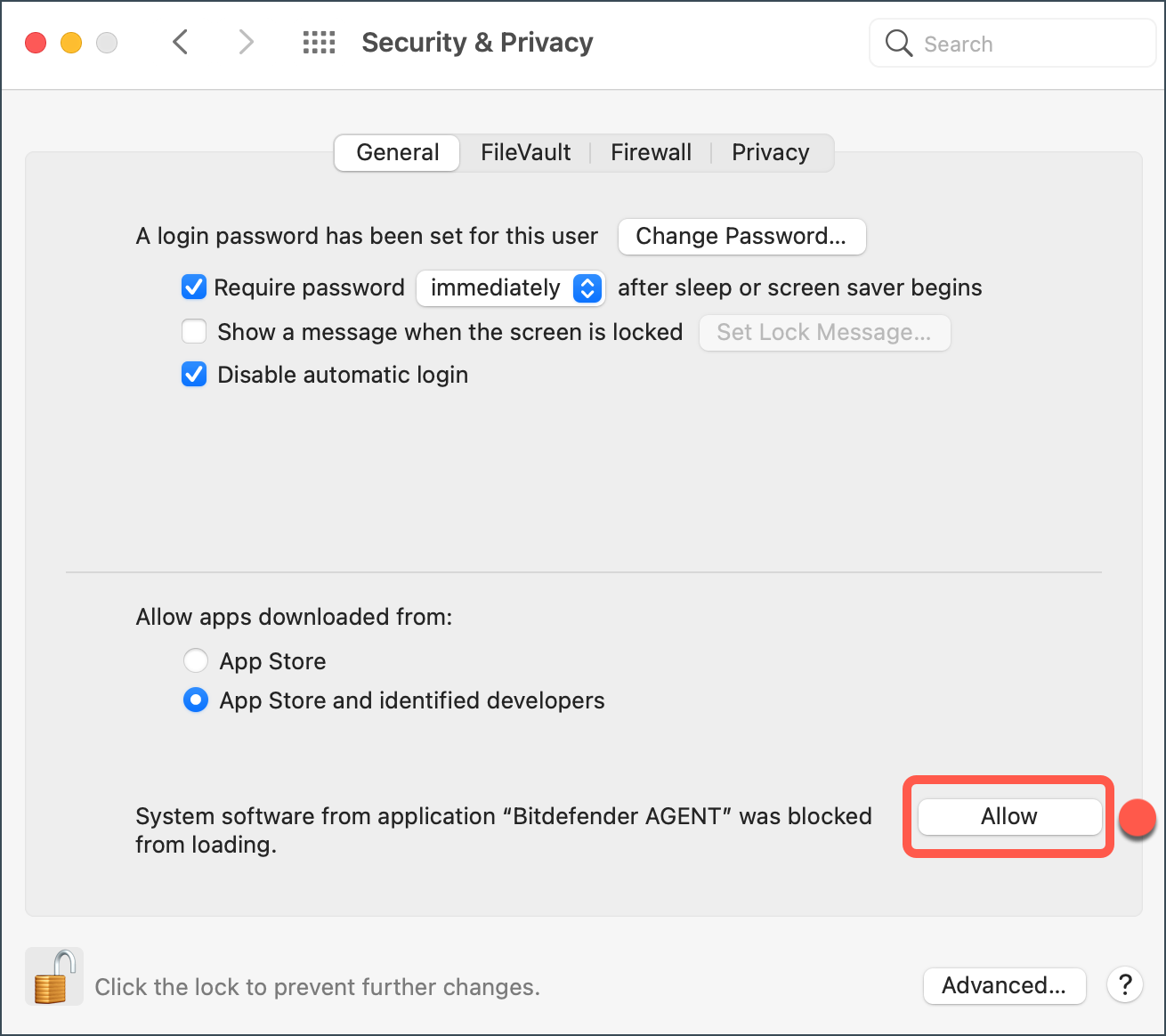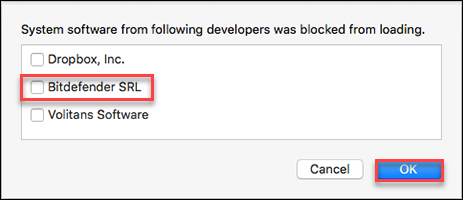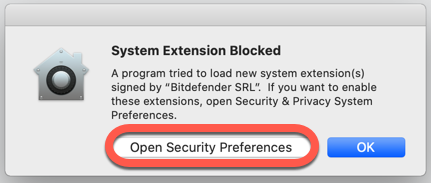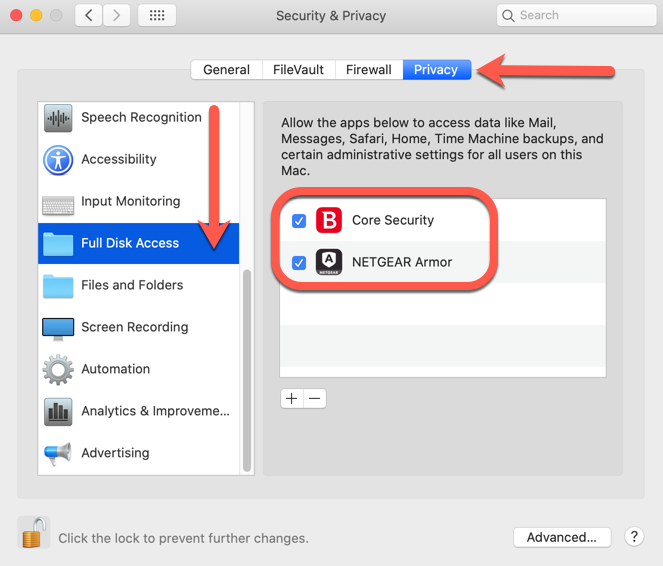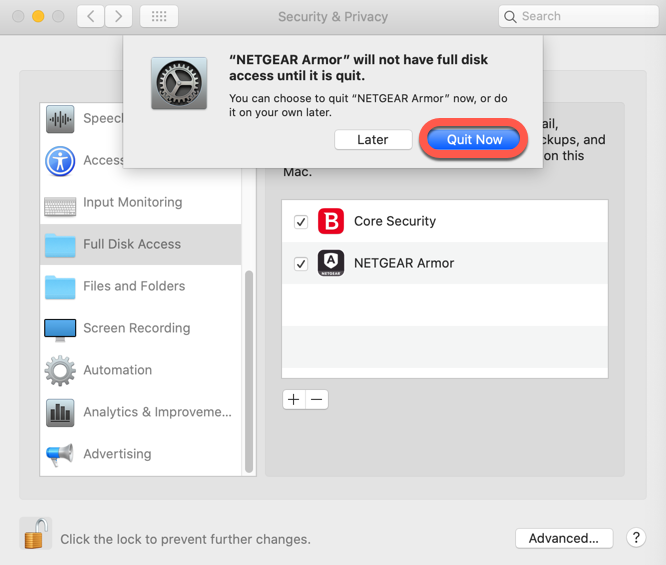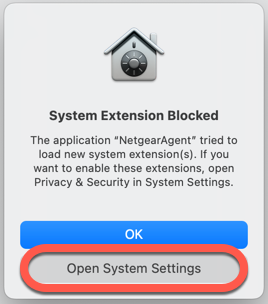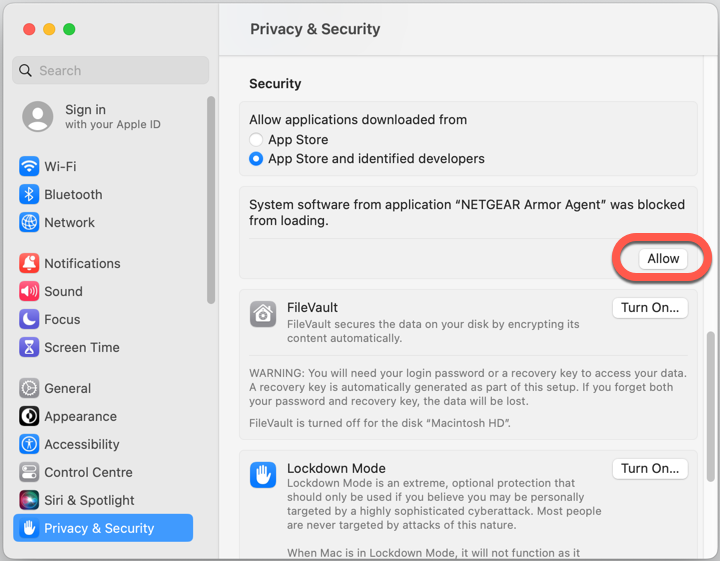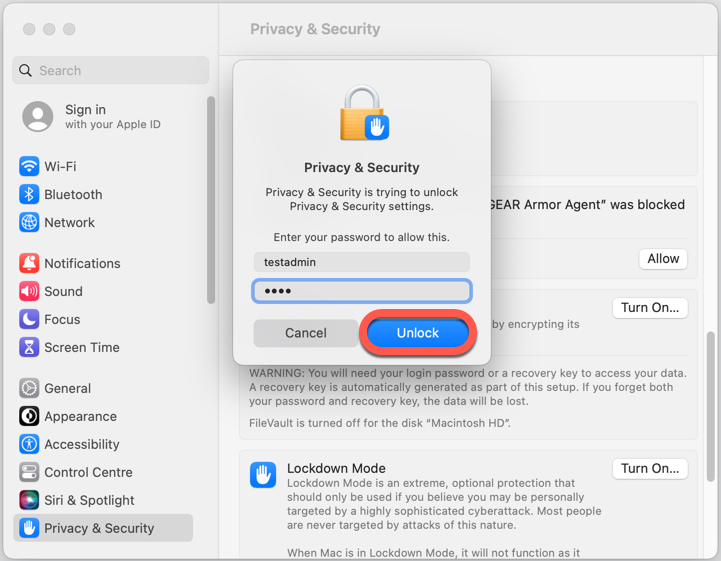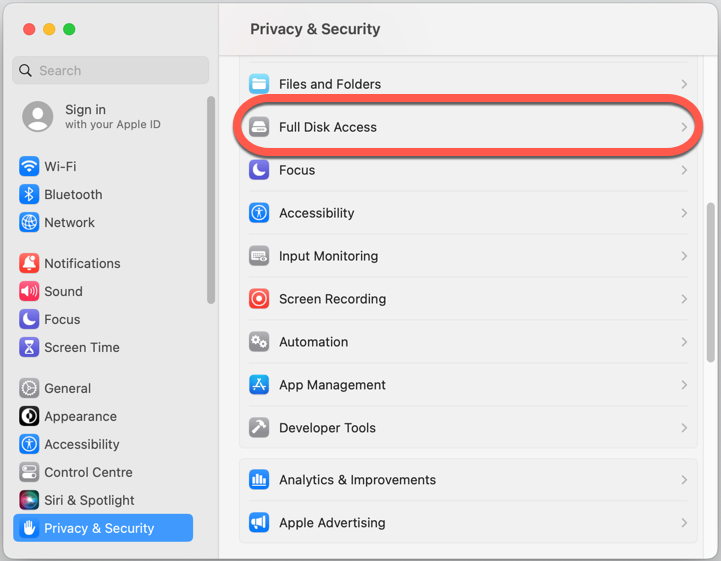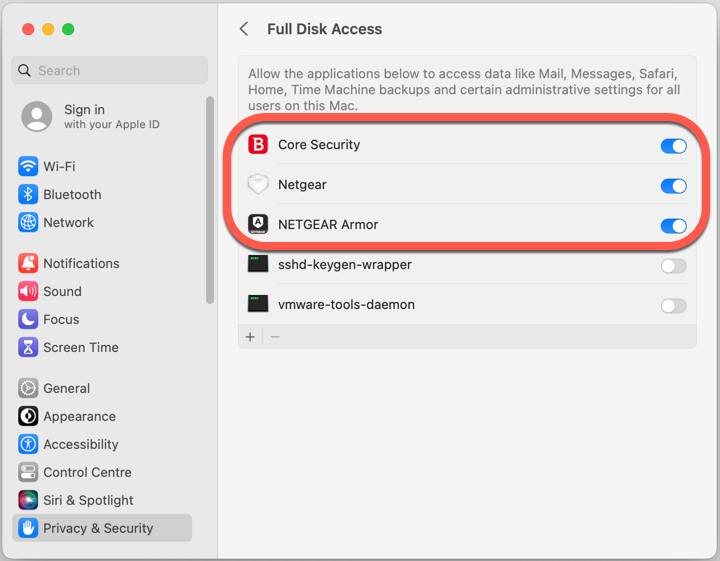This guide will show you how to download and install NETGEAR Armor by Bitdefender on macOS using your NETGEAR Armor account. Once the installation is complete, your product will be activated.
- System Requirements: macOS Monterey (12) or later
1. Open a web browser and visit https://armor.netgear.com/
2. Sign in with the NETGEAR account you used to activate NETGEAR Armor on your router.
3. Click Allow to give Bitdefender access to your profile information (needed for NETGEAR Armor).
4. Once you enter the NETGEAR Armor portal, click the Add Device button.
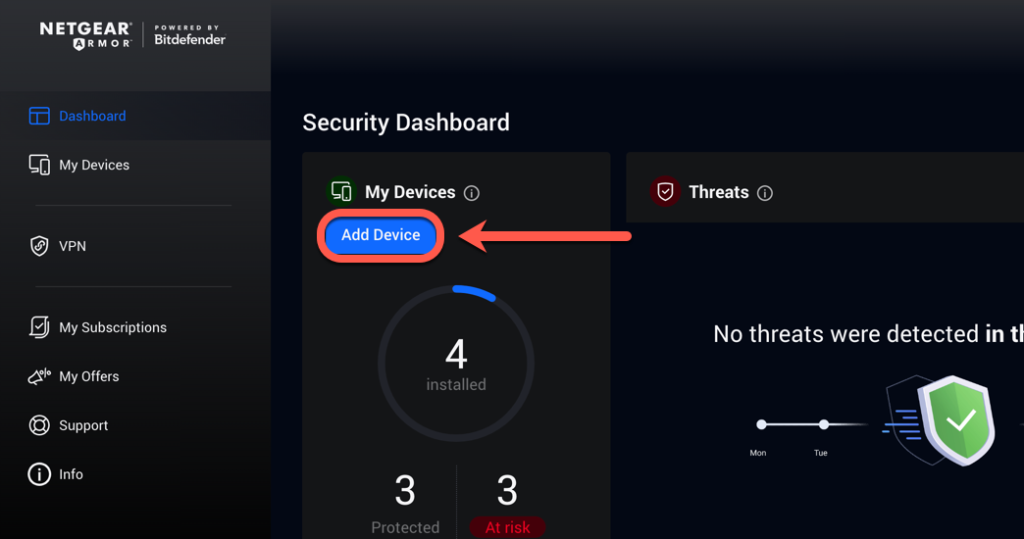
5. Choose to install the Security product.
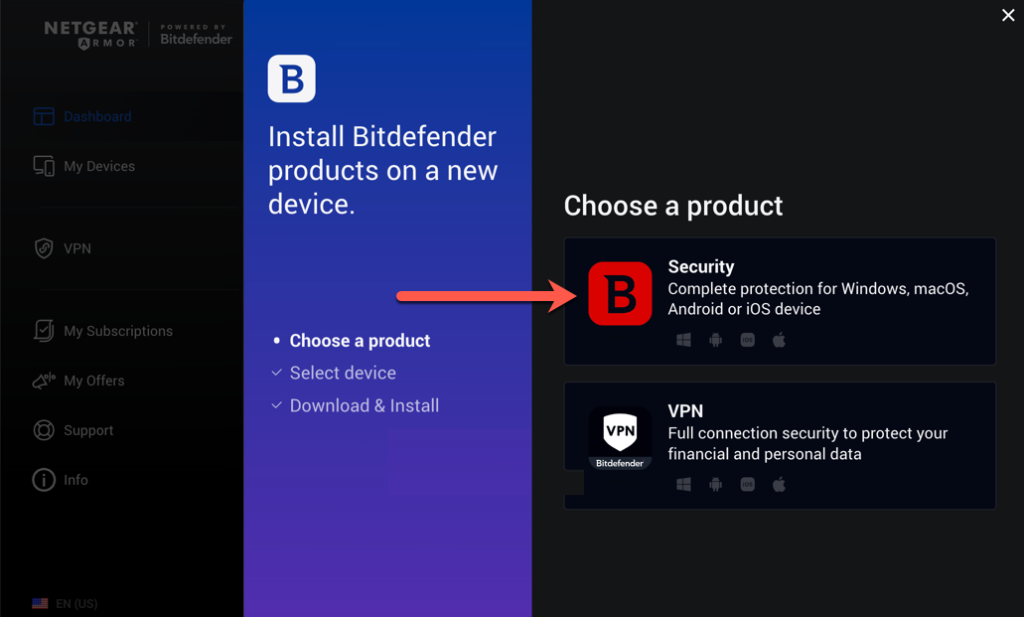
6. In the installation window:
- Click This device to install the security solution on your current device.
- Click New devices to install the security solution on another device (you’ll need to send a download link to that device).

7. When the download is ready, double-click the netgear_[…] file you’ve just saved to begin the installation.
8. Follow the on-screen steps to install NETGEAR Armor on macOS. Click Allow if prompted, then Continue.
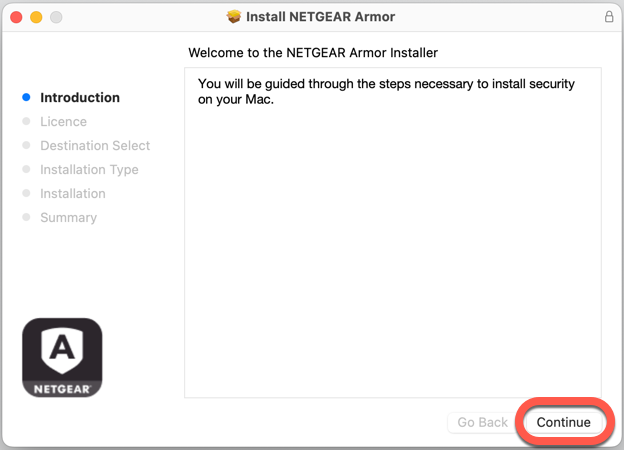
9. In order to continue the installation, you will have to agree to the terms of the software Subscription Agreement.
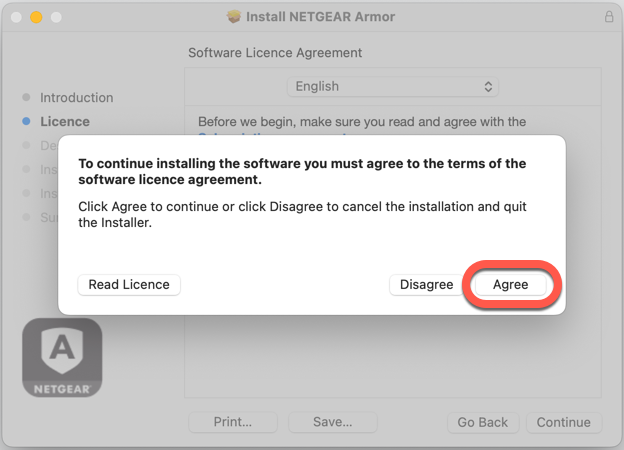
10. Click on Continue. After that, select Install.
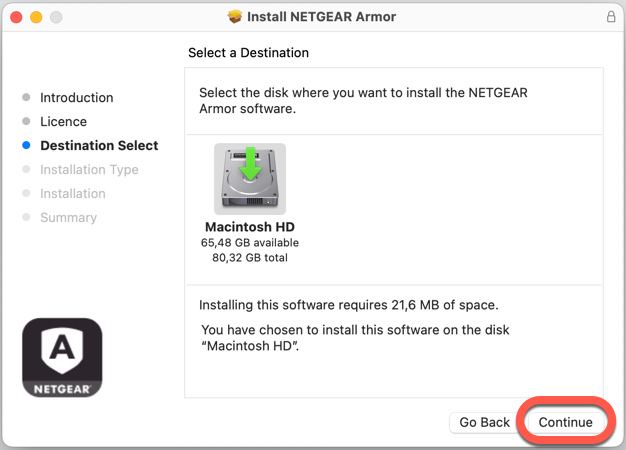
11. When prompted, input your administrator name and password, then press the Install Software button.
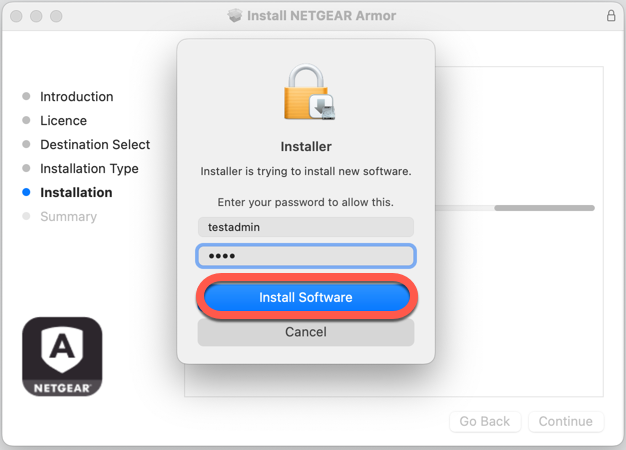
12. A small window will appear, and NETGEAR Armor will automatically download and install on your Mac.
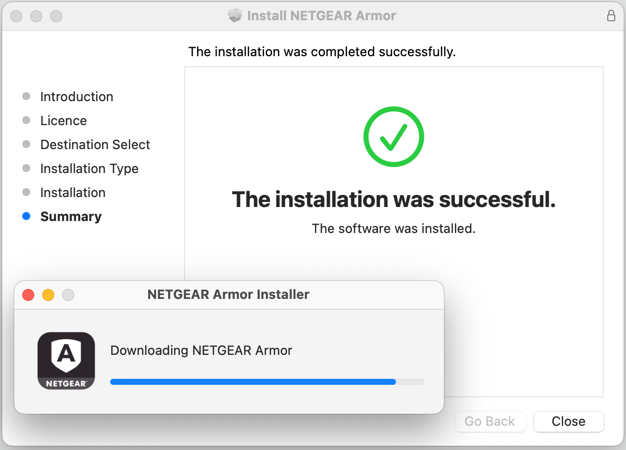
The installation is now complete if you have Yosemite (10.10), El Capitan (10.11), or macOS Sierra (10.12)!
ⓘ Note: Follow these additional steps only if your Mac is running macOS High Sierra or a more recent version such as Mojave, Catalina, Big Sur, Monterey, Ventura, Sonoma, Sequoia – Find out which macOS your Mac is using.
Continuing the installation on macOS High Sierra (10.13)
Continuing the installation on macOS Mojave (10.14) up to Monterey (12)
Continuing the installation on macOS Ventura (13) up to Sequoia (15)
Once NETGEAR Armor is installed on macOS, you’ll also want to protect your browsers by enabling the Traffic Light browser extension, which blocks dangerous websites and flags unsafe links in your search results.
To protect other devices, see – How to Install NETGEAR Armor & VPN on All Devices.