If you need to remove apps or programs from your Windows computer, follow the steps below. Here’s how to easily uninstall or remove apps on Windows 7, 8, 10, and 11:
- Open Control Panel:
- Click the Start button (Windows logo in the bottom-left corner).
- Alternatively, press
Win + Ron your keyboard to open the Run dialog box.
- Alternatively, press
- Type
appwiz.cpland press Enter. The “Programs and Features” window in Control Panel will open.
- Click the Start button (Windows logo in the bottom-left corner).
- Find the Program You Want to Remove:
- Scroll through the list of installed programs or use the search bar to locate the specific program.
- Uninstall the Program:
- Right-click on the program you want to remove and select Uninstall, or click the Uninstall button at the top of the list.
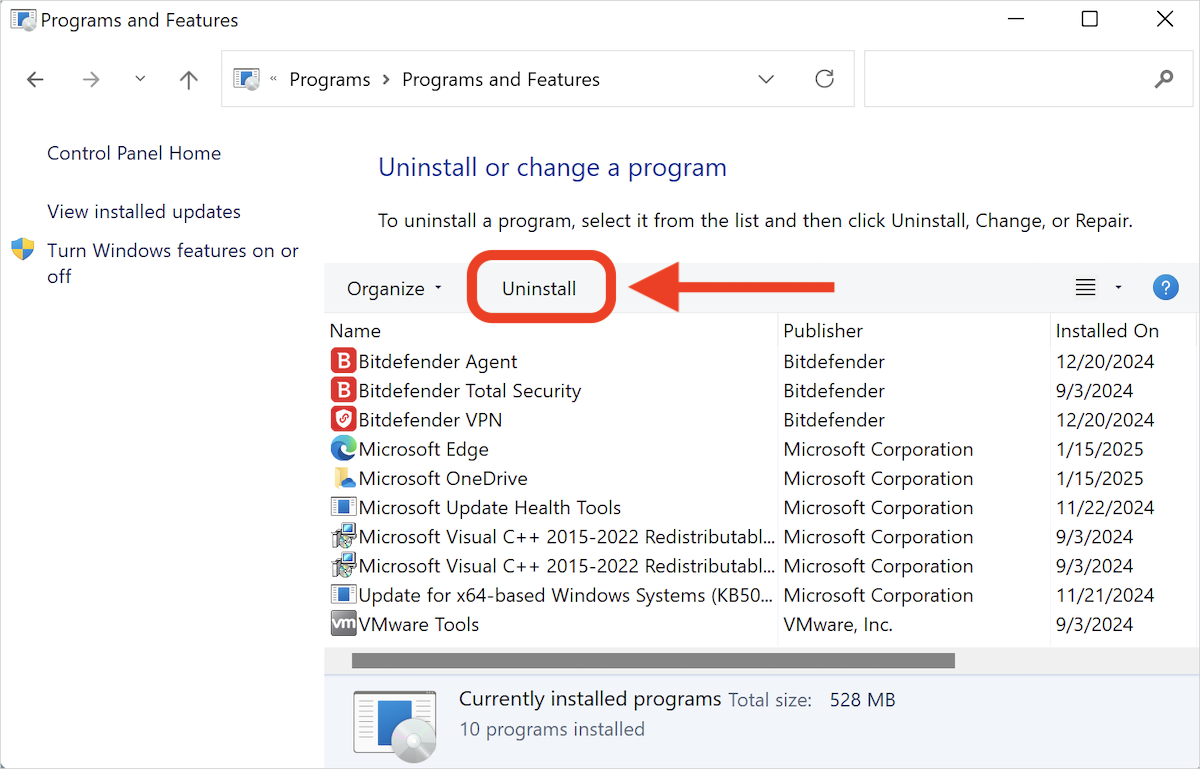
- Right-click on the program you want to remove and select Uninstall, or click the Uninstall button at the top of the list.
- Confirm the Uninstallation:
- If prompted by User Account Control, click Yes to proceed.
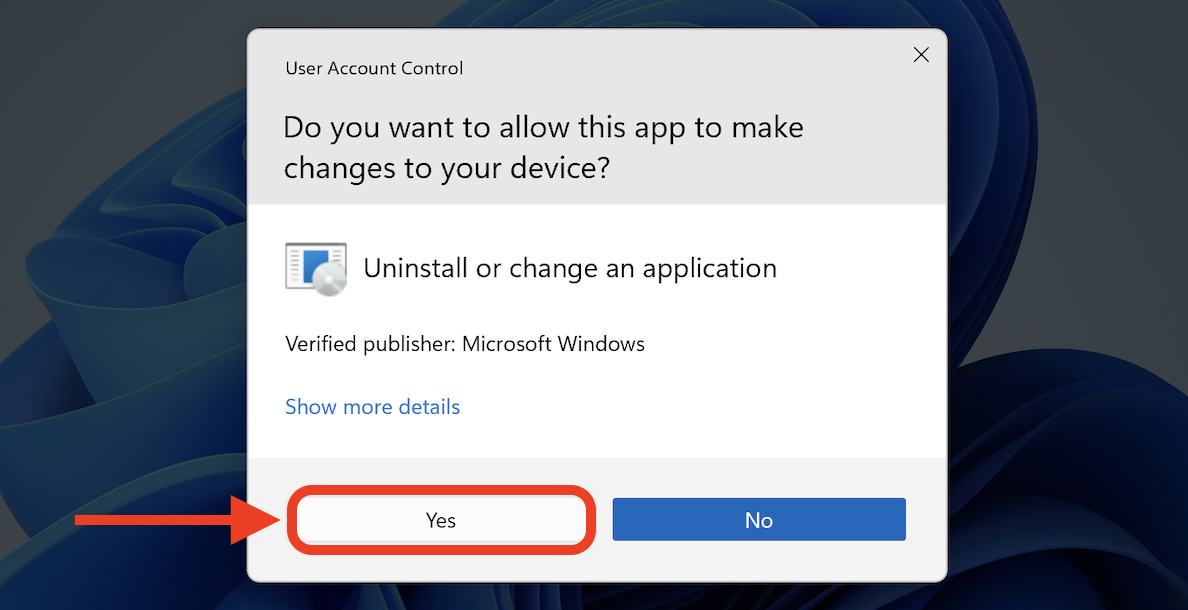
- Follow any on-screen instructions to complete the uninstallation process.
- If prompted by User Account Control, click Yes to proceed.
Important Note for Security Software
If you are trying to uninstall a security solution (antivirus or similar software) and encounter an error, we recommend using its dedicated uninstall tool. Security solutions often require specific steps for complete removal.
You can find a list of dedicated uninstall tools for common security software here – Uninstall Tools for Major Antivirus Software.