If you forget your Bitdefender SecurePass master password, you can reset it using the recovery key saved during the setup process. Follow the steps below to regain access to your vault.
1. Open Bitdefender SecurePass
Launch the Bitdefender SecurePass browser extension, mobile app, or access the web client at https://securepass.bitdefender.com/.
2. Log in to Your Bitdefender Account
- Click the Log in with Bitdefender button.
- Enter your Bitdefender account email and password.

3. Access the Password Reset Option
- After logging in, you will be prompted to unlock your vault with your master password.
- Click the Lost password? link located in the bottom-left corner.
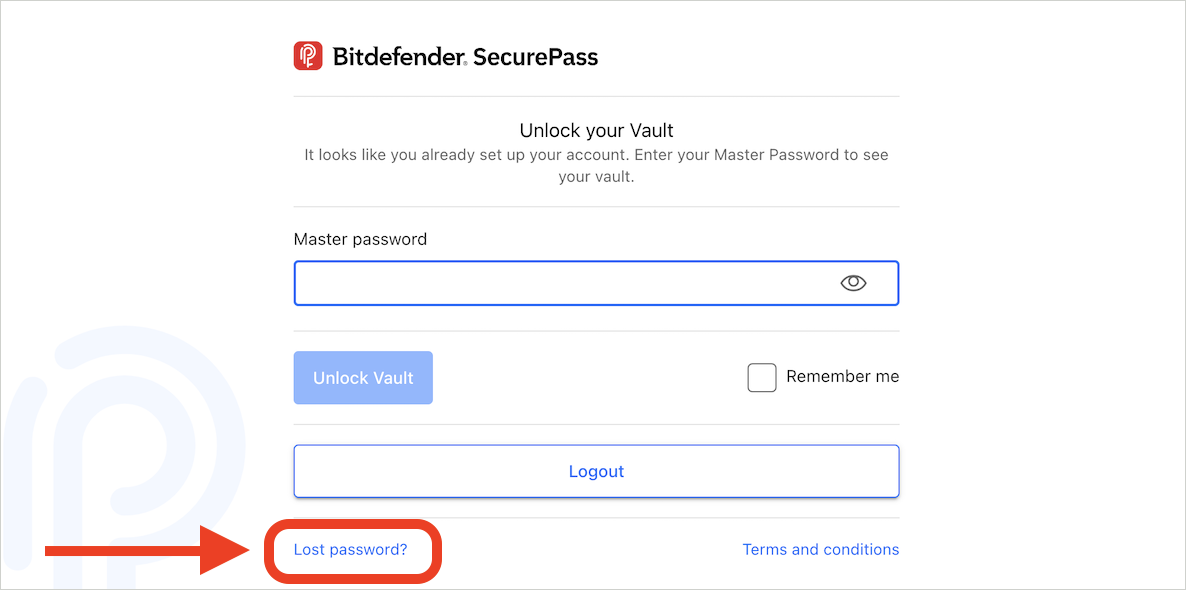
4. Enter Your Recovery Key
- Provide the recovery key you saved during the initial setup of Bitdefender SecurePass.
- Click the Reset Master Password button.
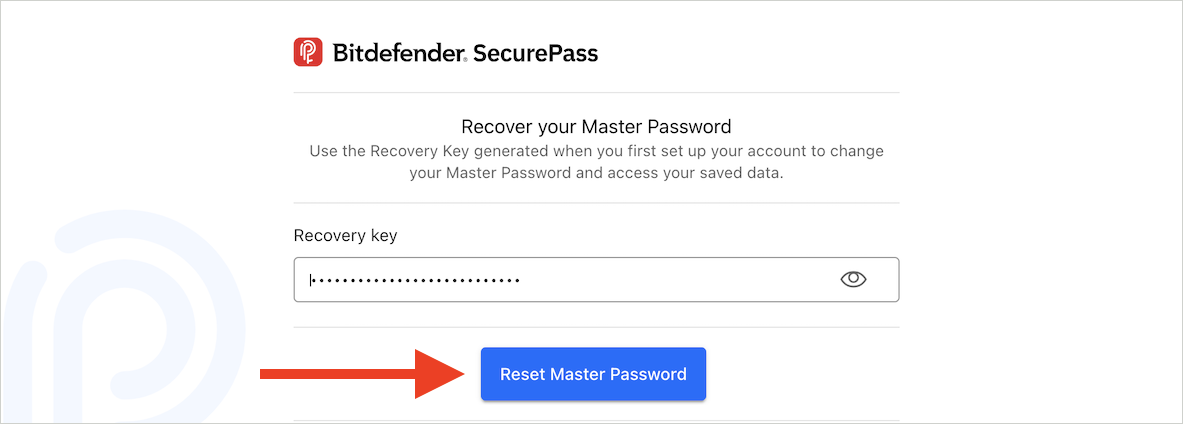
5. Set a New Master Password
- Choose a new master password that meets the following criteria:
- Minimum of 10 characters
- At least one lowercase or uppercase letter
- At least one number or symbol
- Retype the new password in the confirmation field. Use the eye icon to ensure both entries match.
- Click Save & Continue to set the new master password.
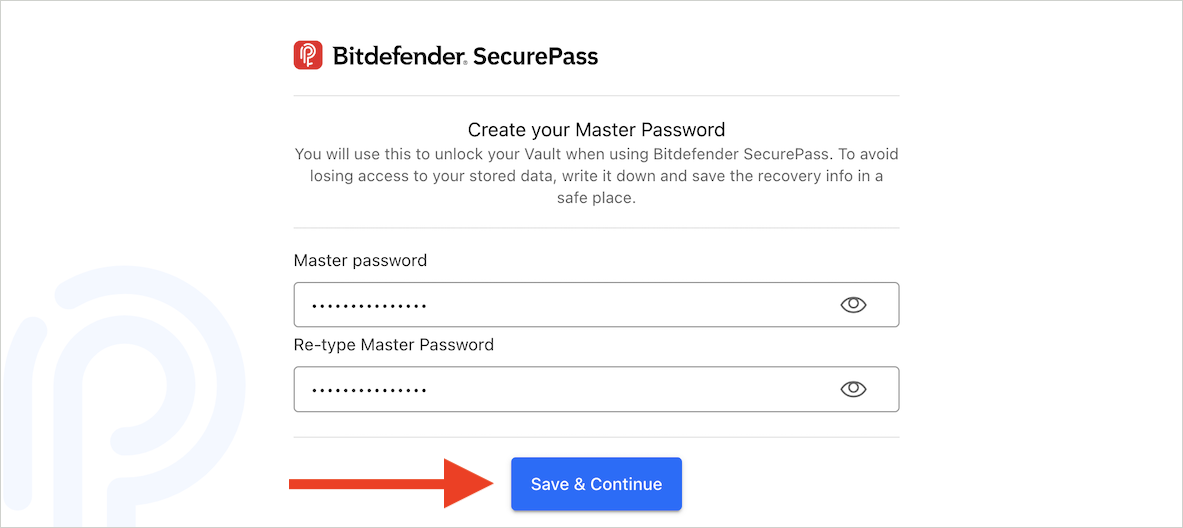
6. Save Your New Recovery Key
- A new recovery key will be generated.
- Important: Copy the new recovery key to a secure place. This is the only way to access your passwords in case you forget the master password again.
7. Access Your Vault
- After saving your recovery key, click the Access your Vault button to enter Bitdefender SecurePass.
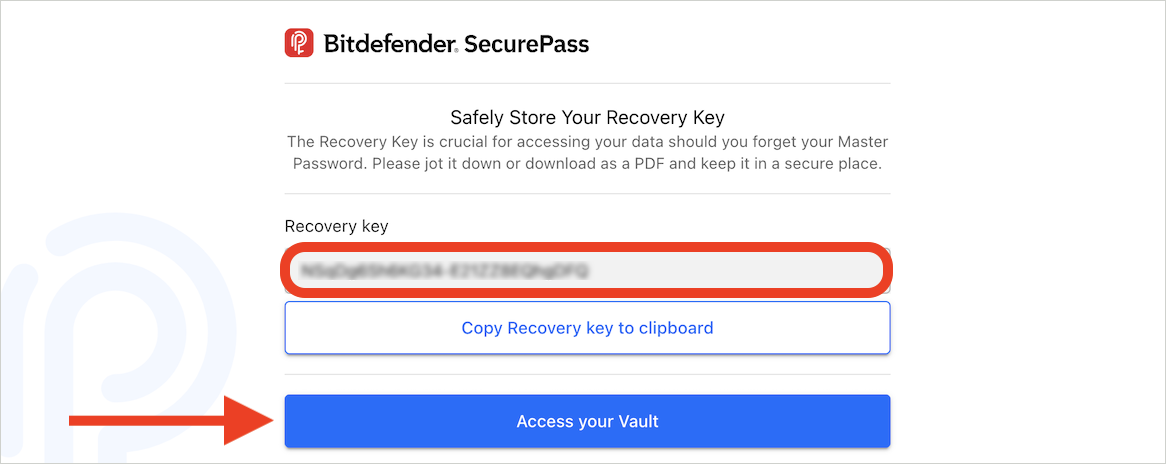
By following these steps, you can reset your Bitdefender SecurePass master password and continue using the password management service securely.