This guide provides the necessary steps to monitor and manage your child’s daily internet time limit within Bitdefender Parental Control.
Setting Daily Internet Time limits
In your Bitdefender Central account under the Parental Control section, for each child profile created, there is a Daily Internet Time card displayed. This card shows the total time the child has spent online across all assigned devices. To limit a child’s online time:
- Visit https://central.bitdefender.com and sign in to your Bitdefender Central account.
- On the left-hand side menu, click on “Parental Control.”
- Go to the child profile and click the “Set time limit” button within the “Daily internet time” panel. Or click the “More” menu in the top right corner > Daily internet time.
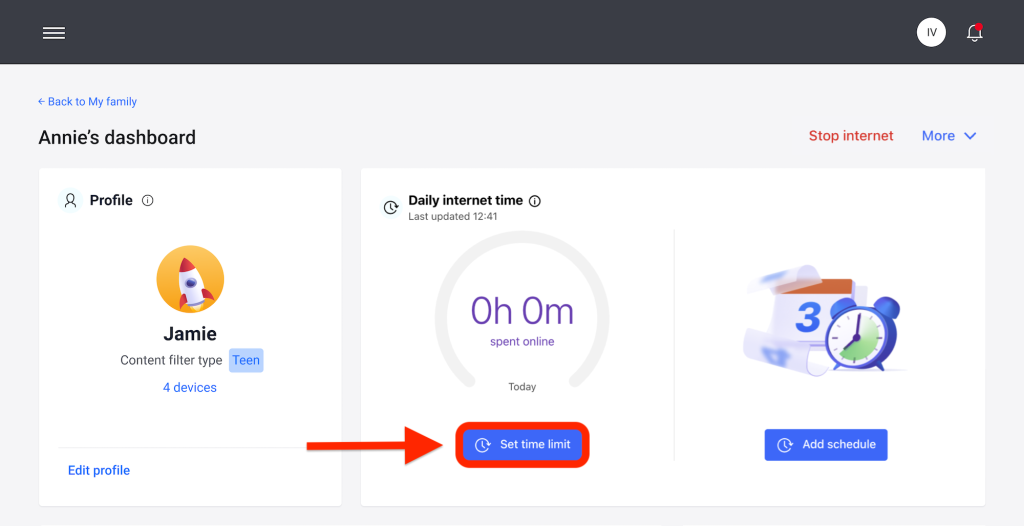
- Click the “Enable time limit” button to activate this feature.
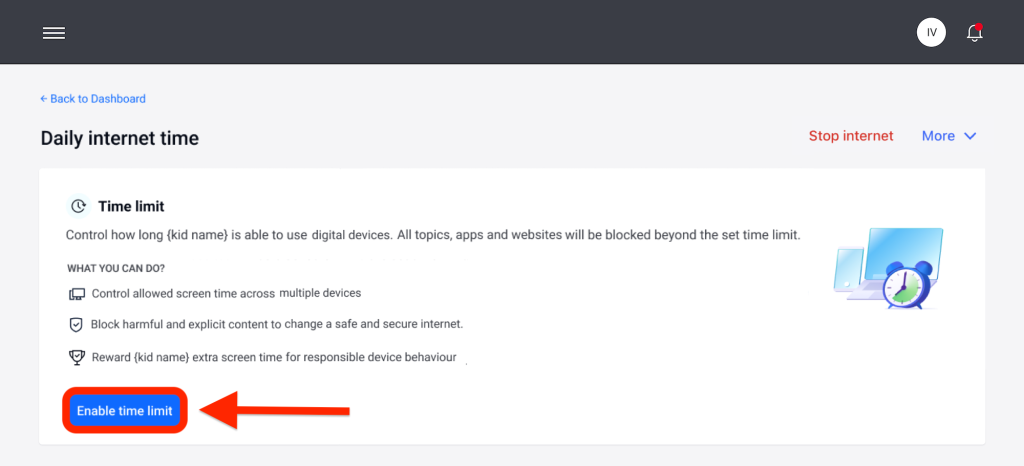
ⓘ By default, the child is given 1 hour and 30 minutes of internet access per day. If the parent doesn’t extend this time limit, the child’s internet access is stopped after reaching the 1 hour and 30-minute mark.
Removing Daily Time limit
- To turn off the Daily Internet time feature, go to your child’s profile dashboard, click the “Edit time” button within the “Daily internet time” panel, then hit the “Pause” button in the “Time limit” panel.
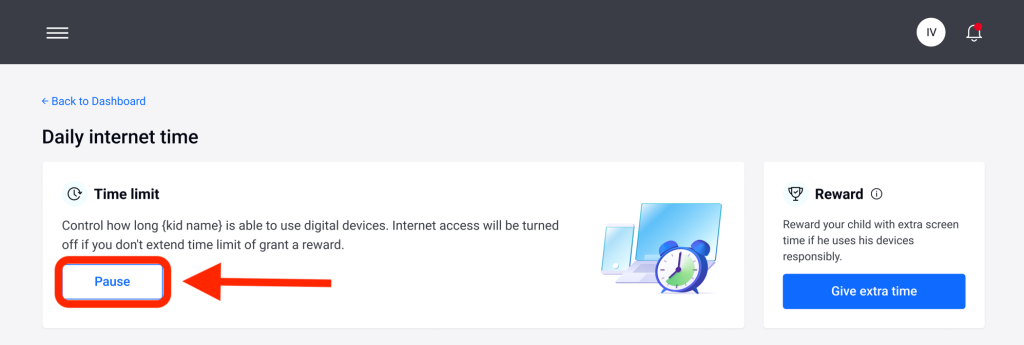
- To remove the time limit for a particular day, click the ⊗ button corresponding to that day of the week in the “Schedule” panel.
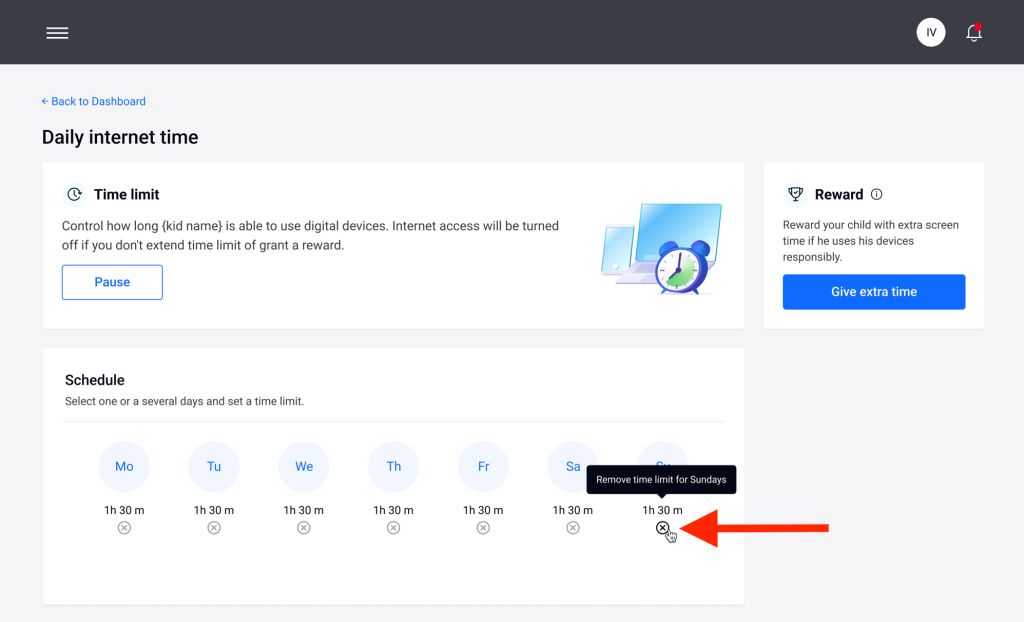
Changing Time limit
- To set a different time limit for a specific day of the week, click on the day’s name in the “Schedule” panel, select the desired limit from the dropdown menu, and then click the “Save changes” button.
ⓘ You can select more than one day at a time.
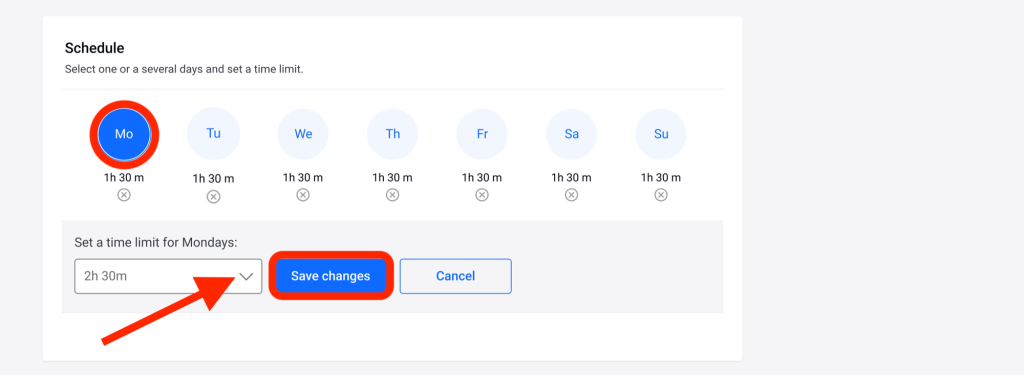
Reward system
The “Reward” feature allows you to reward or extend screen time for your child, promoting healthy online habits. You can use the reward system in two different ways:
Manual reward
- Navigate to the Parental Control section within your Bitdefender Central account.
- Go to the child profile and click the “Reward” button within the “Daily internet time” panel.
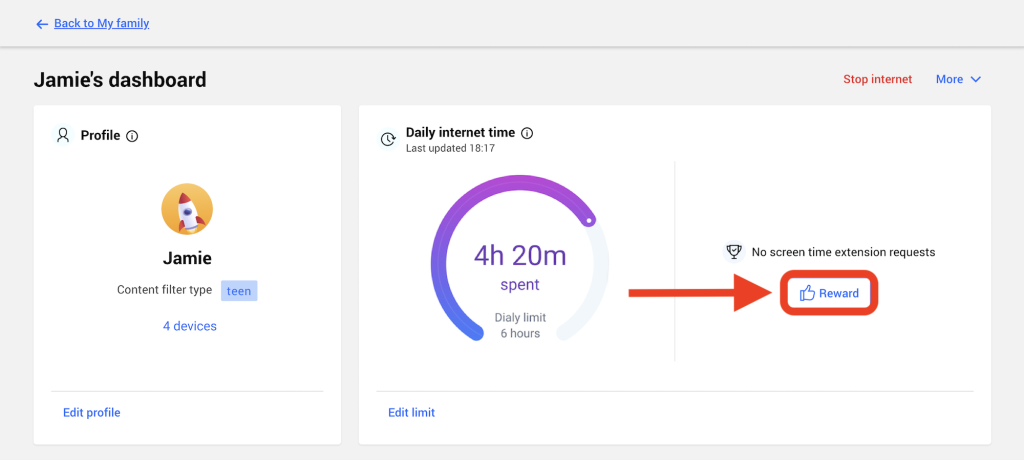
- Select the amount of extra time to be added and confirm by clicking the “Reward” button.
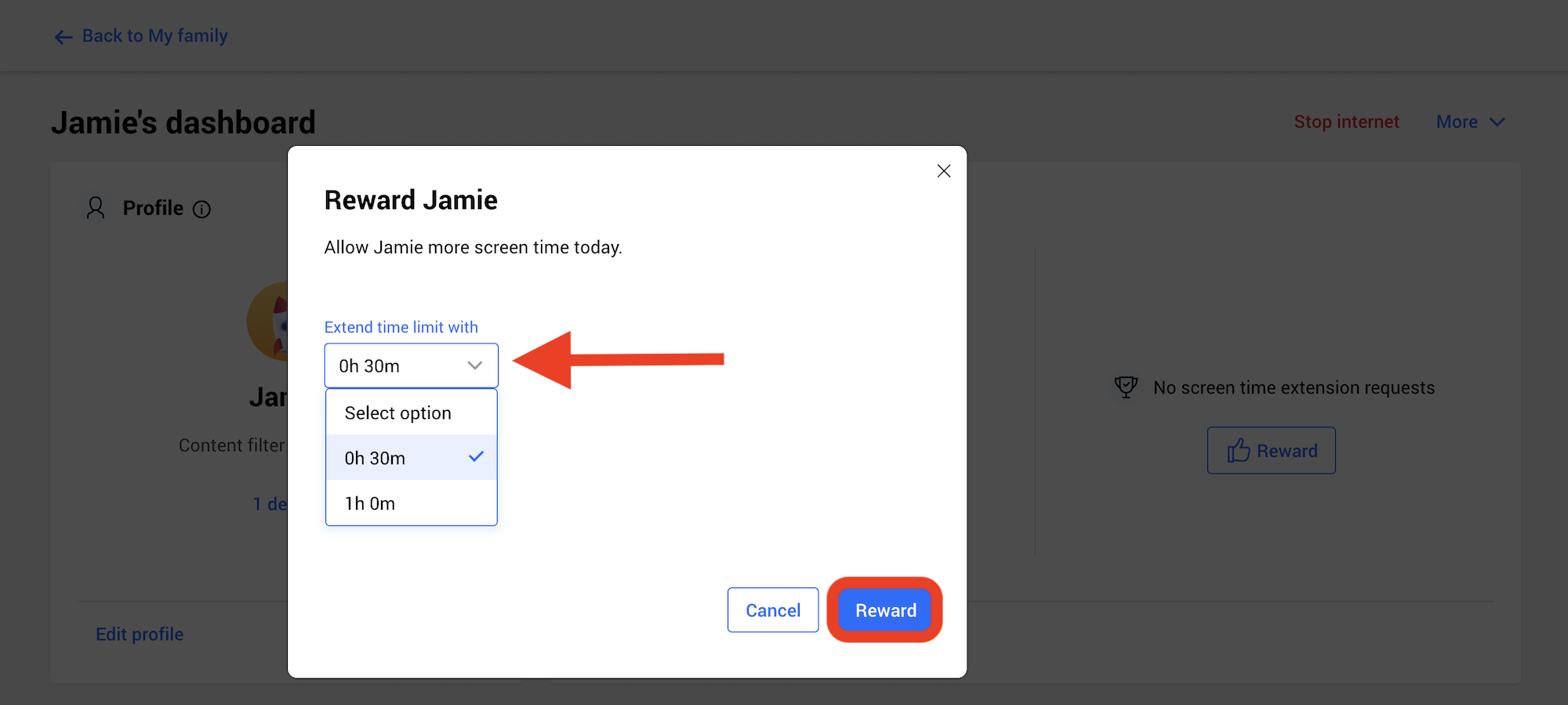
Child request
When your child reaches the daily limit, they can request additional time through the Parental Control app installed on their mobile device. As a parent, you’ll receive a notification in your Bitdefender Central account.
- Log in to your Bitdefender Central account.
- Look for a red dot on the notifications bell in the top right corner, indicating a pending request from your child.
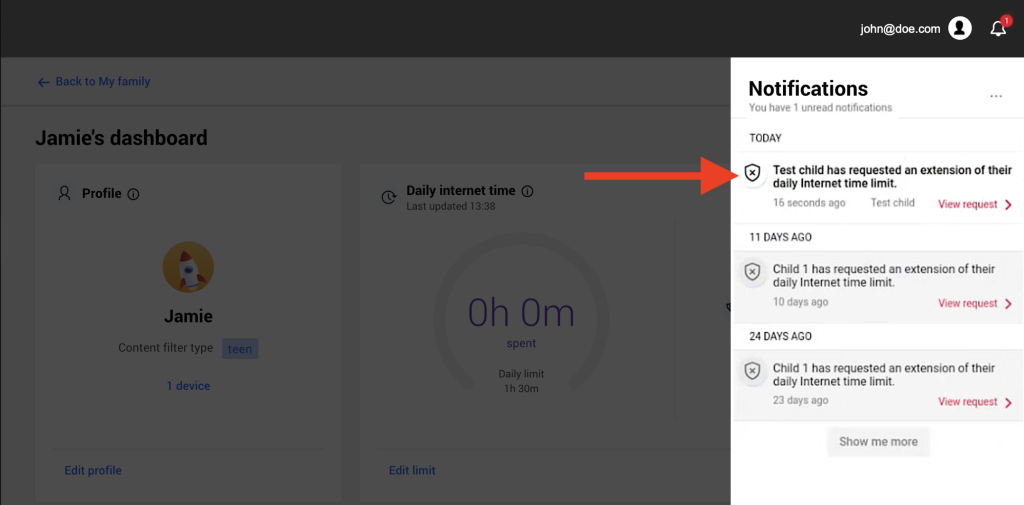
- Review the request and decide how much extra time to grant.
ⓘ Children have the option to request an extension to their daily internet time limit on Android and iOS only.