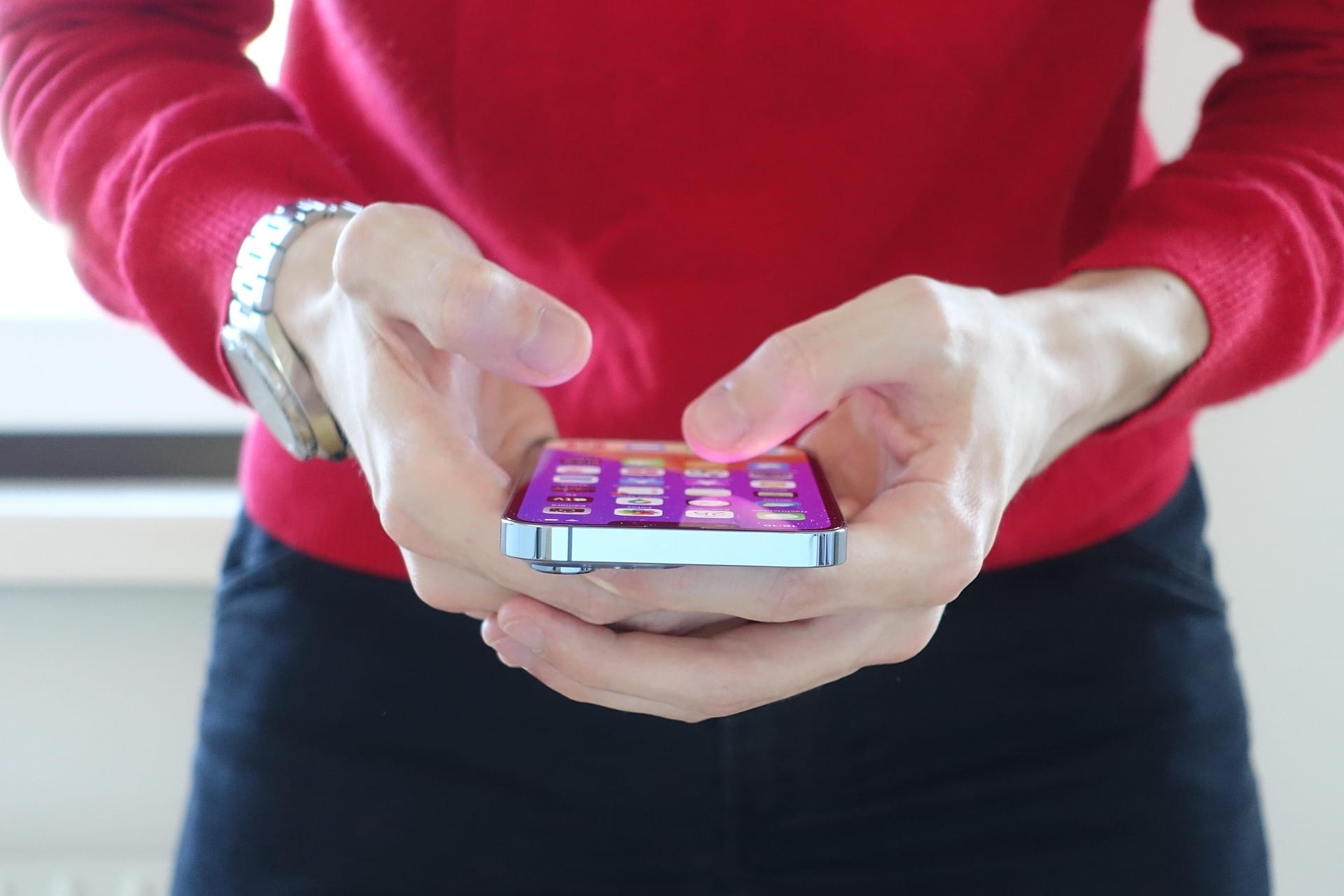Ultimate Privacy Guide for Your Facebook Account
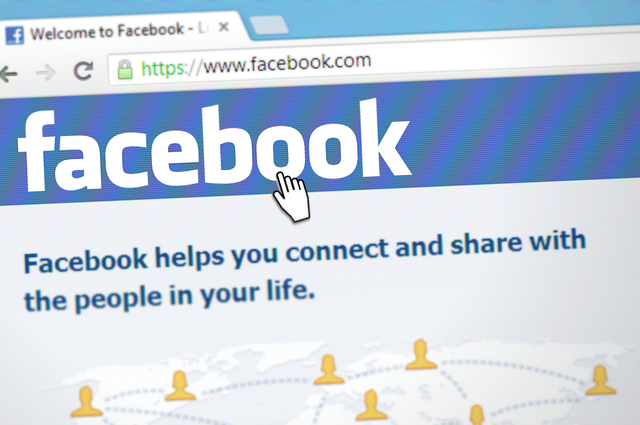
Information you share online and on any social media platform can be used in many ways that can harm your privacy, security and financial wellbeing.
As a regular Facebook user, it may be time you delve deeper into the privacy and security section, tweaking some options that can help protect your privacy from scammers, cyber crooks and other individuals with malicious intent.
Start by reviewing your account password
Before you tweak the privacy setting on your account, you might consider changing your password. A strong password is the first line of defense in case your email address is compromised.
To change your password on Facebook if you're already logged in:
1. Click the small arrow in the top right of Facebook
2. Select Settings & privacy and then click Settings
3. Click Security and login
4. Click Edit next to Change password
5. Enter your current password and new password.
6. Click Save changes
Don't forget to turn on two-factor authentication. The feature is also available in the Security and login section of Facebook. By enabling this additional layer of security, you can make it harder for cybercriminals to breach your account with a stolen or leaked password.
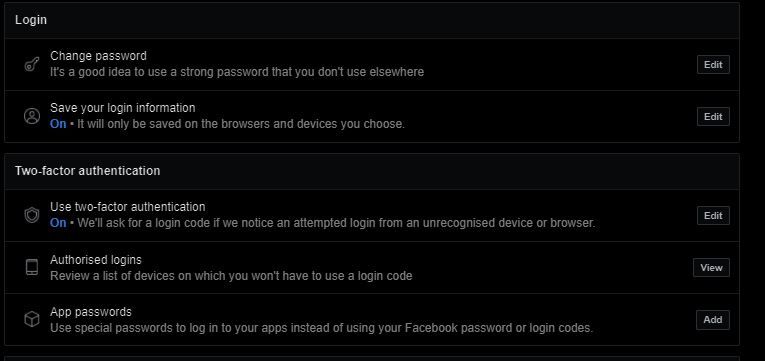
Manage your friend circle on Facebook
You've probably gathered a lot of Facebook friends by now. But have you ever taken the time to go through your list to see who they all are? Do you really want complete strangers to have insights into your real and digital life?
A little crowd control can be an easy way to bolster your privacy and security. Before you start managing your visibility, review your Facebook friends and consider removing the ones you don't recognize. Remember, some people who add you on social media may not have your best interests at heart.
Limit who can see your profile info, photos and posts
If you're not using the platform to build up your social media profile and popularity, there's actually no need for your profile information, posts, photos and other data to be visible to the entire world.
You can limit who sees your profile, photos and posts by heading to the privacy settings and tools page. In this section, you can choose who can see your future posts, review posts you're tagged in, limit the audience for posts you've shared, and who can see your friends, pages and lists you follow.
You can also adjust how people can contact or find you on Facebook. Boost your digital privacy by selecting 'Only Me' in most categories.
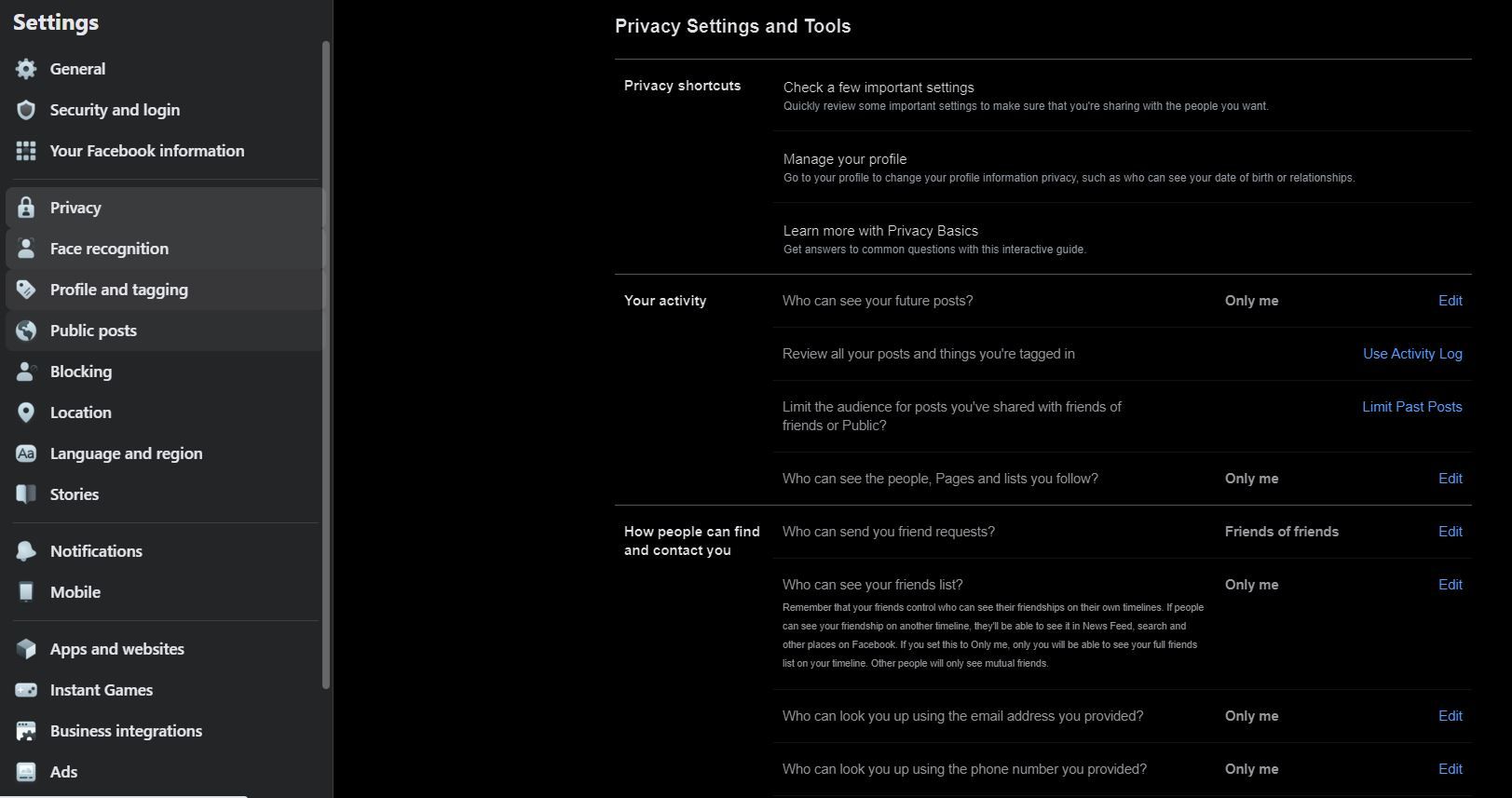
It's also important to control who can see what's on your Facebook profile and timeline. Even if people are not logged in to Facebook, things you've shared or set to public can still be visible to others.
To edit your basic info on Facebook:
1. Click your profile picture in the top right of the page
2. Click About, then click Contact and basic info
3. Add or change the information that you'd like to edit
4. Make changes to the privacy of your information by selecting the privacy setting (e.g. Only me)
5. Click Save
It's also a good idea to adjust other sections, such as Work and Education, Places you've lived in, Family and relationships.
Note: Don't make your email address and phone number public. Every piece of information you share online can be used to scam you, ruin your online reputation or make you a target for identity thieves.
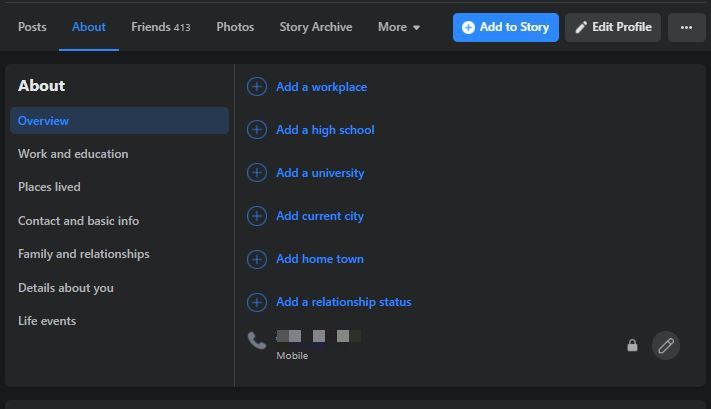
Limit your online visibility
By default, your Facebook profile will show up in any Google query that includes your name. However, you can tweak the settings and make the profile harder to find.
The default settings on Facebook permit your user profile to appear in any Google search that includes your name. But you can change the settings to make your profile less Google-able. While you're at it, you can also set limits on who can send you friend requests and look you up using the email address or phone number tied to your account.
To turn this setting off:
1. Click the small arrow in the top right of Facebook
2. Select Settings & privacy, then click Settings
3. In the left column, click Privacy
4. Click "Edit" next to Do you want search engines outside Facebook to link to your profile?
5. Select Turn Off
Tweaking app permissions on Facebook
During your time on the social media platform, you've probably given apps permissions to view your Facebook profile, including a range of information about you. Head to the Apps and websites settings to view what platforms are connected to your Facebook account.
1. Click the small arrow in the top right of Facebook
2. Select Settings & privacy, then click Settings
3. In the left column, click Apps and websites
4. Click on the Remove box next to the app's name
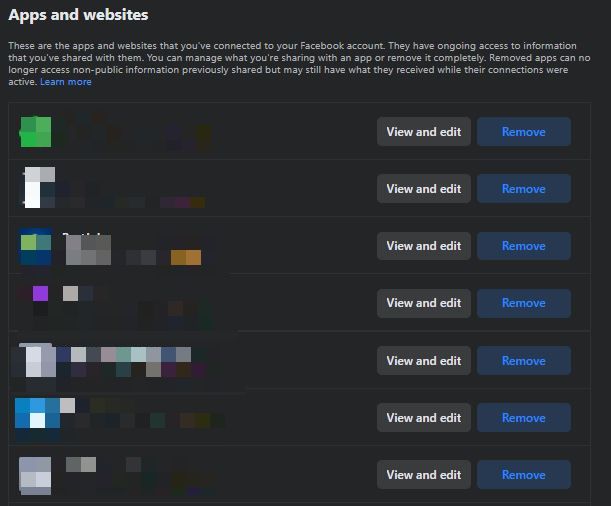
Turn off facial recognition
The social media platform also provides a face recognition option to analyze photos and videos "that we think you're in on Facebook," including profile pictures or photos and videos you we're tagged in. It is also used to help protect against impersonation and identity misuse, as it can detect if you appear in someone else's profile picture. Once the setting is off, Facebook will delete your face recognition template and not suggest other people tag you in photos.
This feature can be easily switched off:
1. Click on the small arrow in the top right of Facebook
2. Select Settings & privacy, then click Settings
3. In the left column, click Face recognition
4. Go to Do you want Facebook to be able to recognize you in photos and videos? and click Edit.
5. Select No to confirm your choice
Fine-tune your ad preferences
Facebook's ad system is part of the platforms' intricate marketing service. Although there isn't a lot you can do to keep your information private, Facebook offers some control over ad preferences, including ads shown off of Facebook. In the Ad preferences section, you can manage some of the data used for the ads that target you.
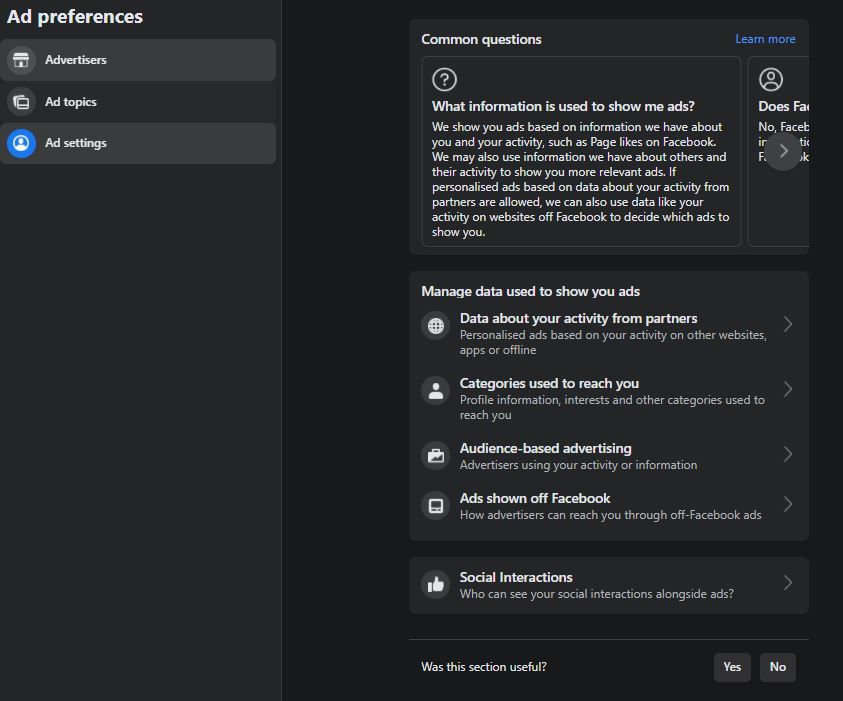
In the first section,"Data about your activity from partners," you can decide whether Facebook can show you personalized ads based on the collected data from its partners. To disable this, chose Not allowed.
In "Ads shown off of Facebook," you can determine how advertisers can use information based on your Facebook activity to target you on other online platforms. To disable this, chose Not allowed.
The social interactions section let you decide whether your friends can see your social interactions alongside the ads they view. You have the option to select Only Me on the preference page.
Oversharing information on social media can bring serious repercussions, as it lets cybercriminals and scammers single you out from a pool of targets. There's no bulletproof option to protect you from falling victim to identity theft. However, you can be proactive and adopt good cyber practices to help diminish your risks.
Bitdefender's Digital Identity Protection tool helps you take control and minimize your digital footprint by continuously monitoring for data breaches. The dedicated online privacy service also lets you detect any social media impersonators that can ruin your reputation. Our tool proactively scans the web for accounts set up using your data (email address and phone number). Each time a new profile is created using your info, you can quickly inspect it and stop impersonation attempts before they cause irreparable harm.
tags
Author
Alina is a history buff passionate about cybersecurity and anything sci-fi, advocating Bitdefender technologies and solutions. She spends most of her time between her two feline friends and traveling.
View all postsRight now Top posts
Recruitment Scam Alert: Fraudsters Impersonate Bitdefender in Fake Job Interviews
October 13, 2025
What are Roblox Executors and Why Do Parents Really Need to Know About Them
October 10, 2025
How to Outsmart Today’s Sneakiest Phishing Scams
October 10, 2025
FOLLOW US ON SOCIAL MEDIA
You might also like
Bookmarks