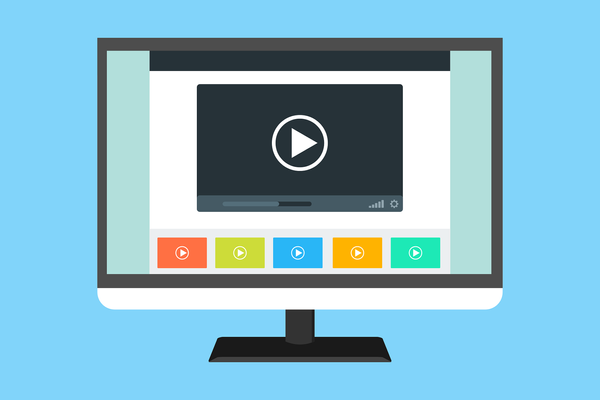Online Gaming Safety for Kids – Essential Tips for Parents

More than 90% of children over the age of 2 play video games, and three-quarters of American households own a video game console, according to the National Institutes of Health.
For kids ages 8 to 17, that adds up to an average of 1.5 to 2 hours each day spent gaming. While video games can be a great source of entertainment, creativity, and even learning, they also come with certain risks that parents should be aware of.
What Are the Risks of Online Gaming?
Here are the risks that every parent should know:
- Cyberbullying and harassment. In multiplayer games, interactions can quickly turn harmful. What may start as friendly competition can escalate into bullying or harassment. Some players may even go as far as "doxxing," which involves sharing personal information, photos, or videos of others without consent.
- Malware and viruses. Downloading games from unofficial websites or app stores or opening files sent by other players can expose devices to harmful malware and viruses. These infections can damage systems or compromise sensitive data.
- Phishing attacks and account takeovers. Hackers often target children's gaming accounts using phishing tactics to steal in-game currency, linked credit card details, or even launch attacks on other players.
- Online Predators. The social nature of online games can expose young people to cyberstalkers. Predators often exploit the game environment to manipulate and groom children, with some cases even escalating beyond the virtual world.
- Scams. Many online games feature in-game economies where players can buy, sell, or trade items for real money. Younger players may be at greater risk of falling victim to scams in these exchanges, with cybercriminals often targeting inexperienced gamers.
- Exposure to Mature Content. Some popular video games contain violent or suggestive material, which can be inappropriate for younger audiences. Additionally, certain communities "mod" games, creating modifications that add explicit content, even in games initially designed for children.
- Addiction. While gaming can be a fun hobby, children may struggle to limit their time playing. In extreme cases, excessive gaming can impact social skills, disrupt sleep, and affect academic performance.
How to Keep Your Kids Safe When Playing Online Games
Understand the Games They Play
Knowing the ins and outs of the games your child plays gives you a clearer sense of the content, the people they're interacting with, and potential risks. One of the best ways to get started is simply to ask them to show you. Watching or playing the game together lets you see firsthand if anything feels inappropriate or concerning and opens the door to meaningful discussions about online safety.
Stick with Reputable Publishers
Games downloaded from shady sources can contain harmful content or malware, so stick to platforms that provide clear content ratings and descriptions. Avoid pirated versions, which often hide malicious software.
Tips for safer gaming research:
- Look up gameplay videos on YouTube or Twitch together to get a feel for the game's environment.
- Stick to recognized publishers like Sony, Microsoft, and Nintendo and purchase from established platforms like Steam or Epic Games. For mobile, only download games from Android and iOS official app stores.
- Never download games from torrent sites, as these are common sources for malware.
Protect Gaming Devices with Antivirus Software
Games from trusted sources aren't always free from risk. Protect all gaming devices with reliable antivirus software to help guard against potential malware from suspicious downloads or phishing scams.
Secure Their Gaming Accounts with Strong Passwords and Two-Factor Authentication (2FA)
Strong, unique passwords are essential to protecting your child's gaming accounts from hackers. For added security, enable two-factor authentication, which adds an extra layer of protection by requiring alone-time code to log in.
Best practices for securing accounts:
- Use a unique, strong password for each account, ideally a mix of letters, numbers, and symbols.
- Enable 2FA on all accounts, and consider setting up notifications on your device to monitor sign-ins.
- Teach your child to never share passwords, not even with friends.
Check Game Settings for Privacy and Spending Limits
Games often have customizable settings that allow you to control in-game spending and restrict who can interact with your child. Take time to set these limits, ensuring that you have control over what's purchased and who can connect with your child.
- To prevent overspending or protect your bank account, use gift cards or a dedicated credit card for in-game purchases. This also limits financial exposure in the event of an account compromise.
Update Console Security and Enable Parental Controls
Each console has built-in security and parental controls, but they often require setup. From content filters to limiting chat options, parental controls give you more oversight on who your child can communicate with and what they can play.
How to Set Up Parental Controls on Popular Gaming Consoles
- Sony PlayStation 5: From the main PS5 menu, navigate to Settings and select Family and Parental Controls, then go to Family Management. Here, you can set content filters and adjust communication options for each user, helping to create a safer gaming environment tailored to your child's needs.
- Microsoft Xbox and Windows PC: Open the Xbox Family Settings app and create an account specifically for your child. Once set up, go to Settings, where you can manage communication options and control friend requests, ensuring only approved contacts can connect with them.
- Nintendo Switch: Access System Settings, then select Parental Controls and choose Use This Console. This will allow you to set restrictions on downloads, limit access to adult content, and manage who can communicate with your child in-game.
- Valve Steam: Sign in to Steam with your child's account, open the Settings menu, and go to the Family tab. From there, enable Family View, where you can control which content and features are accessible and secure these settings with a PIN code.
Encourage Anonymity by Limiting Personal Information
A good gamertag should be memorable but not personally identifiable. Encourage your child to use unique, anonymous usernames and avoid using the same one across multiple platforms to prevent linking their identity across different services.
Enable Notifications for Direct Messages
Certain platforms let you receive alerts when your child gets direct messages from other players, allowing you to catch potential issues early. For messages outside the gaming platform, like on Discord, enabling notifications on those accounts can offer additional oversight.
How to Enable Direct Message Notifications on Popular Platforms
- Discord: To receive alerts for direct messages on Discord, download the Discord mobile app and log in using your child's account. Once set up, you can activate mobile push notifications for DMs. On a PC, you can also enable push notifications by right-clicking on specific servers your child is part of and selecting "Enable Push Notifications."
- Steam: While Steam doesn't offer external notifications for direct messages, you can still monitor messages by logging into the Steam mobile app with your child's account. Enable in-app notifications on your phone to stay updated on their communications.
- Roblox: Roblox offers parental controls that allow you to restrict in-app messages entirely or filter out inappropriate language in chat. This feature ensures that you can manage the content of your child's communications, providing a safer chat experience.
Use Speakers for Voice Chat
If your child uses voice chat, encourage them to play using speakers rather than headphones. This lets you monitor their conversations more easily, offering insight into who they're interacting with and how those conversations unfold.
Consider a VPN for Extra Privacy
Using a VPN adds a layer of security by masking your child's IP address, keeping their location private, and protecting them from potential harassment or "swatting," where someone maliciously reports false information to authorities based on a player's location.
Set and Enforce Gaming Time Limits
Without limits, gaming can become all-consuming, especially for children prone to hyper-focus. Parental control settings can help you keep tabs on how long your child is gaming, set daily time limits, or even restrict internet access when gaming time is over. This balance helps keep gaming fun and healthy without sacrificing other important activities.
- Use parental controls to monitor internet time. Bitdefender Parental Control provides valuable tools to help parents protect their children while gaming online, ensuring a balanced and secure experience:
- Gaming/Internet Time Limits: You can limit the amount of time your child spends gaming online, helping them avoid excessive gaming and keeping playtime balanced with other activities.
- Content Filtering for Games: Content filtering ensures that your child only accesses age-appropriate games and is protected from mature or harmful material.
- Customizable Gaming Schedules: Set routines like Focus time, Family time, and Bedtime to keep gaming within designated hours. By tailoring your child's gaming schedule, you can ensure that online gaming fits into a balanced daily routine.
- Activity Reports: You get detailed reports on your child's gaming activity across all devices, making it easy to track how much time they're spending on games and identify any concerns.
Bitdefender Parental Control is included in all paid solutions. You can activate it today and start protecting your kids’ online activities.
FAQs
How can I ensure my child is playing age-appropriate games?
Research the games they want to play, checking ratings, and reading content descriptions provided on platforms like the ESRB or PEGI. Playing the game with them or watching gameplay videos together can also give you a clear idea of its content and help you decide if it's a good fit for their age and maturity level.
What are the most important parental control settings for safe online gaming?
Key settings to focus on include limiting screen time, filtering age-inappropriate content, managing who can communicate with your child, and setting spending limits for in-game purchases. Each console and platform offers unique controls, so be sure to review options specific to the device your child uses.
How can I monitor my child's messages in gaming chats?
Many platforms, like Discord and Roblox, have parental controls or notification settings for monitoring direct messages. Some allow you to receive notifications, while others offer message filters to block inappropriate content.
At what age should I allow my child to play games online?
The appropriate age for online gaming varies by child and game content, but generally, most experts suggest waiting until around age 7-8 for limited, supervised online play. For younger children, opt for games that don't require online interaction with others. As they get older, introduce more interactive games gradually, always with parental controls enabled to manage content, communication, and time spent gaming. Every child is different, so consider their maturity and understanding of online safety when making this decision.
tags
Author
Cristina is a freelance writer and a mother of two living in Denmark. Her 15 years experience in communication includes developing content for tv, online, mobile apps, and a chatbot.
View all postsRight now Top posts
How to Protect Your WhatsApp from Hackers and Scammers – 8 Key Settings and Best Practices
April 03, 2025
Outpacing Cyberthreats: Bitdefender Together with Scuderia Ferrari HP in 2025
March 12, 2025
Streamjacking Scams On YouTube Leverage CS2 Pro Player Championships to Defraud Gamers
February 20, 2025
How to Identify and Protect Yourself from Gaming Laptop Scams
February 11, 2025
FOLLOW US ON SOCIAL MEDIA
You might also like
Bookmarks