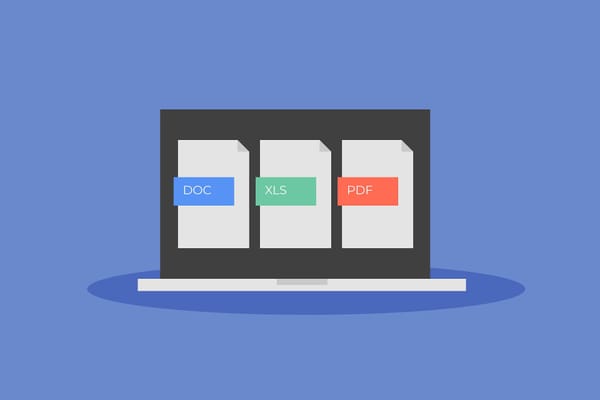How You Can Use Canva Safely for Your Small Business
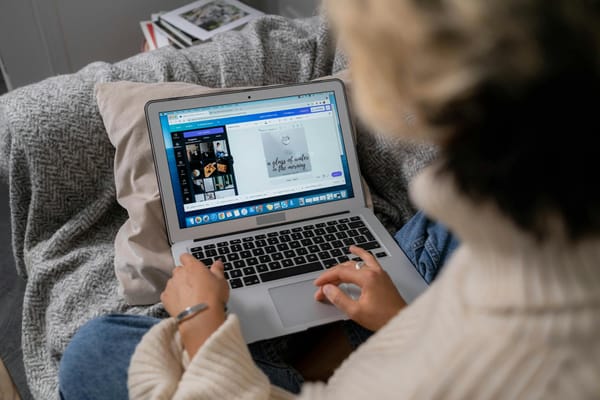
Canva is an incredible tool for small business owners looking to create professional designs on a budget. Whether you're working on social media graphics, presentations, or marketing materials, Canva provides a user-friendly platform to bring your creative ideas to life. But as with any online tool, there are risks associated with using Canva if proper safety measures aren't in place.
A little precaution goes a long way in keeping your designs, branding assets, and business reputation safe. Take the time to set up your account securely and revisit your privacy settings regularly.
What Is Canva?
Canva is a user-friendly online graphic design platform that empowers anyone to create a wide variety of visual content. From designing flyers, business cards, and social media graphics to editing videos and creating animations, Canva is a favorite among small business owners for its simplicity and versatility.
Since Canva is cloud-based, your designs are stored online, allowing you to access them anytime, anywhere, as long as you're connected to the internet. The platform also offers a mobile app, enabling you to create and edit designs on the go. Canva provides a free version, as well as paid plans like Canva Pro, Canva Teams, and Canva Enterprise to suit different user needs.
- Canva Pro is for individual professionals, offering premium features such as access to an extensive content library, brand kits, and advanced design tools.
- Canva Teams is designed for businesses and teams ranging from two to thousands of members. It includes all the premium features of Canva Pro but adds collaboration tools to streamline workflows and enhance team productivity.
Canva is a game-changer for small business owners, whether working solo or with a team. It removes the need for professional design skills, allowing users to customize templates, upload branding elements, and create polished materials in just minutes.
Risks of Using Canva
No online service is completely immune to security issues, and Canva has faced its fair share of vulnerabilities over the years.
Breaches. In May 2019, Canva experienced a major data breach that affected approximately 137 million users. Hackers gained access to a wide range of user data, including email addresses, usernames, cities of residence, and passwords stored in a hashed format. They decrypted and exposed the passwords of approximately 4 million Canva accounts.
Related: How to Check If Your Business Is Affected by a Breach (And What to Do if It Is)
Phishing Attacks. Cybercriminals send fake emails pretending to be Canva, tricking users into clicking malicious links or sharing their login details. Falling victim to such attacks can lead to unauthorized access to your Canva account or even your other accounts if you reuse passwords.
Unauthorized Access Risks. If someone without permission accesses your Canva account, they can misuse your business designs, branding elements, or any sensitive information you have uploaded. This could harm your business's reputation or lead to a breach of confidential data.
The Canva App
While Canva's mobile app makes designing on the go convenient, it also introduces additional security risks:
- Public Wi-Fi Threats:
Using Canva on public Wi-Fi without a Virtual Private Network (VPN) can leave your account vulnerable to interception. Hackers can exploit unsecured networks to access your login credentials or sensitive data.
- Device Security:
If your mobile device or tablet doesn't have a strong password or encryption, anyone who gains physical access to your device could potentially log in to your Canva account.
- App Permissions:
When installing the Canva app, it may request permissions to access your photos, contacts, or files. Granting unnecessary permissions can expose more of your personal or business data than required, increasing the risk of data misuse.
Related: Tips for Using Google Workspace Safely
How to Secure Your Canva Account
Here's how to safeguard your Canva account and ensure your business assets stay safe.
- Secure Your Canva Account
A strong account foundation is your first line of defense. Follow these steps to fortify your Canva account:
- Use a Strong Password: Create a password that's unique, at least 12 characters long, and includes a mix of uppercase letters, lowercase letters, numbers, and symbols. Avoid reusing passwords from other accounts.
- Enable Passkeys: For added convenience and security, Canva allows you to use passkeys, such as a fingerprint, face ID, or screen lock, to log in. Passkeys are encrypted and stored on your device, ensuring that they are inaccessible to anyone, including Canva.
- Set Up Multi-Factor Authentication (MFA): MFA adds an extra layer of security to your account. After entering your password, you'll need a 6-digit code generated by an authenticator app. To enable MFA:
- Go to Account Settings > Security.
- Select Multi-Factor Authentication and follow the instructions.
- Use SAML Authentication for Teams: Canva Teams and Canva for Education accounts can implement Single Sign-On (SSO) using SAML, enabling administrators to authenticate team members securely.
- Sign Out from All Devices: If you've forgotten to log out from a shared or public device, you can end all active sessions by signing out from all devices in your account settings. This prevents unauthorized access to your account.
- Be Cautious With Shared Links and Collaborations
Collaboration is a key feature of Canva, but oversharing can expose your sensitive business information.
- Use Password-Protected Links: When sharing designs externally, enable password protection and only share the password with trusted individuals.
- Restrict Editing Rights: Grant "View Only" access to collaborators unless they need editing permissions.
- Remove Expired Collaborators: Regularly review shared designs and revoke access for anyone who no longer needs it.
- Safeguard Uploaded Files and Branding Elements
Small businesses often upload logos, photos, and other branding assets to Canva. Here's how to keep them secure:
- Use Watermarks: Add watermarks to shared designs to discourage unauthorized use.
- Avoid Storing Sensitive Information: Don't upload files containing sensitive or confidential data, such as financial or customer details.
- Regularly Review and Delete Old Files: Clear out outdated designs and files you no longer need to minimize the risk of accidental exposure.
Related: What Is Business Identity Theft and How to Protect Your Business
- Connecting Canva to third-party accounts like Facebook, Google, or Dropbox can be convenient but poses risks if not managed properly
- Disconnect Unnecessary Linked Accounts: Unlink accounts you no longer use to minimize your exposure. To disconnect a linked account:
- Click the Account Settings icon.
- Navigate to Your Account > Connected Social Accounts.
- Click Disconnect next to the account you wish to unlink.
- Be Selective About Social Media Connections:
Only connect Canva to social media accounts that you own and actively manage. Canva Pro, Teams, and other premium plans allow multiple connections, but always limit access to necessary accounts.
- Safely Share and Unshare Your Content Planner
If you use Canva's Content Planner to schedule social media posts, you can share access with your team—but do so securely.
- Sharing Content Planner:
- From the Canva homepage, click Apps in the side menu.
- Select Content Planner and click Share Content Planner.
Select the social media account that you want to share with your team. If you haven't linked any yet, connect at least one first.
· Click Continue.
· On the dropdown, select the access that you want to give your team.
- Unsharing Content Planner:
- On the Content Planner page, click the Manage Social Channels icon.
- Select the account you want to manage and choose Not Shared from the dropdown menu.
- Click Save Changes to confirm.
Related: Is Mailchimp Safe for Your Business? How to Get Started and Protect Your Data
Manage Your Privacy Preferences
Canva provides a range of options to help you manage data sharing and usage within your account. To access and customize these settings, navigate to Account > Settings > Privacy Settings Tab. Use the toggles to enable or disable the following permissions based on your preferences:
Allow your general usage to improve AI. When this setting is enabled, Canva and trusted third-party partners can use information about your general usage—such as fonts, colors, search queries, and instructions—to train AI models. This does not include any of your uploaded images, videos, or designs.
Allow your content to improve AI. Your content belongs to you, and Canva seeks your consent before using it to develop AI features to help improve the way users create in Canva.
Allow personalized marketing. Canva will use your data to personalize promotional messages, making them more relevant to you.
Personalize Canva ads on other websites. This setting allows Canva to use your profile and analytics data to show targeted ads when you're browsing elsewhere online.
Enhance your user profile with information from third-party providers. With this option enabled, Canva can provide personalized recommendations and improve user experience by incorporating relevant third-party data.
Share my design usage with collaborators. When enabled, this setting allows Canva to share usage insights (via Design Insights) with editors or owners of the designs you interact with.
Allow Your Sessions to Be Recorded. By enabling session recording, Canva can create and review recordings of how you use the platform to identify areas for improvement. Recordings do not capture financial information, passwords, or emails. All session recordings are automatically deleted three months after they are made.
Concerned About the Privacy and Security of Your Business?
Protect your business and employees with Bitdefender Ultimate Small Business Security, offering exceptional protection against all digital threats.
You will get:
Email Protection. Scans and blocks phishing emails, suspicious links, and fake invoices and prevents employees from accidentally clicking on malicious links.
Scam Detection. Scam Copilot monitors emails, texts, and chats for fraud. It alerts you and your employees when a scam attempt is detected, providing real-time guidance on how to handle it.
Password Management. Password Manager automatically generates strong, complex passwords that meet security best practices.
Secured Remote Work. The VPN protects your team from unsafe public Wi-Fi networks (like those in coffee shops or airports). Ensures all communication between remote employees and your business systems is fully secure.
Device Protection: Detects and blocks malware in real-time, including viruses, ransomware, and spyware on all laptops and smartphones.
Monitoring of Your Business's Digital Identity. Monitors your business's online presence for potential data leaks, unauthorized use of your business name, and exposure of sensitive information, even on the dark web, alerting you to any breaches.
Check out the plans here.
FAQs
Is Canva safe for confidential information?
By default, all content you create and post on Canva is private. Your data is securely stored in systems that can only be accessed through the Canva application. However, it's essential to take your own precautions to enhance your privacy and security. Use a strong, unique password for your Canva account and enable multi-factor authentication (MFA) to add an extra layer of protection. Additionally, avoid uploading sensitive or confidential information, as no platform is entirely immune to breaches.
Is the Canva app safe to use?
According to Canva, their app adheres to high-security standards, including SOC 2 Type II and ISO 27001 certifications, which means your data is handled with care and protected against potential threats. However, no app is entirely immune to risks like cyberattacks or breaches. Don't use the app on public Wi-Fi without a VPN to protect your data from interception and use mobile security to stay safe.
Is it better to sign up with an email or use Apple, Facebook, or Google to create a Canva account?
Using a social login—such as Apple, Facebook, or Google—can simplify the login process, as it removes the need to create or remember a separate password for Canva. After logging in through your chosen account, they share your identity with Canva to authenticate your account.
While this method is convenient, consider the security and privacy settings of the social login provider you choose. Social accounts can be vulnerable to breaches, and if compromised, it could impact your Canva account as well. If you prefer using social login, ensure your linked account has strong protections like MFA enabled.
For better control over your data, consider signing up with a dedicated email and a strong, unique password specifically for Canva.
tags
Author
Cristina is a freelance writer and a mother of two living in Denmark. Her 15 years experience in communication includes developing content for tv, online, mobile apps, and a chatbot.
View all postsRight now Top posts
Outpacing Cyberthreats: Bitdefender Together with Scuderia Ferrari HP in 2025
March 12, 2025
Streamjacking Scams On YouTube Leverage CS2 Pro Player Championships to Defraud Gamers
February 20, 2025
How to Identify and Protect Yourself from Gaming Laptop Scams
February 11, 2025
Your Device ‘Fingerprint’ Will Go to Advertisers Starting February 2025
December 24, 2024
FOLLOW US ON SOCIAL MEDIA
You might also like
Bookmarks