How to upgrade to Windows 10
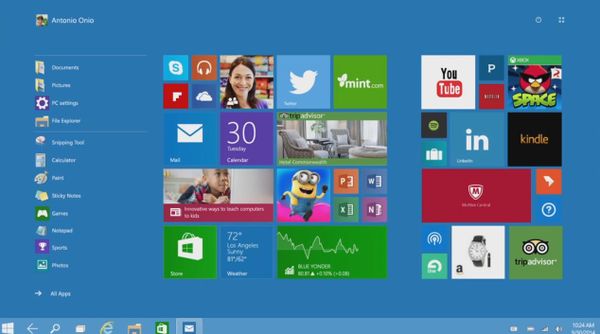
Users running genuine Windows 7, 8 or 8.1 will be asked to upgrade to Windows 10, as Microsoft releases this week the largest overhaul of the Windows operating system ever.
Upgrading to Windows 10 is free until July 29, 2016 for all users who meet the hardware requirements. According to Microsoft, users can reserve a free upgrade to Windows 10 in the Get Windows 10 app, and Windows 10 will download when available.
As soon as the Windows 10 upgrade is launched, Microsoft will provide a new Answer Desk to offer one-on-one support if needed.
Here is a short guide to help you upgrade to Windows 10:
- Click on the small Windows icon at the right end of the taskbar.
- Click “Reserve your free upgrade” to Windows 10 in the app window.
- Enter your email if you want a confirmation of the reservation for a free upgrade to Windows 10.
- When you reserve, you can confirm your device is compatible with Windows 10. Between reservation and when your upgrade is ready, the files you need for the upgrade will be downloaded to your PC to make the final installation faster. You’ll get a notification after July 29, 2015 once Windows 10 is downloaded to your device. If you do not reserve the upgrade by July 29, 2015, Microsoft will begin notifying devices that their free upgrade is available after the release date. Some notifications will go out as soon as Windows 10 is available, while others may go out in the weeks or months following.
- If you want to upgrade to Windows 10 on your PC or tablet, here are the system requirements: Latest OS: Make sure you are running the latest version of Windows 7 SP1 or Windows 8.1 Update; Processor:1 gigahertz (GHz) or faster processor or SoC; RAM:1 gigabyte (GB) for 32-bit or 2 GB for 64-bit; Hard disk space:16 GB for 32-bit OS 20 GB for 64-bit OS; Graphics card:DirectX 9 or later with WDDM 1.0 driver; Display:800×600.
- As soon as you get the notification that a free upgrade is available, install Windows 10 or pick a time that’s good for you. Plan for about an hour for the installation. Newer devices may only take 20 minutes, and older devices may take more than an hour. You’ll need to download the installation files before you begin.
- You can get a free upgrade to Windows 10 for each of your eligible Windows devices. Make a separate reservation for each device you want to upgrade to Windows 10.
- When you upgrade to Windows 10, you’ll stay on like-to-like editions of Windows. For example, Windows 7 Home Premium will upgrade to Windows 10 Home.
- Windows 10 is compatible with the vast majority of Windows 7 and Windows 8.1 devices. For details on your specific device and apps, use the Get Windows 10 app to do a compatibility check. Click the menu in the upper left of the app, and select “Check your PC” or “Your PC is good to go.” This displays any compatibility issues and recommends a resolution; it provides a comprehensive list of all known potential compatibility issues. Some Windows 10 features will require advanced hardware and not all features and services are available on every device, nor in every market. For instance, Cortana is not available in all markets.
- Once you’ve upgraded to Windows 10 using the free upgrade offer, you can reinstall, including a clean install, on the same device. You won’t need to purchase Windows 10 or go back to your prior version of Windows and upgrade again. You can create your own installation media, using devices such as a USB drive or DVD, and use that to upgrade your device or reinstall after you’ve upgraded.
- Immediately after the upgrade to Windows 10, your antimalware product will likely be disabled if it is incompatible with Windows 10. If your vendor has a version that is compatible, you will get a prompt asking you to upgrade. Here is what to expect if you are running a Bitdefender antimalware product, be it Bitdefender Antivirus, Bitdefender Internet Security or Bitdefender Total Security:
- Applications, files and settings will migrate as part of the upgrade. However, some applications or settings may not migrate. Some applications that came from your OEM may be removed prior to upgrade. For certain third-party applications, the “Get Windows 10″Â app will scan for application compatibility. If there is a known issue that will prevent the upgrade, you will be notified of the list of applications with known issues. You can choose to accept and the applications will be removed from the system prior to upgrade. Please copy the list before you accept the removal of the application.
- If you are not running a genuine copy of Windows 7, 8 or 8.1, you will not be asked to upgrade to Windows 10.
tags
Author
Former business journalist, Razvan is passionate about supporting SMEs into building communities and exchanging knowledge on entrepreneurship.
View all postsRight now Top posts
How to Protect Your WhatsApp from Hackers and Scammers – 8 Key Settings and Best Practices
April 03, 2025
Outpacing Cyberthreats: Bitdefender Together with Scuderia Ferrari HP in 2025
March 12, 2025
Streamjacking Scams On YouTube Leverage CS2 Pro Player Championships to Defraud Gamers
February 20, 2025
How to Identify and Protect Yourself from Gaming Laptop Scams
February 11, 2025
FOLLOW US ON SOCIAL MEDIA
You might also like
Bookmarks











