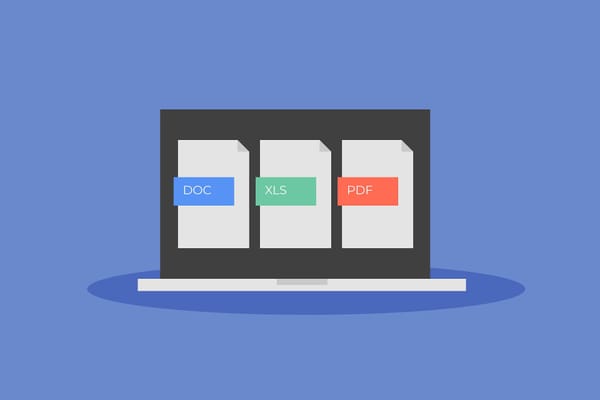Protect Your Business Series: What is Slack & How to Secure Your Small Business Communication

Slack has transformed the way businesses communicate by centralizing all internal discussions into one organized, user-friendly platform. With its ability to create multiple channels for different projects, teams, and topics, Slack allows everyone to stay connected and informed without the chaos of endless email threads. Over time, Slack has evolved from a lightning-fast messaging app into a comprehensive communication tool, featuring integrations with other programs, video huddles, short clips, and advanced security measures.
If you're a small business owner considering Slack, this article will walk you through what it is, how it can boost your team's efficiency, and how to use it safely.
What Is Slack?
Slack is a communication tool designed to help businesses streamline interactions, both among teams and individuals. Its standout feature, designated channels, offers an organized way to manage multiple conversations simultaneously. Companies can create dedicated chats for projects, teams, or even one-on-one discussions, ensuring that every conversation has its own clear space.
This centralized approach to communication allows team members to handle various projects and topics in one location, making it easier to stay informed about workplace information. For small businesses, Slack's versatility and organization make it an especially popular choice, helping teams remain connected and productive.
Related: Are You Using Trello? Here’s How You Can Protect Your Data From Hackers
Benefits of Slack for Small Businesses
While Slack's main advantage is its ability to improve communication efficiency, there are several other benefits that make it a valuable tool for small businesses:
Transparency: Every Slack channel is searchable, making it easy to find project details or catch new team members up on ongoing work. The search bar allows you to find information quickly, saving time and effort.
Flexibility: Slack adapts to how your team works best. You can create channels for specific clients, individual projects, or even entire teams. Whether you manage a small team or work with multiple collaborators, Slack's customization options ensure it fits your unique workflow.
Security: Slack's Connect feature offers a secure way to communicate not just within your business, but also with partners and vendors and offers tools to protect sensitive information.
Integrations: With over 2,400 compatible programs, Slack integrates seamlessly with tools your business may already use. From calendar apps to video conferencing platforms, these integrations simplify your workflow, allowing your team to focus on what matters most.
Related: How to Secure Information (Yours and Your Clients') on WhatsApp Business
Is It Safe? Slack Data Breaches You Should Know
Slack has been involved in several high-profile data breaches that highlight the importance of securing your business. Here's a look at some notable incidents:
Disney (July 2024). Hacktivist group Nullbulge released 1.1TB of Disney's Slack data, dating back to 2019, reportedly accessed via a Disney insider. The breach exposed sensitive information, including passwords, APIs, and project details and the leaked data continues to circulate online.
Uber (September 2022). An Uber contractor's malware-infected phone provided hackers with credentials, enabling access to Slack and other systems. The breach resulted in $3 million in damages and disrupted operations. Uber later enhanced its security and monitoring processes to prevent future attacks.
Rockstar Games (September 2022). Using social engineering, the same hacker behind Uber's breach accessed Rockstar's Slack, leaking 90 videos of Grand Theft Auto VI footage. The hack cost Rockstar $5 million and thousands of man-hours to recover.
EA Games (June 2021). Hackers tricked an EA employee into providing a login token through Slack, stealing 780GB of source code and sensitive data. After failing to secure a ransom, the hackers leaked the data online.
Twitter (July 2020). Hackers accessed Twitter's backend systems via its Slack instance using stolen credentials. They used high-profile accounts to promote a crypto scam, earning $180,000 and causing a 4% drop in Twitter's stock price.
Related: Tips for Using Google Workspace Safely
Security Tips to Protect Your Slack Workspace
Here are actionable tips to keep your workspace secure and diminish the risk of leaking your data:
- Enable Two-Factor Authentication (2FA)
Two-factor authentication (2FA) provides an extra layer of security by requiring a verification code in addition to a password. Members can enable 2FA individually, but Workspace Owners and Admins can make it mandatory for all.
Enable Mandatory 2FA:
- Click your workspace name in the sidebar.
- Select Tools & Settings, then click Workspace Settings.
- Click Authentication and expand the Two-Factor Authentication section.
- Click Enable 2FA for your workspace and, if desired, require the use of an authenticator app.
- Click Activate two-factor authentication.
Members will receive an email and Slackbot message to guide their setup. Those who don't complete 2FA within 24 hours will be signed out and required to enable it before accessing Slack again.
2. Manage Apps Responsibly
Allowing members to freely install apps can create vulnerabilities. Workspace Owners can limit permissions and control app installations to enhance security. For internal integrations, handle tokens with care and avoid sharing them.
Require App Approval:
- Click your workspace name in the sidebar.
- Hover over Tools & Settings, then select Manage Apps.
- Click App Management Settings in the left column.
- Toggle Require App Approval to enable.
To Approve or Restrict Specific Apps:
- Navigate to Manage Apps and browse apps.
- Select an app, then click Approve or Restrict.
Restricted apps already installed will remain usable unless uninstalled manually.
3. Limit Workspace Access
Transparency is valuable, but sensitive information should only be available to authorized individuals.
Manage Invitation Permissions:
- Click your workspace name in the sidebar and go to Workspace Settings.
- Under the Permissions tab, expand Invitations and check Require admin approval.
- Save changes.
Verify Email Domains:
Allow only verified domains to join your workspace.
Verify Domains:
- Navigate to Workspace Settings and expand Joining This Workspace.
- Set signup mode to approve specific domains and enter them.
- Save changes.
Deactivate Inactive Accounts:
- Hover over Tools & settings, then select Manage members.
- Click the three dots icon to the right of the member you'd like to deactivate.
- Select Deactivate account.
4. Use Slack Connect and Guest Accounts
When collaborating in Slack, you can choose between guest accounts and Slack Connect, depending on your needs:
- Guest Accounts:
Inviting guests to your workspace makes your company responsible for their account. Guest accounts are ideal for external contractors who don't have their own workspace or when you need to control and limit their access to specific channels. You can easily add or remove them as needed.
- Slack Connect:
If the person you want to collaborate with already uses Slack at their own company, Slack Connect is a better option. It allows you to work securely together from separate workspaces without giving them access to your internal workspace.
View and Manage Guest Profiles
When you add a guest to your workspace, their profile is automatically added to your directory. This profile includes:
- The name of the Workspace Owner or Admin who invited them.
- The channels they have access to.
- The expiration date of their guest account, if applicable.
View Guest Profiles:
- From your desktop, hover over More in the sidebar.
- Hover over Your Organization and click People.
- Use the search field to enter the guest's name, display name, job title, or email address, or filter by selecting Guests from the account type drop-down menu.
- Click the guest's profile picture to view their details and manage their access.
Manage Guest Access to Channels
- Click your workspace name in the sidebar and go to Tools & Settings > Manage Members.
- Click the three dots next to the guest's name.
- For a Single-Channel Guest, select Edit Channel to assign or change their channel.
- For Multi-Channel Guests, select Edit Channels. Click Add to grant access to new channels or check the box next to a channel to remove access.
These tools help you effectively manage guest roles, ensuring they only access the information they need without compromising your workspace security.
5. Control Email Visibility
Hide members' email addresses to protect privacy if necessary.
Manage Email Display:
- Select Tools & settings from the menu, then click Workspace Settings.
- Scroll down to Email Display, then click Expand.
- Check the box next to your preferred setting.
- Click Save.
6.Set Session Durations
Limit how long members can remain signed in to Slack for added security.
Steps to Set Session Duration:
- From your desktop, click your workspace name in the sidebar.
- Hover over Tools & settings, then click Workspace settings.
- Click Authentication.
- Next to Session Duration, click Expand.
- Choose to sign members out whenever they close Slack or after a set period of time.
- If you'd like, choose to warn members when they'll be signed out.
- Click Save.
Protect your business data against cyberthreats
If you're concerned about breaches and keeping your business safe, Bitdefender Ultimate Small Business Security provides comprehensive protection designed specifically for small businesses, including digital assets monitoring tools, so you can stay ahead breaches. With advanced cybersecurity tools and easy-to-use features, it ensures your business stays secure from modern threats.
You will have exceptional protection against all digital threats for your business and employees.
· Email Protection. Scans and blocks phishing emails, suspicious links, and fake invoices and prevents employees from accidentally clicking on malicious links.
· Scam Detection. Scam Copilot monitors emails, texts, and chats for fraud. It alerts you and your employees when a scam attempt is detected, providing real-time guidance on how to handle it.
· Password Management. Password Manager automatically generates strong, complex passwords that meet security best practices.
· Secured Remote Work. The VPN protects your team from unsafe public Wi-Fi networks (like those in coffee shops or airports). Ensures all communication between remote employees and your business systems is fully secure.
· Device Protection: Detects and blocks malware in real-time, including viruses, ransomware, and spyware on all laptops and smartphones.
· Monitoring of Your Business's Digital Identity. Monitors your business's online presence for potential data leaks, unauthorized use of your business name, and exposure of sensitive information, even on the dark web, alerting you to any breaches.
Check out the plans here.
FAQs
Can small businesses use Slack for free?
Slack offers a free plan that small businesses can use to get started. However, the free version has limitations, such as a 90-day message history and restricted access to advanced features like unlimited integrations and enhanced security tools. For growing businesses, upgrading to a paid plan may be beneficial.
If Slack suffers from a breach, will my business conversations be exposed?
In the event of a breach, the security of your conversations depends on how your workspace is configured. Slack uses encryption to protect data, but weak passwords, a lack of two-factor authentication or a collaborator who doesn't follow the best cybersecurity practices can leave your account vulnerable. To minimize risk, enable 2FA and regularly review access permissions.
Is Slack safe for confidential information?
Slack is generally safe for sharing confidential information, as it uses strong encryption and security measures. However, the safety of sensitive data depends on how well your workspace is managed. Use features like two-factor authentication, control access to channels, and avoid sharing sensitive details in apps or integrations that aren't properly vetted.
Can business owners see Slack messages of their employees?
Workspace Owners on paid plans can access employee messages using Slack's compliance and export tools. These tools are typically used for regulatory compliance or investigating issues. However, Slack notifies members if message exports are enabled, ensuring transparency within the workspace.
tags
Author
Cristina is a freelance writer and a mother of two living in Denmark. Her 15 years experience in communication includes developing content for tv, online, mobile apps, and a chatbot.
View all postsRight now Top posts
How to Protect Your WhatsApp from Hackers and Scammers – 8 Key Settings and Best Practices
April 03, 2025
Outpacing Cyberthreats: Bitdefender Together with Scuderia Ferrari HP in 2025
March 12, 2025
Streamjacking Scams On YouTube Leverage CS2 Pro Player Championships to Defraud Gamers
February 20, 2025
How to Identify and Protect Yourself from Gaming Laptop Scams
February 11, 2025
FOLLOW US ON SOCIAL MEDIA
You might also like
Bookmarks